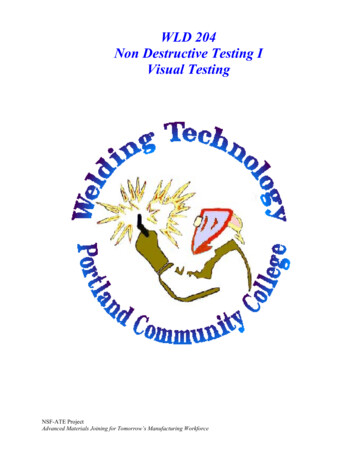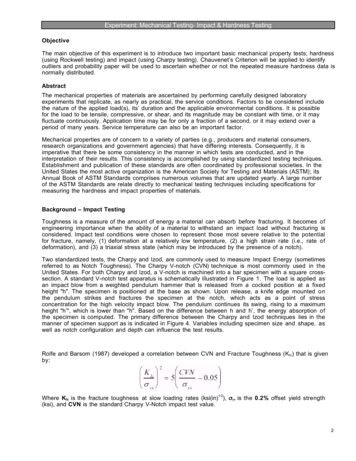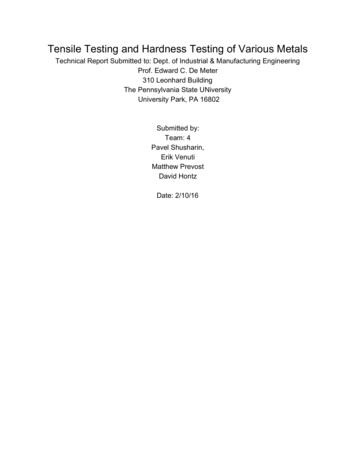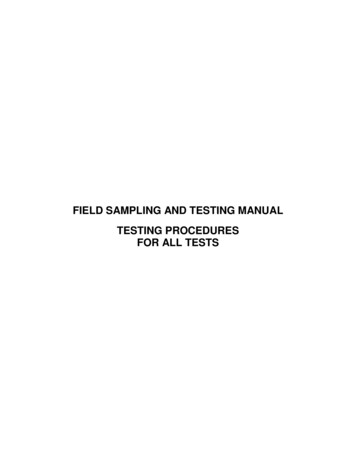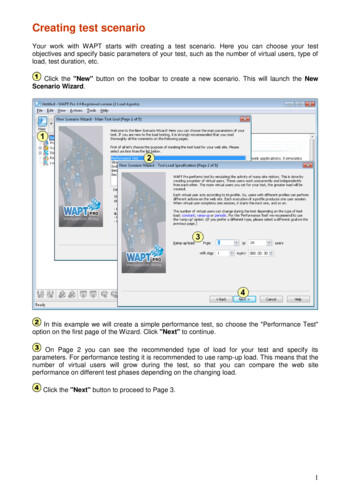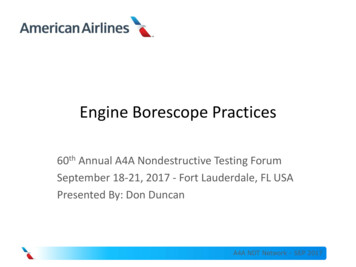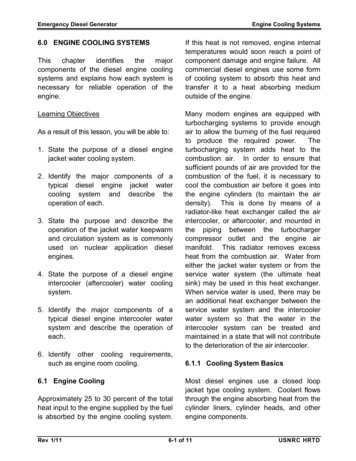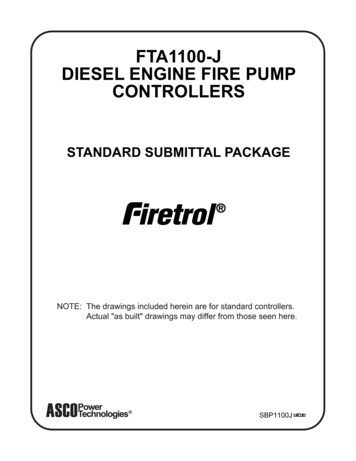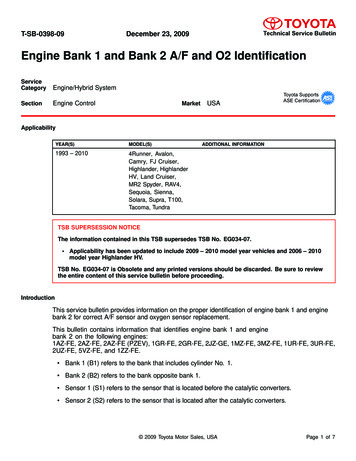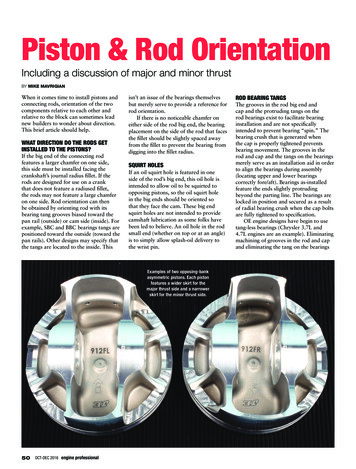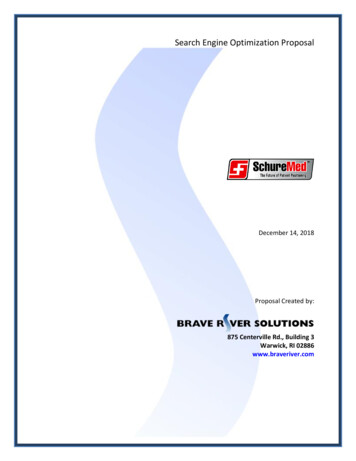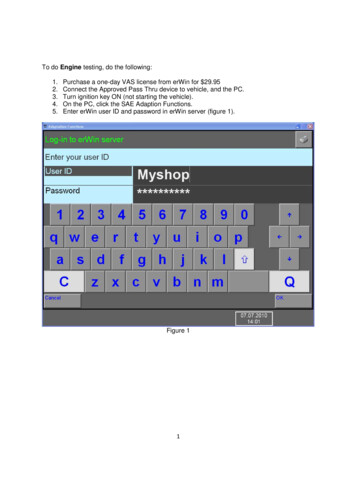
Transcription
To do Engine testing, do the following:1.2.3.4.5.Purchase a one-day VAS license from erWin for 29.95Connect the Approved Pass Thru device to vehicle, and the PC.Turn ignition key ON (not starting the vehicle).On the PC, click the SAE Adaption Functions.Enter erWin user ID and password in erWin server (figure 1).Figure 11
6. After log-in, Initialization Functions screen will display the brand selection (figure 2).Select the brand and click continue.Figure 22
7.Engine selection screen will display (figure 3). Select the proper engine code and clickright arrow to continue.Figure 33
8. Confirmation page will display (figure 4), click continue to proceed.Figure 44
9. The main testing page will display (figure 5), click on “Adaption Functions” for testing.Figure 55
10. Select the system you want to test and click continue (figure 6).Figure 66
To test Simos Fuel and Ignition do the following:1. Select Simos Fuel Injection and Ignition System from the main menu (figure 6), thenclick continue.2. Sub-menu will display with all programmable components (figure 7).3. Select the desired function and click continue.Figure 7Note: To go back click on the sub-menu heading.7
To adapt Throttle Valve Control Module do the following:1. Select Simos Fuel Injection and Ignition System from main menu.2. Select Throttle Valve Control Module adaption from the sub-menu, then continue.3. The following screen will display (figure 8), click “Done”.Figure 88
4. The following screen will display (figure 9), click “Yes” to continue.Figure 99
5. Test requirements will be displayed (figure 10), fulfill the requirement and click “Done.”Figure 1010
6. When the test is complete, the following screen will display (figure 11).Figure 1111
To do Engine Control Module Coding, do the following:1. Select Simos Fuel Injection and Ignition System from main menu.2. Select Engine Control Module Coding from the sub-menu.3. The following screen will display (figure 12), click “Done” to continue.Figure 1212
4. Test requirement screen will be displayed (figure 13), fulfill the requirements and click“Done.”Figure 13Note: Since you are using this PC application VAS 5051/ VAS 5052 is NOT required.13
5. The coding process then will take place. When it is done the following screen willdisplay (figure 14).Figure 1414
To do Engine Control Module Replacing & Coding, do the following:1. Select Simos Fuel Injection and Ignition System or the correct system for the vehiclefrom main menu.2. Select engine control module coding and replacing, and click continue.3. The following screen may display (figure 15), fulfill the requirements and click “Done.”Figure 1515
4. The following screen will be displayed (figure 16), to proceed with the replacement andcoding click “Yes.”Figure 1616
5. The following screen will display (figure 17), fulfill the requirements, and click done.Figure 17Note: Since you are using this PC application, VAS 5051 / VAS 5052 is NOT needed.17
6. The test will take a place and the following screen will display (figure 18). When test iscomplete click “Done”.Figure 1818
7. The final screen will display (figure 19).Figure 1919
To Read Measuring Value Blocks, do the following:1. Select Simos Fuel Injection and Ignition System from the main menu.2. Select Read Measuring Value Blocks, and click continue.3. The following screen will be displayed (figure 20), click “done” to continue.Figure 2020
4. The following list will display (figure 21). Select the value you would like to measure byclicking on the item. More than one item can be selected if desired (figure 22 will showan example of that). Click “Done” to continue to the test.Figure 2121
Figure 2222
5. The following screen will display (figure 23), click “Read” to continue.Figure 236. The next screen will be showing all results.23
To do Immobilizer Servicing, do the following:1. Select Simos Fuel Injection and Ignition System from the main menu.2. Select the Immobilizer Servicing function and click continue.3. The following screen will display (figure 24), click “Done” to continue.Figure 2424
4. The following screen will display with the full VIN (figure 25).Figure 255.Only if the VIN number matches the vehicle being tested, click yes to continue.25
Purchase a one-day VAS license from erWin for 29.95 2. Connect the Approved Pass Thru device to vehicle, and the PC. 3. Turn ignition key ON (not starting the vehicle). 4. On the PC, click the SAE Adaption Functions. 5. Enter erWin user ID and password in erWin server (figure 1). Figure 1 . 2 6. After log-in, Initialization Functions screen will display the brand selection (figure 2). Select .