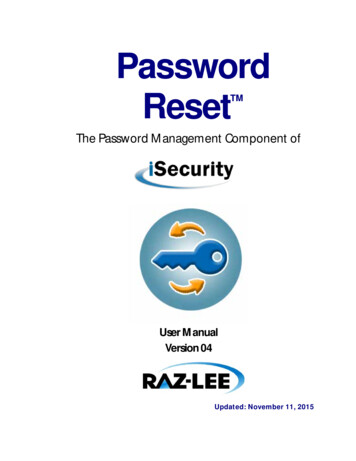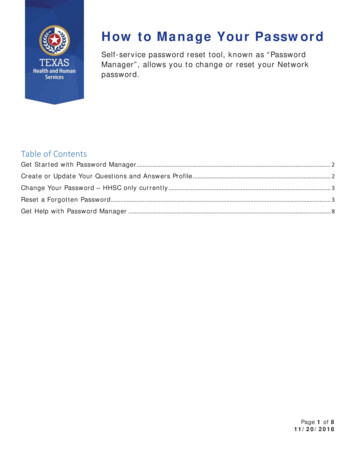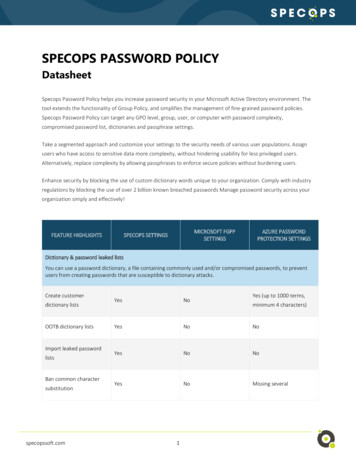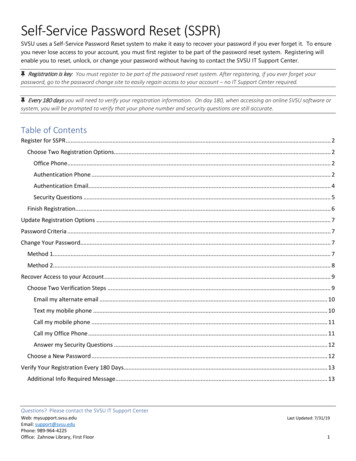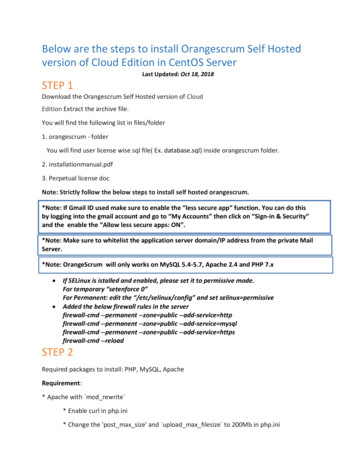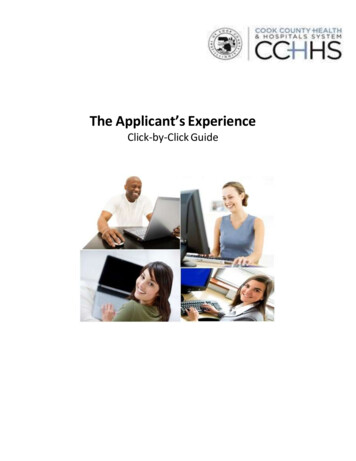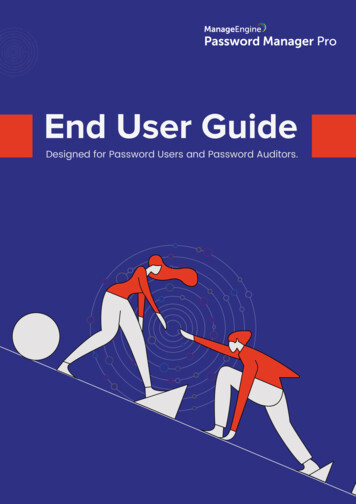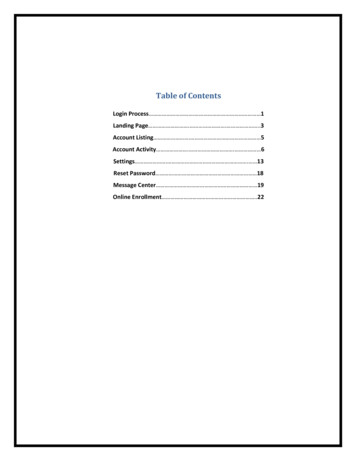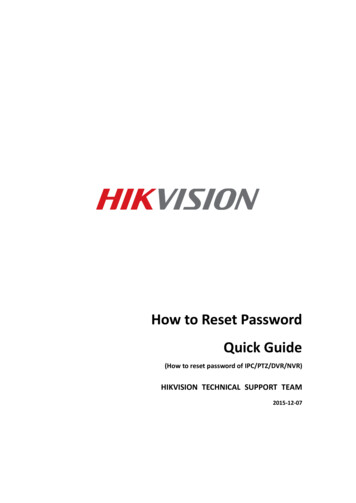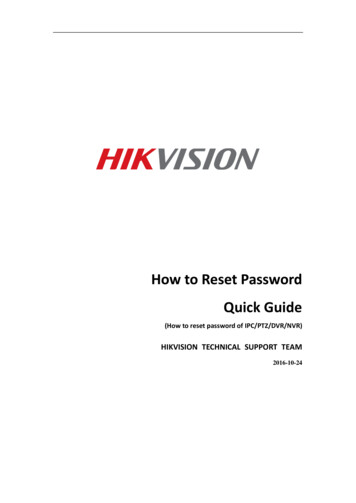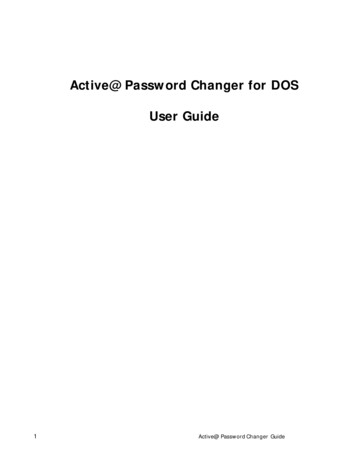
Transcription
Active@ Password Changer for DOSUser Guide1Active@ Password Changer Guide
Copyright 1999-2014, LSOFT TECHNOLOGIES INC. All rights reserved. No part of this documentation may bereproduced in any form or by any means or used to make any derivative work (such as translation, transformation,or adaptation) without written permission from LSOFT TECHNOLOGIES INC.LSOFT TECHNOLOGIES INC. reserves the right to revise this documentation and to make changes in content fromtime to time without obligation on the part of LSOFT TECHNOLOGIES INC. to provide notification of such revision orchange.LSOFT TECHNOLOGIES INC. provides this documentation without warranty of any kind, either implied or expressed,including, but not limited to, the implied warranties of merchantability and fitness for a particular purpose. LSOFTmay make improvements or changes in the product(s) and/or the program(s) described in this documentation atany time.All technical data and computer software is commercial in nature and developed solely at private expense. As theUser, or Installer/Administrator of this software, you agree not to remove or deface any portion of any legendprovided on any licensed program or documentation contained in, or delivered to you in conjunction with, this UserGuide.Active@ Password Changer, the Active@ Password Changer logo, Password Changer Software are trademarks ofLSOFT TECHNOLOGIES INC.Active Data Recovery Software is a business name of LSOFT TECHNOLOGIES INC.Other brand and product names may be registered trademarks or trademarks of their respective holders.Active@ Password Changer Guide2
Contents1. Overview .42. System Requirements.43. Operating Procedures .5Bootable disk (startup disk) preparation .5Program start .5Logical Drive Selection .6SAM Selection .6User Selection .7Password Reset and changing account parameters .84. Technical Questions .95. Glossary of Terms .103Active@ Password Changer Guide
1. OverviewActive@ Password Changer DOS-based solution designed for resetting local user password and account attributes onWindows NT / 2000 / XP / Vista / 2003 / 2008 and Windows 7 / 8 systems in case of Administrator’s password isforgotten, lost or user account has been blocked, disabled or locked out. You do not need to re-install and reconfigure operating system in this case. With Active@ Password Changer you can log in as a particular user withempty password. Active@ Password Changer also provides the ability to manage with days and times of the weekthat the user account is permitted to log on to the computer, which is useful for preventing the logging on foraccount you choose (or remove that kind of prohibition). For example, you can define in what hours your child canlogon to the computer.This software has simple FDISK-like user interface, supports multiple hard disk drives, is able to detect several SAMdatabases (in case if multiple OS were installed on one volume) and pick up the right one before starting recoveryprocess. List of local users is displayed, you should choose the one to reset password or parameters. It can resetUser is Disabled flag, Account is locked out flag, User must change password flag and sets Passwordnever expires to avoid possible user blocking after password has been reset.Demo version allows you to detect proper SAM database, view the user list and particular user attributes.Commercial version actually resets passwords and changes attributes. FAT and NTFS file systems are supported.Windows NT / 2000 / XP / Vista / 2003 / 2008 and Windows 7/8 operating systems are supported for passwordrecovery, new 64-bit MS Windows operational systems are supported as well.MS-DOS, PC- DOS, DR- DOS, FreeDOS, OpenDOS – any DOS can be a running environment.2. System RequirementsActive@ Password Changer for DOS requires:-AT compatible CPU with 386 or greater processor640 Kb of RAM1.44 Mb floppy disk drive, USB flash disk or CD/DVD- ROM driveEGA 640x480 or better screen resolutionBootable Floppy/USB or CD-ROM containing DOS, or startup disk for Windows 95/98Active@ Password Changer Guide4
3. Operating ProceduresActive@ Password Changer operates from the floppy drive with a bootable floppy, USB or CD-ROM drive with abootable CD in a Microsoft DOS environment.The bootable floppy, USB disk or CD should have DOS system files and PWD CHNG.EXE program file on it.Please note that booting from CD is possible if your system has a CD burner to create CD and can be booted fromCD.Bootable disk (startup disk) preparation1. Preparing a DOS- Bootable Floppy/USB Disk (Startup Disk).If you do not have bootable disk, you can prepare such disk from MS-DOS, Windows 95/98 the following ways:-If you boot in MS-DOS or in Command Prompt mode of Windows 95/98, insert blank floppy/USB and type:C:\ FORMAT A: /Sand follow the instructions on a screen-If you boot in Windows 95/98/ME, go to the “Control Panel” then “Add/Remove Programs”, then switch totab “Startup Disk” and click button “Startup Disk ” and follow the instructions-If you boot in Windows XP, insert blank floppy/USB, right-click A: drive, choose “Format ”, check “Create anMS-DOS startup disk” option and click “Start” button2. Copying Active@ Password Changer.Copy Active@ Password Changer (PWD CHNG.EXE) to the bootable floppy disk.Program start-Boot from the floppy, USB or CD in DOS mode, or Command Prompt mode in Windows 95/98-Run Active@ Password Changer by typing this command, along with [Enter]:A:\ PWD CHNG.EXE-5You will see the following options:Active@ Password Changer Guide
-Press [1], [2] or [3] key for the action you want to perform.Press [Esc] to exit the program.Logical Drive Selection-If you have chosen the first option on Options screen you may select a particular volume to scan for SAMdetection.-Press [1] [9] key for particular volume selection, or [A] key to scan all volumesPress [Enter] to perform default action (scan all volumes).SAM Selection-If the only SAM database is detected, press [ENTER] to get users information:Active@ Password Changer Guide6
-If several SAM databases are detected you will be asked to choose the right one:-Press [1] [9] key for particular SAM database selection based on the appropriate database location andvolume information.User Selection- After SAM database is scanned for all users the list of local users will be detected:7Active@ Password Changer Guide
Note:-Press [1] [9] key for particular user information displayPress [PgUp], [PgDown] to scroll the users list.Primary (built-in) Administrator is outlined by Cyan color,Other users having Administrator’s privileges are outlined by Green color,Users having Administrator’s privileges but disabled are outlined by Dark Green color,Disabled Users are outlined by Grey color.Password Reset and changing account parameters-After user account is chosen you see its information form SAM database:-Password changer shows Existing account’s parameters in one column and recommended settings inanother;If you defined this user as a user you need to change settings and reset password, just press [Y] to do that.You can also change default recommended settings and make your own choice. To choose desired optionuse arrows keys and [Space] key to mark or unmark it.To view and change permitted logon days and hours press [PgDn] key:To select and choose days and hours use arrow keys and [Space] bar. Please note that hours are pointed inGMT (Greenwich Mean Time) and you should take into account your time zone. NOTE: Default Windowssystem accounts may not have “permitted logon hours” options;Press [Y] if you like to save your changes or press [Esc] to save account intact and return to previouswindow (List of accounts)--Active@ Password Changer Guide8
4. Technical QuestionsI've reset local Administrator's password, but after re-boot on Welcome Screen I do not see user Administrator, justlist of regular users. I have Windows XP. How can I log in as Administrator?Operating System Windows XP (Home and Professional Editions) when booting suggests only names of regular userson Welcome Screen by default. Administrator's account is hidden. Press key combination Ctrl Alt Del two times todisplay Login Dialog Window and you will be able to type both user name and password. Type Administrator anduse empty password.I'm unable to find user Administrator in the list of the users after selection of proper SAM database in Active@Password Changer. Where it is?Most likely local account Administrator has been renamed due to security reasons. Active@ Password Changeralways displays built-in Administrator's account on top (even it was renamed). Write down this account name to beable to type it in later on, after its password has been reset.Will the User Profile be saved, after user's password has been reset?User Profile depends on User Name and Security ID (SID) so it cannot be spoiled by changing the user's password.Will the file restrictions be saved, after user's password has been reset?File and folder security settings are based on User Security ID (SID) that is produced during user account creationand does not depend on user password. You can change your password as often as you wish without files/folderssecurity settings changes.Do you have a Windows 98 version of Password Changer? Can Password Changer reset password in Windows 9xoperating systems?You do not need any software to remove local user passwords in Windows 95(98) operating system(s). Just find anddelete the USERNAME.PWL file (where USERNAME is the name of a user account) and the user will have an emptypassword.Can Password Changer help me in meeting the complexity requirements (such as digits, small and capital letters,and length of password) set by the PC's Local Security policy?Local Security Account Policy affects the new passwords setting process in Windows environment, but not existingpasswords, even absolutely empty ones. So you can reset the password for this account with Active@ PasswordChanger then logon with this user account name with the empty password.I have erased the password using Active@ Password Changer on a system where the administrator is no longerwith the company. The system is a NON ENGLISH (localized) version of Windows 2000. The Password Changer gavea message saying that the password was changed, but system is still asking me to type the password ("Wrongusername or password").It is possible that the Administrator account in your localized version is renamed (for example Administrateur inFrench version), or has national (non English) symbols. Try to start Active@ Password Changer and find out the realusername for Administrator account. It has to be first in the user’s list with RID 000001f4. Write down thisusername and use it for login.9Active@ Password Changer Guide
5. Glossary of Termsboot record·See boot sector.boot sector·The boot sector continues the process of loading the operating system into computer memory. It can beeither the MBR (see MBR, below) or the partition boot sector (see partition boot sector, below).cluster·A group of disk sectors that contain file data. It is the smallest allocation unit for storing a file. For example,if the file size is 100 bytes and the cluster size is 4096 bytes, the file system reserves one cluster, or 4096bytes for file data.·File Allocation Table. An area that contains the records of every other file data and directory in a FATformatted hard disk drive. The operating system needs this information to access the files and define thedata cluster's chain. There are FAT32, FAT16 and FAT versions.FATHDD·Hard disk drive.logical drive·A partition is a logical drive because it does not affect the physical hard disk other than the defined spacethat it occupies, yet it behaves like a separate disk drive.MBR·The Master Boot Record (MBR) is a small program that is executed when the computer is first turned on.Typically, the MBR can be found on the first sector of a disk. The MBR first reads the disk's partition table todetermine which partition is used to load the operating system. The MBR then transfers control to thispartition's "boot sector" to continue the process. Loading the operating system is called "booting" thecomputer.MFT·Master File Table. A file that contains the records of every other file and directory in an NTFS-formatted harddisk drive. The operating system needs this information to access the files.NTFS·NT File System. NTFS was created to provide a more reliable operating system, compared to the FAT filesystem.partitionActive@ Password Changer Guide10
·A section of memory or hard disk isolated for a specific purpose. Each partition can behave like a separatedisk drive.partition boot sector·On NTFS or FAT file systems, the partition boot sector is a small program that is executed when theoperating system tries to access a particular partition. On personal computers, the Master Boot Record usesthe partition boot sector on the system partition to determine file system type, cluster size, etc. and to loadthe operating system kernel files. Partition boot sector is the first sector of the partition.partition status·SuperScan gives each partition a rating depending on how likely it is to recover data on the partition. Astatus rating of 1 is very bad. A status rating of 8 is excellent.physical device·A piece of hardware that is attached to your computer by screws or wires. A hard disk drive is a physicaldevice. It is also referred to as a physical drive.root area (and root folder)·An object that can contain a group of files in a FAT file system. In other words, a directory or folder. Theroot folder is the top-level folder that has no parent and can have children. A logical drive can have only oneroot folder. Its name is usually ‘.’ (dot).sector·The smallest unit that can be accessed on a disk. Tracks are concentric circles around the disk and thesectors are segments within each circle.volume·11A fixed amount of storage on a hard disk. A physical device may contain a number of volumes. It is alsopossible for a single volume to span a number of physical devices.Active@ Password Changer Guide
The bootable floppy, USB disk or CD should have DOS system files and PWD_CHNG.EXE program file on it. Please note that booting from CD is possible if your system has a CD burner to create CD and can be booted from CD. Bootable disk (startup disk) preparation 1. Preparing a DOS - Bootable Floppy /USB Disk (Startup Disk).