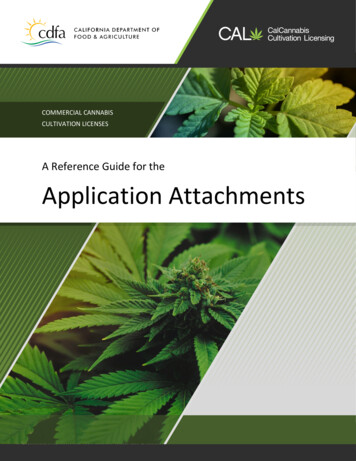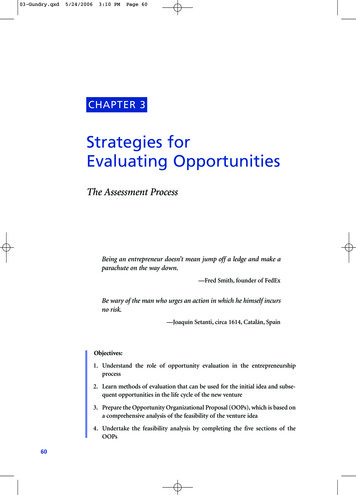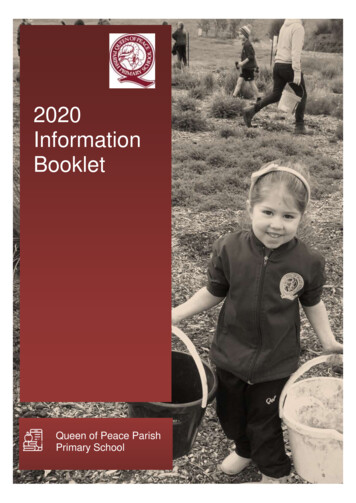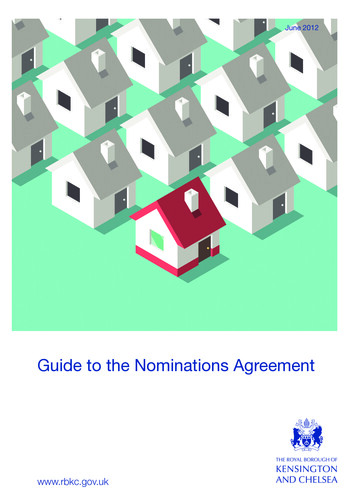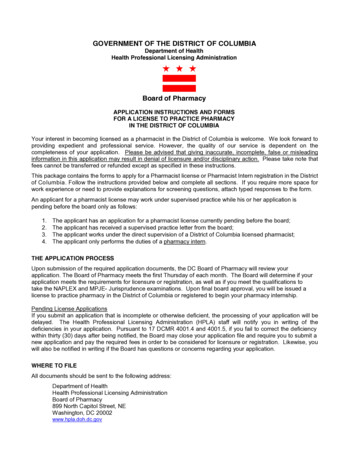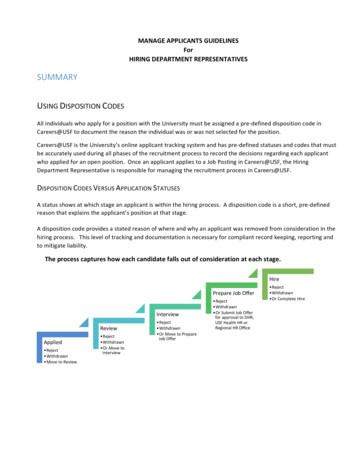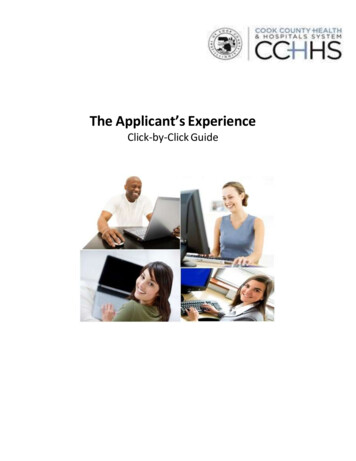
Transcription
The Applicant’s ExperienceClick‐by‐Click Guide
The Applicant Experience Click‐by‐Click2014Candidate ExperienceTable of ContentsContentsCreating an Email Account . 3Accessing your Profile. 3Creating your Profile . . 3Returning to your profile. . 9Forgot your User Name or Password . 10Using Job Search (Basic/Advanced) . 13Applying for a Job . 15Viewing Jobs for Which You’ve Applied . 22Using the Job Cart (Adding/Removing Jobs) . . 23Glossary .25Page 2 of 24
The Applicant Experience Click‐by‐Click2014Creating an Email Account1If you don’t have an email accountyou will need an email address toapply for jobs at Cook County.You can create a free email accounts with one of many commonlyavailable sites such as (but not limited to) yahoo.com, gmail.com,hotmail.com, etc. Instructions for establishing new accounts areavailable at those sites.Accessing Your ProfileCreating Your Profile1Access Taleo URLfrom the Interneta. ExternalCandidate LinkOpen an Internet browser window and type the following URL into the addressbar:External Link: obsearch.ftl?lang enInternal Link: bsearch.ftl?lang enb. Internal CandidateLink (Cook County Hit the “Enter” key on your keyboard.Employees ONLY)Note: This URL does NOT have “www” in it.2Click Sign InOn the Job Search page click Sign In.Page 3 of 24
The Applicant Experience Click‐by‐Click3Click New User2014If you are a returning user, go to page 9.For a new user, click the New User button to create a user name andpassword.Note: User Names and Passwords are Case Sensitive4Enter a User Name and Password that you will remember when you return toEnter a User Name,the site in the future. Re‐enter your Password as verification that you typed itPassword, and thencorrectly.Re‐ enter yourPasswordReminder: To apply on line, you must have an email address. If you do nothave an email, you can create a free email address at either Yahoo orYour user nameHotmail. Go to Page 3 for direction. If you do not have access to a computermust not contain aat home, you can set up an email at your local library.space.5 Click Register.Complete the fieldsand click Register.Page 4 of 24
The Applicant Experience Click‐by‐Click62014You will be askedto enter asecurity question.This question willallow you to resetyour password ifyou forget it.Enter a questionand answer.Click OK.7Click on MyJobpageClick on My Jobpage.8Click on Accessmy profileClick on Access my profile toward the right hand corner of the screen.Page 5 of 24
The Applicant Experience Click‐by‐Click9Begin withContactInformation.Complete itand click Saveand Continueto advance.10The JobPostingNotificationfunction willsend you anemail whennew positionsmatchingyourpreferencesare posted.2014The profile contains a contact information page and a notifications preferences section.Before submitting, you will have a chance to review a summary of your information.Page 6 of 24
The Applicant Experience Click‐by‐Click11122014Complete theprofile fieldsto describethe type ofwork you areseeking andthequalificationsyou have.Continueto the JobFieldsection.Select acategoryandfunction ifdesired.Click Addto List toinclude itin yourselections.The more specific you are, the more restricted your search will be. If you only want tobe notified about Chef positions, include Chef in the function drop down. If you wantto be notified about ALL Food Service positions, then do not add more information inthe Function.Repeat this step as many times as necessary to identify all of the job categories inwhich you are interested.Page 7 of 24
The Applicant Experience Click‐by‐Click13Complete theLocationpreferencesection.Select thecities in whichyou areinterested inworking. ClickAdd to List tosave thelocationpreference.142014Complete theOrganizationpreferencessection toidentify anyspecificorganizationswhere youwould like toworkwithin theCounty.Repeat this step as many times as necessary to add all of your location preferences. ClickSave and Continue to advance to the next screen.If you wish to be notified about any job meeting your criteria at Health and HospitalSystem, only select Health and Hospital System in the Elected Official section.Page 8 of 24
The Applicant Experience Click‐by‐Click152014Review theSummarypage. If thereis anyinformationyou wouldlike to changeon this page,click theEdit link nextto thatsection.When you arefinished, clickthe SUBMITbutton tofinish yourprofile.Returning to Your Profile1EnterUserName andPasswordand ClickLoginEnter your User Name and Password that you created in your last session. Then click Login.This will log you in to your account.Page 9 of 24
The Applicant Experience Click‐by‐Click2You are nowSigned in.2014Begin Applying for Jobs. To begin your job search please go to page 13.Forgot User Name or Password1If you havealreadycreated anaccount andcan’trememberthepassword,you can usethe ForgotPassword orForgotUsernamefunctionalityClick Sign In to begin password recovery. The Sign In button is located in the upper rightcorner of the main screen.Page 10 of 24
The Applicant Experience Click‐by‐Click22014Click theForgotUser Nameoption.Enter yourEmailAddress andclickValidate.3Click theForgotPasswordoption.Enter yourUser Nameand click ok.4You willreceive aForgotPasswordscreen withthe securityquestion youoriginallycreated.Supply theanswer andclickConfirm.Page 11 of 24
The Applicant Experience Click‐by‐Click5If youprovide thecorrectanswerfor thequestion,you will seea ChangePasswordscreen.Enter a newpasswordand confirmit in thesecondpasswordfield.Click OK tocontinue.62014*If you click sign out you will have to change your password next time you sign in.If you havesuccessfullychangedyourpassword,you willauto‐matically belogged intocareersection.Page 12 of 24
The Applicant Experience Click‐by‐Click2014Using Job Search (Basic/ Advanced)1 Click the Job Click the Job Search tab.Search tab2 Click BasicSearch3 ReviewBasicSearchCriteriaReview the Basic Search criteria page. There are several ways to search, including by: Job Number (Job Posting Number if you know this) Job Field (Area of Expertise/Experience) Location (Where the job is located in the County) Organization (County Department)4 Entersearchcriteria5 ClickSearch forJobsPage 13 of 24
The Applicant Experience Click‐by‐Click20146Click AdvancedSearchClick the Advanced Search Tab to perform a more detailed search.7Review theAdvanced SearchcriteriaReview the Advanced Search criteria page. There are several ways to search,including by:8Enter SearchCriteria9Click Search forJobs Job Field (Area of Expertise/Experience)Location (Where the job is located in Cook County)Organization (City Department)KeywordScheduleShiftJob LevelJob TypeEducation LevelEnter the search criteria for the types of postings you are interested in. ClickSearch for Jobs.Page 14 of 24
The Applicant Experience Click‐by‐Click2014Applying for a JobAccess Taleo1 URL from theInterneta.ExternalCandidateLinkb. InternalCandidateLink (CookCountyEmployeesONLY)2Click Sign InOpen an Internet browser window and type the following URL into the address bar:External 100/jobsearch.ftl?lang enInternal 150/jobsearch.ftl?lang enHit the “Enter” key on your keyboard.Note: This URL does NOT have “www” in it.On the Job Search page click Sign In.3 Enter yourIf you are a returning user, enter your user name and password. Then click login. If you are aUser Name and new user please go to Creating your Profile section to setup your login information.Password4Click the JobSearch tab.Page 15 of 24
The Applicant Experience Click‐by‐Click20145Scroll downScroll down the page and browse through the list of jobs that are posted. Click Apply on theand browsethrough the job for which you wish to apply.list of jobs andclick Apply onthe job youwish to applyfor6ReviewPrivacyAgreementand click theradio buttonfor I Accept.Review the Privacy Agreement and click the I Accept radio button and then click Continue.Page 16 of 24
The Applicant Experience Click‐by‐Click7The CandidatePersonalInformation pagewill open.Complete therequired fields.Complete theJob PostingNotification ifyou wish toreceive emailswhen positionslike the one towhich you areapplying areposted in thefuture.2014Verify the personal information that may have parsed from your uploaded resume.Required fields are indicated by a red asterisk.Contact Information First Name Last Name Street Address City State Zip/Postal Code Primary Contact Number Email Address Current employment with any Cook County entityComplete thesource typeinformation todescribe howyou learnedabout theposition.Click Save andContinue toadvance to thenext page.Page 17 of 24
The Applicant Experience Click‐by‐Click8AdditionalInformation9Complete theEvaluation andQualificationpages whichcontainquestionsabout yourworkexperience andtraining.2014Click SaveandContinue toadvance tothe nextpage.Note that allquestions arerequired.Page 18 of 24
The Applicant Experience Click‐by‐Click201410 Enter PreviousWorkExperience.One workexperienceentry isrequired.If you haveno formalworkexperience,pleaseprovide avolunteer orinternshipexample.Click Save andContinue toadvance to thenext page.11 Enter EducationInformationEnter Education Information.12 Click Save andContinuePage 19 of 24
The Applicant Experience Click‐by‐Click13 EnterCertificationsthat arerequiredor relevant tothis position.14ClickBrowse toselect a filefor15Click Attach.16Click Save andContinue.2014Enter information on any certifications that you hold which may be relevant to your jobapplication on the Certifications Page.Click the Browse button to select a file for attachment to your application.Once the document is attached, you have the ability to designate whichattachments are relevant to that particular job application.17Fill out theDiversity andSelfIdentificationPage 20 of 24
The Applicant Experience Click‐by‐Click18 Enter yourEmail Address,Full Name andUniqueIdentifier2014Read the Electronic Signature Statement in full. Enter your Email Address, Full Name andUnique Identifier.19 Click Save andContinue20Review theSummaryPage.21 Click SubmitReview the Summary Page for all edits that you’ve made to the job application.Click Submit to save all changes and apply for the job. Please note that you must clicksubmit to send the job and to be considered for the position. Incomplete applications willnot be considered. Also note that submissions must be completed and received beforemidnight on the date that the position closes. Submissions are automatically time stampedand those filed after midnight on the date the position closes will not be considered22 Viewconfirmationpage. Whenyoursubmission isconfirmed, thesystem willdisplay aprocessconfirmedmessage.Page 21 of 24
The Applicant Experience Click‐by‐Click2014Viewing Jobs for Which You’ve Applied1 Click MyJobpage andunder MysubmissionsThis page will display all of the Cook County jobs for which you have applied.2 Click the linkbelow thejob title toperform anaction ontheapplicationClick the link below the job title to perform an action on the application.There are three categories of submissions: Draft, Completed, and Withdrawn. The status of thesubmission is determined by where you are in the process for that particular job.For example, for the Staff Pharmacist application listed below you can click on View/EditSubmission to edit your application for that job. You may only do this until the job posting closes.Once the posting has closed, you may no longer update your submission.For draft applications, you can click on either Finish Draft Submission or Withdraw to performthese actions on this application.For withdrawn positions, you can click on Re‐apply to perform this action on this particularapplication.Page 22 of 24
The Applicant Experience Click‐by‐Click2014Using the Job Cart (Adding/ Removing Jobs)1To add a Job tothe cart, click JobSearch andreview theavailable jobs.Click Add to myJob Cart to savethem.Click My Job Cart on My Jobpage. This page will display all of the Cook County jobs thatare in your cart. Your cart is like a supermarket cart, it contains job that you areinterested in, but haven’t yet applied for.2Click My Job Cart To add a Job to the cart, click Job Search.on My Jobpage3To remove a jobfrom the jobcart, clickRemove fromJob Cart.Click Remove from Job Cart to remove an unwanted job posting from your cart.Page 23 of 24
The Applicant Experience Click‐by‐Click4Verify Removal2014Click Yes to verify that you want to remove the Job from your Cart.CompletedPage 24 of 24
If you are a returning user, go to page 9. For a new user, click the New User button to create a user name and password. Note: User Names and Passwords are Case Sensitive 4 Enter a User Name, Password, and then Re‐ enter your Password Your user name must not contain a space. Enter a User Name and Password that you will remember when you return to