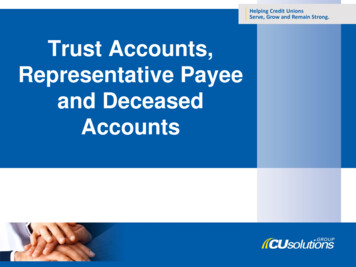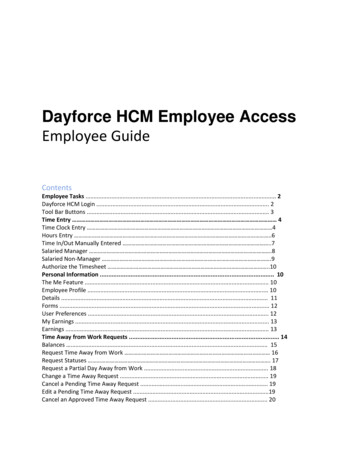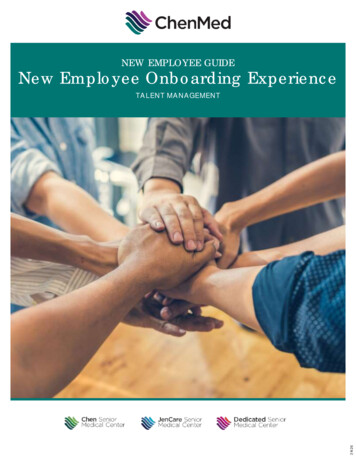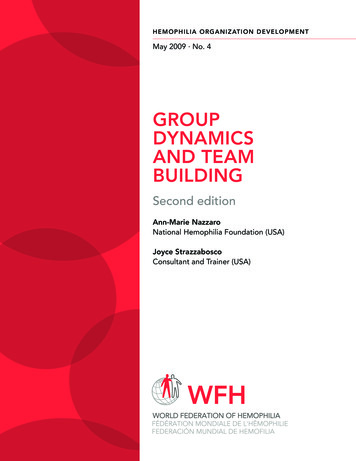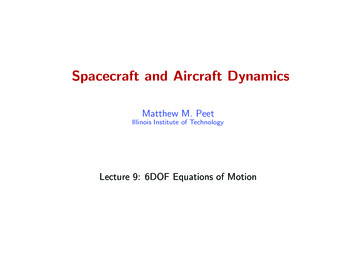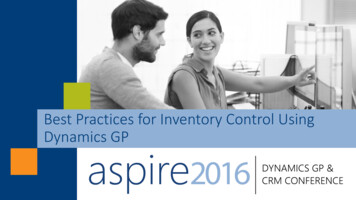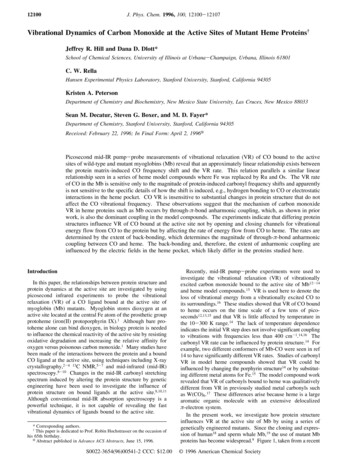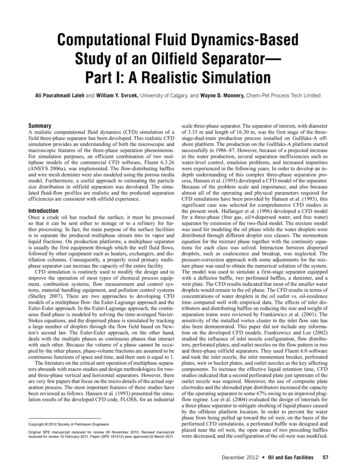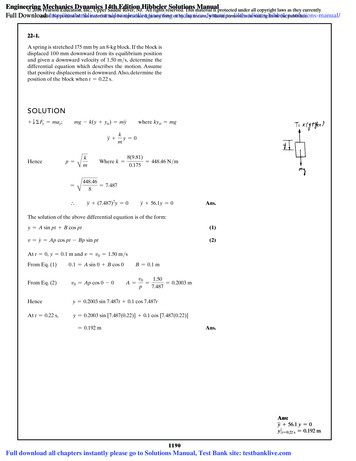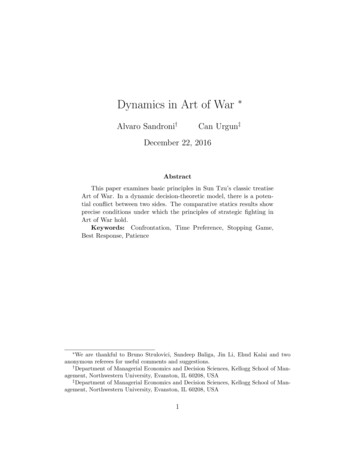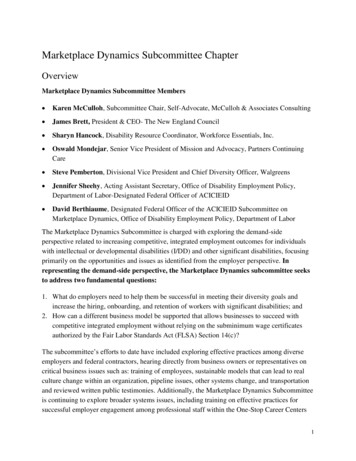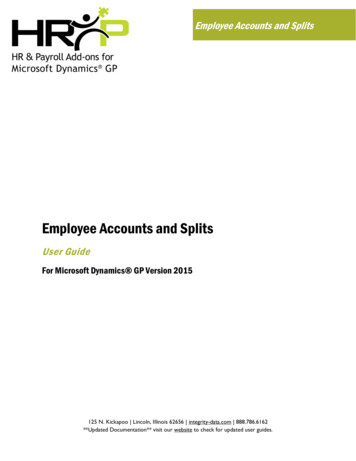
Transcription
Employee Accounts and SplitsEmployee Accounts and SplitsUser GuideFor Microsoft Dynamics GP Version 2015125 N. Kickapoo Lincoln, Illinois 62656 integrity-data.com 888.786.6162**Updated Documentation** visit our website to check for updated user guides.
CopyrightManual copyright 2014 Integrity Data. All rights reserved.Limitation of LiabilityThe content of this manual is furnished for informational use only, is subject to change without notice and shouldnot be construed as a commitment by Integrity Data. Integrity Data assumes no responsibility or liability for anyerrors or inaccuracies that may appear in this manual. Neither Integrity Data nor anyone else who has beeninvolved in the creation, production or delivery of this documentation shall be liable for any indirect, incidental,special, exemplary or consequential damage, including but not limited to any loss of anticipated profit or benefits,resulting from the use of this documentation or sample code.Publication DateJanuary 2015ii
Table of ContentsIntroduction . 5Employee Accounts and Splits Transaction Posting Essentials . 6Installation Overview . 7Prerequisite . 7Install Notes . 7Server/Client . 7Files Installed .13Manual Install .13Registration .15Activation Manager Window .15Test and/or Historical Companies .16Version Information .16Security Settings .17Payroll Account Options Window .19Payroll Transaction GL Account Window .24Splits Code Setup window .25Status Code Setup Window .28Employee Positions Maintenance Window .31Employee Maintenance Window .40Employee Human Resources Maintenance Window .41Employee Additional Information Maintenance Window .42Employee Split Maintenance Window .43Period End Reports Window.46Copy Employee Positions Window.47Payroll Processing .47Fiscal Year End Process .49Employee Accounts and Splits Setup Scenarios .50Activation Manager Messages .51Activation Failed: Trial invalid or trial period expired .51Activation Failed: Site name does not match this installation .51Activation Failed: Product Name does not match this installation .51Trial period for Employee Accounts and Splits has expired .51Employees Allowed has been exceeded .51iii
Activation Failed: Unable to contact web service. Activate manually or revert to previous product dictionary. 51Activation Failed: Product has been deactivated .51Upgrade Failed: Enhancement Plan period expired. Renew Enhancement Plan or revert to previous productversion. .51Employee Accounts and Splits: Activation Failed .51Deactivate Product .52Disable .52Uninstall .52Contact Information .53iv
IntroductionEmployee Accounts and Splits enables companies to better manage their payroll’s variety of unique payrollaccounting practices. Employee Accounts and Splits allows companies to dynamically create payroll postingaccounts by allowing account numbers to be assigned to the individual employee. Account numbers can also beassigned to the employee transaction during the transaction entry process. This process greatly reduces thenumber of entries in the Payroll Posting Accounts Setup window.Normally in an organization, an employee works in one organizational unit (Company Division Department Position Location under a Supervisor). However, other scenarios of employment often exist within theorganization for some employees, such as:1.Employees regularly work in multiple areas within the organization.2.Employees at times work in other areas within the organization.3.Employees have responsibilities across multiple areas within the organization.4.Employees can work in varying accounting cost centers throughout the year.5.Employees can work in varying accounting cost centers during a single pay period.6.Employees can work on Multiple Projects.When these other employment scenarios occur, a system is needed that tracks the employees organizationalunit(s) and related employee information throughout their employment, both for the current years status andprevious history, instead of just the department/position from where the transaction originated. The system needsto be able to distribute accounting detail to the appropriate accounting cost centers in these diverse scenarios.Furthermore, users should have the ability to easily enter time and select inputs that results in an accurate entry ofthe organizational unit and distribution of the associated accounting, utilizing automation where possible.In addition, the Employee Accounts and Splits product allows companies to automatically split payroll transactionsto specific Departments and Positions as well as specify the GL Posting Account, overriding any Payroll PostingAccount Setup options and then dynamically create payroll posting accounts. Organizations need the ability tocreate different split schedules for each Employee Department Position Pay Code combination. EachEmployee Department Position Pay Code combination can then be assigned unlimited Department Position combinations for that Pay Code. A percentage is assigned to the Department / Position combination todetermine the percentage of the hours split in the new transactions. When the original transaction meets thecriteria, it is changed into multiple new transactions based on the schedules setup for that Employee Department Position.Employee Accounts and Splits enables HR personnel to expand the core HR statuses and better track job(Department Position combination) history information. When changes occur, the standard Microsoft DynamicsGP history tables are updated as well as the Employee Accounts and Splits history tables that can be accessed bySmart List Builder and SQL Reporting Services for custom reporting and Extender for the display of history in awindow if needed.P a g e 5 53
Employee Accounts and Splits Transaction Posting EssentialsSummary:Priority sequence of GL Account Posting when using a combination of Employee Accounts and Splits options:1st - ‘Payroll Transaction GL Account’ account number(s).2nd - ‘Employee Splits Setup’ account number(s).3rd - ‘Employee Positions Maintenance’ account number.4th - ‘Posting Account Setup’ account number.Detail:1.When a GL Account number is assigned to an employee transaction in the ‘Payroll Transaction GLAccount’ window, the system will use that account number for GL Account Posting.2.When there is not an account number assigned to an employee transaction in the ‘Payroll Transaction GLAccount’ window and a Split code is assigned to an employee and the transaction criteria matches thecriteria of the Split code, then the transaction splits according to the setup in the ‘Splits Assigned to thisEmployee’ section. The system uses each account number and corresponding percentage as the basis forapplying the configuration setup on the ‘Payroll Account Options’ window for the GL distributions. Morethan one Split code can be set up to Split transactions differently based on the transaction itself. (i.e. Asalary or hourly pay code can be split differently than another type of pay code, like commission orbonus).3.When there is not an account number assigned to an employee transaction in the ‘Payroll Transaction GLAccount’ window and when the transaction criteria does not match the criteria of the Split code or thereis no Split code set up, then the system looks for a match between the transaction criteria (Employee ID,Department and Position) and the criteria on a record on the ‘Employee Positions Maintenance’ window(Employee ID, Department, Position and Year, which is determined by the user date) and uses theaccount number assigned to that record as the basis for applying the configuration setup on the ‘PayrollAccount Options’ window for the GL distributions.4.When there is not an account number assigned to an employee transaction in the ‘Payroll Transaction GLAccount’ window and when the transaction criteria does not match the criteria of the Split code or thereis no Split code set up, and if there is no match between transaction criteria and the criteria on a recordon the ‘Employee Positions Maintenance’ window or the account number on the matched record is notprovided on the ‘Employee Positions Maintenance’ window, then only the ‘Payroll Posting Accounts Setup’applies for all the GL distributions.5.When there is not an account number assigned to an employee transaction in the ‘Payroll Transaction GLAccount’ window and when the transaction criteria does not match the criteria of the Split code or thereis no Split code set up and if the ‘Employee Positions Maintenance’ window is disabled, then only the‘Payroll Posting Accounts Setup’ applies for all the GL distributions.6.Only employees with an account number assigned to them in either, ‘Employee Splits Setup’ and/or‘Employee Positions Maintenance’ is affected by the ‘Payroll Account Options’ settings. The system wouldpull the GL Account Number for All other employees from the GP Payroll Posting Account window.P a g e 6 53
Installation OverviewThis section will discuss the prerequisites, list the files installed and go through the install process. The HRMSolution Series Extensions consists of two modules that provide additional capabilities for an existing MicrosoftDynamics GP installation: Employee Accounts and Splits and FTE Manager.PrerequisiteThe prerequisite for Employee Accounts and Splits is: Employee Accounts and Splits: U.S. Payroll FTE Manager*: Human Resources* U.S. Payroll is required to use the full functionality of FTE Manager.Install NotesPrior to installing complete the steps:1.2.3.Confirm all users are logged out of Microsoft Dynamics GPComplete all payroll runs and validate no payroll runs are in processMake a backup of the Company and Dynamics databasesServer/ClientTo install Employee Accounts and Splits downloaded the exe file from our website. Once the files have beendownloaded, you can run them on the Server and/or Client Installations. The product will need to be installed onall machines that process payroll. If you will send with using Microsoft Outlook then download the OutlookSetup.exe in addition to the Integrity GP 2015 Setup.exeComplete the steps required at the Server and/or Client level to create the necessary Microsoft SQL Server Components. Creating the Microsoft SQL Server Components needs to be performed on a single computer,typically the server.1.Right click Integrity Data GP2015 Setup.exe file and select “Run as Administrator”. If you do not see thisoption, hold the shift key down and right click.2.Complete the steps in the wizardP a g e 7 53
3.Verify the GP directory is correct if it is not select ChangeP a g e 8 53
4.Select Custom to choose to install only the specific products you purchased.5.Select Activation Components to only install activation manager files. This option will not install productsand it is typically ran only to fix an error with activation manager.6.Select All Components to install all Integrity Data products. The products you did not purchase willregister with a 30-day trial period.P a g e 9 53
If you are upgrading you will be prompted to uninstall the older version, select y. If you have multipleproducts, it will uninstall all products.7.Select the product(s) to install, if installing multiple products, select all that need to be installed.P a g e 10 53
P a g e 11 53
8.Launch Microsoft Dynamics GP 2015.9.If prompted to include new code, choose yes.10. Login as the ‘system administrator’ for each company to create the SQL Server components.11. The system will auto activate the products you have purchased if you have access to the internet on themachine. If you receive a message Activation Manager failed contact support@integrity-data.com andinclude a screenshot of the Activation Manager window to receive manual keys.BEST PRACTICESInstall is not a requirementon the Server; however it isrecommended.Install updated version onpreviously installed Clientmachines.P a g e 12 53
Files InstalledThe following files are installed:GP Folder (C:\Program Files\Microsoft Dynamics\GP2015) Integrity.Registration.Addin.dllDocumentation Folder (C:\Program Files\Microsoft Dynamics\GP2015\Documentation) Employee Accounts and Splits GP 2015 User Guide.pdfManual InstallIf the user encounters errors during the installation, complete the following steps to manually install EmployeeAccounts and Splits:1. Contact support@integrity-data.com to receive the manual install files for the product(s).2. Copy and paste the following files into the appropriate locations.GP Folder (C:\Program Files\Microsoft Dynamics\GP2015) egistration.Addin.dllIDA6537.cnkDocumentation Folder (C:\Program Files\Microsoft Dynamics\GP2015\Documentation)3. Employee Accounts and Splits GP 2015 User Guide.pdfEdit the Dynamics.exe.configa. Navigate to the GP folder (C:\Program Files\Microsoft Dynamics\GP2015)a. Backup the Dynamics.exe.config by making a copy and saving the copy **Important**b. Open Dynamics.exe.config in Notepadc. Find the addin and under Dynamics copy and paste the following: addin name "IDKeyManagerAddIn"type gistration.Addin,Version 12.0.4.25370,Culture neutral,PublicKeyToken b7ed37edf026e3bc"/ d. Under DynamicsGPweb copy and paste the following: addin name "IDKeyManagerAddIn"type gistration.Addin,Version 12.0.4.25370,Culture neutral,PublicKeyToken b7ed37edf026e3bc"/ P a g e 13 53
4. Launch Microsoft Dynamics GP.5. Login as the ‘system administrator’ for each company to create the SQL Server components.P a g e 14 53
RegistrationThe system will automatically activate the product during the login process. If the activation was successful, theuser will not receive any messages. Ho
(Department Position combination) history information . When changes occur, the standard Microsoft Dynamics GP history tables are updated as well as the Employee Accounts and Splits history tables that can be accessed by Smart List Builder and SQL Reporting Services for custom reporting and Extender for the d isplay of history in a