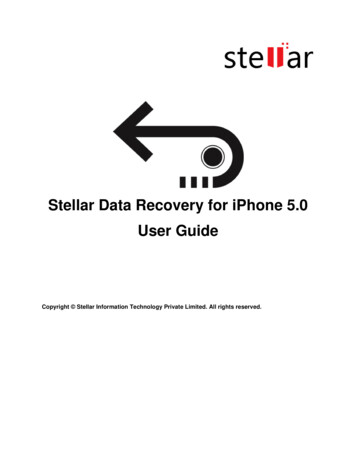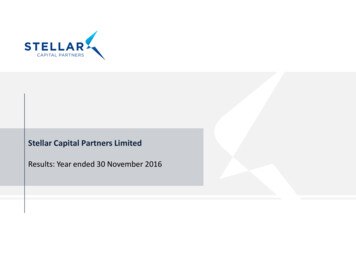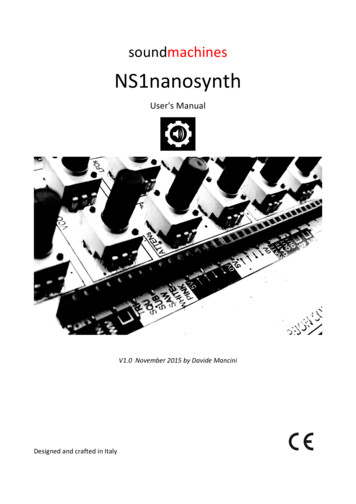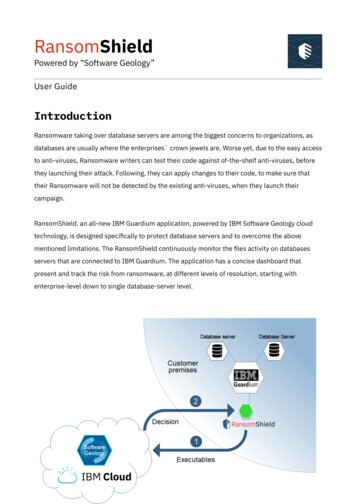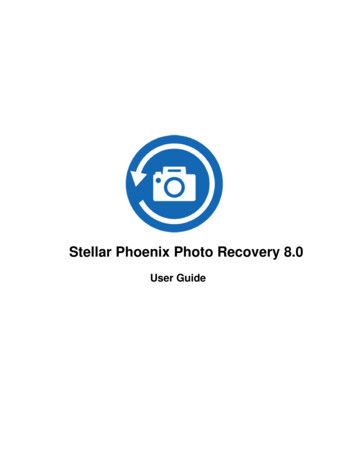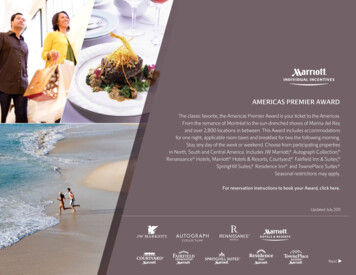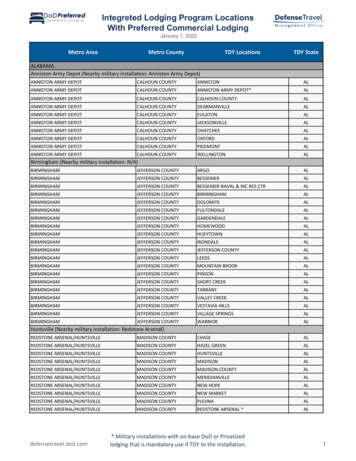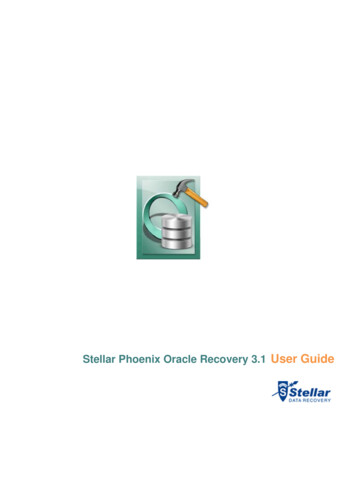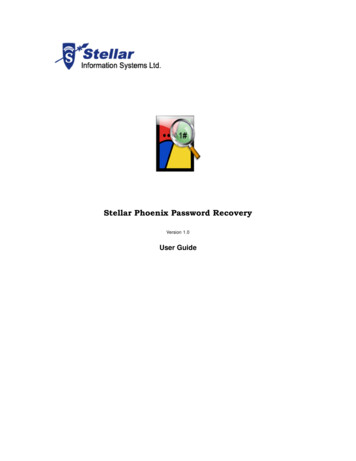
Transcription
Stellar Phoenix Password RecoveryVersion 1.0User Guide
Table of ContentsOverview . 1Getting Started . 2Installation Procedure . 3Order and Register . 4User Interface . 5Using the Software . 7Resetting Admin/User Password . 8Finding Login Password . 9Finding Keys . 12Legal Notices . 13Copyright . 14Disclaimer . 15License Agreement . 16Technical Support . 18Support Helpline. 18Online Help . 18Trademarks . 20About Stellar . 21i
NextOverviewStellar Phoenix Password Recovery is a password and software's key recovery software. Itcan reset all accounts's password that are used to login in a Windows Operating System(OS). It can recover passwords that are typed in forms provided in various Web Browserssuch as Internet Explorer, Mozilla, Netscape Navigator. It can recover passwords used tologin in Web sites.Generally, all paid software require serial number or key to activate the software for fullfunctionality. Stellar Phoenix Password Recovery can recover these keys or serial numbers.However, the software of which key needs to be find should be activated before finding thekey. Because, Stellar Phoenix Password Recovery can find keys only of registeredsoftware.Stellar Phoenix Password Recovery requires that automatic complete feature of WebBrowsers should be on. If automatic complete is off then Stellar Phoenix PasswordRecovery cannot recover passwords typed in forms or login screen of different sites in WebBrowsers.Key Features of Stellar Phoenix Password Recovery: Finds keys of software such as Microsoft Office, Winzip Resets any account's password of Windows OSs Finds password of accounts that are used to log in to chat messengers such asGtalk, Windows Live Messenger Finds password of accounts created in Web sites Finds user name used to login to chat messengers Finds user name of accounts created in Web sites1
Previous NextGetting StartedStellar Phoenix Password Recovery is a multiple feature software that can find keys ofsoftware, reset password of Windows OS's accounts, and finds user name and passwordused in various Web sites to log on to Web sites.To start using Stellar Phoenix Password Recovery, view: Minimum system requirements Installation Procedure User Interface Order and Register2
Previous NextInstallation ProcedureBefore installing the software, ensure that your system meets the minimum systemrequirements:Minimum System Requirements: Processor: Pentium Class RAM: 256 MB minimum (512 MB recommended) Free space on hard disk: 30 MB Operating Systems (OSs): Windows 2000 / 2003 / XP / Vista / Servers (20002008)To install the software:1. Double-click Setup.exe file to start the setup process. The Setup - Stellar PhoenixPassword Recovery dialog box opens. Click Next.2. In the License Agreement screen, select I accept the agreement option. The Nextbutton will be enabled. Click Next.3. In the Select Additional Tasks screen, check the required check boxes. Click Next.4. In the Select Destination Location screen, provide the path by using Browse buttonwhere the setup files will be stored. Click Next.5. In the Start Menu Folder screen, provide the path by using Browse button wherethe program's shortcuts will be stored. Click Next.6. In the Ready to Install screen, review the settings. Click Back to change settings.After confirming the settings click Install. The Installing screen shows theinstallation process.7. After completing the process, the Completing the Stellar Phoenix PasswordRecovery Setup Wizard screen opens. Click Finish.You can clear the Launch Stellar Phoenix Password Recovery check box to stop the automatic launchof the software.3
Previous NextOrder and RegisterThe demo version of the Stellar Phoenix Password Recovery software shows the username used to login to a Website and the length of the password. When you recover a key ofa software then the demo version shows only the first four characters of the key. The fullversion of Stellar Phoenix Password Recovery shows full user name, password or key. Youcan purchase the full version of the software from the p Website.After the purchase of the software you will receive user name and key to activate thesoftware to full version. The activate option is available only when you save the key, username or password.To register Stellar Phoenix Password Recovery:1. Recover user name, password or key. Click Save.2. In the Activate - Stellar Phoenix Password Recovery dialog box, type user nameand activation code, which is received after the successful purchase of StellarPhoenix Password Recovery from the Web site. Click OK. Activation successfulmessage appears. Click OK.4
Previous NextUser InterfaceStellar Phoenix Password Recovery has a rich graphical user interface (GUI) with easy touse features. This is the main user interface of Stellar Phoenix Password Recovery. Use this to reset account's password of Windows OS.This feature is available only with the boot disk version of Stellar Phoenix PasswordRecovery. Use this to find user name and password that are used tologin to various Web sites. Use this to find keys of software. Opens user manual of the Stellar Phoenix PasswordRecovery. Use this icon to view End User License Agreement and general informationabout the Stellar Phoenix Password Recovery.5
User Interface Use this icon to purchase the full version of the Stellar Phoenix PasswordRecovery software.6
Previous NextUsing the SoftwareStellar Phoenix Password Recovery has a rich GUI software, which can be used by both:technical or non-technical users.The Admin/User Password feature is available with the boot disk version of Stellar PhoenixPassword Recovery. The Password Finder and Keys Finder features are not available withthe boot disk of version of Stellar Phoenix Password Recovery.To know how to reset admin/user password, find password and find keys, view: Resetting Admin/User Password Finding Login Password Finding Keys7
Previous NextResetting Admin/User PasswordWindows Operating System requires an account to log into the OS. If you have setpassword for an account then you will need to provide the password to log in to WindowsOS. If you have forgotten password of an account then you may not be able to log on toWindows OS with that account.Stellar Phoenix Password Recovery can reset password of all accounts, which exists in aWindows OS. Stellar Phoenix Password Recovery shows all accounts that exist in aWindows OS and allows you to reset password, if applied, of any account.This option of Stellar Phoenix Password Recovery is only available with the boot diskversion of Stellar Phoenix Password Recovery. You will need to boot your computer byusing the boot disk. On restart the Stellar Phoenix Password Recovery window appearsautomatically. You can use the Admin/User Password feature to reset password of anyaccount.To reset password of any account of Windows OS:1. Insert the boot disk of Stellar Phoenix Password Recovery into Compact Disc ROM.Boot the computer through CD-ROM.2. On start up, the Stellar Phoenix Password Recovery windows appears, clickAdmin/User Password button.3. In the right-pane, click Admin/User Password, all accounts that are existing in theOS will be listed under Admin/User password tree.4. Click on an account name, and then click Reset. A message will be shown thatPassword is reset successfully, click OK.5. Close Stellar Phoenix Password Recovery window. Restart the computer, you willnot be prompted for password for the account those password is reset. You will beautomatically logged on to the Windows OS with that account.Repeat step 4 to reset any account's password.You can attach multiple hard disk that has Windows OS installed in it. Stellar Phoenix Password Recoverywill show all existing accounts and allows you to reset password of all accounts of Windows OS installed in theattached hard disk. The Password Finder and Keys Finder features are not available with the boot disk version ofStellar Phoenix Password Recovery.8
Previous NextFinding Login PasswordVarious Web sites require an account to login to use the services provided by these Websites. An account consist of an user name and login password. For example, all email Websites such as Gmail, Yahoo requires a user name and login password to use the emailservices provided by these sites. All forums, blogs require user name and password to loginand to post comments or blogs.Stellar Phoenix Password Recovery can find user name and password of an account, whichis used to log in to a Web site. However, you must turn on the automatic complete feature ofWeb Browsers. When you type in text boxes Web Browsers suggest words to completetyping. This feature is called automatic complete. In addition, you should click rememberpassword if any dialog box prompts for the same while browsing Internet. Stellar PhoenixPassword Recovery can find user name and password of an account if these Web browsersare used to access a Web site: Internet Explorer (Version 4.x / 5.x / 6.x / 8.x) Mozilla Firefox (Version 2.x / 3.x) MSN Exploere (Version 7.x) Netscape Navigator (Version 9.x)In addition, Stellar Phoenix Password Recovery can find user name and password of anaccount, which is used to login to these chat messengers: MSN Messeneger (Version 7.x) Google talk Windows Live Messeneger (Version 8.x / 9.x)To find password:1. In the Stellar Phoenix Password Recovery window, click Password Finder button.2. All Web browsers and chat messengers are shown in the Password Finder box.Stellar Phoenix Password Recovery can find user name and password of anaccount if the above listed Web browsers are used to access a Web site. Click on aWeb browser name or chat messenger name to view all the user name andpassword that are used to login. For example, in the given below screen, InternetExplorer (version 7.x/8.x), highlighted in blue color, is clicked to view all accountsthat are accessed to different Web sites by using Internet Explorer (version 7.x/8.x)Web browser.9
Finding Login PasswordTo save user name and password:1. After finding user name and password, click Save button.2. In the Browse for folder dialog box, locate and select the folder where .txt file shouldbe saved. Click OK.The .txt file will be saved that contains the user name and passwords.To know how to turn automatic complete: In Internet Explorer: Open Internet Explorer. On the Tools menu, select InternetOptions. In Internet Option dialog box, click Content tab. In the AutoComplete box,click Settings. In AutoComplete settings dialog box, check all the checboxes andclick OK twice. In Mozilla Firefox: Open Mozilla Firefox. On the Tools menu, select Options. InOptions dialog box, click Security tab. In the Password box, check the Rememberpasswords for sites checkbox. Click OK twice. In Netscape navigator: Open Netscape Navigator. On the Tools menu, selectOptions. In Options dialog box, click Security tab. In the Password box, check theRemember passwords for sites checkbox. Click OK twice.The Web browser or the chat messenger, which account's password needs to be retrieved, should beclosed before finding password by using Stellar Phoenix Password Recovery. The automatic complete should be10
Finding Login Passwordturn on in order to find user name and password. You should accept Yes or Remember Password if any dialogbox prompts for the same while browsing Internet.11
Previous NextFinding KeysStellar Phoenix Password Recovery can find keys of various software such as keys ofWindows Operating systems, Microsoft Office, Winzip. However, the product should beregistered earlier. Stellar Phoenix Password Recovery is not a cracking tool or passwordgenerator. It only recovers key that are being used to register/activate a software.To find key of a software:1. Click Keys Finder button, the top-pane shows the list of Applications of which keyscan be find.2. Click on an application name, the bottom-pane shows the key and informationrelated with the selected software.You can also save the key and entire information, which is shown by the Stellar PhoenixPassword Recovery. A .txt file will be generated and saved at specified location when yousave the key.To save key:1. After finding the key, click Save button.2. In the Browse for folder dialog box, locate and select the folder where .txt file shouldbe saved. Click OK.The .txt file will be saved that contains the key of the software and other information.12
Previous NextLegal NoticesCopyrightDisclaimerTrademarksLicense Agreement13
Previous NextCopyrightStellar Phoenix Password Recovery software, accompanied user manual anddocumentation are copyright of Stellar Information Systems Ltd., with all rights reserved.Under the copyright laws, this user manual cannot be reproduced in any form without theprior written permission of Stellar Information Systems Ltd. No Patent Liability is assumed,however, with respect to the use of the information contained herein.Copyright 1995-2009 by Stellar Information Systems Ltd. INDIA14
Previous NextDisclaimerThe Information contained in this manual, including but not limited to any productspecifications, is subject to change without notice.STELLAR INFORMATION SYSTEMS LTD PROVIDES NO WARRANTY WITH REGARDTO THIS MANUAL OR ANY OTHER INFORMATION CONTAINED HEREIN ANDHEREBY EXPRESSLY DISCLAIMS ANY IMPLIED WARRANTIES OFMERCHANTABILITY OR FITNESS FOR ANY PARTICULAR PURPOSE WITH REGARDTO ANY OF THE FOREGOING STELLAR INFORMATION SYSTEMS LTD ASSUMES NOLIABILITY FOR ANY DAMAGES INCURRED DIRECTLY OR INDIRECTLY FROM ANYTECHNICAL OR TYPOGRAPHICAL ERRORS OR OMISSIONS CONTAINED HEREINOR FOR DISCREPANCIES BETWEEN THE PRODUCT AND THE MANUAL. IN NOEVENT SHALL STELLAR INFORMATION SYSTEMS LTD, BE LIABLE FOR ANYINCIDENTAL, CONSEQUENTIAL SPECIAL, OR EXEMPLARY DAMAGES, WHETHERBASED ON TORT, CONTRACT OR OTHERWISE, ARISING OUT OF OR INCONNECTION WITH THIS MANUAL OR ANY OTHER INFORMATION CONTAINEDHEREIN OR THE USE THEREOF.15
Previous NextLicense AgreementStellar Phoenix Password RecoveryCopyright 1995-2009 by Stellar Information Systems Ltd. INDIAwww.stellarinfo.comAll rights reserved.All product names mentioned herein are the trademarks of their respective owners.This license applies to the standard-licensed version of Stellar Phoenix PasswordRecovery.Your Agreement to this LicenseYou should carefully read the following terms and conditions before using, installing ordistributing this software, unless you have a different license agreement signed by StellarInformation Systems Ltd.If you do not agree to all of the terms and conditions of this License then do not copy,install, distribute or use any copy of Stellar Phoenix Password Recovery with which thisLicense is included, you may return the complete package unused without requesting anactivation key within 30 days after purchase for a full refund of your payment.The terms and conditions of this License describe the permitted use and users of eachLicensed Copy of Stellar Phoenix Password Recovery. For purposes of this License, if youhave a valid single-user license, you have the right to use a single Licensed Copy of StellarPhoenix Password Recovery. If you or your organization has a valid multi-user license, thenyou or your organization has the right to use up to a number of Licensed Copies of StellarPhoenix Password Recovery equal to the number of copies indicated in the documentsissued by Stellar when granting the license.Scope of LicenseEach Licensed Copy of Stellar Phoenix Password Recovery may either be used by a singleperson or used non-simultaneously by multiple people who use the software personallyinstalled on a single workstation. This is not a concurrent use license.All rights of any kind in Stellar Phoenix Password Recovery, which are not expresslygranted in this license, are entirely and exclusively reserved to and by Stellar InformationSystems Ltd. You may not rent, lease, modify, translate, reverse engineer, decompile,disassemble or create derivative works based on Stellar Phoenix Password Recovery norpermit anyone else to do so. You may not make access to Stellar Phoenix PasswordRecovery available to others in connection with a service bureau, application serviceprovider or similar business nor permit anyone else to do so.Warranty Disclaimers and Liability Limitations.16
License AgreementStellar Phoenix Password Recovery and all accompanying software, files, data andmaterials are distributed and provided AS IS and with no warranties of any kind, whetherexpressed or implied. In particular, there is no warranty for the quality of data recovered.You acknowledge that good data processing procedure dictates that any program includingStellar Phoenix Password Recovery must be thoroughly tested with non-critical data beforethere is any reliance on it and you hereby assume the entire risk of all use of the copies ofStellar Phoenix Password Recovery covered by this License. This disclaimer of warrantyconstitutes an essential part of this License.In addition, in no event does Stellar authorize you or anyone else to use Stellar PhoenixPassword Recovery in applications or systems where its failure to perform can reasonablybe expected to result in a significant physical injury or in loss of life. Any such use is entirelyat your own risk and you agree to hold Stellar harmless from any and all claims or lossesrelating to such unauthorized use.GeneralThis License is the complete statement of the agreement between the parties on the subjectmatter and merges and supersedes all other or prior understandings, purchase orders,agreements and arrangements. This License shall be governed by the laws of the State ofDelhi, India. Exclusive jurisdiction and venue for all matters relating to this License shall bein courts and for a located in the State of Delhi, India and you consent to such jurisdictionand venue. There are no third party beneficiaries of any promises, obligations orrepresentations made by Stellar herein. Any waiver by Stellar of any violation of this Licenseby you shall not constitute nor contribute to a waiver by Stellar of any other or futureviolation of the same provision or any other provision of this License.Copyright 1995-2009 by Stellar Information Systems Ltd. All rights reserved.17
Previous NextTechnical SupportOur Technical Support professionals will give solutions for all your queries related to StellarProducts.You can either Call Us or Go Online to our support pSupport HelplineMonday to Friday [ 24 Hrs. a day ]USA (Toll free - Pre Sales Queries)1-866-554-2512USA (Post Sales Queries)1-315-220-6245UK (Europe) 44-207-993-2293Germany 49-180-110-105-0051Worldwide 91-921-395-5509Skype IdstellarsupportEmail Ordersorders@stellarinfo.comOnline Help Chat Live with an Online technician Search in our extensive Knowledge Base Submit Ticket (If our Knowledge Base does not answer your question) Login and view Ticket Status (If you already have a valid Ticket with you)18
Technical Support Download Documents on Product Usage ( For Registered members only, i.e, userwith login ID. If you are an unregistered user, please hp to create login ID)19
Previous NextTrademarksStellar Phoenix Password Recovery is a registered trademark of Stellar InformationSystems Ltd.Windows 2000 Server , Windows XP , Windows 2003 and Windows Vista areregistered trademarks of Microsoft Corporation Inc.All Trademarks Acknowledged.All other brands and product names are trademarks or registered trademarks of theirrespective companies.20
PreviousAbout StellarStellar Information Systems Ltd. is a trusted name in the field of Data Recovery and DataProtection Software for more than a decade.We provide the widest range of Data Recovery Products. Our range includes DataRecovery Software for almost all Operating Systems and File Systems.Product line:Data RecoveryA widest range of data recovery software that helps you recover your valued data lost afteraccidental format, virus problems, software malfunction, file/directory deletion, or evensabotage!. More Info File RecoveryThe most comprehensive range of file undelete and unerase software for Windows and MSoffice repair tools. More Info Email RecoveryA wide range of mail recovery, mail repair and mail conversion applications for MS Outlook,MS Outlook Express and MS Exchange useful in instances of data loss due to damagesand corruption of Email. More Info Data ProtectionA wide range of Prevent Data Loss, Data backup and Hard Drive Monitoring Applications toensure complete data protection against hard drive crash. More Info Data SanitizationData cleanup and file eraser utility can delete selected folders, groups of files, entire logicaldrives, System Traces & Internet traces. Once the data have been removed using StellarWipe - Data File eraser utility, it is beyond recovery limits of any Data Recovery Software orutility. More Info For more information about us, please visit www.stellarinfo.com21
1. In the Stellar Phoenix Password Recovery window, click Password Finder button. 2. All Web browsers and chat messengers are shown in the Password Finder box. Stellar Phoenix Password Recovery can find user name and password of an account if the above listed Web browsers are used to access a Web site. Click on a