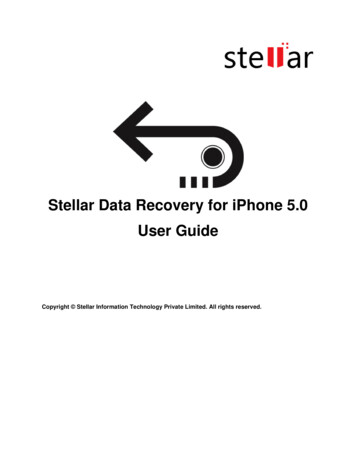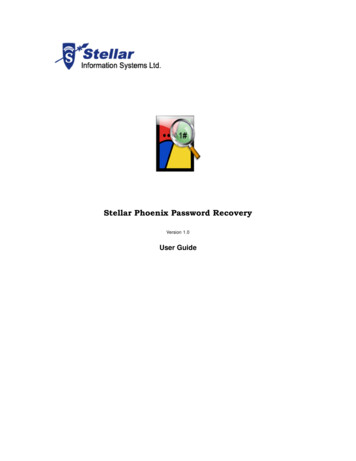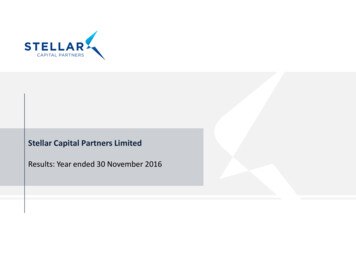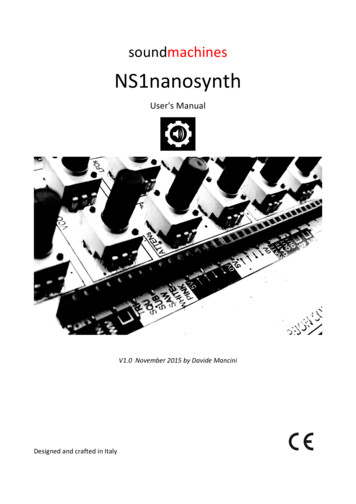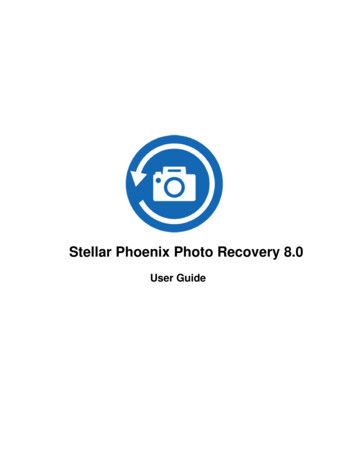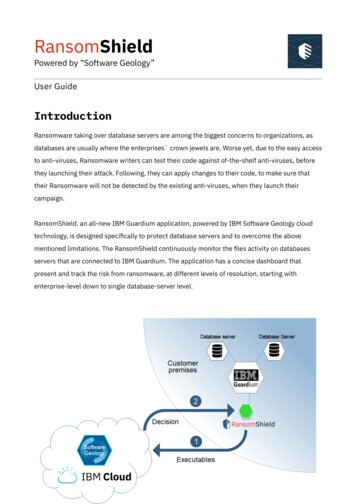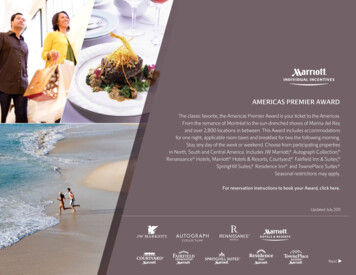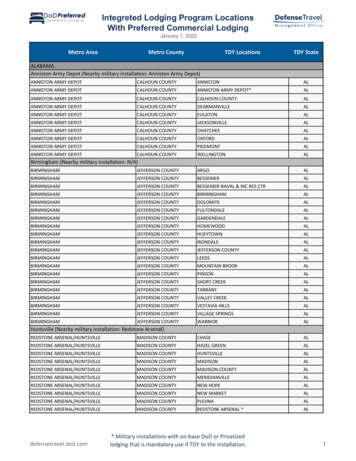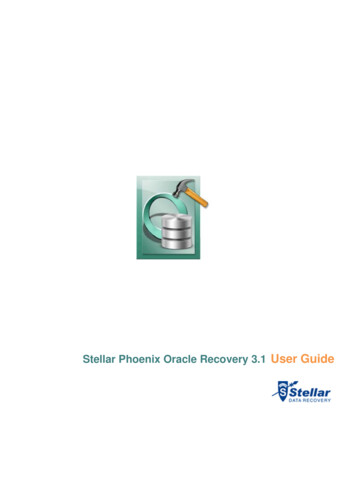
Transcription
Stellar Phoenix Oracle Recovery 3.1 User Guide
OverviewStellar Phoenix Oracle Recovery is designed to recover data from damaged and corrupt Oracle 9i/10g/11gdatabase. Using strong algorithm, the software does a complete scan of the corrupt Oracle database and efficientlyrecovers almost every bit of information without deleting or modifying original data. Then it restores recovered data toa new blank database created by the user before initiating recovery process.Even heavily damaged database can be optimally repaired and restored with this software.Oracle 9i/10g/11g should be installed on a computer in which Stellar Phoenix Oracle Recovery needs to beinstalled.After scanning, Stellar Phoenix Oracle Recovery shows the original contents of the selected database. You can alsoselect and recover corrupt database manually using the software.Key Features of Stellar Phoenix Oracle Recovery: Recovers corrupt Oracle database. Preview of contents of databases. Supports Oracle 9i/10g/11g. Supports recovery of Index Organized Table (simple IOT). Supports recovery of Index Organized Table (Use Overflow Data Segment). Supports recovery of Nested Object type. Supports recovery of Nested Array type. Supports recovery of Table with Object type. Supports recovery of Table with Array type. Supports recovery of Table with nested Object type. Supports recovery of Table with nested Array type. Supports recovery of Nested Table. Supports recovery of role privilege for user. Supports recovery of system privilege for user. Supports recovery object privilege for user. Supports recovery of role privilege for role. Supports recovery of system privilege for role.
Supports recovery of object privilege for role. Supports recovery of materialized view. Supports recovery of materialized view log. Supports recovery of database link. Recovers tables, views, table space. Recovers clusters and cluster tables. Recovers triggers, schemas, synonyms, roles, index, sequence. Recovers primary and foreign key associated with tables. Recovers user-defined data functions and stored procedures. Recovers queries of database links in .txt file. Allows you to store queries of objects such as, views, procedures and triggers in .txt file. Allows you to store queries of functions, package and package body in .txt file. Recovers packages, packages body. Manual selection of databases.Stellar Phoenix Oracle Recovery Limitations: Tables present in SYS schema are not recovered. Tables containing XML Data type columns are not recovered. Compression Table & Encryption Table are not recovered. User login password is not repaired. Materialized view created using database link is not recovered.
What is New in This Version?Stellar Phoenix Oracle Recovery has the following new features: Supports recovery of role privilege for user. Supports recovery of system privilege for user. Supports recovery object privilege for user. Supports recovery of role privilege for role. Supports recovery of system privilege for role. Supports recovery of object privilege for role. Supports recovery of materialized view. Supports recovery of materialized view log. Recovers queries of database links in .txt file.In addition to all the previous features mentioned below: Recovery of corrupt Oracle database. Preview of contents of databases. Supports Oracle 9i/10g/11g. Supports recovery of Index Organized Table (simple IOT). Supports recovery of Index Organized Table (Use Overflow Data Segment). Supports recovery of Nested Object type. Supports recovery of Nested Array type. Supports recovery of Table with Object type. Supports recovery of Table with Array type. Supports recovery of Table with nested Object type. Supports recovery of Table with nested Array type. Supports recovery of Nested Table. Recovers tables, views, table space. Recovers clusters and cluster tables. Recovers triggers, schemas, synonyms, roles, index, sequence. Recovers primary and foreign key associated with tables. Recovers user-defined data functions and stored procedures. Allows you to store queries of objects such as, views, procedures and triggers in .txt file.
Allows you to store queries of functions, package and package body in .txt file. Recovers packages, packages body. Manual selection of databases.
Installation ProcedureBefore installing Stellar Phoenix Oracle Recovery, ensure that your computer meets the minimum systemrequirements.Minimum System Requirements: Operating System: Windows 2000/2003/2008/XP/Vista RAM: 1GB RAM minimum (2GB recommended) Hard Disk: 20 MB of free space Oracle 9i/10g/11gTo install Stellar Phoenix Oracle Recovery: Double-click StellarPhoenixOracleRecovery.exe to start setup process. Setup - Stellar Phoenix OracleRecovery dialog box opens. Click Next. In the License Agreement window, select I accept the agreement option. The Next button will be enabled. ClickNext. In Select Destination Location window, provide the path to store setup files using Browse button. Click Next. In Start Menu Folder window, provide the path to store the program's shortcuts using Browse button. ClickNext. In Select Additional Tasks window, check required check boxes. Click Next. In Ready to Install window, review the settings. Click Back to change settings. After confirming the settings, clickInstall. The Installing window shows the installation process. After the process is finished, Completing the Stellar Phoenix Oracle Recovery Setup Wizard window opens.Click Finish.You can clear Launch Stellar Phoenix Oracle Recovery check box to stop automaticlaunch of the software.
User InterfaceAfter you launch the application, you get an user interface as shown below:Menubar and Toolbar on the main user interface let you access various features of the software with ease.
MenubarThe Menubar of Stellar Phoenix Oracle Recovery includes the menus and items given below: Fileo Open Database: Use this option to select Oracle 9i/10g/11g database for recovery.o Start Repair: Use this option to start repairing process.o Stop: Use this option to stop an ongoing repairing process.o Exit: Use this option to close Stellar Phoenix Oracle Recovery. Viewo Toolbar: Select this option to view toolbar in the main user interface.o Status Bar: Select this option to view Status Bar in the main user interface.o Message Log: Select this option to view Message Log in the main user interface.o Search Bar: Select this option to view search bar in the main user interface. Search bar is used to finddatabase items. Toolso Save Log: Use this option to save record of all processes performed by Stellar Phoenix Oracle Recovery ina text file.o Clear Log: Use this option to clear the record of all processes performed by Stellar Phoenix OracleRecovery. Activationo Activate Online: Use this option to register Stellar Phoenix Oracle Recovery online.o Manual Registration: Use this option to register Stellar Phoenix Oracle Recovery manually. Helpo Stellar Phoenix Oracle Recovery Help: Use this option to open user guide of Stellar Phoenix OracleRecovery.o Purchase Stellar Phoenix Oracle Recovery Online: Use this option to purchase Stellar Phoenix OracleRecovery online.o Updates: Use this option to download new updates for Stellar Phoenix Oracle Recovery.o About Stellar Phoenix Oracle Recovery: Use this option to view End User License Agreement and generalinformation about Stellar Phoenix Oracle Recovery.
ToolbarThe toolbar of Stellar Phoenix Oracle Recovery includes these tools:Open database: Use this icon to locate and open database that needs to be repaired.Start Repair: Use this to start repairing a selected database.Stop Repair: Use this to stop database repairing process.Help: Use this to open user guide of Stellar Phoenix Oracle Recovery.Updates: Use this to download latest updates for Stellar Phoenix Oracle Recovery.Purchase: Use this to purchase Stellar Phoenix Oracle Recovery.About: Use this to view End User License Agreement (EULA) and general information.
How to ard.Pleasevisit e-recovery/buy-now.php?Order for more information and toplace an order.Alternatively, if the demo version is installed on your computer, then you can register the demo version. To register thedemo version, on the Activation menu select Activate Online to start the registration process.Once the registration is complete, an activation serial number along with activation details is sent through email. Thisactivation serial number is required to register the software.
How to register?Demo version of Stellar Phoenix Oracle Recovery is just for evaluation purpose and to use all functionality of thesoftware, you have to register it. To register the software you need a valid serial number supplied by us.You can register the software either over Internet or manually / through e-mail if for any reason, Internet connection isunavailable .Start Stellar Phoenix Oracle Recovery, click Activation menu and go through the registration process followingany of the methods given below:Registration over InternetManual activationRegistration through email
Registration over Internet After you select Online Activation option in Activation menu, you get a software license warning message. ClickOK. Stellar Phoenix - Electronic Software Registration wizard opens. Click Next. In the window that appears, type the Serial number (received through email after purchasing the product) in the textbox. Click Next to continue. The software would automatically communicate with registration server and would activatethe software. Click Finish to complete the activation process.
Manual ActivationTo register the software manually: On the Activation menu, select Activate Online. You get a software license warning message. Click OK. In Stellar Phoenix - Electronic Software Registration wizard dialog box, click Cancel. The Stellar PhoenixOracle Recovery v 3.1 dialog box opens, click Yes. In the Manual Registration window, enter the serial number that is received after the purchase of the software.Click Next. A PHX REG.txt file will be created on desktop. Email the text file to the email address support@stellarinfo.com. You can click the link given in the window asshown below to launch default e-mail client for composing email for the given email address. Click Finished.
After verifying the purchase details, you will receive the site key that is required to register the software usingmanual activation. When you receive the site key, open Stellar Phoenix Oracle Recovery, On the Activation menu, select ManualRegistration. In the Manual Registration window, type the site key, which is received through email after sending thePHX REG.txt file, in Enter Site Key text box. Click Validate to register the software.All Manual registration process will take maximum of one business day forcompletion.
Registration Through EmailWhile activating the product over Internet, if the software could not communicate with the server, following errormessage will popup. Click OK, to start the registration process through email. Stellar Phoenix - Electronic Registration Wizard forsending the authorization request will appear. Leave the Manually send email option unchecked and click Next to continue. . Type your email address in the text box. The unlocking code will be sent to this email address. Click Next. In the Verify Email Address window, verify the email address you have entered and click Yes. If your email client is blocking the process, following dialog box appears,
The email client shown in the dialog box as above is the email client configured on your computer. In thisexample, it is Microsoft Outlook. Click Yes, and then Finish.If you click Previous button then you will need to type the serial number, which is received after purchaseof the software and email address, the remaining procedure is same as mentioned above. Software automatically launches the default email client, and sends an email containing your unique site codewith registration request to the registration server. If the registration wizard could not launch the default email client, following message will appear.Click OK, to continue the process manually. Open your email client (like Outlook Express, MS outlook, Eudora etc) and create a new message. Place the cursor in the box labeled To and press CTRL V to paste address. If it does not work, right-click on theTo box and select Paste from the popup menu. The To box contains online-register@stellarinfo.com address.Click Next. Place the cursor in the Subject box in the same message window and paste (method same as above) the text.The Subject box will contain the Registration Request text. Click Next, do the same process mentioned aboveto paste the encrypted text content in the body of the message. Click Next to finish the procedure. After clicking Finish, click send button in your email client to send the email. After processing your email, registration server would send you an email containing unlocking code/site-key.
Error HandlingWhile registering the software, you may encounter some errors. Details of these errors, their descriptions and how tohandle them are given below:Error: Casper default value: -10004 (in runwiz ).Description: -10004 error occurs after entering an invalid registration key again.Solution: Kindly enter the correct registration key provided by Stellar. There should be no space between characters.We recommend you copy and paste the registration key instead of typing it.Error: Casper default value: --10006 ( in runwiz ).Description: User cannot use this registration key for activating the product.Solution: User needs to contact Stellar Technical support at support@stellarinfo.com.Error: Getting "Unable to get side code in the function myLoadLibrary()” error on activating the software.Description: CrypKey license service is not installed.Solution: User needs to contact 'Stellar Technical support' at support@stellarinfo.com.
How to Update?There are periodical software updates for Stellar Phoenix Oracle Recovery. The software updates should be done tokeep the software up-to-date. The updates can be a newly added functionality, a new feature, a new service or anyother information that can be important for improvement. Stellar Phoenix Oracle Recovery can be updated overinternet. Note that the demo version of the software can not be updated.To update the application, follow these steps: Click on Updates button in application tool bar. Update Wizard dialog box is displayed. Click Next. A busy timer shows that updates are being searched. If it finds any new version, a messageindicates the availability. If a message is displayed that no updates are available, click Cancel to close the wizard. Click Next. The software will start downloading the updated files from the server. When the process iscomplete, the software will upgrade to the latest version.
Uninstall the ApplicationStellar Phoenix Oracle Recovery can be removed either using Uninstall Stellar Phoenix Oracle Recovery programin the software or from Add/Remove programs in the Control Panel.To uninstall the application using Uninstall Stellar Phoenix Oracle Recovery: Click Start - All Programs - Stellar Phoenix Oracle Recovery - Uninstall Stellar Phoenix OracleRecovery. Follow on screen instructions to completely remove the software, including registry entries from yourcomputer.To uninstall the application using Control Panel: Click Start - Control Panel - Add Or remove Programs. Select Stellar Phoenix Oracle Recovery entry from the displayed list and click Change/Remove. Follow onscreen instructions to completely remove the software as well as registry entries from your computer.
Stellar SupportOur Technical Support professionals will give solutions for all your queries related to Stellar products.You can either call us or go online to our support section at http://stellarinfo.com/support/.For price details and to place the order,click e-recovery/buy-now.php?Order.Chat Live with an Online technician at http://stellarinfo.com/support/.Search in our extensive Knowledge Base at http://www.stellarinfo.com/support/kb.php.Submit enquiry at ail to Stellar Support at support@stellarinfo.com.
FeaturesThe features of Stellar Phoenix Oracle Recovery can be summarized as: Search Database Preview Database Log Report
Search DatabaseStellar Phoenix Oracle Recovery gives an option to search for a database if its location is not known. Theapplication searches through the specified drive and folder and lists all the databases stored in it. Searched result listcontains database information like its path, modification date, creation date, its size and accessed date. These detailshelp in locating the right database if their are multiple databases with same name. To know more about how to selecta database after searching, visit Selecting Database topic of help.
Preview DatabaseStellar Phoenix Oracle Recovery gives an option to preview the corrupt database before repairing it. Preview of thedatabase shows the tables, constraints, schemas stored in the database. There is also an useful Find option given inthe application to search for items in database shown in the preview window. User can analyse the database previewand start the recovery after being satisfied with the preview. Oracle software is not needed to be installed forpreviewing the database but Oracle must be installed for repairing the database. To know more about preview,visit Scanning and Saving Database topic of this help
Log ReportStellar Phoenix Oracle Recovery generates a log report of the recovery process. Log report helps user analyze therecovery process in detail at a later stage. Log report shows the process start and end date, time, records and itemsrecovered in the process, etc.A log report is displayed in a frame in the application window. Save the log report to view it at a later stage. To save log report, click on Tools menu and select Save Log option. Clear the old log report to save a new one. To clear log report, click on Tools menu and select Clear Logoption. To view the log report, visit the location where the log report is saved in text format.
Oracle Database Recovery - PrerequisitesThere are certain prerequisites for starting the repair process: Oracle 9i/10g/11g should be installed on the system where repair process is to be performed. User needs to create a new blank Oracle database. The recovered data from the corrupt files will be restored tothis blank database Make sure that there are no active connections or users with the corrupt database.
Possible Error(s) while Saving Repaired DatabaseWhile saving the repaired database, you may encounter error(s). Details of these errors, their descriptions and how tohandle them are given below:Error ORA-12154 :TNS: could not resolve the connect identifier specified.Description: This error may occur if database listener is not running or has got corrupted.Solution: In case listener is not running, start it from Services window. In case of corruption, create another databaseand then save repaired database.Error ORA-12541 :TNS: no listener.Description: This error may occurs when database listener is not running.Solution: Start listener from Services window.
Recover DatabaseTo recover corrupt or damaged database, you need to go through the following steps: Selecting Database Scanning and Saving Database
Selecting DatabaseYou can select corrupt database to be repaired in two ways:1. Browse for corrupt database and select it if you know the location of the file.2. Search for corrupt database using Stellar Phoenix Oracle Recovery and select database from the list of founddatabases.To browse for corrupt database Click Select Database button and browse to select file in Open dialog box. Path of the selected file is displayed inthe Selected Database Path space.To search for corrupt database: Specify drive to be searched for corrupt Database in Look In list box. Click on Search Database button. The application starts searching for databases in the specified drive and after the search is finished, displays theresult as shown here,
only connected databases are shown in the list. Select System01.dbf file Click Scan File button to start scanning process.Installed Oracle application and selected oracle database to be repaired should be of the sameversion.
Scanning and Saving DatabaseAfter scanning, Stellar Phoenix Oracle Recovery lists all recoverable tables in a tree view on left frame of softwarewindow.You can view content of tables by selecting the particular table in the tree view. You can view the status of othercomponents of database (e. g. stored procedures, views, triggers, synonyms, sequence) in the log created whilescanning the corrupt database. Log report is shown in the bottom frame of software window.To save repaired database you need to follow steps listed below: Click Start Repair button in the toolbar. A dialog box showing the steps is displayed.
Click Next. A new window pops up. You need to enter the name and password of the blank database . Click Connect to start saving repaired database.All recoverable data of corrupt database is stored in this new database supplied by you.
Recover Database on a New SystemYou may need to repair your Oracle 9i/10g/11g database on a new system if something has gone wrong with theOperating System or Oracle 9i/10g/11g has developed some issues.To make your database usable, you need to prepare a new system with Oracle 9i/10g/11g installed on it. After this,copy database folder and paste it at a location of your preference in the newly installed system.Make sure that all table spaces and data related to this database is pasted in this database folder. Once all files aremoved to this new system, you need to follow the procedure listed in Selecting Database and Scanning and SavingDatabase
Export the Database/User/TableTo Export database/user/table, follow these steps: Run command prompt. Type Exp. Enter Username and Password. Enter buffer size of an array. Type path to create the dump file. Choose appropriate option and write “Yes/No” accordingly.
Import the Database/User/TableTo Import database/user/table, follow these steps. Run command prompt. Type Imp. Enter Username and Password. Type path of the created dump file. Enter buffer size of an array. Write “Yes/No” accordingly.
CopyrightStellar Phoenix Oracle Recovery software, accompanied user manual and documentation are copyright of StellarInformation Systems Ltd., with all rights reserved. Under the copyright laws, this user manual cannot be reproduced inany form without the prior written permission of Stellar Information Systems Ltd. No Patent Liability is assumed,however, with respect to the use of the information contained herein.Copyright 1995-2012 by Stellar Information Systems Ltd. INDIA
DisclaimerThe Information contained in this manual, including but not limited to any product specifications, is subject to changewithout notice.STELLAR INFORMATION SYSTEMS LTD PROVIDES NO WARRANTY WITH REGARD TO THIS MANUAL ORANY OTHER INFORMATION CONTAINED HEREIN AND HEREBY EXPRESSLY DISCLAIMS ANY IMPLIEDWARRANTIES OF MERCHANTABILITY OR FITNESS FOR ANY PARTICULAR PURPOSE WITH REGARD TOANY OF THE FOREGOING STELLAR INFORMATION SYSTEMS LTD ASSUMES NO LIABILITY FOR ANYDAMAGES INCURRED DIRECTLY OR INDIRECTLY FROM ANY TECHNICAL OR TYPOGRAPHICAL ERRORSOR OMISSIONS CONTAINED HEREIN OR FOR DISCREPANCIES BETWEEN THE PRODUCT AND THEMANUAL. IN NO EVENT SHALL STELLAR INFORMATION SYSTEMS LTD, BE LIABLE FOR ANY INCIDENTAL,CONSEQUENTIAL SPECIAL, OR EXEMPLARY DAMAGES, WHETHER BASED ON TORT, CONTRACT OROTHERWISE, ARISING OUT OF OR IN CONNECTION WITH THIS MANUAL OR ANY OTHER INFORMATIONCONTAINED HEREIN OR THE USE THEREOF.
License AgreementStellar Phoenix Oracle RecoveryCopyright 1995-2012 by Stellar Information Systems Ltd. INDIAwww.stellarinfo.comAll rights reserved.All product names mentioned herein are the trademarks of their respective owners.This license applies to the standard-licensed version of Stellar Phoenix Oracle Recovery.Your Agreement to this LicenseYou should carefully read the following terms and conditions before using, installing or distributing this software,unless you have a different license agreement signed by Stellar Information Systems Ltd.If you do not agree to all of the terms and conditions of this License then do not copy, install, distribute or use anycopy of Stellar Phoenix Oracle Recovery with which this License is included, you may return the complete packageunused without requesting an activation key within 30 days after purchase for a full refund of your payment.The terms and conditions of this License describe the permitted use and users of each Licensed Copy of StellarPhoenix Oracle Recovery. For purposes of this License, if you have a valid single-user license, you have the right touse a single Licensed Copy of Stellar Phoenix Oracle Recovery. If you or your organization has a valid multi-userlicense, then you or your organization has the right to use up to a number of Licensed Copies of Stellar PhoenixOracle Recovery equal to the number of copies indicated in the documents issued by Stellar when granting thelicense.Scope of LicenseEach Licensed Copy of Stellar Phoenix Oracle Recovery may either be used by a single person or usednon-simultaneously by multiple people who use the software personally installed on a single workstation. This is not aconcurrent use license.All rights of any kind in Stellar Phoenix Oracle Recovery, which are not expressly granted in this license, are entirelyand exclusively reserved to and by Stellar Information Systems Ltd. You may not rent, lease, modify, translate,reverse engineer, decompile, disassemble or create derivative works based on Stellar Phoenix Oracle Recovery norpermit anyone else to do so. You may not make access to Stellar Phoenix Oracle Recovery available to others inconnection with a service bureau, application service provider or similar business nor permit anyone else to do so.Warranty Disclaimers and Liability LimitationsStellar Phoenix Oracle Recovery and all accompanying software, files, data and materials are distributed and providedAS IS and with no warranties of any kind, whether expressed or implied. You acknowledge that good data processingprocedure dictates that any program including Stellar Phoenix Oracle Recovery must be thoroughly tested withnon-critical data before there is any reliance on it and you hereby assume the entire risk of all use of the copies ofStellar Phoenix Oracle Recovery covered by this License. This disclaimer of warranty constitutes an essential part ofthis License. In addition, in no event does Stellar authorize you or anyone else to use Stellar Phoenix Oracle Recoveryin applications or systems where its failure to perform can reasonably be expected to result in a significant physicalinjury or in loss of life. Any such use is entirely at your own risk and you agree to hold Stellar harmless from any andall claims or losses relating to such unauthorized use.In no event shall Stellar Information Systems Limited or its suppliers be liable for any special, incidental, indirect, orconsequential damages whatsoever (including, without limitation, damages for loss of business profits, businessinterruption, loss of business information, or any other pecuniary loss) arising out of the use of or inability to use thesoftware product or the provision of or failure to provide support services, even if Stellar Information Systems Limitedhas been advised of the possibility of such damages. In any case, Stellar Information Systems Limited’s entire liabilityunder any provision shall be limited to the amount actually paid by you for the software product.General
This License is the complete statement of the agreement between the parties on the subject matter and merges andsupersedes all other or prior understandings, purchase orders, agreements and arrangements. This License shall begoverned by the laws of the State of Delhi, India. Exclusive jurisdiction and venue for all matters relating to thisLicense shall be in courts and fora located in the State of Delhi, India and you consent to such jurisdiction and venue.There are no third party beneficiaries of any promises, obligations or representations made by Stellar herein. Anywaiver by Stellar of any violation of this License by you shall not constitute nor contribute to a waiver by Stellar of anyother or future violation of the same provision or any other provision of this License.Copyright 1995-2012 by Stellar Information Systems Ltd. All rights reserved.
TrademarksStellar Phoenix Oracle Recovery is a registered trademark of Stellar Information Systems Ltd.Oracle is a registered trademark of Oracle Corporation.Windows 2000 Server , Windows 2003 , Windows XP , Windows Vista , and Windows 2008 are registeredtrademarks of Microsoft Corporation Inc.All Trademarks Acknowledged.All other brands and product names are trademarks or registered trademarks of their respective companies.
FAQs1. What does the demo version of the software do?Demo version of the software only shows the preview of the database.2. Will the recovery software make changes to my original file?No. The software saves the repaired data in a new separate target file. The corrupt file is only read by the recoverysoftware.3. How to know whether the software will be able to recover my database or not?To know whether the software will be able to recover your corrup
Stellar Phoenix Oracle Recovery is designed to recover data from damaged and corrupt Oracle 9i/10g/11g database. Using strong algorithm, the software does a complete scan of the corrupt Oracle database and efficiently recovers almost every bit of information without deleting or modifying original data. Then it restores recovered data to