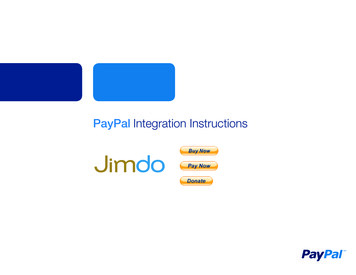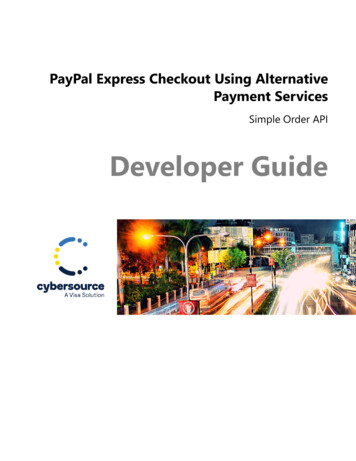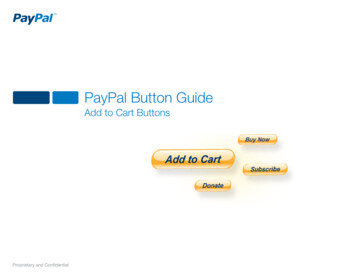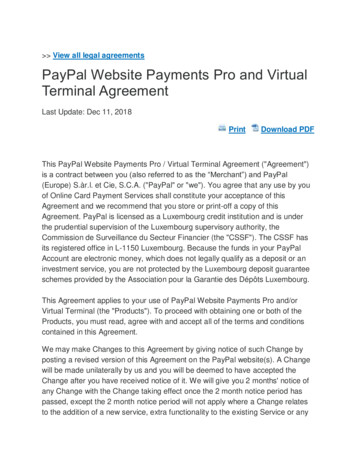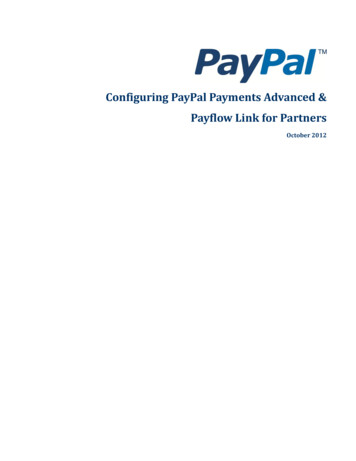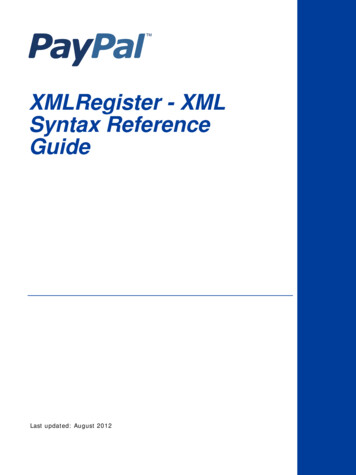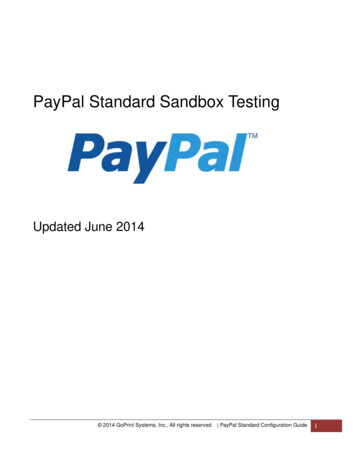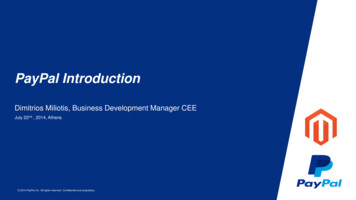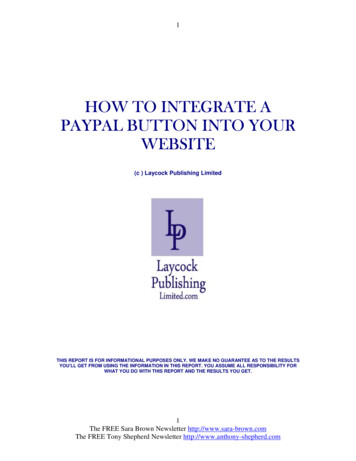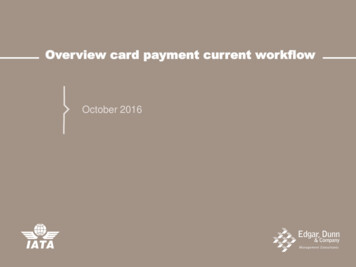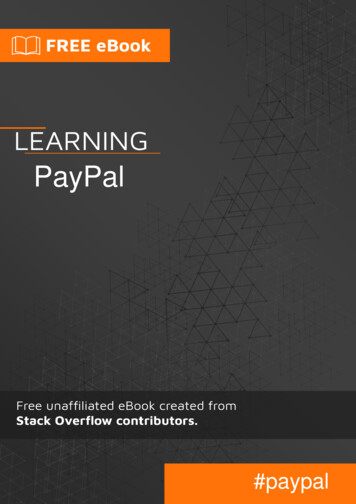
Transcription
PayPal#paypal
Table of ContentsAbout1Chapter 1: Getting started with PayPal2Remarks2Versions2Examples2Creating an application and obtaining client id / secret keys2Setting up sandbox user test accounts4Chapter 2: Creating Subscriptions / Recurring Payments5Parameters5Remarks5Examples6Step 2: Creating a Subscription for a User using a Billing Agreement (Node Sample)6Step 1: Creating a Subscription Model using a Billing Plan (Node Sample)8Chapter 3: Making a Credit Card Payment (Node)11Parameters11Remarks11Examples11Node Sample11Making a Payment with a Vaulted Credit Card (Node)14Chapter 4: Making a PayPal payment17Parameters17Remarks17Examples17Node Express Server ExampleChapter 5: Mobile Future Payments (End to End App)1721Remarks21Examples21Android Step 1: Layout, Initialization, and Handling Server Response21Android Step 2: Async Server Request23Android Step 3: Node Server to Get Access Token & Process Payment24
Chapter 6: Mobile PayPal / Credit Card Payments27Parameters27Remarks27Examples27Android: Accepting a PayPal / Credit Card PaymentChapter 7: Webhooks2732Parameters32Remarks32Examples32Testing Sandbox Webhooks with ngrok and Express (Node)32Updating a Webhook with a New URL (Node Sample)36Credits38
AboutYou can share this PDF with anyone you feel could benefit from it, downloaded the latest versionfrom: paypalIt is an unofficial and free PayPal ebook created for educational purposes. All the content isextracted from Stack Overflow Documentation, which is written by many hardworking individuals atStack Overflow. It is neither affiliated with Stack Overflow nor official PayPal.The content is released under Creative Commons BY-SA, and the list of contributors to eachchapter are provided in the credits section at the end of this book. Images may be copyright oftheir respective owners unless otherwise specified. All trademarks and registered trademarks arethe property of their respective company owners.Use the content presented in this book at your own risk; it is not guaranteed to be correct noraccurate, please send your feedback and corrections to info@zzzprojects.comhttps://riptutorial.com/1
Chapter 1: Getting started with PayPalRemarksThese guides will take the user through account setup procedures for applications, accounts, etc.It will contain everything that is needed for working with the PayPal APIs.VersionsVersionRelease Date1.0.02016-04-11ExamplesCreating an application and obtaining client id / secret keysIn order to begin building with PayPal APIs, you have to create an application to obtain a client IDand secret.Go to s/, sign in, and click on "Create App", asshown below:Next, enter an application name, select the sandbox testing account that you want to use (if it's anew account, leave the default value), and click "Create App".https://riptutorial.com/2
Once the application is created, you will be provided with your sandbox and live client ID andsecret, which will look similar to the following:These credentials are what you will use when making requests to PayPal APIs in order toauthenticate your application and make requests.https://riptutorial.com/3
Setting up sandbox user test accountsWhen testing you PayPal integration on sandbox, you'll need to have sandbox user accounts setup to use to go through the payment flow.Go to https://developer.paypal.com/developer/accounts/, log in using your PayPal account, andclick on "Create Account", as below:Enter in the accounts details for the new test user, including a unique email, account information,payment method, balance, etc, and click on "Create Account" at the bottom of the page oncedone. This will create the new account for you to begin using.To see account details for this new user, expand the entry on the accounts page, and click on"Profile".Once that profile information loads, clicking on the "Funding" tab will give you payment informationfor that account, including credit card information that may be used for direct credit cardprocessing against sandbox.NOTE: When using the sandbox API endpoints, you need to use sandbox test account to log inand pay for the test goods, as your live account information will not work.Read Getting started with PayPal online: tartedwith-paypalhttps://riptutorial.com/4
Chapter 2: Creating Subscriptions / AgreementAttributesConfiguration object to create the billing agreementbillingPlanBilling plan ID from the query stringbillingPlanAttribsConfiguration object to create the billing planbillingPlanUpdateAttributesConfiguration object for changing a billing plan to an active stateclientIdYour application client ID (OAuth keys)httpReference to the http package to set up our simple serverisoDateISO date for setting the subscription start datelinksHATEOAS link object for extracting the redirect URL to PayPalparamsQuery string parameterspaypalReference to the PayPal SDKsecretYour application secret (OAuth keys)tokenThe billing agreement approval token provided after PayPalredirect to execute the billing agreementRemarksThese examples go through the process of creating a subscription / recurring payment systemusing PayPal.The process for creating a subscription is to:1. Create a billing plan. This is a reusable model that outlines the details of the subscription.2. Activate the billing plan.3. When you want to create a subscription for a user, you create a billing agreement using theID of the billing plan that they should be subscribed to.4. Once created, you redirect the user to PayPal to confirm the subscription. Once confirmed,the user is redirected back to the merchant's website.https://riptutorial.com/5
5. Lastly, you execute the billing agreement to begin the subscription.ExamplesStep 2: Creating a Subscription for a User using a Billing Agreement (NodeSample)The second step to creating a subscription for a user is to create and execute a billing agreement,based on an existing activated billing plan. This example assumes that you have already gonethrough and activated a billing plan in the previous example, and have an ID for that billing plan toreference in the example.When you are setting up a billing agreement to create a subscription for a user, you'll follow 3steps, which may be reminiscent of processing a PayPal payment:1. You create a billing agreement, referencing an underlying billing plan via the ID.2. Once created, you redirect the user to PayPal (if paying via PayPal) to confirm thesubscription. Once confirmed, PayPal redirects the user back to your site using the redirectprovided in the underlying billing plan.3. You then execute the billing agreement using a token provided back via the PayPal redirect.This example is setting up an Express based HTTP server to showcase the billing agreementprocess.To start the example, we first need to set up our configuration. We add four requirements, thePayPal SDK, body-parser for handling JSON encoded bodies, http for our simple serverintegration, and express for the Express framework. We then define our client ID and secret fromcreating an application, configure the SDK for the sandbox, then configure bodyParser forhandling JSON bodies.var paypal require('paypal-rest-sdk'),bodyParser require('body-parser'),http require('http'),app require('express')();var clientId 'YOUR APPLICATION CLIENT ID';var secret 'YOUR APPLICATION SECRET';paypal.configure({'mode': 'sandbox', //sandbox or live'client id': clientId,'client secret': secret});app.use(bodyParser.json());Our first step in the billing agreement is to create a route to handle the creation of a billingagreement, and redirecting the user to PayPal to confirm that subscription. We are assuming thata billing plan ID is passed as a query string parameter, such as by loading the following URL witha plan ID from the previous example:https://riptutorial.com/6
http://localhost:3000/createagreement?plan P-3N543779E9831025ECYGDNVQWe now need to use that information to create the billing agreement.app.get('/createagreement', function(req, res){var billingPlan req.query.plan;var isoDate new Date();isoDate.setSeconds(isoDate.getSeconds() 4);isoDate.toISOString().slice(0, 19) 'Z';var billingAgreementAttributes {"name": "Standard Membership","description": "Food of the World Club Standard Membership","start date": isoDate,"plan": {"id": billingPlan},"payer": {"payment method": "paypal"},"shipping address": {"line1": "W 34th St","city": "New York","state": "NY","postal code": "10001","country code": "US"}};// Use activated billing plan to create eementAttributes, function (error,billingAgreement){if (error) {console.error(error);throw error;} else {//capture HATEOAS linksvar links ){links[linkObj.rel] {'href': linkObj.href,'method': linkObj.method};})//if redirect url present, redirect userif (links.hasOwnProperty('approval url')){res.redirect(links['approval url'].href);} else {console.error('no redirect URI present');}}});});We start by extracting the billing plan ID from the query string and create the date when the planshould start.https://riptutorial.com/7
The next object definition, billingAgreementAttributes, consists of information for the subscription.It contains readable information on the plan, a reference to the billing plan ID, the paymentmethod, and shipping details (if needed for the subscription).Next, a call to billingAgreement.create(.) is made, passing in the billingAgreementAttributesobject we just created. If all is successful, we should have a billing agreement object passed backto us containing details about our newly created subscription. That object also contains a numberof HATEOAS links providing us next steps that can be taken on this newly created agreement.The one we care about here is labeled as approval url.We loop through all provided links to put them into an easily referenced object. If approval url isone of those links, we redirect the user to that link, which is PayPal.At this point the user confirms the subscription on PayPal, and is redirected back to the URLprovided in the underlying billing plan. Along with that URL, PayPal will also pass a token alongthe query string. That token is what we're going to use to execute (or start) the subscription.Let's set up that functionality in the following route.app.get('/processagreement', function(req, res){var token ken, {}, function (error, billingAgreement) {if (error) {console.error(error);throw error;} else .send('Billing Agreement Created Successfully');}});});We extract the token from the query string, then make a call to billingAgreement.execute, passingalong that token. If all is successful, we now have a valid subscription for the user. The returnobject contains information about the active billing agreement.Lastly, we set up our HTTP server to listen for traffic to our routes.//create serverhttp.createServer(app).listen(3000, function () {console.log('Server started: Listening on port 3000');});Step 1: Creating a Subscription Model using a Billing Plan (Node Sample)When creating a subscription for a user, you first need to create and activate a billing plan that auser is then subscribed to using a billing agreement. The full process for creating a subscription isdetailed in the remarks of this topic.Within this example, we're going to be using the PayPal Node SDK. You can obtain it from NPMhttps://riptutorial.com/8
using the following command:npm install paypal-rest-sdkWithin our .js file, we first set up our SDK configuration, which includes adding a requirement forthe SDK, defining our client ID and secret from creating our application, and then configuring theSDK for the sandbox environment.var paypal require('paypal-rest-sdk');var clientId 'YOUR CLIENT ID';var secret 'YOUR SECRET';paypal.configure({'mode': 'sandbox', //sandbox or live'client id': clientId,'client secret': secret});Next, we need to set up two JSON objects. The billingPlanAttribs object contains the informationand payment breakdown for the billing plan that we can subscribe users to, and thebillingPlanUpdateAttributes object contains values for setting the billing plan to an active state,allowing it to be used.var billingPlanAttribs {"name": "Food of the World Club Membership: Standard","description": "Monthly plan for getting the t-shirt of the month.","type": "fixed","payment definitions": [{"name": "Standard Plan","type": "REGULAR","frequency interval": "1","frequency": "MONTH","cycles": "11","amount": {"currency": "USD","value": "19.99"}}],"merchant preferences": {"setup fee": {"currency": "USD","value": "1"},"cancel url": "http://localhost:3000/cancel","return url": "http://localhost:3000/processagreement","max fail attempts": "0","auto bill amount": "YES","initial fail amount action": "CONTINUE"}};var billingPlanUpdateAttributes [{"op": "replace","path": "/","value": {https://riptutorial.com/9
"state": "ACTIVE"}}];Within the billingPlanAttribs object, there are some relevant pieces of information: name / description / type: Basic visual information to describe the plan, and the type ofplan. payment definitions: Information on how the plan should function and be billed. Moredetails on fields here. merchant preferences: Additional fee structures, redirect URLs, and settings for thesubscription plan. More details on fields here.With those objects in place, we can now create and activate the billing plan.paypal.billingPlan.create(billingPlanAttribs, function (error, billingPlan){if (error){console.log(error);throw error;} else {// Activate the plan by changing status to Activepaypal.billingPlan.update(billingPlan.id, billingPlanUpdateAttributes, function(error,response){if (error) {console.log(error);throw error;} else {console.log(billingPlan.id);}});}});We call billingPlan.create(.), passing in the billingPlanAttribs object that we just created. Ifthat is successful, the return object will contain information about the billing plan. For the sake ofthe example, we just need to use the billing plan ID in order to activate the plan for use.Next, we call billingPlan.update(.), passing in the billing plan ID and thebillingPlanUpdateAttributes object we created earlier. If that is successful, our billing plan is nowactive and ready to use.In order to create a subscription for a user (or multiple users) on this plan, we'll need to referencethe billing plan id (billingPlan.id above), so store that in a place that can be referenced easily.In the second subscription step, we need to create a billing agreement based on the plan we justcreated and execute it to begin processing subscriptions for a user.Read Creating Subscriptions / Recurring Payments iptutorial.com/10
Chapter 3: Making a Credit Card Payment(Node)ParametersParameterDetailscard dataJSON object containing payment information for transactioncredit card detailsJSON object containing credit card data that is sent to PayPal to bevaultedclient idYour PayPal application client ID (OAuth 2 credentials)paypalPayPal Node SDK referencesecretYour PayPal application secret (OAuth 2 credentials)uuidReference to the node-uuid packageRemarksThis sample takes the user through crediting a simple credit card transaction using the PayPalSDKs.ExamplesNode SampleStart by installing the PayPal Node module from NPMnpm install paypal-rest-sdkIn your application file, add in the configuration information for the SDKvar paypal require('paypal-rest-sdk');var client id 'YOUR CLIENT ID';var secret 'YOUR SECRET';paypal.configure({'mode': 'sandbox', //sandbox or live'client id': client id,'client secret': secret});https://riptutorial.com/11
We add the requirement for the SDK, then set up variables for the client ID and secret that wereobtained when creating an application. We then configure our application using these details, andspecify the environment that we are working in (live or sandbox).Next, we set up the JSON object that contains the payment information for the payer.var card data {"intent": "sale","payer": {"payment method": "credit card","funding instruments": [{"credit card": {"type": "visa","number": "4417119669820331","expire month": "11","expire year": "2018","cvv2": "874","first name": "Joe","last name": "Shopper","billing address": {"line1": "52 N Main ST","city": "Johnstown","state": "OH","postal code": "43210","country code": "US" }}}]},"transactions": [{"amount": {"total": "7.47","currency": "USD","details": {"subtotal": "7.41","tax": "0.03","shipping": "0.03"}},"description": "This is the payment transaction description."}]};Add an intent of sale, and a payment method of credit card. Next, add in the card and addressdetails for the credit card under funding instruments, and the amount to be charged undertransactions. Multiple transaction objects can be placed here.Lastly, we make a request to payment.create(.), passing in our card data object, in order toprocess the payment.paypal.payment.create(card data, function(error, payment){if(error){console.error(error);} else {console.log(payment);}});If the transaction was successful, we should see a response object similar to the following:{"id": "PAY-9BS08892W3794812YK4HKFQY","create time": "2016-04-13T19:49:23Z",https://riptutorial.com/12
"update time": "2016-04-13T19:50:07Z","state": "approved","intent": "sale","payer": {"payment method": "credit card","funding instruments": [{"credit card": {"type": "visa","number": "xxxxxxxxxxxx0331","expire month": "11","expire year": "2018","first name": "Joe","last name": "Shopper","billing address": {"line1": "52 N Main ST","city": "Johnstown","state": "OH","postal code": "43210","country code": "US"}}}]},"transactions": [{"amount": {"total": "7.47","currency": "USD","details": {"subtotal": "7.41","tax": "0.03","shipping": "0.03"}},"description": "This is the payment transaction description.","related resources": [{"sale": {"id": "0LB81696PP288253D","create time": "2016-04-13T19:49:23Z","update time": "2016-04-13T19:50:07Z","amount": {"total": "7.47","currency": "USD"},"state": "completed","parent payment": "PAY-9BS08892W3794812YK4HKFQY","links": yments\/sale\/0LB81696PP288253D","rel": "self","method": l": "refund","method": "POST"https://riptutorial.com/13
},{"href": ayment\/PAY9BS08892W3794812YK4HKFQY","rel": "parent payment","method": "GET"}],"fmf details": {},"processor response": {"avs code": "X","cvv code": "M"}}}]}],"links": [{"href": ayment\/PAY9BS08892W3794812YK4HKFQY","rel": "self","method": "GET"}],"httpStatusCode": 201}In this return object, having a state of approved tells us that the transaction was successful. Underthe links object are a number of HATEOAS links that provide potential next steps that can betaken on the action that was just performed. In this case, we can retrieve information about thepayment by making a GET request to the self endpoint provided.Making a Payment with a Vaulted Credit Card (Node)In this example, we'll be looking at how to store a credit card using the PayPal vault, thenreference that stored credit card to process a credit card transaction for a user.The reason why we would want to use the vault is so that we don't have to store sensitive creditcard information on our own servers. We simply reference the payment method via a providedvault ID, meaning that we don't have to deal with many PCI compliance regulations with storingthe credit cards ourselves.As with previous samples, we start with setting up our environment.var paypal require('paypal-rest-sdk'),uuid require('node-uuid');var client id 'YOUR CLIENT ID';var secret 'YOUR SECRET';paypal.configure({'mode': 'sandbox', //sandbox or livehttps://riptutorial.com/14
'client id': client id,'client secret': secret});The one difference to previous samples here is that we are requiring a new package, node-uuid,which is to be used to generate unique UUID's for the payers when storing the card. You caninstall that package via:npm install node-uuidNext, we define the credit card JSON object that will be sent to the PayPal vault for storage. Itcontains information from the card, as well as a unique payer ID that we generate using node-uuid.You should store this unique payer id in your own database as it will be used when creating apayment with the vaulted card.var create card details {"type": "visa","number": "4417119669820331","expire month": "11","expire year": "2018","first name": "John","last name": "Doe","payer id": uuid.v4()};Lastly, we need to store the credit card and process the payment using that card. To vault a creditcard, we call credit card.create(.), passing in the credit card details object that we justcreated. If all goes well, we should have an object returned to us with details about the vaultedcard. For the sake of a payment with that card, we only really need two pieces of information: thepayer id that we already stored, and the vault ID, that should also be stored as a reference in ourown database.paypal.credit card.create(create card details, function(error, credit card){if(error){console.error(error);} else {var card data {"intent": "sale","payer": {"payment method": "credit card","funding instruments": [{"credit card token": {"credit card id": credit card.id,"payer id": credit card.payer id}}]},"transactions": [{"amount": {"total": "7.47","currency": "USD","details": {"subtotal": "7.41","tax": "0.03",https://riptutorial.com/15
"shipping": "0.03"}},"description": "This is the payment transaction description."}]};paypal.payment.create(card data, function(error, payment){if(error){console.error(error);} else {console.log(JSON.stringify(payment));}});}});In the section following the successful vaulting of the credit card, we are simply defining the carddetails and processing the payment, as we did with the previous credit card processing example.The main difference in the structure of the card data object is the funding instruments section, thatwe define under payer. Instead of defining the credit card information, we instead use the followingobject that contains the vault ID reference, and the payer ID:"credit card token": {"credit card id": credit card.id,"payer id": credit card.payer id}That is how we use a vaulted card to process a payment.Read Making a Credit Card Payment (Node) al.com/16
Chapter 4: Making a PayPal paymentParametersParameterDetailsclientIdYour PayPal application client ID (OAuth 2 credentials)linksSimple reference object for all return HATEOAS links from PayPalpaymentIdThe ID of the payment returned from PayPal in order to complete paymentpayerIdThe ID of the payer returned from PayPal in order to complete paymentpaypalPayPal Node SDK referencepayReqJSON object containing payment information for transactionreqThe request object from the server requestresThe response object from the server requestsecretYour PayPal application secret (OAuth 2 credentials)RemarksThese samples cover how to process a payment via PayPal, using the PayPal SDKs. These aresimple request samples that outline the multi-step process for allowing this payment option.ExamplesNode Express Server ExampleIn this example, we're going to set up an Express server integration to display how to process apayment with PayPal, using the PayPal Node SDK. We will use a static JSON structure for thepayment details for the sake of brevity.There are three general steps that we will follow when building out the functions to handle thePayPal payment:1. We create a JSON object containing the payment that we intend to process through PayPal.We then send that to PayPal to obtain a link to redirect the user to in order to confirmpayment.2. Next, we redirect the user to PayPal to confirm the payment. Once confirmed, PayPalredirects the user back to our application.https://riptutorial.com/17
3. Once returned to the app, we complete the payment on behalf of the user.Breaking this down as a simple Node app, we start by obtaining the PayPal Node SDK from NPM:npm install paypal-rest-sdkNext, we set up the app configuration and packages.var http require('http'),paypal require('paypal-rest-sdk'),bodyParser require('body-parser'),app require('express')();var client id 'YOUR APPLICATION CLIENT ID';var secret 'YOUR APPLICATION SECRET';//allow parsing of JSON bodiesapp.use(bodyParser.json());//configure for sandbox environmentpaypal.configure({'mode': 'sandbox', //sandbox or live'client id': client id,'client secret': secret});We require four requirements for this app:1. The HTTP package for our server.2. The PayPal Node SDK package.3. The bodyParser package for working with JSON encoded bodies.4. The Express framework for our server.The next few lines set up variables for the client ID and secret that were obtained when creatingan application. We then set up bodyParser to allow for JSON encoded bodies, then configure ourapplication using the application details, and specify the environment that we are working in (livefor production or sandbox for testing).Now let's create the route for creating a payment request with PayPal.app.get('/create', function(req, res){//build PayPal payment requestvar payReq JSON.stringify({'intent':'sale','redirect urls':{'return url':'http://localhost:3000/process','cancel ment 18
},'description':'This is the payment transaction description.'}]});paypal.payment.create(payReq, function(error, payment){if(error){console.error(error);} else {//capture HATEOAS linksvar links inkObj.rel] {'href': linkObj.href,'method': linkObj.method};})//if redirect url present, redirect userif (links.hasOwnProperty('approval url')){res.redirect(links['approval url'].href);} else {console.error('no redirect URI present');}}});});The first thing we do is set up the payment request JSON object, which contains the informationthat we need to provide PayPal with to create the payment. We set the intent to sale, specify theredirect URLs (where PayPal should forward the user to after they confirm / cancel the payment),add in a payment method of paypal to signal that we will make a PayPal payment, then specify thetransaction information for the payer to confirm.We then call payment.create(.), passing in our payReq object. This will send the create paymentrequest to PayPal. Once that returns, and is successful, we can loop through the providedHATEOAS links in the return object to extract the URL that we need to redirect the user to, whichis labeled under approval url.The format for the HATEOAS links can cause fragile reference code if used directly, so we loopthrough all provided links and put them in a better reference object to future proof againstchanges. If the approval url is then found in that object, we redirect the user.At this point the user is redirected to PayPal to confirm the payment. Once they do, they areredirected back to the return url that we specified in the createPayment(.) function.We now have to provide a route to handle that return, in order to complete the payment.app.get('/process', function(req, res){var paymentId req.query.paymentId;var payerId { 'payer id': req.query.PayerID };paypal.payment.execute(paymentId, payerId, function(error, ptutorial.com/19
} else {if (payment.state 'approved'){res.send('payment completed successfully');} else {res.send('payment not successful');}}});});When the user is returned back to your app, there will be three query string parameters that will besent along as well, the paymentId, PayerID, and token. We only need to deal with the first two.We extract the parameters, and place the PayerID in a simple object for the need of the paymentexecution step. Next, a call is made to payment.execute(.), passing in those two parameters, inorder to complete the payment.Once that request is made, we see if the payment completed successfully by checking ifpayment.state is set to approved. If so, we can store what we need from the payment object that isreturned.Our last step is to initialize our server and listen for traffic coming to the routes we specified.//create serverhttp.createServer(app).listen(3000, function () {console.log('Server started: Listening on port 3000');});Once the server is initialized, going to http://localhost:3000/create initializes the paymentprocess.Read Making a PayPal payment online: paypalpaymenthttps://riptutorial.com/20
Chapter 5: Mobile Future Payments (End toEnd App)RemarksThis example shows a practical end to end example of creating a PayPal future payment from anAndroid device, using a Node server.ExamplesAndroid Step 1: Layout, Initialization, and Handling Server ResponseThe complete sample code for this application (Android Node server) is available in the PayPalDeveloper Github repository.The first stage of creating the Android portion of our application is to set up a basic layout andhandle responses that come back from the server that we'll set up in Node.Start by creating a new PayPalConfiguration object to
paypal Reference to the PayPal SDK secret Your application secret (OAuth keys) token The billing agreement approval token provided after PayPal redirect to execute the billing agreement Remarks These examples go through the process of creating a subscription / recurring payment system using PayPal. The process for creating a subscription is to: 1.