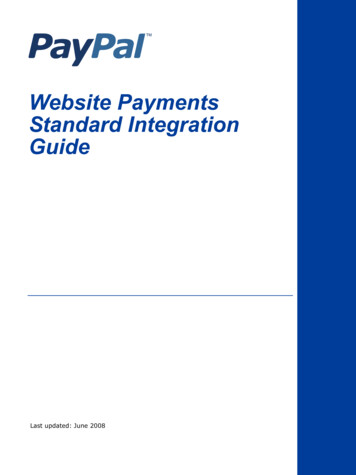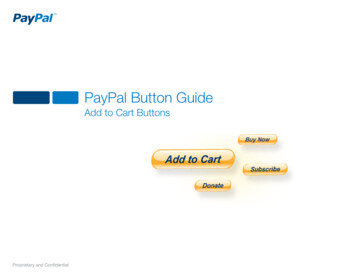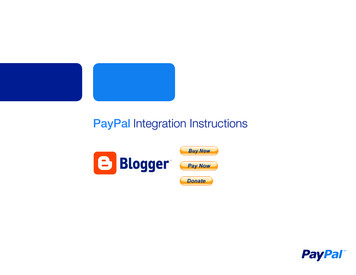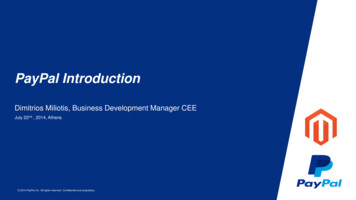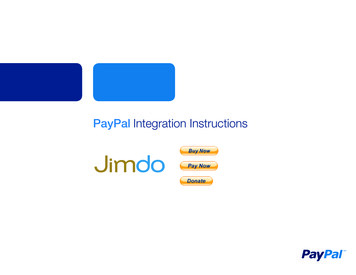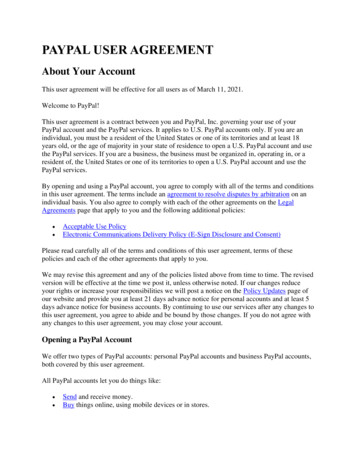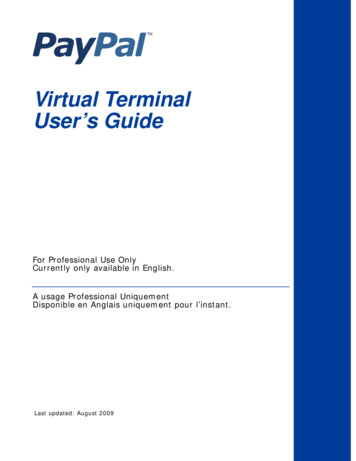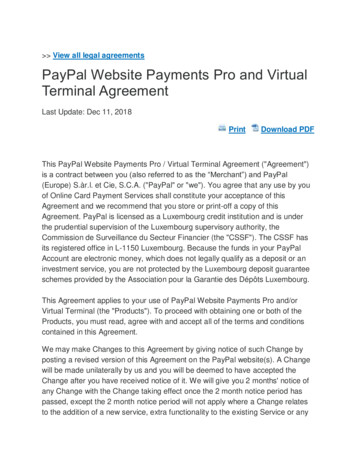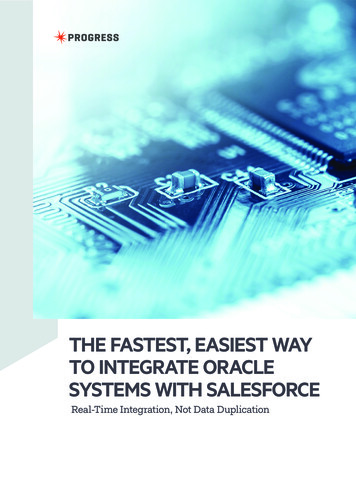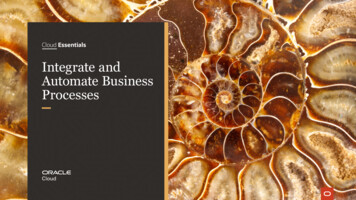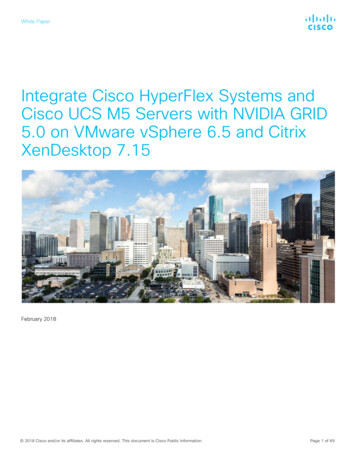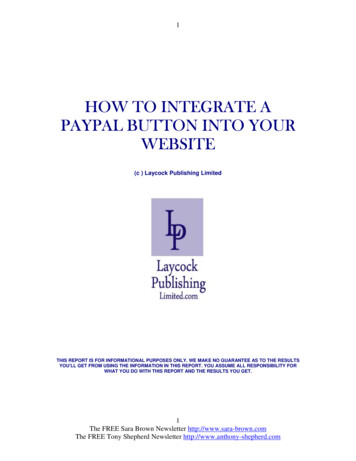
Transcription
1HOW TO INTEGRATE APAYPAL BUTTON INTO YOURWEBSITE(c ) Laycock Publishing LimitedTHIS REPORT IS FOR INFORMATIONAL PURPOSES ONLY. WE MAKE NO GUARANTEE AS TO THE RESULTSYOU'LL GET FROM USING THE INFORMATION IN THIS REPORT. YOU ASSUME ALL RESPONSIBILITY FORWHAT YOU DO WITH THIS REPORT AND THE RESULTS YOU GET.1The FREE Sara Brown Newsletter http://www.sara-brown.comThe FREE Tony Shepherd Newsletter http://www.anthony-shepherd.com
2CONTENTSINTRODUCTIONWHAT YOU WILL NEED FOR THIS SIMPLE PROCESSA COUPLE OF NOTES BEFORE WE BEGINSTEPS WE NEED TO TAKE USING PAYPALINSERTING THE HTML ON YOUR SALESPAGEWHAT YOUR CUSTOMER WILL SEETESTING TO MAKE SURE THE PAYPAL BUTTON INTEGRATION PROCESSWORKS2The FREE Sara Brown Newsletter http://www.sara-brown.comThe FREE Tony Shepherd Newsletter http://www.anthony-shepherd.com
3INTRODUCTIONCongratulations, you have done all the hard work of creating a sales page and adownload page and are about to go live. All you need to do is to insert a Buy ItNow Paypal Button that links to your download page.Don’t you dare let this task daunt you in anyway! I am about to lead you by thehand and take you screen shot by screen shot through exactly what you need todo.Once you have gone through and learnt this process you will be adding PaypalBuy it Now buttons here, there and everywhere with complete confidence andease.WHAT YOU WILL NEED FOR THIS SIMPLE PROCESS This ebook An already written sales page A download page with a link to your download product Paypal account HTML Editor to make it easier to insert your Paypal Buy it Now ButtonA couple of notes before we begin:Please read the entire process through before putting into action, as you mightwant to make some optional changes to your profile. If you do this whilstcreating your button you can lose all the information you have inputted so far andhave to start again. Believe me this can be really annoying!Also it is good to have an idea of what to do before you start as Paypal can timeyou out and log you off your account - once again you will have to start again.When you have read through this guide you will be more than prepared andtiming out will not be something that bothers you.As for HTML editors – they all do the same things – I use Frontpage mostly,sometimes others. Whether you use Xsite Pro, Dreamweaver or whatever, theseinstructions should work just as well for you.3The FREE Sara Brown Newsletter http://www.sara-brown.comThe FREE Tony Shepherd Newsletter http://www.anthony-shepherd.com
4STEPS ON PAYPAL(1) Log onto Paypal – https://www.paypal.com, sign into your account, log in andwe are ready to start.(2) Click on Merchant Tools4The FREE Sara Brown Newsletter http://www.sara-brown.comThe FREE Tony Shepherd Newsletter http://www.anthony-shepherd.com
5(3) Scroll down the page until you see this section and select ‘Buy Now Buttons’.(4) Scroll down to Step 1 and click on the ‘Buy Now Button’ Link.5The FREE Sara Brown Newsletter http://www.sara-brown.comThe FREE Tony Shepherd Newsletter http://www.anthony-shepherd.com
6(5) You will now be on this page where you need to start filling in details aboutyour product.Item name / Service: This is where you enter in the name of the product orservice you wish to sell. If nothing is entered here the customer will have theoption of filling it in themselves at the time of purchase. This could get confusingfor fulfilling the order so it is recommended that you enter something here.Item ID/Number: If you have a tracking number or ID, write it in here. This iswhat the customer will see when they look at their transaction details on theirPaypal account. Once again this is optional.Price: Enter the price of your product here. If nothing is entered here thecustomer will be given the option of filling it out on the payment page. It is bestthat you do enter something here to ensure that you get the right amount. Somemarketers leave this option blank so that people can choose what they want topay for the product offered.Currency: This is where you choose the currency that you want. As a generalunwritten rule people use US dollars.Buyer’s Default Country: You need to choose a country like the United Statesor United Kingdom if you want the Paypal Login or sign in page to be in English.6The FREE Sara Brown Newsletter http://www.sara-brown.comThe FREE Tony Shepherd Newsletter http://www.anthony-shepherd.com
7So if you want these pages to display in another language select a country wherethat language is spoken.Weight: As this is a digital product we do not need to worry about addinganything here.(6)a The next section you will see is choosing a button to add to your sales page.If you don’t like the default button select ‘Choose a different button’.(6)b As you can see there are a few different buttons to choose from so you havea choice as to which one would look best on your website. I personally like the‘Paypal Click Here to Buy’ and ‘Click here to Pay’ ones the best as they do whatit says on the tin!(6)c Please note if you have your own image that you want to select as the BuyNow button you can add the Button image URL at this stage. Only use this optionif your image is hosted on a secure server otherwise your buyer’s browser willshow a message that the payment page has insecure items on it.7The FREE Sara Brown Newsletter http://www.sara-brown.comThe FREE Tony Shepherd Newsletter http://www.anthony-shepherd.com
8(7)a Here is where you have the option of encrypting the HTML in your Buy inNow Buttons. I (and Paypal) would recommend that you say ‘yes’ to encryptingyour code.(7)b If you do not encrypt your HTML code, when someone views the source ofyour website they will be able to see the download page details without paying.Not only this but it is not difficult for someone to alter the details like the price andemail so they can steal your profits. So encrypt to make sure your transactionsare secure and yours!Additional Notes: Encrypted HTML cannot be edited so you cannot edit the codemanually when you choose to encrypt your code.There are some options that cannot be used on the ‘add more options’ pagewhen you choose encryption but none of these are important for our purpose ofplacing a Buy It Now Button on your sales page and linking to your downloadpage when the payment is complete.Paypal states that sellers with considerable volume to their payments receivedare required by the User Agreement to protect and secure their websitepayments.8The FREE Sara Brown Newsletter http://www.sara-brown.comThe FREE Tony Shepherd Newsletter http://www.anthony-shepherd.com
9(8)a You can ignore the Postage Method options for the moment as digitalproducts generally do not have postal charges added unless there is a physicalaspect like a CD to do with it.(b) You may be in the position or required by law to charge VAT for your digitalproductTo set this you need to click on ‘My Account’Then on the Profile page9The FREE Sara Brown Newsletter http://www.sara-brown.comThe FREE Tony Shepherd Newsletter http://www.anthony-shepherd.com
10Then from the Selling Preferences list select Value Added TaxYou can see you have the options of setting up domestic VAT rates andInternational Rates. Select Add New Sales Tax for applicable countries andfollow the instructions there (you will need to add the VAT rate for the particularcountry in question and then press save)10The FREE Sara Brown Newsletter http://www.sara-brown.comThe FREE Tony Shepherd Newsletter http://www.anthony-shepherd.com
11(9) Don’t press Create Button Now yet – you will need to Add More Optionsbefore we are ready.(10) You can ignore this first section on adding option fields.(11) You have an option here to create custom payment pages to match yourwebsite by adding a business name, banner and colors to the backgroundIf you wish to do this you will need to go to your profile page again.Go to ‘My Account’ again11The FREE Sara Brown Newsletter http://www.sara-brown.comThe FREE Tony Shepherd Newsletter http://www.anthony-shepherd.com
12Remember this is where the profile page isThen from the Selling Preferences list select Custom Payment pageSelect add to create a new custom page.12The FREE Sara Brown Newsletter http://www.sara-brown.comThe FREE Tony Shepherd Newsletter http://www.anthony-shepherd.com
13You will see that edit custom page style has options for you to add a HeaderImage URL and colors for background and borders.13The FREE Sara Brown Newsletter http://www.sara-brown.comThe FREE Tony Shepherd Newsletter http://www.anthony-shepherd.com
14This is how I have customized the color for my payment page.(12) Okay back to the putting a Paypal Button on your sales page process.Although this says it is an optional step it is essential for you. This is where youenter the URL of your download page where your buyer will be directed uponpayment. You do not have to enter anything in the cancel payment URL unlessyou want to.14The FREE Sara Brown Newsletter http://www.sara-brown.comThe FREE Tony Shepherd Newsletter http://www.anthony-shepherd.com
15(13) People will usually only want to buy a digital product the once so select Nofor option of being allowed to purchase more than one product. This could getconfusing for your customer if they have to choose the quantity themselves.Select no postage needed as it is a digital product.(14) Sometimes it might be necessary for the customer to add additionalinstructions to the purchase for example if you are selling a service and theyneed to add what they want you to do. In this case it is not necessary.(15) Select the email address that you would like payment notifications for yourproduct to be sent to.(16) Now you are ready to select ‘Create Button Now’15The FREE Sara Brown Newsletter http://www.sara-brown.comThe FREE Tony Shepherd Newsletter http://www.anthony-shepherd.com
16INSERTING THE HTML ONTO YOUR SALES PAGE(1) Paypal will generate an encrypted code for you to enter on your website.Click on the ‘Select All’ button, right click on the code and select copy.(2) Go to your HTML editor on the WYSIWYG (What You See Is What You Get)‘Normal’ Page and click the place (marked by the red X here) where you want toinsert the HTML.16The FREE Sara Brown Newsletter http://www.sara-brown.comThe FREE Tony Shepherd Newsletter http://www.anthony-shepherd.com
17(3) Now click on the HTML source and the curser will be where you need to addthe HTML code. Right click here and select paste and the encrypted HTML willbe entered in the right place.(4) Go to the ‘Preview’ button and check the button in the right place and you likethe placement.17The FREE Sara Brown Newsletter http://www.sara-brown.comThe FREE Tony Shepherd Newsletter http://www.anthony-shepherd.com
18(5) Upload your pages to your website and that is the Paypal button integrationprocess complete. But we are not quite finished yet!18The FREE Sara Brown Newsletter http://www.sara-brown.comThe FREE Tony Shepherd Newsletter http://www.anthony-shepherd.com
19LET’s TAKE A LOOK AT WHAT YOUR CUSTOMER SHOULD SEE(1) Your visitor arrives at your homepage. The example I am using ney/They read through the sales page and decide they want to purchase and Click onthe Buy It Now Button.:19The FREE Sara Brown Newsletter http://www.sara-brown.comThe FREE Tony Shepherd Newsletter http://www.anthony-shepherd.com
20They are taken to this customized Paypal page where they will log into theirPaypal account or sign up using their credit or debit card information.(2) They review the payment and then press the ‘Pay 5.00 Now’.20The FREE Sara Brown Newsletter http://www.sara-brown.comThe FREE Tony Shepherd Newsletter http://www.anthony-shepherd.com
21(3) The next screen shows them that the payment has been successful and theywill be redirected to the download page within 10 minutes.Note: If you follow the steps that I have shown you previously to create your BuyIt Now Button the last page will look something like below and your customer willneed to click on the ‘Return to Merchant’ or ‘Continue’ button to get to thedownload page:If you prefer the redirection method you will once again need to set the sellingpreferences on your profile. Select the Website Payment Preferences.21The FREE Sara Brown Newsletter http://www.sara-brown.comThe FREE Tony Shepherd Newsletter http://www.anthony-shepherd.com
22You will need to set the Auto Return for Websites Payments to On and theReturn URL to the download page you want to direct the customer to uponcompletion of payment.22The FREE Sara Brown Newsletter http://www.sara-brown.comThe FREE Tony Shepherd Newsletter http://www.anthony-shepherd.com
23(4) This is the final destination for your buyer and they will be able to downloadyour product.23The FREE Sara Brown Newsletter http://www.sara-brown.comThe FREE Tony Shepherd Newsletter http://www.anthony-shepherd.com
24TESTING TO MAKE SURE THE PAYPAL BUTTON INTEGRATION PROCESSWORKSTo make sure that the Paypal button integration has worked for your site youcan:(a) You can use an alternative bank account or credit card to pay for your ownproduct to test the process works properly. You cannot use the Paypal accountthat you created the Paypal button on. You can always refund the payment atthe end of the process.(b) You can ask a friend to buy your product to test the system and once againyou can refund them once you see the process is working fine.(c) You can create a Paypal Sandbox account and test all sorts of things to dowith your Paypal account. Here is Paypal’s guide on how to do this:https://www.paypal.com/en US/pdf/PP Sandbox UserGuide.pdfIt might seems a little complex on first reading – it did to me. I printed outinstructions similar to the ones in this book and kept them next to me as Iconfigured my Paypal buttons.As time went on it made more sense and now I can do them in my sleep –although I still make errors f
All you need to do is to insert a Buy It Now Paypal Button that links to your download page. Don’t you dare let this task daunt you in anyway! I am about to lead you by the hand and take you screen shot by screen shot through exactly what you need to do. Once you have gone through and learnt this process you will be adding Paypal Buy it Now buttons here, there and everywhere with complete .