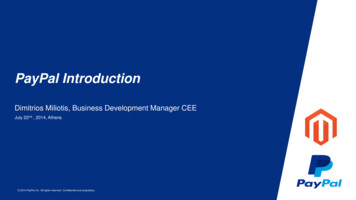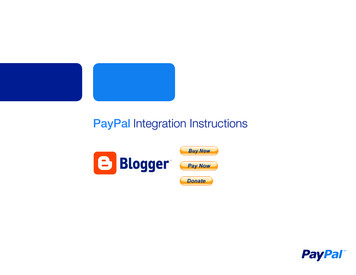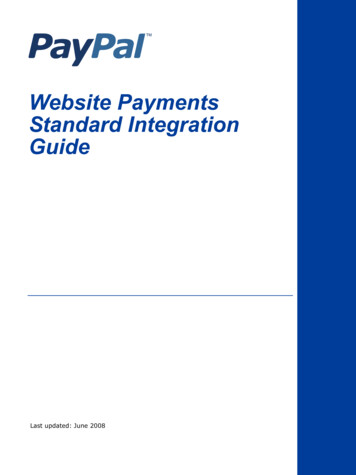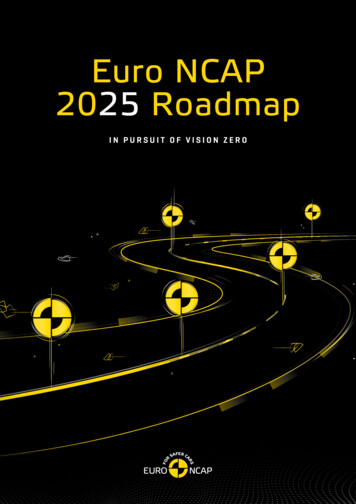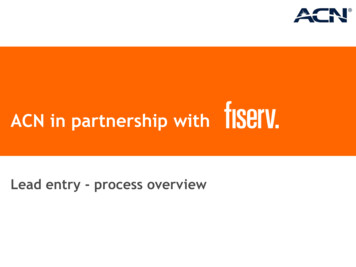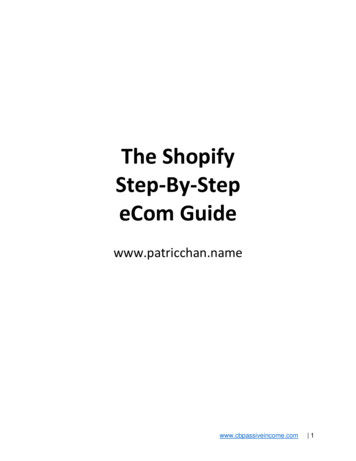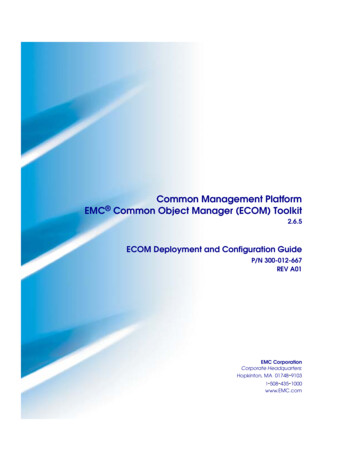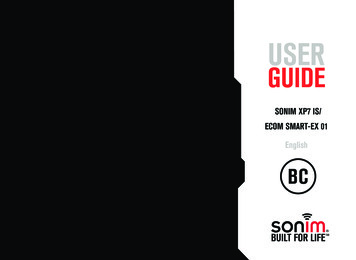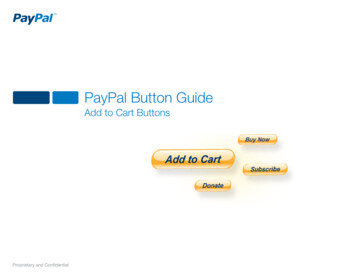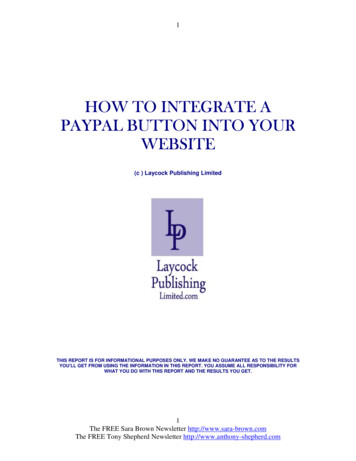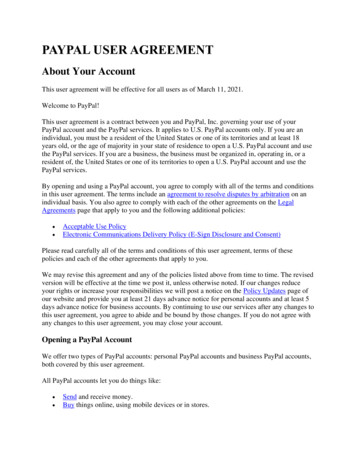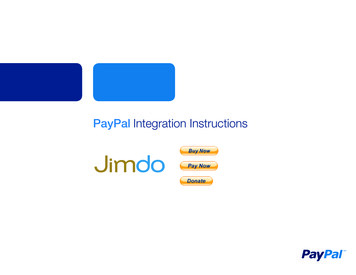
Transcription
PayPal Integration Instructions
Table of ContentsIntroduction. 11. Complete your personal profile. 12. Activate PayPal as your form of Payment. 2Appendix A. How to Obtain API Signature Credentials. 3Appendix B. Buy Now Payment Page. 6
PayPal Integration InstructionsINTRODUCTIONIt is easy to use PayPal with Jimdo because Jimdo hasintegrated PayPal as a default way to accept credit card inyour Jimdo store!These instructions assume you have already created aJimdo Store. If you have not created a Jimdo Store, seethese instructions to set up your store:http://www.jimdo.com/tour/store/To use PayPal as your payment method in yourstore you need to do two things:1. Complete your Personal Profile2. Activate PayPal as your form of payment1. PERSONAL PROFILEFor Security reasons, Jimdo requires you to completeyour personal profile to activate your store. Follow thesesteps to complete your personal profile:Step 1: Select “Settings” in the toolbar.Step 2: Select “Personal Profile” in the “User” section.Step 3: Add your profile information.Step 4: Click “Save”.PayPal Integration Instructions - Jimdo1
2. Activate PayPal as your form of Payment2. ACTIVATE PAYPAL AS YOUR FORM OF PAYMENTJimdo has PayPal pre-integrated as a payment optionfor your customers to be able to pay you with their creditcards, debit cards, Bank accounts, or other forms ofpayment depending on their country.Follow these steps:Step 1: Click “Settings” in the toolbar.Step 2: Click “Payment Options” in the “Store” section.Step 3: Choose “PayPal”.Step 4: Add your PayPal API Credentials. API Username API Password API Signature*See the bottom of this document for instructions on howto obtain your API credentials from www.paypal.com.Step 5: Click “Save”.Now Paypal is active in your Jimdo store!PayPal Integration Instructions - Jimdo2
Appendix A. How to Obtain API Signature CredentialsAPPENDIX A. HOW TO OBTAIN PAYPAL API CREDENTIALSStep 1:Login to www.paypal.com and click Profile.Step 2: Profile2.1 Click “My selling tools”.2.2 In the section “Selling Online”, find “API access”and click “Update”.Step 2.1Step 2.2PayPal Integration Instructions - Jimdo3
Appendix A. How to Obtain API Signature CredentialsStep 3: API AccessOn the API Access page, select Option 2: “RequestAPI credentials”.PayPal Integration Instructions - Jimdo4
Appendix A. How to Obtain API Signature CredentialsStep 4: View API SignatureYour API Credendials are displayed.An API signature is a credential that consists of three things: API Username API Password API SignatureMake a note of your crdentials and click Done whenare finished.PayPal Integration Instructions - Jimdo5
Appendix B. PayPal Payment PageAPPENDIX B. PAYPAL PAYMENT PAGEWhen your customers click on a PayPal payment buttonor link they will be taken to a PayPal webpage where theycan pay with their credit cards or their PayPal account.The picture on right shows the PayPal payment page forthe “Buy Now” and “Pay Now” buttons.PayPal “Buy Now” and “Pay Now” Payment PagePayPal Integration Instructions - Jimdo6
PayPal Integration Instructions - Jimdo 6 APPENDIX B. PAYPAL PAYMENT PAGE When your customers click on a PayPal payment button or link they will be taken to a PayPal webpage where they can pay with their credit cards or their PayPal account. The picture on right shows the PayPal payment page for the “Buy Now” and “Pay Now” buttons.