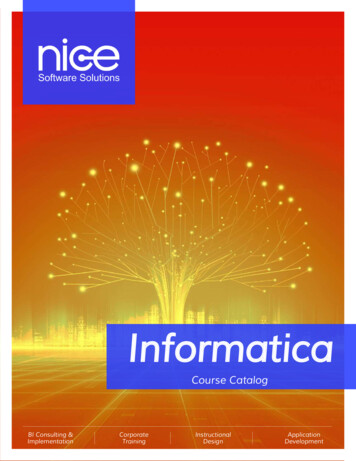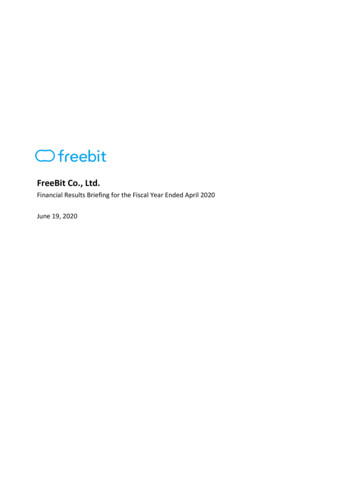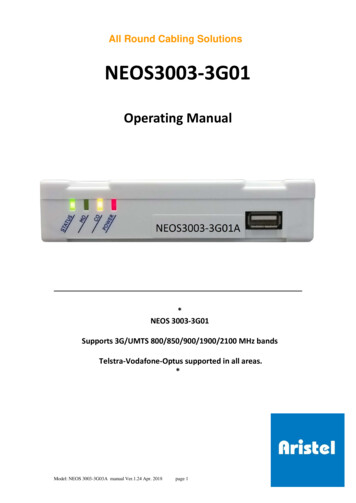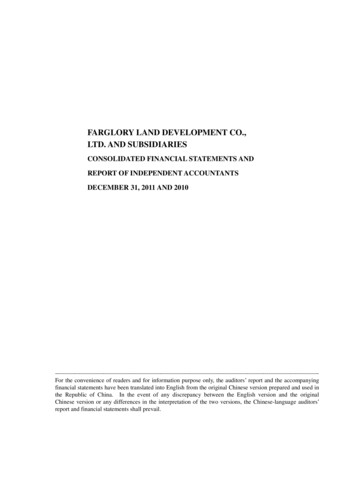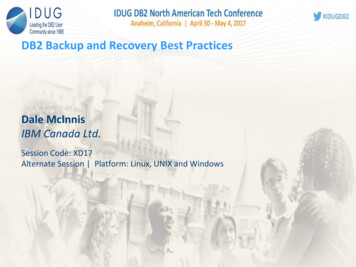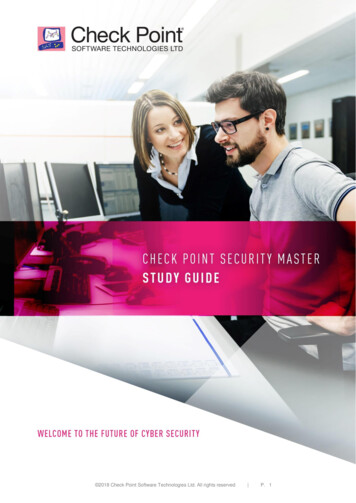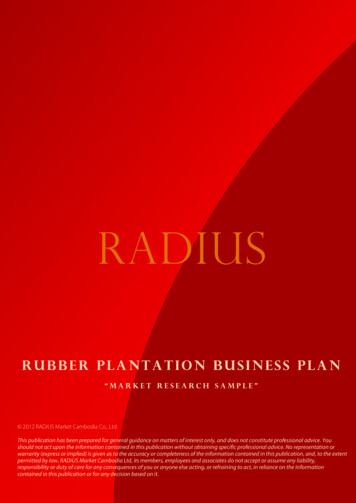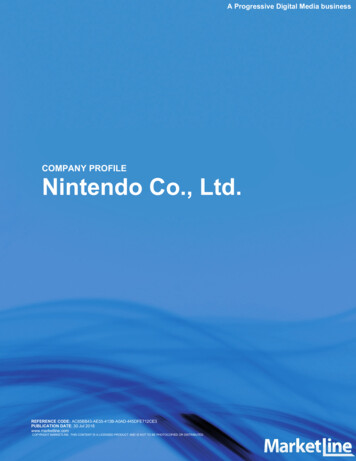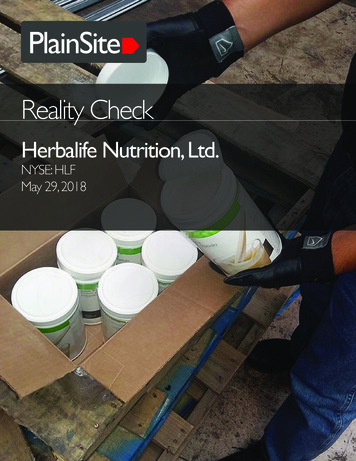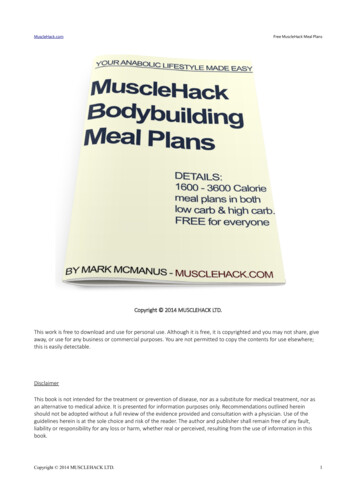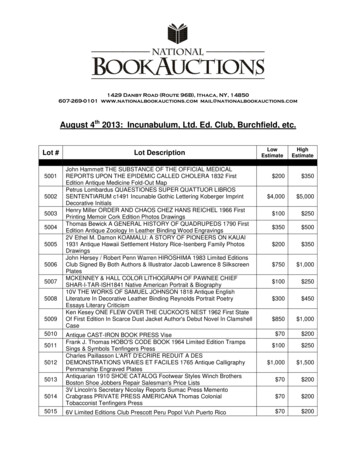Transcription
MIDIPLUS Co, Ltd.http://www.midiplus.com.tw
CONTENTSPreface . 1What’s in the Box?. 1SmartPAD introduction . 1Connection Diagram . 1Software Setup . 2Chapter 1:Quick Start . 31.1.SmartPAD panel Overview . 31.1.1.Encoder. 31.1.2.Eight kinds of function. 31.1.3.The direction key and four play . 41.1.4.Scene launch.111.1.5.Clip Launch/Session overview . 121.1.6.Mapping software . 121.2.Minimum System Requirement . 13MIDIPLUS Co, Ltd.http://www.midiplus.com.tw
PrefaceCongratulations on purchasing the MIDIPLUS SmartPAD master MIDI controller. It is oneof the finest products of its kind, made after extensive research into what customersrequire from a MIDI Controller.When using your MIDIPLUS SmartPAD in conjunction with a computer and appropriatemusic software, you will be able to discover the wonderful world of Computer Music, witha set of complete musical instruments from your sound card or workstation.What’s in the Box?The following items should be in your package. SmartPAD MIDI Controller. Owner’s Manual. One standard USB Cable.SmartPAD introductionSmartPAD is designed for performance with Ableton Live.In this manual,you will findinstructions on how to connect the SmartPAD and use its basic features with Ableton Live— Professional SmartPAD Manual Mapping.SmartPAD can also be used in "genericmode" as a controller with other virtual DJ applications that use MIDI protocol.Connection Diagram Connect SmartPAD to your computer with a standard USB cable(included). Turn on SmartPAD.Open Ableton Live — Professional SmartPAD Manual Mapping.MIDIPLUS Co, Ltd.1http://www.midiplus.com.tw
Software SetupAfter connecting the SmartPAD(as shown in the Connection Diagram),you will need toconfigure Ableton Live to recognize it: Open Ableton Live — SmartPAD Manual Mapping (after connecting). Go to Options - Preferences(PC) or Live - Preferences(MAC). Select “SmartPAD” as the device for the “Input” and “Output”. Select “KeyPad” as the device for the “Control Surface”. Under “MIDI ports”, turn all available “Track” and “Remote” settings “On”. Close the Preferences window.MIDIPLUS Co, Ltd.2http://www.midiplus.com.tw
Chapter 1:Quick Start1.1. SmartPADpanelOverview1.2.3.4.5.1.1.1.EncoderEight kinds of functionThe direction key and four playScene launchClip Launch/Session overviewEncoderChange the values (CC) of each mode(Behind the list).1.1.2.Eight kinds of function Volume —8 encoder can adjust eight tracks volume regulator . Send A —8 encoder can adjust eight tracks regulator of A(Send A).MIDIPLUS Co, Ltd.3http://www.midiplus.com.tw
Send B —8 encoder can adjust eight tracks regulator of B(Send B). PAN —8 encoder can adjust eight tracks regulator PAN (PAN). Control 1 4 —Custom manual mapping controller (corresponding to 1-8 encoder)software mapping brief explanation (details see "Software Mapping").1.1.3. 1.The direction key and four playBank Select –Up: Current LIVE software SCENE (scene) move up a line; Only the "Down" buttonLED light when to move up, moved to 1-8 on the line, that is 0, " Down " button LEDwill turn off, " Up"LED is not light.( SmartPad CLIP matrix buttons up - sendinformation accordingly, LED display effect is up, for example: the current scene for3-10 lines, move up a line into 2-9)MIDIPLUS Co, Ltd.4http://www.midiplus.com.tw
2.Down: Current LIVE software SCENE (scene) move down a line; Most down eightline, even if the current one down the line, the "Down" button LED will be lit.Onlyrecovered to 1-8 line is 0, LED will turn off. ( SmartPad CLIP matrix buttons down send information accordingly, LED display effect is down, for example: the currentscene for 1-8 lines, move down a line into 2-9)3."Up" and "Down" key is pressed together, SCENE (scene) will be recovered to theoriginal 1-8 line ,"Down" button LED will turn off. 4.Left: Current LIVE software Audio(audio) move left one column; Only the "Right"button LED light when to move left, moved to 1-8 on the column, that is 0, " Right"button LED will turn off, "Left" LED is not light.( SmartPad CLIP matrix buttons left send information accordingly, LED display effect is left, for example: the current audiofor 2-9 column, move left one column into 1-8)5.Right: Current LIVE software Audio(audio) move right one column; Most right eightcolumn, even if the current one right the column, the " Right " button LED will belit.Only recovered to 1-8 column is 0, LED will turn off. ( SmartPad CLIP matrixbuttons right - send information accordingly, LED display effect is right, for example:the current audio for 1-8 column, move down one column into 2-9)6." Left " and " Right " key is pressed together, Audio(audio) will be recovered to theoriginal 1-8 column ," Right " button LED will turn off. 7.That has no effect when"Up", "Down", "Left", "Right" button in the "Mode1" or"CONTROL1" "CONTROL4".These mode is not need to moves to the right ordown.MIDIPLUS Co, Ltd.5http://www.midiplus.com.tw
8.The default 1-8 lines, 1-8 column, "Down"and"Right" LED are not light:After move down a line, "Down" LED light:After move right one column, "Right" LED light:MIDIPLUS Co, Ltd.6http://www.midiplus.com.tw
ClipIn Track View mode incised with Clip View mode (Clip View model can control thescene, and the BUTTON under the Track, press the BUTTON of "SmartPad"corresponding matrix can enable software BUTTON, if the BUTTON of the softwarehave music, can make it light up the red LED, otherwise light blue LED, you can usethe "Up", "Down", "Left", "Right" BUTTON).“Down”and“Right” are 0, that is 1-8 lines, 1-8 column (“Down”and“Right” keys LEDturn out state) :Some BUTTON enable or not , SmartPad state:Enable make red, not to make blueMIDIPLUS Co, Ltd.7http://www.midiplus.com.tw
Mode 1Corresponding software on the Drum Rack effect (The clip matrix buttons becomesPADs to use, press the LED will light blue).Software DRUM modelMIDIPLUS Co, Ltd.8http://www.midiplus.com.tw
Mode 2Open the sequencer, corresponds to the SmartPad matrix button 3 lines buttons onthe bottom ,and it can use the "Left", "Right" move around.Switch to the1. MUTE(Green LED).2. SOLO(Blue LED).3. RECORD(Red LED). SetThis mode by pressing the buttons on the Clip matrix to control the size of "Volume"and "Send A", "Send" B "and "PAN" controller(you can also use the encoder tocontrol size), you can obviously see the LED light under the corresponding audiotrack, the controller value greater that LED light more, of course this is in the SET(SET) mode;You can use the "Left", "Right" move around.MIDIPLUS Co, Ltd.9http://www.midiplus.com.tw
“Volume”: SET(SET) mode with“Volume”mode.“Send A”: SET(SET) mode with“Send A”mode.“Send B”: SET(SET) mode with“Send B”mode.MIDIPLUS Co, Ltd.10http://www.midiplus.com.tw
“PAN”: SET(SET) mode with“PAN”mode.“CONTROL1”-“CONTROL4”: SET(set) mode with“CONTROL1”-“CONTROL4”mode,SmartPad matrix button can't control the value of the encoder, but LED lights aspecified pattern.1.1.4.Scene launchEach button of the group will trigger CLIP mode (Clip has been mapping) matrix keys ineach line (you can use the "Up", "Down" to move up and down)MIDIPLUS Co, Ltd.11http://www.midiplus.com.tw
1.1.5.Clip Launch/Session overviewUnder the Clip starts(by default), this button is used to start 8 by 8 matrix Ableton Livesoftware Clip and FL Studio software, in this mode, the button color represents as follows:1. OFF: empty2. BLUE: clip present, not playing3. RED: clip present, playing1.1.6.Mapping softwareSmartPad connection on the computer, after open LIVE9 software, the mouse to click"MIDI" buttonAppearPurple shaded area in the picture can be mapped, the mouse to click a particular areayou want to map,then SmartPad send information can be used. SmartPad encoder and 8* 8 matrix button can send information, after the completion of the mapping again, click onthe "MIDI" can exit the mapping model.For example, in “CONTROL1”,SmartPad encoders can be mapped to a specific functionon OL4" a total of 32 unmappedencoder for user-defined mapped to software.MIDIPLUS Co, Ltd.12http://www.midiplus.com.tw
Slightly twitched encoder or press the button will have information to send, after thesuccess of the map will have similar Numbers or notes.Notice: Map button, if you don't succeed, then you need to press a few times morebuttons or back into the software mapping interface (" MIDI ").1.2. Minimum System RequirementIf you are using your SmartPAD with a computer, the following minimum systemrequirements need:WindowsMac OSPentium 3800 MHz or higher.Macintosh G3*800/G4*733 MHz or higher.CPU requirement may be higher laptops.CPU requirement may be higher for laptops.256 MB RAM.OS X 10.3.9 with 256 MB RAM.Direct X 9.0b or higher.OS X 10.4.2 or greater with 512 MB RAM.Windows XP(SP2) or higher.*G3/G4 accelerator cards are not supported.(Attention:Window98/ME/2000 are not supported)MIDIPLUS suggests that you connect directly to your computer built in USB ports.Note: SmartPAD cannot automatically mapping Ableton Live and FL studiosoftware, you need to manually mapping Ableton Live and FL studio software,our manual with instructions how to manual mapping Ableton Live software.If you don’t want to mapping manually, we have provide mapping AbletonLive project file, you directly open our project file is used directly.MIDIPLUS Co, Ltd.13http://www.midiplus.com.tw
Owner’s Manual. One standard USB Cable. SmartPAD introduction SmartPAD is designed for performance with Ableton Live.In this manual,you will find instructions on how to connect the SmartPAD and use its basic features with Ableton Live — Professional SmartPAD Manu