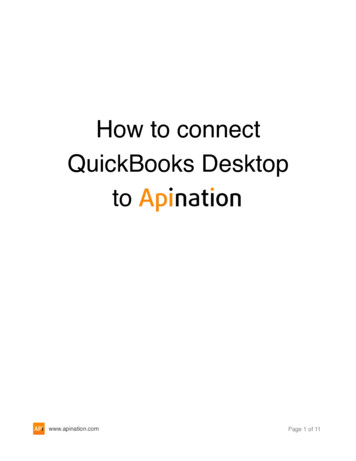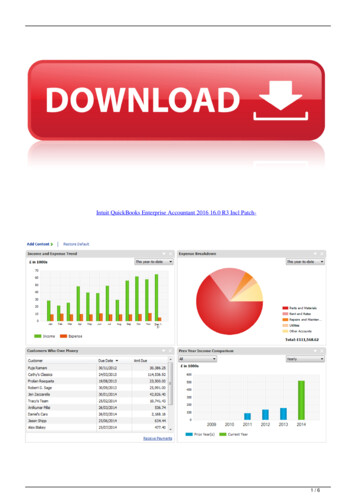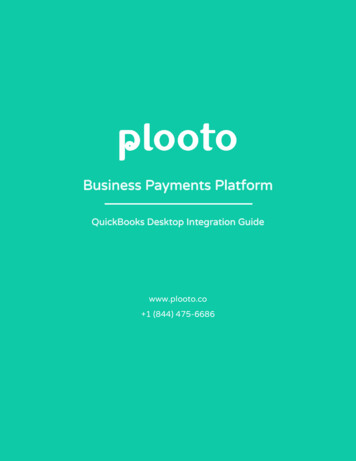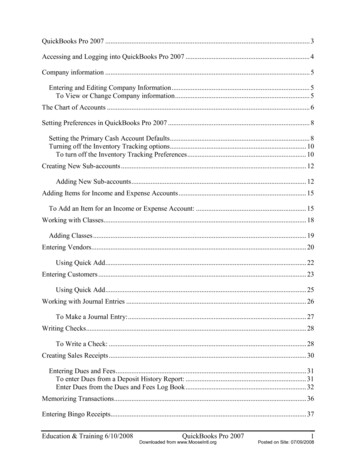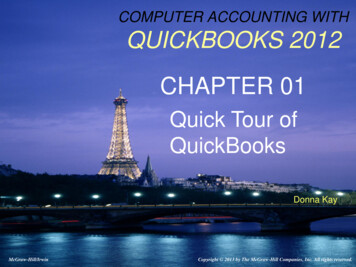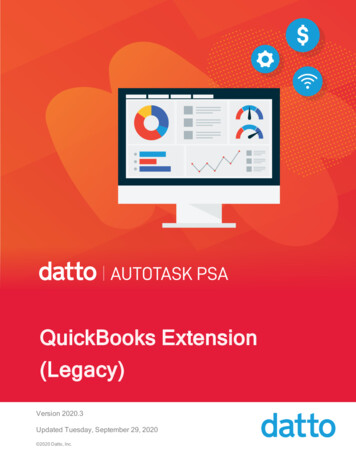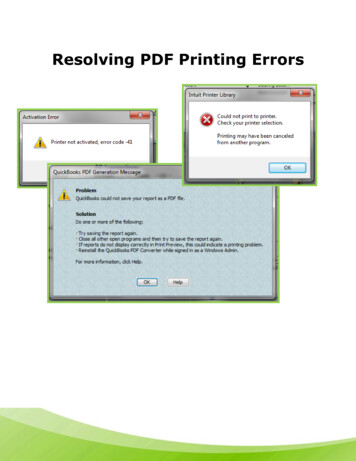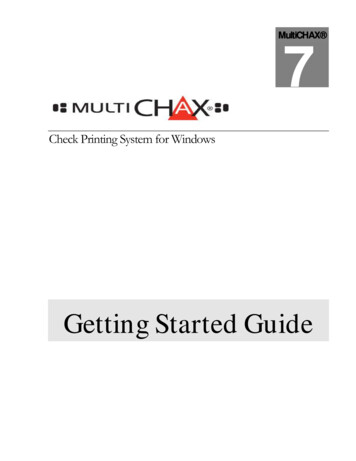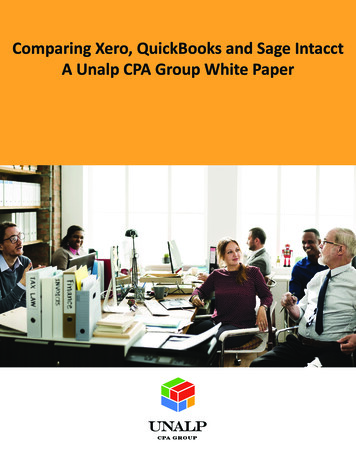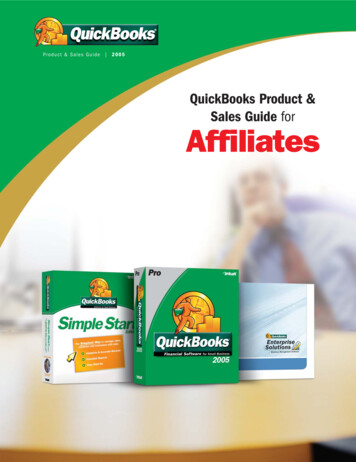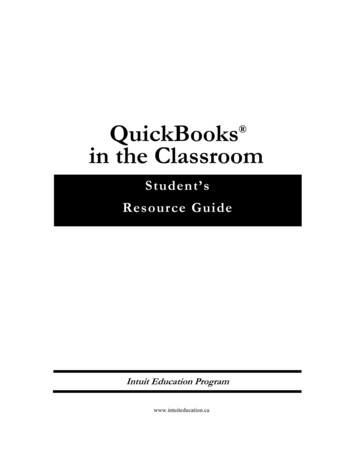Transcription
QuickBooks SMALL BUSINESS ACCOUNTINGPro, Premier and Contractor User Guide
Welcome to QuickBooksWe're going to help you get paid, pay others, and see exactly howyour business is doing. Use this guide to learn key tasks and get upand running as fast as possible.Upgrading your version of QuickBooks? Turn to page 2 to see what’snew in QuickBooks .New to QuickBooks? Start in the New to QuickBooks? section on page 3.All kinds of helpHelp from Intuit and the QuickBooks Community of users is built intoQuickBooks. You can also access the Learning Centre for video tutorialsand articles via the Help menu.Visit the QuickBooks Support Website at quickbooks.ca/support tobrowse support topics, FAQs or contact an agent (fees may apply).You can find a local QuickBooks Expert by going to the Help menuand clicking Find a Local QuickBooks Expert.As your business grows, you may want to add additional users.You can easily do this from the Help menu by choosing Help Manage My Licence.ii
Table of ContentsWhat’s InsideUpgrading your version of QuickBooks. . . . . . . . . . . . . 2New to QuickBooks. . . . . . . . . . . . . . . . . . . . . . . . . . . . . . . . 3Getting Around. . . . . . . . . . . . . . . . . . . . . . . . . . . . . . . . . . . . 4 Using the Home page Using centres Using formsEveryday tasks. . . . . . . . . . . . . . . . . . . . . . . . . . . . . . . . . . . . . 7Get paid. . . . . . . . . . . . . . . . . . . . . . . . . . . . . . . . . . . . . . . . . 7 Create sales receiptsCreate invoicesReceive paymentsMake depositsPay others. . . . . . . . . . . . . . . . . . . . . . . . . . . . . . . . . . . . . 1 1 Write chequesEnter billsPay billsSee how your business is doing. . . . . . . . . . . . . . . 1 4 Using the Reports CentreCompany SnapshotProfit and LossBalance Sheet1
Upgrading your version of QuickBooks?We’ve put a fresh coat of paint on QuickBooks 2013, and we’vemade key tasks even easier to find.And you don’t need to guess what's changed. As you work inQuickBooks, we’ll point out exactly what’s new and different.The product tour opens upautomatically when youupgrade to QuickBooks 2013.Fees may apply for services accessible via QuickBooks.2
New to QuickBooks?Getting startedBegin by creating your company fileA QuickBooks company file contains all the financial records for yourbusiness. It’s easy to create using the Setup window, which appearsautomatically after you install QuickBooks.You can also reach this window from the menu by choosing File New Company.Click here to get started.Next, add your business infoAfter you create your company file, add your business info: the peopleyou do business with, your bank accounts, and your products or services.No data to enter or import right now? No problem! You can add it asyou work in QuickBooks.To come back to thiswindow later, go theHelp menu and chooseQuick Start Centre,then click Return toAdd Info.3
Using the Home page to move around inQuickBooksThe Home page gives you a big pictureof how your business tasks fit together.It opens automatically whenever youopen a company file.You can do all your tasks just using themenus. The menus contain the sametasks as the Home page, and more.The Icon Bar includes shortcutsto many parts of QuickBooks.To create your own shortcuts,click Customize Shortcuts.To customize the Home page,choose Edit Preferences Desktop View, and then clickthe Company Preferences tab.You go directly to the centresby clicking on these icons.4
Getting aroundUsing centresThere are three main QuickBooks Centres, one each for customers,vendors, and employees. Use the centres to manage and view allof your customer, vendor, and employee information and transactions,without having to sift through multiple windows.All of these centres work the same way. We’ll use the Customer Centreto show you how they work.Click here to see all of yourcustomer transactions.All of your customersshow up here.Franz Corp.Kitchen BladesKimball SportsClick on a customer in theCustomers & Jobs tab, andtheir details show up here.Click here to edit yourcustomer information.5
Using formsAll of your everyday QuickBooks tasks, like invoicing, paying bills,and writing cheques, are done on forms. You can reach every form inQuickBooks from the Home page or the menus. We’ll use an invoiceto show you how forms work.Use the arrows tomove through a listof transactions.If you see an arrow, click it toselect from a list. If you don’t seewhat you need, select Add New.Click the tabs on this ribbon tofind everything you need to doon a form.If you don’t see an arrow, enterthe appropriate information.Click here to save yourwork on a form.6
Everyday tasksGet paid:Create sales receiptsUse a sales receipt if customers pay you at the time of sale.To start, go here: Customers Sales Receipts.❶ Select a customer.❸ Enter the quantity.❷ Tell QuickBookswhat you’re selling.❹ QuickBooks fills inthe price you enteredwhen you set up theitem. You can changeit here.❺ Enter the customer’spayment information.❻ Print or email the sales receipt.7
Create invoicesUse an invoice when customers pay you after a sale.To start, go here: Customers Create Invoices.❶ Select a customer.❸ Select the quantity.8❷ Tell QuickBookswhat you’re selling.❹ QuickBooks fills inthe price you enteredwhen you set up theitem. You can changeit here.❺ Print or emailthe invoice.
Everyday tasksReceive paymentsWhen a customer pays you, use the Receive Payments form to apply itto the right invoice.To start, go here: Customers Receive Payments.❶ Select a customer.❷ Enter the amountthe customer paid you.Kimball Sports❸ Enter your customer’spayment information.❹ Select the unpaidinvoices to apply thepayment to.❺ Save the payment.9
Make depositsOnce you’ve received a customer payment, you need to tell QuickBookswhat bank account to deposit the money into. You do this on the MakeDeposits form.To start, go here: Banking Make Deposits.QuickBooks lists any payments you’ve received in the Payments to Depositwindow. If this window doesn’t open automatically, you don’t currently haveany payments to deposit. Continue with step 2.❶ Select the paymentsto deposit and click OK.❷ Select the bank account youwant the money to go into.Kimball Sports❸ Enter any additionalpayments to deposit.10❹ Print a deposit slip orsummary for your records.❺ Save thedeposit.
Everyday tasksPay others:In QuickBooks, you track purchases in the Write Cheques, Enter Bills, orEnter Credit Card Charges windows. If you use your debit card or cash to buy something, use theWrite Cheques window to record the purchase. To track how much you owe, use Enter Bills. When you’re ready topay the bill, use the Pay Bills window (not the Write Cheques window).Write chequesUse the Write Cheques window if you handwrite or print a cheque.Don’t use the Write Cheques window to pay bills you entered, or createpay cheques.To start, go here: Banking Write Cheques.❶ Select the bank accountyou’re writing the cheque from.❷ Select the payee.Dinay's PropertiesDinay's Properties❸ Enter the amountof the cheque.❹ Tell QuickBooks whatyou’re paying for.❺ Save the cheque.11
Enter billsTo track how much you owe, use the Enter Bills window. Entering andpaying a bill is a two-step process: Enter the bill using Vendors Enter Bills Pay the bill using Vendors Pay BillsStart by entering a bill.❶ Select the vendoryou need to pay.❸ Enter the due date, andQuickBooks will remind youwhen the bill is due.12❷ Enter theamount of the bill.❹ Tell QuickBookswhat you bought.❺ Save the bill.
Everyday tasksPay billsWhen you’re ready to pay a bill, use the Pay Bills window.To start, go here: Vendors Pay Bills.❶ Select the billsyou want to pay.❷ Change thedate if needed.❸ Select the paymentmethod and account.❹ QuickBooks shows you howmuch you have left in your accountif you pay the selected bills.❺ Click here topay the bills.13
See how your business is doing:Using the Reports CentreAll of your QuickBooks information can be found, organized, andpresented as a report. QuickBooks has more than 100 reports, and theReport Centre makes it easy to find and understand the right report.To start, go here: Report Reports Centre.Choose a type of report.View your memorized and favouritereports, along with reports contributedby other QuickBooks users.Run the report.14Read the questionthis report answersabout your business.Click these icons to changehow QuickBooks displaysthe list of reports.Mark the reportas a favourite.Get moreinformationabout the report.
Everyday tasksCompany SnapshotUse the Company Snapshot to get real-time company informationand perform tasks from a single place.To start, go here: Company Company Snapshot.This is a snapshot of the money goingin and out of your business over time.Use this section to compare monthlyincome and expenses.Click here to learn how tocustomize the Company Snapshot.See what your customers owe you.Kitchen BladesKimball SportsKimball SportsKitchen BladesThis section shows your topfive customers based on salesfor a given period of time.Compare how much you spent thisyear to the same period last year.Account balances include: all bank,accounts receivable, accountspayable, credit card, asset, liability,and equity accounts.15
Profit and LossThis report is also known as an income statement. It summarizes yourincome and expenses for a particular period, so you can tell whetheryou’re operating at a profit or a loss.To start, go here: Reports Company & Financial Profit &Loss Standard.Click here to customizeyour report.This report shows subtotalsfor each income or expenseaccount in your chart ofaccounts. Double-clickthe subtotal to see thetransactions that make upthat amount.See your net income(or loss) for the periodthe report covers.16If you’ve customized the report and want touse it again, click here to memorize the report.
Everyday tasksBalance SheetThis report provides a financial snapshot of your company as ofa specific date.To start, go here: Reports Company & Financial BalanceSheet Standard.This shows everything yourbusiness owns, includingmoney owed to you.This shows everythingyour business owes.Equity is similar to anindividual's net worth.It’s what your companyowns minus what itowes.17
The software contained herein is subject to a “single user” license agreement & is provided undera limited warranty. See details at installation. Terms & conditions, features, functionality & service,pricing & services availability subject to change at any time. Technical support & other pricing &policies are subject to change without notice. Your use of this product is subject to the terms of thesoftware license agreement. See license agreement at quickbooks.ca/eula. Intuit shall have the right tochange or add to the terms of the license at any time & to change, discontinue or impose conditionson any aspect of the Software & related services in accordance with the then effective discontinuationpolicy available at quickbooks.ca/discontinuation-policy. 2012 Intuit Inc. All rights reserved.STATEMENTS IN THIS DOCUMENT REGARDING THIRD-PARTY STANDARDS ORSOFTWARE ARE BASED ON INFORMATION MADE AVAILABLE BY THIRD PARTIES.INTUIT AND ITS AFFILIATES ARE NOT THE SOURCE OF SUCH INFORMATION AND HAVENOT INDEPENDENTLY VERIFIED SUCH INFORMATION. THE INFORMATION IN THISDOCUMENT IS SUBJECT TO CHANGE WITHOUT NOTICE.Trademarks and PatentsIntuit, the Intuit logo, QuickBooks, among others, are registered trademarks and/or registered servicemarks of Intuit Inc. in Canada and other countries. Other parties’ trademarks or service marks are theproperty of their respective owners and should be treated as such.ImportantTerms, conditions, features, service offerings, prices, and hours referenced in this document are subjectto change without notice. We at Intuit are committed to bringing you great online services throughQuickBooks. Occasionally, we may decide to update our selection and change our service offerings,so please check quickbooks.ca for the latest information, including pricing and availability on ourproducts and services.18
We've put a fresh coat of paint on QuickBooks 2013, and we've made key tasks even easier to find. And you don't need to guess what's changed. As you work in QuickBooks, we'll point out exactly what's new and different. Upgrading your version of QuickBooks? The product tour opens up automatically when you upgrade to QuickBooks 2013.