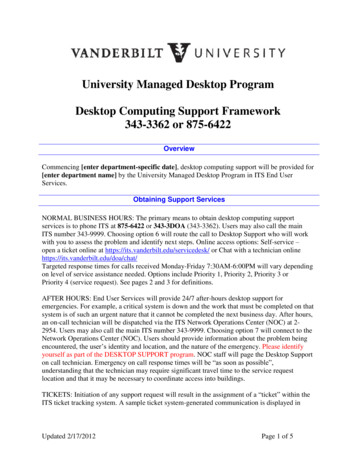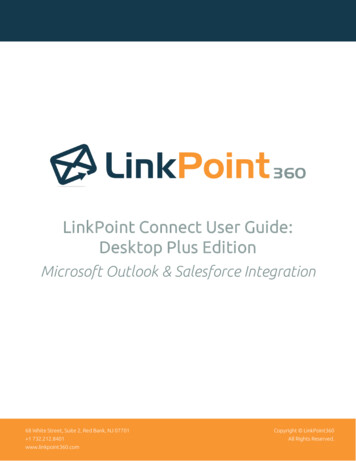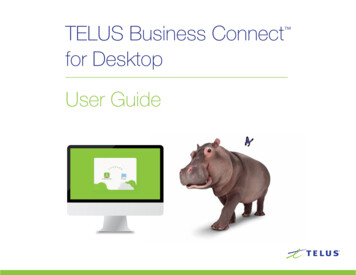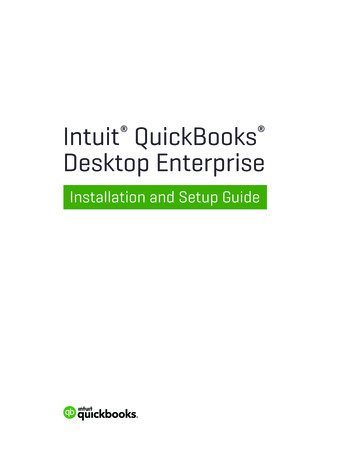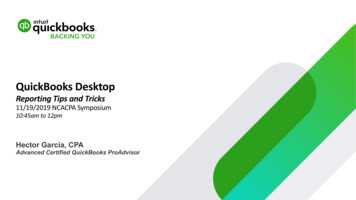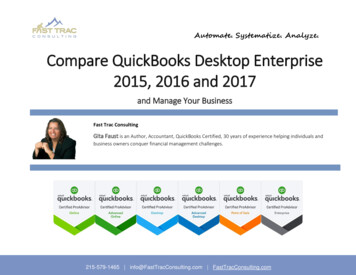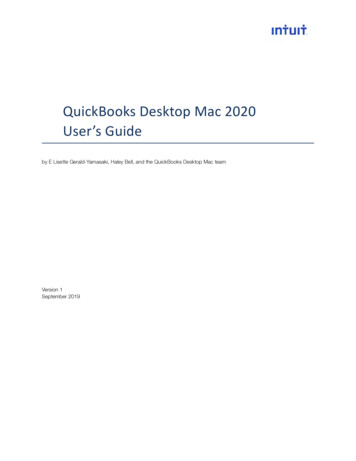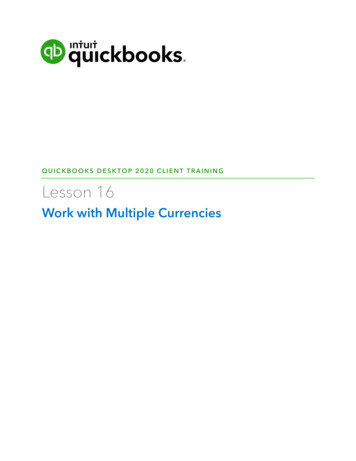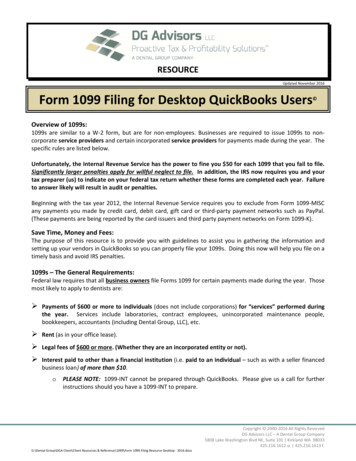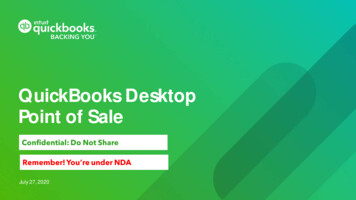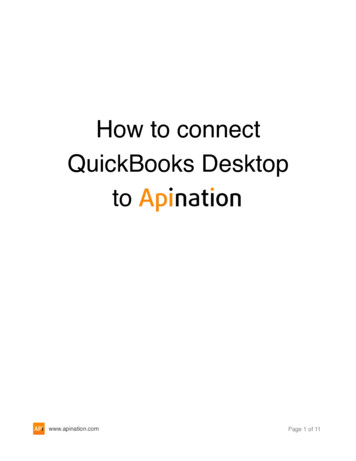
Transcription
How to connectQuickBooks Desktoptowww.apination.comPage 1 of 11
Intuit provides an application called QuickBooks Web Connector to safely connect toQuickBooks Desktop.QuickBooks Web Connector works only on Windows PCs. Mac users will need to runQuickBooks Desktop from a virtual PC to maintain integration with Apination and other webbased applications.www.apination.comPage 2 of 11
Step 1: Download and install WebConnectorGo to the official Intuit download page and download the correct version of QuickBooks WebConnector which works with your version of QuickBooks Desktop:QuickBooks Web ConnectorQuickBooks DesktopVersion 2.2.0.71 U.S. editions of QuickBooks Financial Software products QuickBooks Enterprise Solutions (2015 or later) QuickBooks Premier (2015 or later) QuickBooks Pro (2015 or later) Canadian editions of QuickBooks (2015 or later) UK editions of QuickBooks (2015 or later)Version 2.2.0.34 U.S. editions of QuickBooks Financial Software products QuickBooks Enterprise Solutions (2015 or later) QuickBooks Premier (2015 or later) QuickBooks Pro (2015 or later) Canadian editions of QuickBooks (2015 or later) UK editions of QuickBooks (2015 or later)Version 2.1.0.30 U.S. editions of QuickBooks Financial Software products QuickBooks Enterprise Solutions QuickBooks Premier (2002 or later) QuickBooks Pro (2002 or later) QuickBooks Simple Start (2006 or later) QuickBooks Point of Sale (v.4.0 or later) Canadian editions of QuickBooks (2003 or later) UK editions of QuickBooks (2003 or later)Install the downloaded Web Connector on the computer with your copy of QuickBooksDesktop installed.www.apination.comPage 3 of 11
Step 2: Download the configuration fileThe QuickBooks Web Connector configuration file (QWC file) contains all connectioninformation the Web Connector needs to connect to a web service, except the password.1. Sign in to your Apination account.2. Navigate to Apps and find QuickBooks Desktop. Click the toggle:www.apination.comPage 4 of 11
3. You’ll be directed to the Integrate with QuickBooks Desktop page, which contains ashort version of this tutorial.Hit Apination.qwc.Save the file to a location on your computer.When connecting to a QuickBooks file that is hosted on a remote server or virtual server,make sure to save the QWC file to the same server where QuickBooks Desktop is installed.www.apination.comPage 5 of 11
Step 3: Add Apination to Web Connector1. Open QuickBooks Desktop to the company file you'll be using.2. Open Apination.qwc and click OK to proceed:www.apination.comPage 6 of 11
Step 4: Grant access to ApinationWhen the QuickBooks – Application Certificate dialog opens, choose Yes, always; allowaccess even if QuickBooks is not running.www.apination.comPage 7 of 11
Step 5: Enter your authorization key1. Switch back to Apination, Integrate with QuickBooks Desktop page.Copy your personal authorization key:You can also find you authorization key under Settings:www.apination.comPage 8 of 11
2. Return to QuickBooks Web Connector.Paste your authorization key in the Password field next to Apination QuickBooksDesktop Integrator:www.apination.comPage 9 of 11
Step 6: Establish the connection toApination1. Select the checkbox next to Apination QuickBooks Desktop Integrator and clickUpdate Selected at the top of the dialog:This will initiate a request to Apination web service.www.apination.comPage 10 of 11
2. Once Total Progress is complete, switch back to Apination, Integrate with QuickBooksDesktop page.Click Test connection:This will initiate processing of the request received from QuickBooks Web Connector.Once the connection is established, you’ll be directed to the Apps page in Apination and thefollowing snackbar will show up at the bottom of your screen:Hit PICK WORKFLOW and proceed with reviewing the available integration scenarios.Well done!www.apination.comPage 11 of 11
QuickBooks Enterprise Solutions QuickBooks Premier (2002 or later) QuickBooks Pro (2002 or later) QuickBooks Simple Start (2006 or later) QuickBooks Point of Sale (v.4.0 or later) Canadian editions of QuickBooks (2003 or later) UK editions of QuickBooks (2003 or later) www.apination.com Page 3 of 11. Step 2: Download the configuration file The QuickBooks Web .