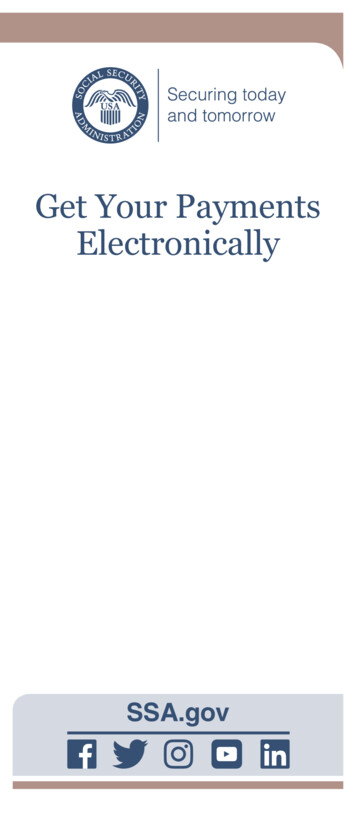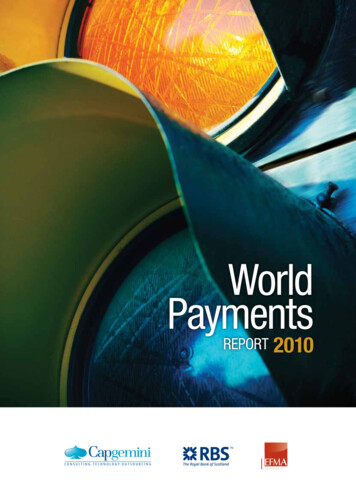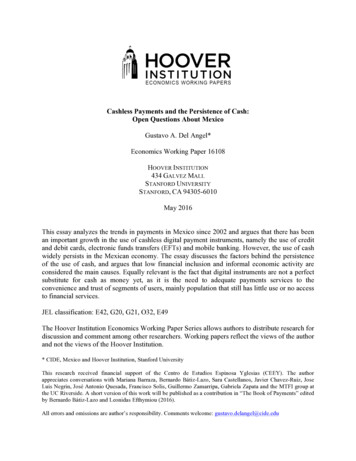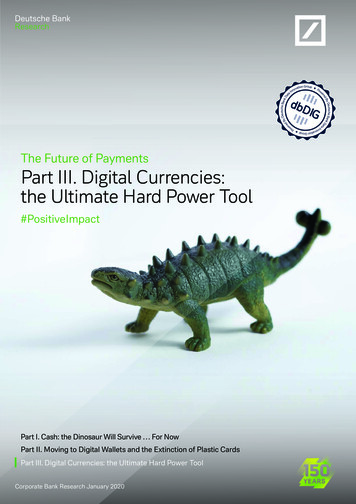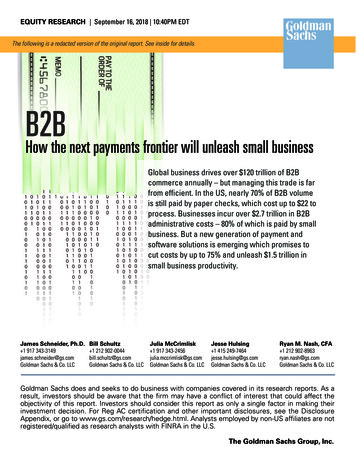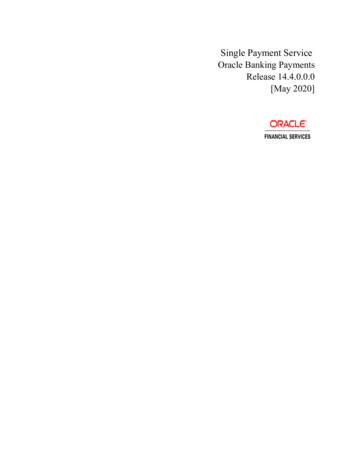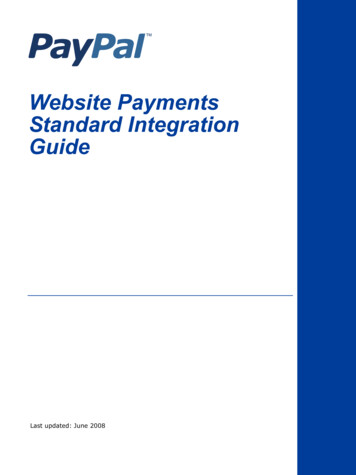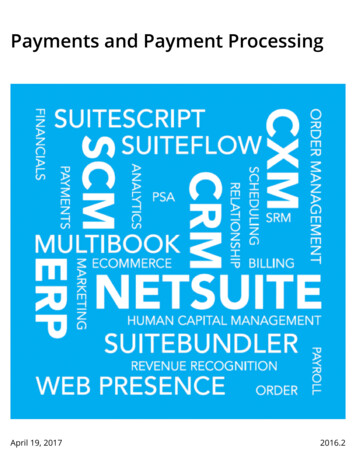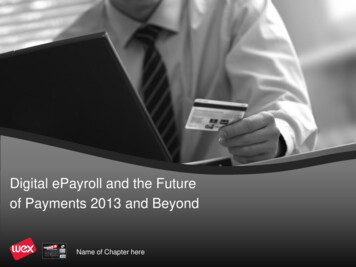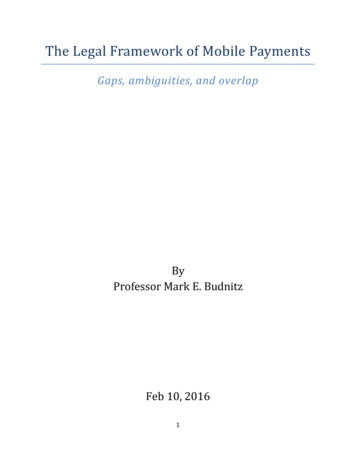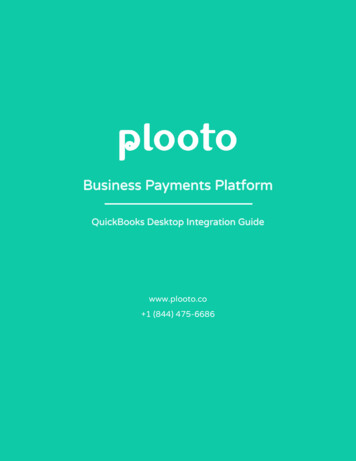
Transcription
Business Payments PlatformQuickBooks Desktop Integration Guidewww.plooto.co 1 (844) 475-6686www.plooto.co1 (844) 475-66860
Connect QuickBooks Desktop with PlootoPlooto empowers you to streamline your payables and receivables workflows by syncing your Plooto accountwith QuickBooks Desktop. Import your bills, invoices, payees, customers and bank accounts from QuickBooksdirectly to Plooto. Your items are automatically reconciled once payments are completed, instantly making bill& invoice processing easier than ever.Plooto can connect with the following QuickBooks desktop versions: U.S. editions of QuickBooks Financial Software productsQuickBooks Enterprise SolutionsQuickBooks Premier (2002 or later)QuickBooks Pro (2002 or later)QuickBooks Simple Start (2006 or later)QuickBooks Point of Sale (v4.0 or later)Canadian editions of QuickBooks Pro, Premier or Enterprise (2003 or later)UK editions of QuickBooks Pro or Accountant Edition (2003 or later)To connect QuickBooks Desktop with your Plooto account:1. Log in to your Plooto account.2. In the Dashboard tab, click on QuickBooks Desktop.www.plooto.co1 (844) 475-66861
3. Download the QuickBooks Web Connector (QWC) file. Plooto uses the official QuickBooks WebConnector to communicate with your QuickBooks company file. Before proceeding to the other stepsplease make sure that you have permissions to install new software on your computer. Make sure thatthe QuickBooks Application is running before you run the QWC file.4. Now that the QWC file is installed on your computer, you can download your company file. This file willallow you to sync and pay your bills via the Plooto Dashboard. You can find the QuickBooksCompanyFile within your Plooto Account.5. After installing QuickBooks Web Connector, run QuickBooks application and open your company file asa company administrator.6. Open the QuickBooks Company file that you’ve downloaded from within your Plooto account, youshould see the certificate confirmation.www.plooto.co1 (844) 475-66862
7. Click on “Yes, whenever this QuickBooks Company file is open option”. Then click on Continue.8. Close the confirmation box by clicking “Done”.9. Enter your company password that was previously generated on the Plooto Integration page whenyou’ve downloaded the QuickBooks Company File. Your QuickBooks password is different from youruser password. It's a small 6 digits number that expires once entered.www.plooto.co1 (844) 475-66863
Input the Company File password from Plooto (left) into the Web Connector (right)10. Click the checkmark besides your company name and click Update Selected.11. Your connection to QuickBooks Desktop is now successfully established.www.plooto.co1 (844) 475-66864
QuickBooks Pro (2002 or later) QuickBooks Simple Start (2006 or later) QuickBooks Point of Sale (v4.0 or later) Canadian editions of QuickBooks Pro, Premier or Enterprise (2003 or later) UK editions of QuickBooks Pro or Accountant Edition (2003 or later) To connect QuickBooks Desktop with your Plooto account: 1. Log in to your Plooto account. 2. In the Dashboard tab, click on QuickBooks Desktop.