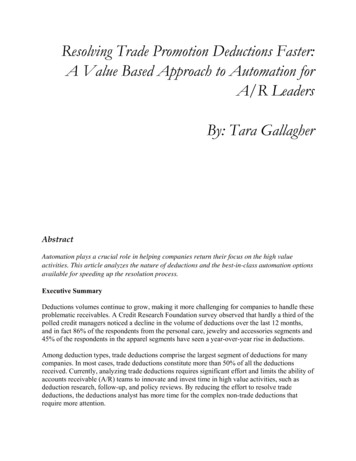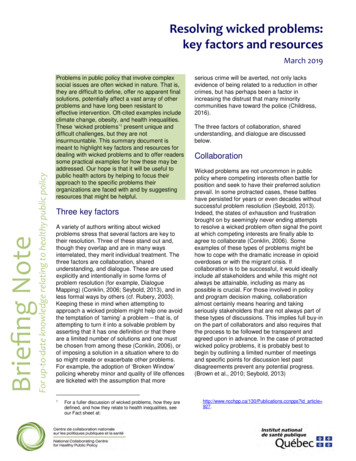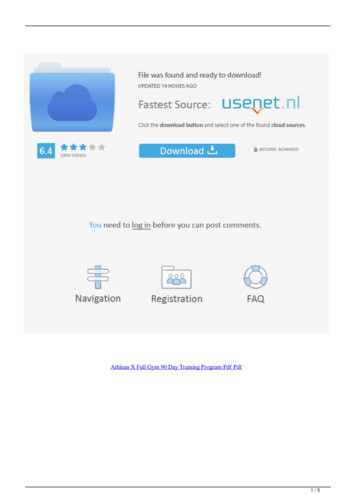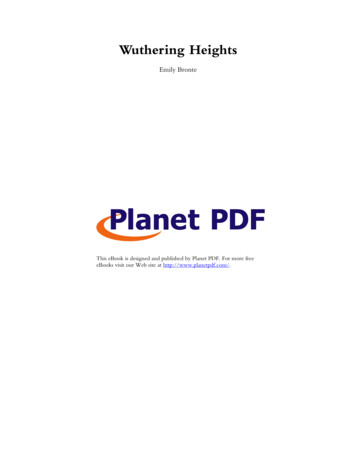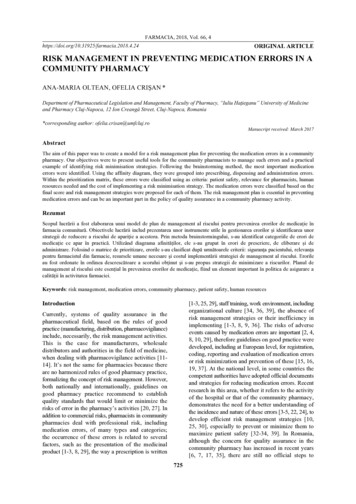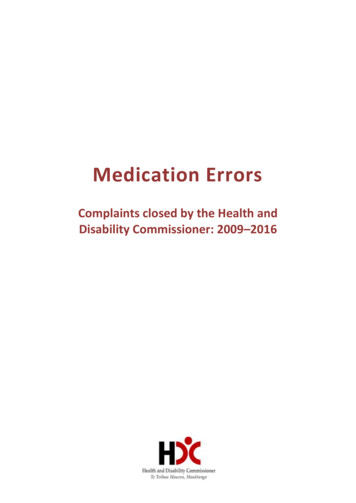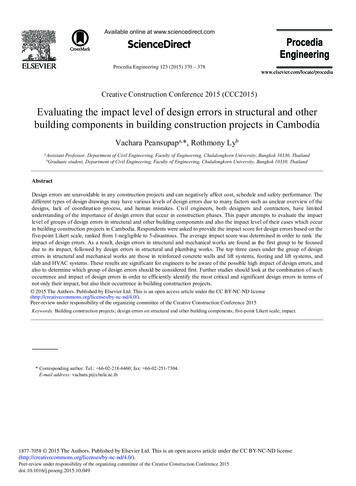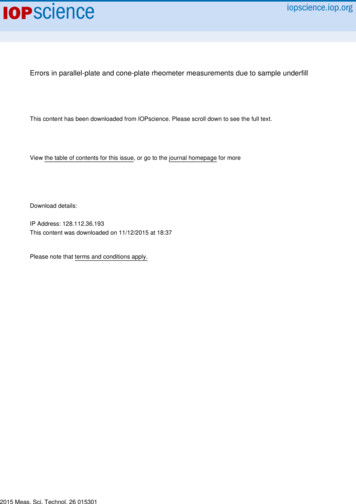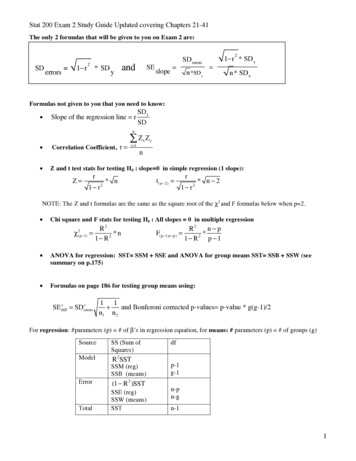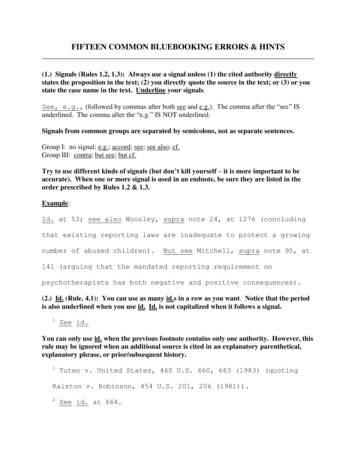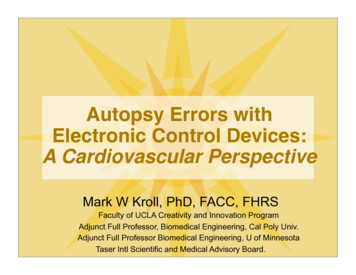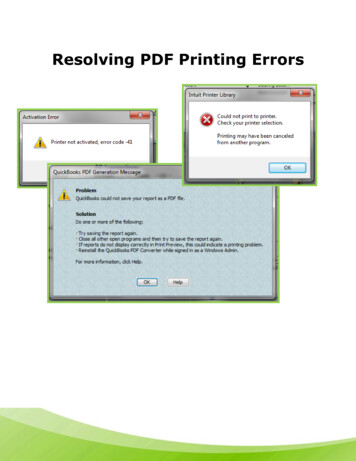
Transcription
Resolving PDF Printing Errors
ContentsScope and audience . . . .3General PDF Error Information . . . . . 3System Recommendations . .4Background on PDF Errors . . . 5What are the Exact PDF Errors?. . . . . .5Why the PDF Converter Breaks? . . .5Configuration of the PDF Converter . . .6Which PDF Converter is Which? . . . .6Which Port is Which?. . . .6Troubleshooting PDF Errors (Easy Way) . . . 71st Step, Reboot .72nd Step, Delete PDF Converter . 7Verifying the PDF Configuration. 9QB 2008-2010 on 64bit Windows Vista or 7 .9QB 2007-2010 on 32bit Windows XP . 11When All Else Fails . 12For Windows 7 64bit: Make Sure the NUL: Port is Getting Created .12For 2008-2009 QB if Above Steps do not Resolve . 13Removing QBPrint.qbp File .13Problems with Bank Reconciliations .14The QB PDF Converter is set as the Default Printer .15Error Code 1801 16Could Not Print to Printer (Bluetooth Error) 18Closing 192 Page
Scope and AudienceThis document is designed to assist users with troubleshooting PDF errors and the ability to Email out ofQuickBooks and perform Bank Reconciliations. This document will cover the basics up to more advancedtroubleshooting steps in order to successfully fix any PDF problem related to QuickBooks.General PDF Error InformationThese are some of the main issues and concerns regarding PDF errors What causes the PDF converter to fail?The main reason the PDF converter doesn’t work is that it isn’t setup properly in Windows. The PDFConverter has to have a specific setup in order for QuickBooks to see it and print to it. Most cases arecaused by using an older and incompatible Amyuni driver under a 64bit Windows environment.What’s the deal with the QBPDF 303 driver?The QBPDF 303 driver is only for 2008 and 2009 QuickBooks which use the Amyuni 300 driver. The 303driver will not fix 2010 QB PDF issues.Why should I not use the Install.exe or Repair/Uninstall QB to fix the PDF Converter?The install.exe located in the program files directory will delete and reinstall the QB PDF Converter,however, it name it Amyuni Document Converter, which breaks QB PDF functionality as it requires the PDFconverter to be called QuickBooks PDF Converter. If you repair/reinstall QB it does the same thing, exceptit takes a lot longer and it is quicker to simply delete the QB PDF converter manually, then QB willautomatically recreate it when you try to save a report or invoice as a PDF file to the desktop.Are there special steps to take if I have 64bit Windows?Before yes, you would have to manually take additional steps to make the PDF converter work on a 64bitOS. Now, QuickBooks automatically sets this up behind the scenes when you initially install QB or deletethe PDF converter and let QB recreate it by trying to save a report or invoice as a PDF file.3 Page
System RecommendationsProcessor:2.4 GHz dual core processor (AMD or Intel)Varies by operating system 2 GB RAM for 32-bit operating systems(ex., XP, Vista & Windows 7)Memory (RAM):4 GB RAM for 64-bit operating systems(ex., Vista 64-bit & Windows 7 64-bit)Hard Disk Space:2 GB of hard disk space free.Monitor:19" with screen resolution of 1024 x 768 or higher.Printer:HP LaserJet 4000 Series 32 MB RAM.CD drive:32X CD-ROM or faster.InternetConnection:High-speed, such as T-1, DSL, or Cable/Broadband is required to license the software anddownload Web releases and Internet Updates.NetworkAt least a 10/100Mb LAN connection. Wireless networking is not recommended.Browser:Internet Explorer 7.0 or 8.0 with 128-bit encryption.4 Page
Background on PDF Errors What are the actual PDF Errors?Below are the error messages you are likely to receive if you have an error related to the PDF converter.You cannot print directly to the QuickBooks PDF Converter. Try using QuickBooks Save as PDF menuoption.The device is not ready.QuickBooks PDF Converter Activation Error -20: "You cannot print directly to the QuickBooks PDFConverter. Try using QuickBooks Save as PDF menu option"."Activation error. Printer not activated. Error code -20".Any Unrecoverable Error when doing a Bank Reconciliation, such as error code: 13748 49696 Why the PDF Converter Breaks?The PDF Converter is used to create PDF files from QuickBooks transactions. It is responsible for creating thePDF file prior to emailing items out of QuickBooks (invoices for example). Also, it is used in the BankReconciliation process, which creates a PDF file of the reconciliation statement after the reconcile process iscomplete.A third party developer, named Amyuni, is who QuickBooks licenses the QuickBooks PDF Converter through.The PDF converter uses special drivers and setup protocols developed by Amyuni to function properly withQuickBooks. If any of the drivers or setup parameters gets changed or modified outside the scope of how thePDF converter is setup originally, it will cause QuickBooks to error out on the PDF creation process.More often than not, the main culprit is a 64bit windows environment conflicting with the driver and setupthat the PDF converter uses.Additionally, if you have Vista or Windows 7 and run QuickBooks as an Administrator (UAC needs to be ON) itwill also cause the PDF Converter to break. QuickBooks cannot be “Run as an Administrator” and UAC isrequired to be set to ON.5 Page
Configuration of the PDF Converter Which PDF Converter is which?Not trying to complicate things, throughout the various releases of QuickBooks, the PDF converter’s name hasbeen changed quite a few times. Depending on which release of QuickBooks you are on, the following namesof the PDF converter need to be taken into consideration. The items highlighted in red are the currentversions of the PDF converter, provided you are up to date in QuickBooks.QuickBooks YearQuickBooks 2010QuickBooks 2010QB ReleaseR6 and AboveR3, R4, and R5PDF Converter NameQuickBooks PDF Converter 2.0QuickBooks PDF Converter 3.0Amyuni Driver VersionAmyuni Document Converter 400Amyuni Document Converter 400QuickBooks 2010R1 and R2QuickBooks PDF Converter 2.0Amyuni Document Converter 400QuickBooks 2009R11 and upQuickBooks PDF ConverterAmyuni Document Converter 300QuickBooks 2009R9 and R10QuickBooks PDF Converter 3.0Amyuni Document Converter 400QuickBooks 2009R1-R8QuickBooks PDF ConverterAmyuni Document Converter 300QuickBooks 2008All ReleasesQuickBooks PDF ConverterAmyuni Document Converter 300QuickBooks 2007All ReleasesQuickBooks PDF ConverterAmyuni Document Converter 2.51 Which Port is which?The ports are important as to how the PDF converter is setup, especially which version of Windows you have.QuickBooks YearQuickBooks 2007-2010QuickBooks 2007-2010Windows Operating System VersionWindows XP, Windows Vista, Windows 7 (32bit)Windows XP, Windows Vista, Windows 7 (64bit)Port to UseLPT1:NUL6 Page
Troubleshooting PDF Errors (Easy Way)Before attempting any of the following steps, make sure to first update QuickBooks to the latest release. Thisensures you are on the latest release of the program which fixes numerous bugs and PDF enhancements.Certain releases of QuickBooks had a glitch with the PDF converter and the update fixes them.Inside of QuickBooks, go to Help- Update QuickBooks. 1st Step after Updating, Reboot the ComputerThe 1st step in troubleshooting any PDF converter issue (after updating QuickBooks) is to restart the computer.Why is that important? It’s because once you get a PDF error in QuickBooks the files that are used in the PDFprocess are held in memory. You can manually try to remove the files in memory and the print job itself, butsometimes it doesn’t work and it’s easier to just reboot the computer so that any PDF files in memory arecleared to begin to troubleshoot.After the computer restarts, follow the steps below to fix the PDF converter. 2nd Step after Rebooting, Delete the PDF ConverterThe second step after you reboot the computer is to delete the PDF converter.What this does is clear out any mis-configured PDF settings with the PDF converter and lets QuickBooksrecreate it with the correct settings when you try to save a report as a PDF file within the program.Depending on which operating system you have, there are different ways to go about this. Look to the tableabove on page 6 for which PDF converter you need to remove based on which year of QuickBooks is notworking.1. Click the Start menu and choose Control Panel.2. Open up Printers & Faxes (Devices & Printers if Vista or 7).7 Page
3. Right-click on the QuickBooks PDF Converter (check the tableabove on page 6 for which PDF converter you need to right-click on).If you have Windows 7: You may not see the specific PDF converter that you need to right-click on becauseWindows 7 groups PDFs together based on driver. So if the QuickBooks PDF Converter and QuickBooks PDFConverter 3.0 share the same driver, it may only show as QuickBooks PDF Converter 2.0 in the Printerswindow. In this case, you will need to right-click on any listing for QuickBooks PDF Converter4. Choose Delete (Remove Device if Windows 7).5. After you delete the QuickBooks PDF Converter, the next step is to go back into QuickBooks and open upany report. Then go to File- Saves as PDF and try to save it as 123 to the desktop. This will recreate the PDFconverter and should resolve this issue.If this step works, reboot the computer one more time to make sure it works after a reboot and if it does itshould be good going forward.If this does not resolve the issue, proceed below 8 Page
Verifying the PDF Converter ConfigurationThe following steps are broken down by year of QuickBooks and by Operating System. You will need to go andcheck the configuration of the QuickBooks PDF Converter which varies by year and OS. For the steps belowyou will need to do the following:1. Go to the Start menu and choose Control Panel.2. Open up Printers & Faxes (Devices & Printers). Windows Vista & Windows 7 64bit (QB 2008, 2009, and 2010)For QuickBooks 2008, 2009, and 2010 on Windows 7 64bit, there are a few things to keep in mind regardingthe setup of the PDF Converter.1. Once in the Devices & Printers you will need to right-click on the QuickBooks PDF Converter and choosePrinter Properties (if you have Windows Vista 64bit, you need to right-click- choose Run as Administrator- Properties). Keep in mind that QB 2008 and 2009 uses the QuickBooks PDF Converter and QB 2010 usesQuickBooks PDF Converter 2.0 or PDF functionality.If you don’t see the QB PDF Converter, you will need to right-click on each printer (not regular printers such asan HP, Cannon, Xerox, etc) and choose Printer Properties due to Windows 7 grouping printers together by portand driver. Notice below you would have to right-click on the Amyuni Document Converter to see thedifferent printers that are grouped to it.9 Page
2. Once in the PDF properties, click on the Ports tab. Make sure the Port is set to NUL: (Local Port). If it is setto LPT1, change it to NUL: and click Apply. If you do not see NUL: listed, proceed to page 12 to verify whetheror not you have a Windows bug preventing the installation of the NUL: port on a 64bit OS.3. Next, click on the Advanced Tab. On the advanced tab, the only thing you need to change if it is not setcorrectly is the Driver. QuickBooks 2010 needs to have the Amyuni Document Converter 400 selected andQuickBooks 2008 and 2009 needs to have the Amyuni Document Converter 300 selected. You do not have douncheck the Enable Advanced Printing box as you had to have in the past.After you have verified the setup, click OK and reboot the computer, then try savings as a PDF in QB again.10 P a g e
Windows XP 32bit (QB 2007, 2008, 2009, and 2010)For QuickBooks 2008, 2009, and 2010 on Windows XP 32bit, there are a few things to keep in mind regardingthe setup of the PDF Converter.1. Once inside Printers & Faxes, right-click on the QuickBooks PDF Converter and choose Properties. Keep inmind that QB 2007, 2008, and 2009 uses the QuickBooks PDF Converter and QB 2010 uses QuickBooks PDFConverter 2.0 or PDF functionality.2. Click on the Ports tab and verify that the port is set to LPT1: (Printer Port).3. Next, click on the Advanced tab and verify that the driver is set correctly. QuickBooks 2010 needs to havethe Amyuni Document Converter 400 selected and QuickBooks 2007, 2008, and 2009 needs to have theAmyuni Document Converter 300 selected.After you have verified the setup, click OK and reboot the computer, then try savings as a PDF in QB again.11 P a g e
When All Else Fails For Windows 7 64bit: Make Sure the NUL: Port is Getting Created1. It is suggested to print these steps out first. After printing these steps out or saving this page as a bookmark,restart your computer, this step is important.2. After the restart, don’t open any programs just yet. Click on your Start menu and choose Control Panel.3. Double-click on Devices & Printers and look for any one of the following: Amyuni Document Converter,Lacerte PDF, QuickBooks PDF Converter, or QuickBooks PDF Converter 3.0 and right-click on it.4. When you right-click on the printer (QuickBooks PDF Converter), choose Printer Properties. If you havemore than one printer listed under the printer properties menu, choose any one of the above mentionedprinters.5. In printer properties, click the Ports tab and see if any of the ports are selected. If no port is selected, it willlook like this.*Notice how none of the ports are selected. If you scroll down the list, there are still none selected.At this point, if you have no ports selected on one of the printers from step 3 above, then there is an issuewith your Windows installation. This issue occurs if you use a 3rd party program (PC Mover by LapLink) totransfer your files and programs from a 32 bit version of Windows XP to a 64bit version of Windows Vista orWindows 7. Currently, Microsoft has been contacted and they suggest reinstalling Windows. The problemoccurs because 32bit dll files are copied into a 64bit system, which causes Windows own local port creationand retention to fail.12 P a g e
For 2008 and 2009 if the Above Steps Do Not Resolveor If You Have 2007 QB and 2008-2010 QB on a Vista/7 Computer1. First, click this link and download this file to your desktop.2. Next, restart your computer.3. Look on your desktop for the file you downloaded (QBDPDF 303.exe), and double-click on it.4. That will bring up a window- click Unzip.5. Now you will have a folder on your desktop called QBPDF 303, double-click on it to open it.6. Double-click on a file called Install.exe (it may only show as Install).7. When it is finished, the OK button will light up, and then click OK. (Note- You may get a warning about theinstall did not finish properly, just ignore it and click cancel).NOTE- If you have 2007 QB and 2008-2010 QB on Vista or 7 machine, and if the above steps do not resolvethis issue, then there is a known incompatibility between QB 2007 and QB 2009-2010 QuickBooks on Vista and7 machine. Removing the QBPrint.QBP FileThe Qbprint.qbp file contains a data line for each form in QuickBooks. It has a line for invoices and it has a linefor journal entries. When you print a form, QuickBooks pulls the form information and uses it to print theform. If you change the selections on the Printer Setup window or the Print One Form window, QuickBookswrites the new information into the Qbprint.qbp file.While renaming the Qbprint.qbp file is the preferred method of troubleshooting issues, there are situations inwhich the computer contains more than one instance of the file. In these situations, it may become necessaryto remove these files and allow QuickBooks to create a new file.Solution: Follow the steps in this article to remove the QBPrint.QBP file for the year of QuickBooks affected.13 P a g e
Problems with Bank ReconciliationsWhen attempting to view a previous reconciliation report or perform bank reconciliation, one of the followingerror messages is received:Code: 13739 97471 for QuickBooks 2009Code: 13739 97441 for QuickBooks 2009Code: 13748 49976 for QuickBooks 2008Code: 13748 15538 for QuickBooks 2008Code: 13748 49696 for QuickBooks 2008Code: 13448 34407 for QuickBooks 2007Code: 13448 34114 for QuickBooks 2007Code: 13448 34095 for QuickBooks 2007Code: 16391 59297 for QuickBooks 2006This occurs if Adobe Reader 8.0 or 9.0 is installed and the Preference Display PDF in browser is selected. Thisissue was fixed in the latest release of Adobe Reader/Acrobat, make sure you first update if you have thisproblem by doing the following If this does not resolve the issue, then proceed with the following steps.1.) Click on the Start menu.2.) Select Programs or All Programs to see a list of installed programs.3.) Click Adobe Reader 8 or 9.4.) Click Edit- Preferences.5.) On the left is the Categories list, click on Internet in this list and uncheck Display PD in browser. Click OKand try to save as a Bank Reconciliation again in QB.14 P a g e
The QuickBooks PDF Converter is set as the Default PrinterIf the QuickBooks PDF Converter is set as the default printer, then that will also cause problems saving as PDF,bank reconciliations, or emailing out of QuickBooks.To fix this issue, simply right-click on your actual printer (HP for example) and choose Set as Default, then trysaving as PDF in QB again.Note- If there are no printers installed in the Printers & Faxes window, you will need to either install one forma driver Disc (example- HP driver) or create one manually (use a generic text printer).15 P a g e
Error Code 1801: "The Printer Name Is Invalid" When Installing the QuickBooks PDFConverterThis issue can sometimes be caused by a conflict with the GoToMyPC program. If you no longer useGoToMyPC, then proceed. If you do use it, then you should contact GoToMyPC support and see if they haveany insight into why their print driver would be interfering with the QB one.If the customer is encountering this issue, has GoToMyPC installed, and was not able to resolve the issue withthe steps above, then the issue may be fixed by removing the registry key located at HKEY LOCAL itors\GoToMyPC PortGet approval from tier 2 (or your IT person) and be sure to make a backup of the registry key before deletingit.16 P a g e
"Intuit Printer Library: Could not print to printer.” If using BluetoothIf you use Bluetooth or have it installed and see a blue Bluetooth icon in the lower right by the clock, followthese steps:1. Right-click on the blue Bluetooth icon, and choose Advanced Configuration.2. Choose Local Services, select Printer, and then click Properties.17 P a g e
3. In the Properties window, make sure to uncheck Startup Automatically and Secure Connection.4. Then click OK, and try saving as PDF in QuickBooks again.5. If steps 1-4 do not work, simply right-click the Bluetooth icon, and choose Disable Radio, then try saving asPDF again.18 P a g e
ClosingThis document should cover almost any issue with the PDF converter and providing a way to fix it. Feel free tosearch the Intuit
QuickBooks Year QB Release PDF Converter Name Amyuni Driver Version QuickBooks 2010 R6 and Above QuickBooks PDF Converter 2.0 Amyuni Document Converter 400 QuickBooks 2010 R3, R4, and R5 QuickBooks PDF Converter 3.0 Amyuni Document Converter 400 QuickBooks 2010 R1 and R2 QuickBooks PDF Converter 2.0