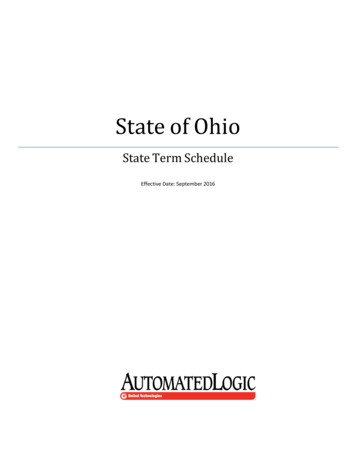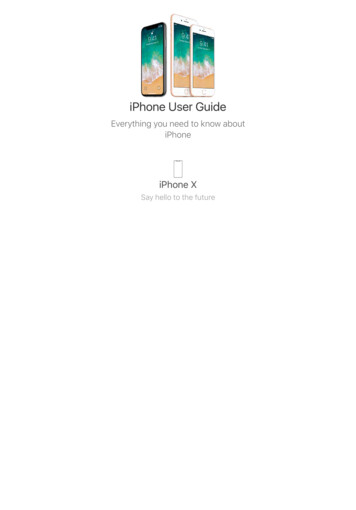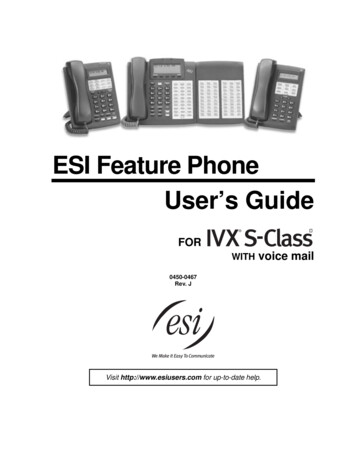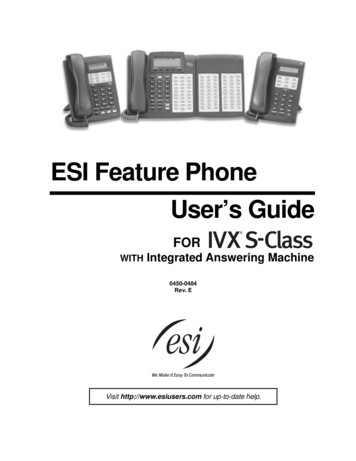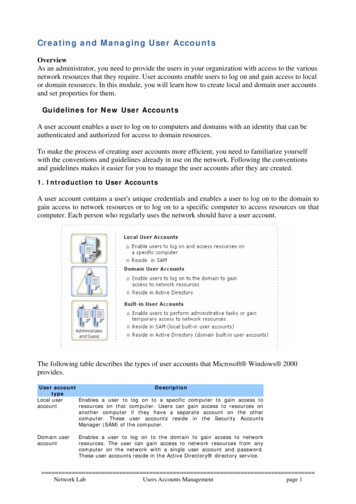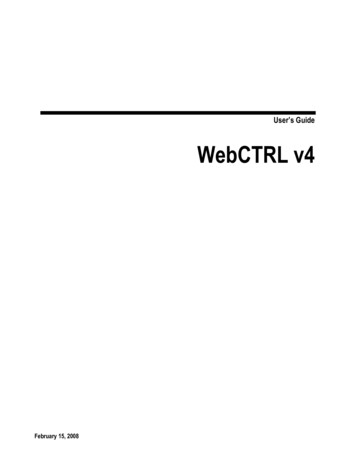
Transcription
User’s GuideWebCTRL v4February 15, 2008
Automated Logic Corporation 1150 Roberts Blvd. Kennesaw, GA 30144 770/429-3000 Fax 770/429-3001 www.automatedlogic.com 2008 Automated Logic Corporation. All rights reserved throughout the world. AutomatedLogic Corporation, the Automated Logic logo, WebCTRL, EIKON, BACview, SuperVision, and InterOp are registeredtrademarks, and Alert is a trademark of Automated Logic Corporation. BACnet is a registered trademark of ASHRAE.All other brand and product names are trademarked by their respective companies.
Table of ContentsChapter 1 What's new in v4 . 7WebCTRL. 7EIKON LogicBuilder .10SiteBuilder.11ViewBuilder.12Virtual BACview .13SuperVision support .13Chapter 2 What is WebCTRL?. 15A typical WebCTRL system .16WebCTRL editions .17WebCTRL design tools .19Chapter 3 Getting to know the WebCTRL workspace . 21Navigating the system.22Navigation tree icons .22To show or hide the navigation pane.23Zooming and resizing contents of the action pane.23Using right-click menus .23To print the action pane .24Colors and status in WebCTRL.24Colors and setpoints.25Chapter 4 Running WebCTRL Server . 27To run a system.27To set up a computer and browser to view WebCTRL.28To run a system without connecting to the control modules .29To switch to a different system .30To send a message to logged in operators .30To log off an operator.30To shut down a system .31Chapter 5 Working with equipment. 33Graphics pages .35To organize multiple graphics for a single tree item.35To attach a graphic in WebCTRL .36To edit a graphic on a WebCTRL client .37Properties pages .38To view or change properties on a Properties page .38Logic pages.39To view a Logic page .39To locate a microblock, section, or label on a Logic page .39To change properties, alarms, or trends in a microblock pop-up .39Using the Logic page as a troubleshooting tool.40Changing multiple microblock properties .41Use Global Modify to view and change the same property in multiple microblocks .41Use Global Copy to copy multiple properties to similar control programs .42Downloading system changes to control modules.43To perform downloads from the Download page .43To perform downloads from a Properties page or a microblock pop-up .44If an item fails to download .44To resolve a mismatch .45
Setpoints .45To change programmed setpoints .46Optimal Start.46Demand Control .48Setpoint Optimization.50Chapter 6 Schedules . 51To view schedules.52Setting up schedules .52To apply a schedule to equipment .52To apply a schedule to a group of equipment .53To edit or delete a schedule .54Using schedule categories .54Creating a custom schedule category .55To add a custom schedule category in WebCTRL .55To view, edit, or delete a schedule category .56Chapter 7 Trends. 57To collect trend data for a point.57Graphing data for multiple points.59To create a comparison trend graph .60To edit a comparison trend graph .60To delete a comparison trend graph .61Using trend graphs .61To view a trend graph .61Tools for viewing trends.62To print a trend graph.63To transfer trend data to a table format .63Customizing graph appearance.64To edit graph properties.64To change colors, line styles, and marker types.65To copy a trend graph’s properties.66To add, edit, or delete a trend category.67Chapter 8 Alarms . 69Viewing, acknowledging, and deleting alarms.70To view alarms in WebCTRL .71To acknowledge alarms .72To delete alarms.73To receive audible notification of alarms.74Setting up alarm actions.74To assign alarm actions to alarm sources .75Alarm Popup .76Print.79Propagate To Server.80Run External Program .80Send Alphanumeric Page.81Send E-mail.83Send SNMP Trap .86Write Property.87Write to Database.88Write to File.92Setting up an alarm source in WebCTRL .93To set up, edit, or disable alarm sources.94To simulate an alarm .96To view all instances of an alarm source .97
Customizing alarms .97Alarm messages .97Alarm categories .98If you upgraded alarms from v2.0 or earlier.99Using field codes .101Format field codes.102Field Codes .103Chapter 9 Reports . 107WebCTRL reports .107To run a report .109To create a PDF, Excel spreadsheet, or CSV file.109To install an add-on report .109Chapter 10 Operator access . 111Privileges .112Privilege sets.114Admin privilege set .115To add or edit a privilege set.115To delete a privilege set .115Operators and operator groups .116To add or edit an operator.117To delete an operator.118To add or edit an operator group .118To delete an operator group .118To change My Settings .119Chapter 11 Cost-saving strategies. 121Advanced topics and features . 123Chapter 12 System Settings. 125General tab .125Security tab.127Communications tab .128Scheduled Tasks tab.129Daylight Saving tab.130Other Applications tab .131To set up site properties.131Chapter 13 Editing the GEO or NET tree. 133To import a clipping .134Chapter 14 To register your WebCTRL software. 137To replace the license when adding features.138Chapter 15 System maintenance . 139To back up your system .139To compact the database and defragment the server's hard drive .140To minimize the database size.141Chapter 16 Custom reports. 143Equipment Summary .143Equipment Values .144Trend Samples .146To view a custom report .147To create a PDF, Excel spreadsheet, or CSV file.148To edit or delete a custom report .148To organize custom reports .148To access custom reports from WebCTRL v2.5 or earlier.149
Chapter 17 Advanced security. 151Location-dependent operator access .151To switch to location-dependent operator access .151Privileges and privilege sets .152To add a privilege set .153To assign privilege sets to an operator.153To delete a local privilege set assignment.153Restricting access in the system.154Security Assignments Report .154Recording and viewing reasons for changing equipment properties (21 CFR Part 11).155Configurable password policy .155Chapter 18 Web services . 157Using Web services to retrieve or change data .157WebCTRL privilege requirements.158WebCTRL data access using SOAP .158Example using Web services to set a value.163Step 1: Create a spreadsheet .163Step 2: Create a macro .164Step 3: Run the macro .166Example using Web services to retrieve values .166Step 1: Create a spreadsheet .166Step 2: Create a macro .167Step 3: Run the macro .169Example using Web services to retrieve trend data .169Step 1: Create a spreadsheet .169Step 2: Create a macro .170Step 3: Run the macro .172Example using Web services to retrieve a WebCTRL report.173Step 1: Create a spreadsheet .173Step 2: Create a macro .173Step 3: Run the macro .175Chapter 19 Manual commands . 177Chapter 20 Running WebCTRL's autopilot . 185To set up WebCTRL's autopilot.185To run WebCTRL's autopilot .
Edit the tree item's display name or reference name Enable the requirement to have operators record reasons for changes to equipment (see page 155) Upload a driver from your WebCTRL client to the server Select a different driver Delete unused .equipment files, .view files, or .bacview files.