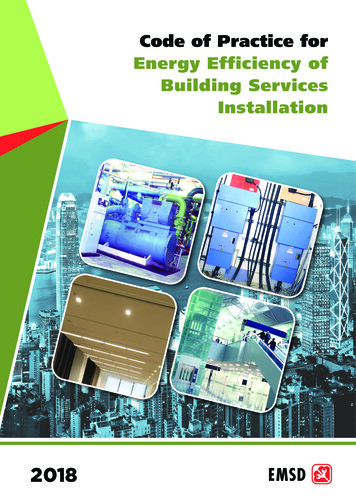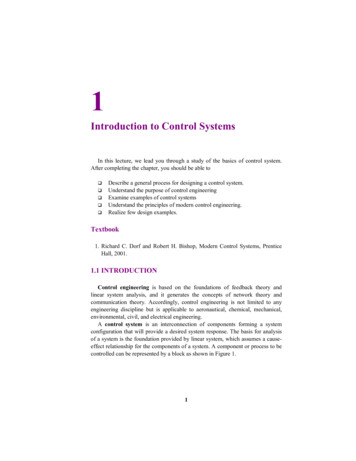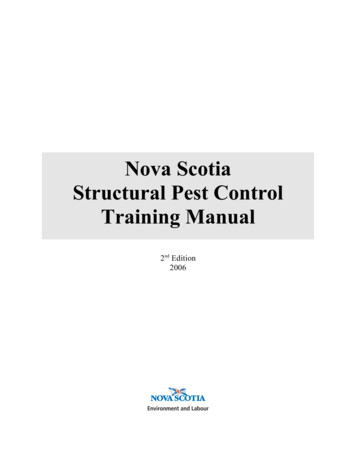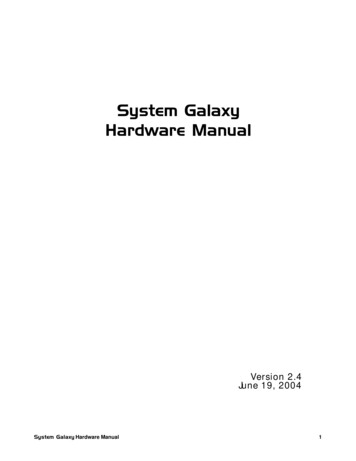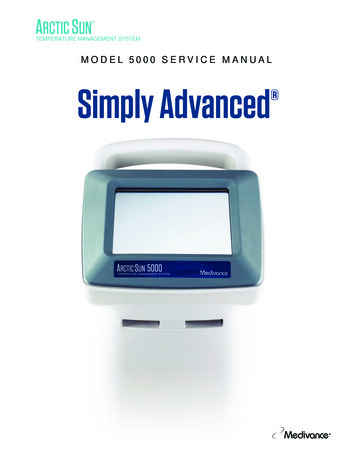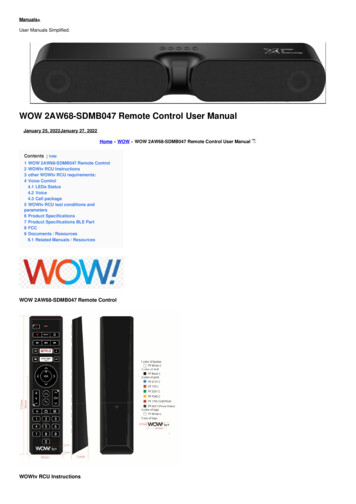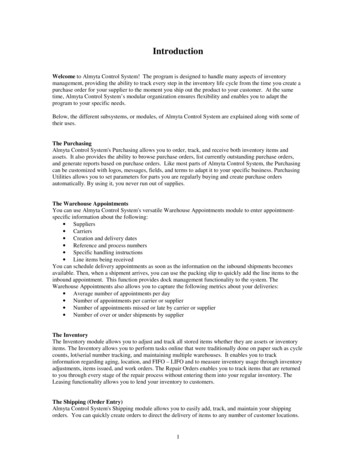
Transcription
IntroductionWelcome to Almyta Control System! The program is designed to handle many aspects of inventorymanagement, providing the ability to track every step in the inventory life cycle from the time you create apurchase order for your supplier to the moment you ship out the product to your customer. At the sametime, Almyta Control System’s modular organization ensures flexibility and enables you to adapt theprogram to your specific needs.Below, the different subsystems, or modules, of Almyta Control System are explained along with some oftheir uses.The PurchasingAlmyta Control System's Purchasing allows you to order, track, and receive both inventory items andassets. It also provides the ability to browse purchase orders, list currently outstanding purchase orders,and generate reports based on purchase orders. Like most parts of Almyta Control System, the Purchasingcan be customized with logos, messages, fields, and terms to adapt it to your specific business. PurchasingUtilities allows you to set parameters for parts you are regularly buying and create purchase ordersautomatically. By using it, you never run out of supplies.The Warehouse AppointmentsYou can use Almyta Control System's versatile Warehouse Appointments module to enter appointmentspecific information about the following: Suppliers Carriers Creation and delivery dates Reference and process numbers Specific handling instructions Line items being receivedYou can schedule delivery appointments as soon as the information on the inbound shipments becomesavailable. Then, when a shipment arrives, you can use the packing slip to quickly add the line items to theinbound appointment. This function provides dock management functionality to the system. TheWarehouse Appointments also allows you to capture the following metrics about your deliveries: Average number of appointments per day Number of appointments per carrier or supplier Number of appointments missed or late by carrier or supplier Number of over or under shipments by supplierThe InventoryThe Inventory module allows you to adjust and track all stored items whether they are assets or inventoryitems. The Inventory allows you to perform tasks online that were traditionally done on paper such as cyclecounts, lot/serial number tracking, and maintaining multiple warehouses. It enables you to trackinformation regarding aging, location, and FIFO – LIFO and to measure inventory usage through inventoryadjustments, items issued, and work orders. The Repair Orders enables you to track items that are returnedto you through every stage of the repair process without entering them into your regular inventory. TheLeasing functionality allows you to lend your inventory to customers.The Shipping (Order Entry)Almyta Control System's Shipping module allows you to easily add, track, and maintain your shippingorders. You can quickly create orders to direct the delivery of items to any number of customer locations.1
The versatility of the Shipping module allows you to perform the following tasks all within the sameshipping order: Ship to one address Bill to another address Specify carriers Track customer purchase orders Provide detailed written instructions Print pick list and packing slipThe Work Orders and Bill of Materials (Kitting)Almyta Control System's versatile Work Orders module allows you to perform the following functions: Schedule and track internal requests for work including: preventative, emergency, and/orscheduled maintenance Plan work against available human and inventory resources Associate each work order with an available asset Automatically adjust the total number of inventory items when inventory items are specified in thework order for consumption Generate detailed reports including a listing of the current status of all outstanding work orders Prioritize work orders Insure that you don’t void warrantiesThe Asset ManagementAlmyta Control System's versatile Assets module allows you to maintain tangible and intangible assets.The Assets module contains the following three parts: Detailed Assets: Use this part of the Assets module to add, maintain, and cancel tangible assetssuch as manufacturing equipment, office furniture, computers, printers, etc. Among otherinformation, you can track information on warranty, cost, specifications, location, and parent(associated) assets. Licenses in Assets: Use this part of the Assets module to associate a license (for example, softwarelicenses on a PC) with an asset. Detailed Licenses: Use this part of the Assets module to keep track of intangible assets likesoftware licenses or contracts. Among other information, you can track information on expirationdates, purchase and replacement costs, and serial numbers.The ReportingAlmyta Control System's Reporting module contains a comprehensive set of reports that allows you toquery almost every aspect of the system. Reports allow you to customize the selection of parameters togenerate queries specific to your needs. You can have reports print at a printer that you designate or to ascreen.BarcodingBarcoding is an option with Almyta Control System. Almyta Control System supports barcoding “out ofthe box.”. Generic barcode scanners can be purchased to work with your existing PCs inline with thekeyboard.Almyta Control System InterfacesAlmyta Control System easily interfaces with Microsoft Office Suite applications. You can analyze AlmytaControl System reports with Microsoft Excel or modify them with the Word.2
Table of ContentsChapter 1 - Installing . 81.1Installing Almyta Control System . 81.2Reinstalling. 101.3Uninstalling . 101.4Installing on a Network . 101.5Adding an Icon to the Desktop . 10Chapter 2 - Basics. 112.1Starting the System. 112.2Quitting the System . 122.3The Toolbar Buttons. 122.4Pencils and Asterisks . 132.5Executing Commands. 142.6Entering Data. 152.7Refreshing. 162.8The System Browser. 162.9Filtering and Fast Browsing. 172.10 Importing and Exporting Data . 172.11 Backup and Restore . 182.12 Updating the System. 182.13 Files the System Uses . 192.14 Hardware/Software Requirements. 19Chapter 3 - Lists . 203.1Populating the Lists . 203.2Inventory Lists. 203.2.1Category . 203.2.2Center Codes. 203.2.3Inventory Adjustment Codes . 203.2.4Package Types . 203.2.5Units of Measure . 203.2.6Repair Process Points . 213.2.7Inventory Locations . 213.3Purchasing Lists. 213.3.1Suppliers . 213.3.2Ship Via . 213.3.3Payment Terms . 213.3.4Suppliers’ Catalog . 213.3.5Supplier’s Term Agreements . 213.4Work Order System Lists . 213.5Shipping Lists . 223.5.1Carriers . 223.5.2Customers/Contacts . 223.5.3Ship Via . 223.6System Related Lists . 223.6.1Entering Your Company Information and Warehouses. 223.6.2Adding Fiscal Months. 223.6.3Default Memos . 223.6.4Warranty Policies . 223.6.5Line of Business . 223.6.7Sales Taxes . 223.7Using a Dropdown box. 233.8Reports. 23Chapter 4 - Administrative Tools . 243
4.1System Options. 244.1.1Numbers Tab . 244.1.2Workstation Tab . 244.1.3System Tab . 254.1.4Defaults Tab . 264.1.5Assets Tab . 264.1.6BOM/Work Orders Tab. 274.1.7Receiving Tab. 274.1.8Shipping/Issues Tab. 284.1.9Repair Orders Tab . 294.1.10Logos Tab . 294.1.11Data Access Tab . 294.1.12Purchasing Tab . 294.2Documents Assignment . 304.3Utilities . 304.3.1Purge Data . 304.3.2View Object References . 314.3.3Import/Export Custom reports . 314.4Security. 314.4.1Transfer Security . 314.4.2User and Group Permissions . 314.4.3User and Group Accounts. 314.5Fix Data Discrepancies . 314.5.1Reset On Order Quantities. 314.5.2Reset Committed Quantities . 314.5.3Reset OnHand/OnHold Quantities. 324.5.4Recalculate Material Cost (BOM) . 324.6Repair and Compact the Database . 324.7Logged On Users . 324.8Show All Screen Fields . 32Chapter 5 - Inventory. 335.1Inventory Lists. 335.2The Inventory Items Master List Screen. 335.3Add a New Inventory Item ID . 385.4Edit an Existing Inventory Item. 395.5Discontinue or Permanently Delete an Existing Inventory Item . 395.6Restore a Discontinued Item. 405.7Fast Browse an Inventory Item. 405.8Alternate Parts . 405.9Cost of an Inventory Item . 415.10 Price of an Inventory Item . 415.11 Search for an Inventory Item . 425.12 Direct Receive . 425.13 Direct Issue . 435.14 Receive and Issue Screen Options . 445.15 Locate and Move Inventory Units . 445.16 Bill of Materials/Components (Assembling or Making an Item) . 455.17 Unit of Measure Conversions . 485.18 Reports. 48Chapter 6 – Purchasing. 506.1Purchase Orders Screen . 51Field Name . 51Description . 516.2Purchase Order Inventory Items Tab . 546.3Purchase Order Numbering . 556.4Add a New Purchase Order . 554
6.5Edit an Existing Purchase Order. 566.6Receive Inventory Items on a Purchase Order. 566.7Receive Assets on a Purchase Order. 576.8Cancel an Existing Purchase Order . 576.9Complete an Existing Purchase Order . 586.10 Fast Browse Purchase Orders . 586.11 Purchase Order Approval . 586.12 Blanket Purchase Orders: Delivery Schedule for Purchase Orders . 586.13 Supplier’s Catalog . 596.14 Unit of Measure Conversions . 596.15 Printing a Purchase Order. 606.16 Purchasing Reports . 606.17 Searching for Suppliers . 606.18 Supplier Screen Functions . 616.19 Supplier Term Agreements. 616.20 Expired Term Agreements. 62Chapter 7 - Purchasing Utilities. 637.1Global Changes to Reorder Levels . 637.2Changing Purchasing Utilities . 637.3Generating Purchase Orders . 63Chapter 8 - Shipping. 658.1Shipping Order Screen. 658.1.1Shipping Order Header . 658.1.2Line Items Tab. 668.2Add a New Shipping Order . 688.3Issue an Existing Shipping Order . 688.4Edit an Existing Shipping Order. 698.5Cancel a Shipping Order. 698.6Ship to One Location, Bill to a Different Location. 698.7Unit of Measure Conversions . 708.8Customers and Contacts . 708.9Customer Screen. 708.9.1Customer Header Tab . 708.9.2More Tab . 718.9.3Notes and Status Tab . 718.9.4History Tab . 718.9.5Custom Tab . 728.10 Searching for a Customer or Contact. 728.11 Printing a Quote. 738.12 Printing an Invoice. 738.13 Order Fulfillment. 738.14 Viewing Archived Shipping Orders . 748.15 Shipping Reports . 75Chapter 9 - Warehouse Appointments. 769.1Warehouse Appointments Screen. 76Label. 76Description . 769.2Create a new Warehouse Appointment . 789.3Receive an Existing Warehouse Appointment . 789.4Cancel a Warehouse Appointment . 789.5Warehouse Appointments Reports . 79Chapter 10 - Work Orders . 8010.1 Work Orders Screen . 8010.2 Creating a Work Order . 8110.3 Maintaining Work Orders. 8210.4 Modifying a Work Order . 825
10.5 Completing a Work Order . 8210.6 Canceling a Work Order. 8210.7 Making a Kit (Assembling or Making an Item). 8310.8 Committing Items on Work Orders . 8410.9 Partially Completing a Work Order. 8410.10Work Order Back Orders. 8510.11Work Order Parts Tab in Detail. 85Chapter 11 - Repair Orders. 8711.1 Create a New Repair Order Without Serial Numbers. 8711.2 Create a New Repair Order with Serial Numbers. 8811.3 Maintaining Repair Orders .
Almyta Control System's Purchasing allows you to order, track, and receive both inventory items and assets. It also provides the ability to browse purchase orders, list currently outstanding purchase orders, and generate reports based on purchase orders. Like most parts of Almyta Control System, the Purchasing