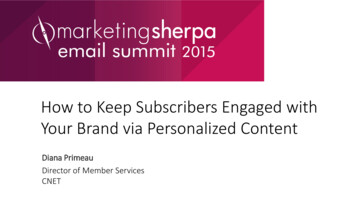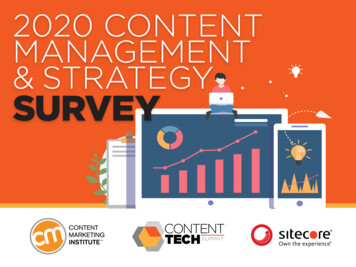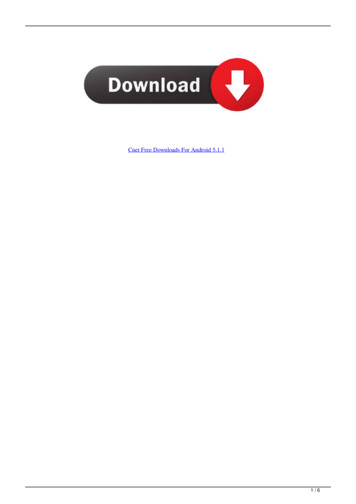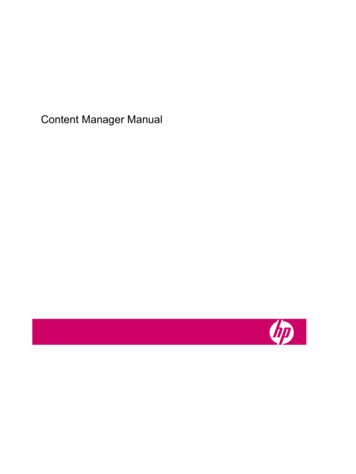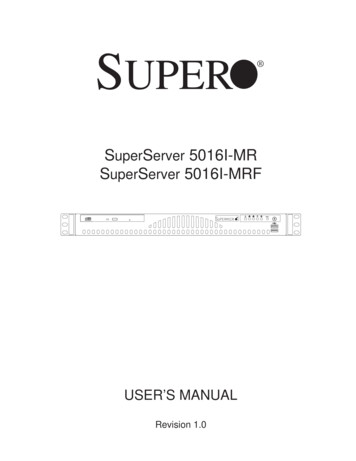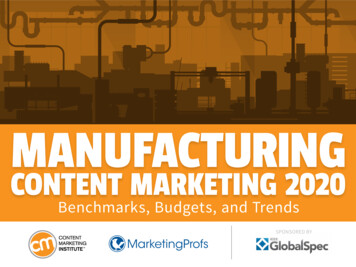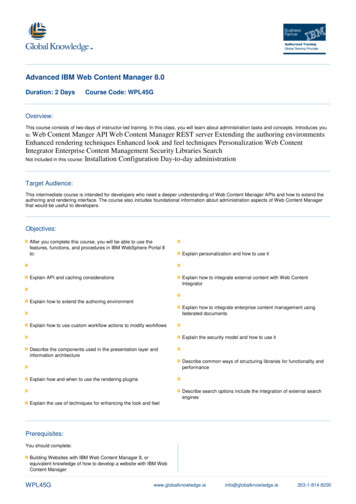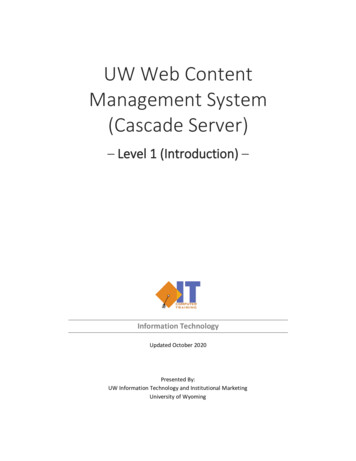Transcription
FULL MANUALHW-R650Imagine the possibilitiesThank you for purchasing this Samsung product.To receive more complete service, please registeryour product at www.samsung.com/register
SAFETY INFORMATIONWARNING The following also applies to the WirelessSubwoofer (PS-WR65D). To reduce the risk of fire or electric shock, donot expose this appliance to rain or moisture. To prevent injury, this apparatus must beSAFETY WARNINGSsecurely attached to the floor/wall inTO REDUCE THE RISK OF ELECTRIC SHOCK, DOaccordance with the installation instructions.NOT REMOVE THE COVER (OR BACK). This product contains chemicals known to theNO USER-SERVICEABLE PARTS ARE INSIDE.State of California to cause cancer and birthREFER SERVICING TO QUALIFIED SERVICEdefects or other reproductive harm.PERSONNEL.CAUTIONRefer to the table below for an explanation ofsymbols which may be on your Samsung product. Do not expose this apparatus to dripping orCAUTIONliquids, such as vases, on the apparatus.splashing. Do not put objects filled with To turn this apparatus off completely, youRISK OF ELECTRIC SHOCK.DO NOT OPEN.must pull the power plug out of the wallsocket. Consequently, the power plug mustThis symbol indicates that high voltageis present inside. It is dangerous tomake any kind of contact with anyinternal part of this product.be easily and readily accessible at all times.FCC NOTE (for U.S.A):This symbol indicates that this productcomes with important literatureconcerning operation and maintenance.FCC Supplier’s Declaration of ConformityClass II product : This symbol indicatesthat a safety connection to electricalearth (ground) is not required.If this symbol is not present on aproduct with a power cord, the productMUST have a reliable connection toprotective earth (ground).Samsung Electronics America, Inc.AC voltage : Rated voltage markedwith this symbol is AC voltage.DC voltage : Rated voltage markedwith this symbol is DC voltage.Caution. Consult Instructions for use :This symbol instructs the user toconsult the user manual for furthersafety related information.The party responsible for product compliance :QA Lab America19 Chapin Rd. Building D Pine Brook NJ 07058Tel : 1-973-808-6375FCC Compliance Statement :This device complies with Part 15 of the FCC Rules.Operation is subject to the following twoconditions:(1) This device may not cause harmfulinterference, and (2) this device must accept anyinterference received, including interference thatmay cause undesired operation.ENG - ii
FCC Caution :FCC Radiation Exposure Statement : Any changes or modifications not expresslyThis equipment complies with FCC radiationapproved by the party responsible forexposure limits set forth for an uncontrolledcompliance could void the user’s authority toenvironment. This equipment should be installedoperate this equipment.and operated so there is at least 8 inches (20 cm) This product satisfies FCC regulations whenbetween the radiator and your body. This deviceshielded cables and connectors are used toand its antenna(s) must not be co-located orconnect the unit to other equipment.operated in conjunction with any other antenna orTo prevent electromagnetic interference withtransmitter.electric appliances, such as radios andImportant Safety Instructionstelevisions, use shielded cables andconnectors for connections.Read these operating instructions carefullybefore using the unit. Follow all the safetyClass B FCC Statementinstructions listed below. Keep these operatingThis equipment has been tested and found tocomply with the limits for a Class B digital device,pursuant to Part 15 of the FCC Rules. These limitsare designed to provide reasonable protectioninstructions handy for future reference.1. Read these instructions.2. Keep these Instructions.3. Heed all warnings.against harmful interference in a residentialinstallation. This equipment generates, uses andcan radiate radio frequency energy and, if not4. Follow all instructions.5. Do not use this apparatus near water.6. Clean only with dry cloth.installed and used in accordance with the7. Do not block any ventilation openings.instructions, may cause harmful interference toInstall in accordance with the manufacturer’sradio communications. However, there is noinstructions.guarantee that interference will not occur in a8. Do not install near any heat sources such asparticular installation. If this equipment doesradiators, heat registers, stoves, or othercause harmful interference to radio or televisionapparatus (including amplifiers) that producereception, which can be determined by turningthe equipment off and on, the user is encouragedto try to correct the interference by one of theheat.9. Do not defeat the safety purpose of thepolarized or grounding-type plug.following measures:A polarized plug has two blades with one Reorienting or relocating the receivingwider than the other. A grounding type plugantenna.has two blades and a third grounding prong. Increasing the separation between theThe wide blade or the third prong areequipment and receiver. Connecting the equipment to an outlet that ison a different circuit than the radio or TV.provided for your safety. If the provided plugdoes not fit into your outlet, consult anelectrician for replacement of the obsolete Consulting the dealer or an experiencedoutlet.radio/TV technician for help.ENG - iii
10. Protect the power cord from being walkedTo fully turn off the unit, disconnect the ACon or pinched particularly at plugs,plug from the wall outlet. Unplug the unit ifconvenience receptacles, and the pointyou intend to leave it unused for a longwhere they exit from the apparatus.period of time.11. Only use attachments/accessories specified2. During thunderstorms, disconnect the ACby the manufacturer.plug from the wall outlet. Voltage peaks due12. Use only with the cart, stand,to lightning could damage the unit.tripod, bracket, or table3. Do not expose the unit to direct sunlight orspecified by the manufacturer,other heat sources. This could lead toor sold with the apparatus.overheating and cause the unit toWhen a cart is used, use caution whenmalfunction.moving the cart/apparatus combination to4. Protect the product from moisture (i.e.avoid injury from tip-over.vases), and excess heat (e.g. a fireplace) or13. Unplug this apparatus during lightningequipment creating strong magnetic orstorms or when unused for long periods ofelectric fields. Unplug the power cable fromtime.the AC wall socket if the unit malfunctions.14. Refer all servicing to qualified serviceYour product is not intended for industrialpersonnel. Servicing is required when theuse. It is for personal use only. Condensationapparatus has been damaged in any way,may occur if your product has been stored insuch as power-supply cord or plug iscold temperatures. If transporting the unitdamaged, liquid has been spilled or objectsduring the winter, wait approximatelyhave fallen into the apparatus, the apparatus2 hours until the unit has reached roomhas been exposed to rain or moisture, doestemperature before using.not operate normally, or has been dropped.5. The battery used with this product containschemicals that are harmful to theenvironment. Do not dispose of the batteryPRECAUTIONSin the general household trash. Do notexpose the battery to excess heat, directsunlight, or fire. Do not short circuit,1. Ensure that the AC power supply in yourdisassemble, or overheat the battery.house complies with the powerDanger of explosion if the battery is replacedrequirements listed on the identificationincorrectly. Replace only with the same orsticker located on the bottom of yourproduct. Install your product horizontally, ona suitable base (furniture), with enoughspace around it for ventilation (3 4 inches).Make sure the ventilation slots are notcovered. Do not place the unit on amplifiersor other equipment which may become hot.This unit is designed for continuous use.ENG - ivequivalent type.
ABOUT THIS MANUALThe user manual has two parts: this simple paper USER MANUAL and a detailed FULL MANUAL you candownload.USER MANUALSee this manual for safety instructions, product installation,components, connections, and product specifications.FULL MANUALYou can access the FULL MANUAL on Samsung’s on-linecustomer support center by scanning the QR code on the left.To see the manual on your PC or mobile device, download themanual in document format from Samsung’s website.(http://www.samsung.com/support)Design and specifications are subject to change without prior notice.ENG - v
CONTENTS01Checking the ComponentsInserting Batteries before using the Remote Control (AA batteries X 2)02030405062--------------------------Product Overview23Front Panel / Right Side Panel of the Soundbar--------------------------3Bottom Panel of the Soundbar--------------------------4Connecting the Soundbar5Connecting Electrical Power--------------------------5Connecting the Soundbar to the Subwoofer–– Automatic connection between the Subwoofer and the Soundbar–– Manually connecting the Subwoofer if automatic connection -------------------------------667Connecting an SWA-8500S (Sold Separately) to your Soundbar--------------------------8Connecting to your TV10Method 1. Connecting with a Cable–– Connecting using an Optical Cable–– Connecting a TV using an HDMI Cable-------------------------- 10-------------------------- 10-------------------------- 11Method 2. Connecting Wirelessly–– Connecting a TV via Bluetooth-------------------------- 12-------------------------- 12Connecting an External Device14Connecting using an Optical or Analog Audio (AUX) Cable-------------------------- 14Connecting using an HDMI Cable-------------------------- 15Connecting a USB Storage DeviceENG - vi16
07080910Connecting a Mobile Device18Connecting via Bluetooth-------------------------- 18Using the Samsung Audio Remote App–– Installing the Samsung Audio Remote App–– Launching the Samsung Audio Remote App-------------------------- 21-------------------------- 21-------------------------- 21Using the Remote Control22How to Use the Remote Control-------------------------- 22Adjusting the Soundbar volume with a TV remote control-------------------------- 25Using the Hidden Buttons (Buttons with more than one function)-------------------------- 26Output specifications for the different sound effect modes-------------------------- 26Installing the Wall Mount27Installation Precautions-------------------------- 27Wallmount Components-------------------------- 27Software Update29Updating Procedure-------------------------- 30If UPDATE is not displayed-------------------------- 3011Troubleshooting3112License3213Open Source License Notice3214Important Notes About Service3215Specifications and Guide33Specifications-------------------------- 33ENG - vii
01 CHECKING THE COMPONENTSPAIRSOUNDMODEVOLWOOFERSOUNDBARSoundbar Main Unit12Power Cord(Subwoofer)(AH81-09821A)AC/DC Adapter(Main Unit)(AH81-09747A)SubwooferRemote Control / Batteries(AH81-09748A)Power Cord(AC/DC Adapter)(AH81-09821A)Optical Cable(AH81-09754A)3x2Wall Mount unt LMount R(AH81-09749A) For more information about the power supply and power consumption, refer to the label attachedto the product. (Label: Bottom of the Soundbar Main Unit) The power components are labelled (1, 2, 3). For more information about power connections,see page 5. To purchase additional components or optional cables, contact a Samsung Service Center orSamsung Customer Care. Depending on the region, the appearance of the AC plug may differ from the plug displayed above,or it may be supplied integrated with the AC/DC adapter. The appearance of the accessories may differ slightly from the illustrations above.Inserting Batteries before using the Remote Control (AA batteries X 2)Slide the battery cover in the direction of the arrowuntil it is completely removed. Insert 2 AA batteries(1.5V) oriented so that their polarity is correct. Slidethe battery cover back into position.ENG - 2
02 PRODUCT OVERVIEWFront Panel / Right Side Panel of the Soundbar Position the product so that theSAMSUNG logo is located on the top.Right Side of the Soundbar DisplayDisplays the product’s status and current mode. /- (Volume) ButtonAdjusts the volume. When adjusted, the volume level appears on the Soundbar’s front display.(Source) ButtonSelects the source input mode.Input mode DisplayOptical Digital inputD.INARC (HDMI OUT) inputD.IN TV ARC (Auto conversion)AUX inputAUXHDMI inputHDMIBLUETOOTH modeBTUSB modeUSB To turn on “BT PAIRING” mode, change the source to “BT” mode, and then press and hold the(Source) button for more than 5 seconds. (Power) ButtonTurns the power on and off. When you plug in the AC cord, the power button will begin working in 4 to 6 seconds. When you turn on this unit, there will be a 4 to 5 second delay before it produces sound. If you want to enjoy sound only from the Soundbar, you must turn off the TV’s speakers in the AudioSetup menu of your TV. Refer to the owner’s manual supplied with your TV.ENG - 3
Bottom Panel of the SoundbarDIGITAL AUDIO IN(OPTICAL) HDMI INHDMI IN USB (5V 0.5A) AUX INHDMI OUT(TV-ARC)HDMI OUT(TV-ARC)HDMI INDIGITAL AUDIO IN(OPTICAL)USB (5V 0.5A)AUX IN DC 24VDC 24VHDMI OUT(TV-ARC) DIGITAL AUDIO IN (OPTICAL)Connect to the digital (optical) output of an external device. USB (5V 0.5A)Connect a USB device here to play music files on the USB device through the Soundbar. AUX INConnect to the Analog output of an external device.HDMI IN Inputs digital video and audio signals simultaneously using an HDMI cable.Connect to the HDMI output of an external device. HDMI OUT (TV-ARC)Connect to the HDMI (ARC) jack on a TV.DC 24V (Power Supply In)Connect the AC/DC power adapter. When disconnecting the power cable of the AC/DC power adaptor from a wall outlet, pull the plug.Do not pull the cable. Do not connect this unit or other components to an AC outlet until all connections betweencomponents are complete.ENG - 4
03 CONNECTING THE SOUNDBARConnecting Electrical PowerUse the power components (1, 2, 3) to connect the Subwoofer and Soundbar to an electrical outlet inthe following order:1 Connect the power cord to the Subwoofer.2 Connect the power output cable to the power adapter, and then to the Soundbar.3 Connect the power cord to a wall socket.See the illustrations below. For more information about the required electrical power and power consumption, refer to thelabel attached to the product. (Label: Bottom of the Soundbar Main Unit)POWERDC 24V1 Power CordHDMI INDC 24VHDMI OUT(TV-ARC)3 Power CordConnectingElectrical PowerBottom of theRear of SubwooferSoundbar Main UnitConnectingElectrical Power2 AC/DC Adapter Make sure to rest the AC/DC Adapter flat on a table or the floor. If you place the AC/DC Adapter sothat it is hanging with the AC cord input facing upwards, water or other foreign substances couldenter the Adapter and cause the Adapter to malfunction.ENG - 5
Connecting the Soundbar to the SubwooferWhen the subwoofer is connected, you can enjoy rich bass sound.Automatic connection between the Subwoofer and the SoundbarWhen you turn the power on after connecting the power cables to the Soundbar and subwoofer, thesubwoofer is automatically connected to the Soundbar. When auto pairing is complete, the blue indicators at the rear of the subwoofer turn on.LED Indicator Lights on the Rear of SubwooferLEDStatusOnDescriptionSuccessfully connected(normal operation)ResolutionCheck if the power cable attached to theBluemain Soundbar unit is connected properlyBlinkingRecovering the connectionor wait about 5 minutes. If blinking persists,try manually connecting the subwoofer.See page 7.RedOnStandby (with the SoundbarCheck if the power cable attached to themain unit turned off)main Soundbar unit is connected properly.Connect again. See the instructions forConnection failedRed andblueBlinkingmanual connection on page 7.See the contact information for theMalfunctionSamsung Service Center in this manual.ENG - 6
Manually connecting the Subwoofer if automatic connection failsBefore performing the manual connection procedure below: Check whether the power cables for the Soundbar and subwoofer are connected properly. Make sure that the Soundbar is turned on.1. Press and hold ID SET on the rear of the subwoofer for at least 5 seconds. The red indicator on the rear of the subwoofer turns off and the blue indicator blinks.5 SecRear of Subwoofer2. Press and hold the Up button on the remote control for at least 5 seconds. The ID SET message appears on the display of the Soundbar for a moment, and then itdisappears. The Soundbar will automatically power on when ID SET is complete.PAIRID SET5 SecNDSOUODEM3. Check if the LINK LED is solid blue (connection complete).The LINK LED indicator stops blinking andglows a solid blue when a connection isestablished between the Soundbar and theWireless Subwoofer.Blue is OnENG - 7
NOTES Do not connect the power cord of this product or your TV to a wall outlet until all connectionsbetween components are complete. Before moving or installing this product, be sure to turn off the power and disconnect the power cord. If the main unit is powered off, the wireless subwoofer will go into stand-by mode and theSTANDBY LED on the rear of the sub-woofer will turn red after blinking in blue several times. If you use a device that uses the same frequency (5.8GHz) as the Soundbar near the Soundbar,interference may cause some sound interruption. The maximum transmission distance of the main unit’s wireless signal is about 32.8 ft, but may varydepending on your operating environment. If a steel-concrete or metallic wall is between the mainunit and the wireless subwoofer, the system may not operate at all because the wireless signalcannot penetrate metal.PRECAUTIONS Wireless receiving antennas are built into the wireless subwoofer. Keep the unit away from waterand moisture. For optimal listening performance, make sure that the area around the wireless subwoofer and theWireless Receiver Module (sold separately) is clear of any obstructions.Connecting an SWA-8500S (Sold Separately) to your SoundbarExpand to true wireless surround sound by connecting the Samsung Wireless Rear Speaker Kit(SWA-8500S, sold separately) to your Soundbar.1. Connect the Wireless Receiver Module to 2 Surround Speakers.–– The speaker cables are color coded.LSURROUND-LEFTRSURROUND SPEAKERS OUTSPEAKER IMPEDANCE : 3ΩSURROUND-RIGHTID SETLRSURROUND-LEFTSURROUND-RIGHTSURROUND SPEAKERS OUTSPEAKER IMPEDANCE: 3ΩPOWERID SETENG - 8
2. Check the standby status of the Wireless Receiver Module after plugging it into an electrical outlet. The LINK LED indicator (blue LED) on the Wireless Receiver Module blinks. If the LED does notblink, press the ID SET button on the back of the Wireless Receiver Module with a pen tip for5 6 seconds until the LINK LED indicator blinks (in Blue). For more about the LED, please referto the SWA-8500S user manual.STANDBYSURROUND SPEAKERS OUTSPEAKERIMPEDANCE : 3ΩLR5 SecSURROUND SPEAKERS OUTSPEAKER IMPEDANCE : 3ΩSTANDBYID SETID SETLINKLINKBlue blinkingPOWERPOWER3. Press and hold the Up button on the remote control for at least 5 seconds. The ID SET message appears on the display of the Soundbar for a moment, and then itdisappears. The Soundbar will automatically power on when ID SET is complete.PAIRID SET5 SecNDSOUODEMCAUTION If your Soundbar was playing music when it connects to the SWA-8500S, you may hear somestuttering from the woofer as the connection finalizes.4. Check if the LINK LED is solid blue (connection complete).STANDBYSTANDBYLINKThe LINK LED indicator stops blinking andLINKglows a solid blue when a connection isestablished between the Soundbar and theWireless Receiver Module.Blue is On5. If the SWA-8500S is not connected, repeat the procedure from Step 2.ENG - 9
04 CONNECTING TO YOUR TVHear TV sound from your Soundbar through wired or wireless connections. When the Soundbar is connected to selected Samsung TVs, the Soundbar can be controlled usingthe TV’s remote control.–– This feature is supported by 2017 and later Samsung Smart TVs that support Bluetooth whenyou connect the Soundbar to the TV using an optical cable.–– This function also allows you to use the TV menu to adjust the sound field and various settingsas well as the volume and mute.Method 1. Connecting with a CableWhen the audio in a broadcast is encoded in Dolby Digital and the “Digital Output Audio Format” onyour TV is set to PCM, we recommend that you change the setting to Dolby Digital. When the setting onthe TV is changed, you will experience better sound quality. (The TV menu may use different words forDolby Digital and PCM depending on the TV manufacturer.)Connecting using an Optical CableBottom of the SoundbarDIGITAL AUDIO IN(OPTICAL) OPTICAL OUTOptical CableUSB (5V 0.5A)AUX IND.IN Right Side of the Soundbar1. Connect the DIGITAL AUDIO IN (OPTICAL) jack on the Soundbar to the OPTICAL OUT jack of the TVwith a digital optical cable.2. Press the(Source) button on the right side panel or remote control, and then select the “D.IN”mode.ENG - 10
Auto Power LinkAuto Power Link automatically turns on the Soundbar when the TV is turned on.1. Connect the Soundbar and a TV with a digital optical cable as described in Step 1 on the previouspage.2. Press the Left button on the remote control (the blue spot in the illustration tothe right) for 5 seconds to turn Auto Power Link on or off. Auto Power Link is set to ON by default.(To turn off this function, hold the Left button on the remote for 5 seconds.) Depending on the connected device, Auto Power Link may not function. This function is only available in the “D.IN” mode.Connecting a TV using an HDMI CableBottom of the SoundbarConnect to the HDMI IN(ARC) port of your TV. HDMI IN(ARC)HDMI INHDMI Cable(not supplied)HDMI OUT(TV-ARC)Connect to the HDMI OUT (TV-ARC)port of the Soundbar main unit. TV ARCRight Side of the Soundbar1. With the Soundbar and TV turned on, connect the HDMI cable (not supplied) as shown in the figure.2. “TV ARC” appears in the display window of the Soundbar main unit and the Soundbar plays TVsound. If TV sound is inaudible, press the(Source) button on the remote control or on the right sideof the Soundbar to switch to “D.IN” mode. The screen displays “D.IN” and “TV ARC” in sequence,and TV sound is played. If “TV ARC” does not appear in the display window of the Soundbar main unit, confirm that theHDMI cable (not supplied) is connected to the correct port. Use the volume buttons on the TV’s remote control to change the volume on the Soundbar.ENG - 11
NOTES HDMI is an interface that enables the digital transmission of video and audio data with just a singleconnector. If the TV provides an ARC port, connect the HDMI cable to the HDMI IN (ARC) port. We recommend you use a coreless HDMI cable if possible. If you use a cored HDMI cable, use onewhose diameter is less than 0.55 inches. Anynet must be turned on. This function is not available if the HDMI cable does not support ARC.Method 2. Connecting WirelesslyConnecting a TV via BluetoothWhen a TV is connected using Bluetooth, you can hear stereo sound without the hassle of cabling. Only one TV can be connected at a time.PAIRORNDSOUODEMThe initial connection1. Press thePAIR button on the remote control to enter the “BT PAIRING” mode.(OR) a. Press the(Source) button on the right side panel and then select “BT”.“BT” changes to “BT READY” in a few seconds automatically if there is no Bluetooth deviceconnected to the Soundbar.b. When “BT READY” appears, press and hold the(Source) button on the right side panelof the Soundbar for more than 5 seconds to display “BT PAIRING”.2. Select Bluetooth mode on the TV. (For more information, see the TV’s manual.)3. Select “[AV] Samsung Soundbar R6-Series” from the list on TV’s screen.An available Soundbar is indicated with “Need Pairing” or “Paired” on the TV’s Bluetooth devicelist. To connect the TV to the Soundbar, select the message, and then establish a connection. When the TV is connected, [TV Name] “BT” appears on the Soundbar’s front display.4. You can now hear TV sound from the Soundbar.ENG - 12
If the device fails to connect If a previously connected Soundbar listing (e.g. “[AV] Samsung Soundbar R6-Series”) appears in thelist, delete it. Then repeat steps 1 through 3.NOTE After you have connected the Soundbar to your TV the first time, use the “BT READY” mode toreconnect.Disconnecting the Soundbar from the TVPress the(Source) button on the right side panel or on the remote control and switch to any modebut “BT”. Disconnecting takes time because the TV must receive a response from the Soundbar.(The time required may differ, depending on the TV model.) To cancel the automatic Bluetooth connection between the Soundbar and TV, press thep (Play/Pause) button on the remote control for 5 seconds with the Soundbar in “BT READY” status.(Toggle On Off)What is the difference between BT READY and BT PAIRING? BT READY : In this mode, you can search for previously connected TVs or connect a previouslyconnected mobile device to the Soundbar. BT PAIRING : In this mode, you can connect a new device to the Soundbar. (Press theon the remote control or press and hold thePAIR button(Source) button on the right side of the Soundbarfor more than 5 seconds while the Soundbar is in “BT” mode.)NOTES If asked for a PIN code when connecting a Bluetooth device, enter 0000 . In Bluetooth connection mode, the Bluetooth connection will be lost if the distance between theSoundbar and the Bluetooth device exceeds 32.8 ft. The Soundbar automatically turns off after 20 minutes in the Ready state. The Soundbar may not perform Bluetooth search or connection correctly under the followingcircumstances:–– If there is a strong electrical field around the Soundbar.–– If several Bluetooth devices are simultaneously paired with the Soundbar.–– If the Bluetooth device is turned off, not in place, or malfunctions. Electronic devices may cause radio interference. Devices that generate electromagnetic wavesmust be kept away from the Soundbar main unit - e.g., microwaves, wireless LAN devices, etc.ENG - 13
05 CONNECTING AN EXTERNAL DEVICEConnect to an external device via a wired or wireless network to play the external device’s soundthrough the Soundbar.Connecting using an Optical or Analog Audio (AUX) CableRight Side of the SoundbarBD / DVD player / Set-top box /Game console OPTICAL OUTDIGITAL AUDIO IN(OPTICAL)Optical CableR - AUDIO - LHDMI INUSB (5V 0.5A)AUX IN HDMI OUT(TV-ARC)Audio (AUX)Cable (not supplied)Bottom of the Soundbar1 Optical CableXX Connect DIGITAL AUDIO IN (OPTICAL) on the main unit to the OPTICAL OUT jack of the SourceDevice using a digital optical cable.YY Select “D.IN” mode by pressing the(Source) button on the right side panel or on the remotecontrol.2 Audio (AUX) CableXX Connect AUX IN (Audio) on the main unit to the AUDIO OUT jack of the Source Device using anaudio cable.YY Select “AUX” mode by pressing the(Source) button on the right side panel or on the remotecontrol.ENG - 14
Connecting using an HDMI CableBottom of the Soundbar HDMI OUTExternal DeviceHDMI Cable(not supplied)HDMI INHDMI OUT(TV-ARC) HDMI IN(ARC)HDMI Cable (not supplied) HDMIRight Side of the Soundbar1. Connect an HDMI cable (not supplied) from the HDMI IN jack on the back of the product to theHDMI OUT jack on your digital device.2. Connect an HDMI cable (not supplied) from the HDMI OUT (TV-ARC) jack on the back of theproduct to the HDMI IN jack on your TV.3. Press the(Source) button on the right side panel or on the remote control, and then select“HDMI”.4. “HDMI” mode is displayed on the Soundbar display panel and sound plays.ENG - 15
06 CONNECTING A USB STORAGE DEVICEYou can play music files located on USB storage devices through the Soundbar.DisplayUSB portDIGITAL AUDIO IN(OPTICAL)USB (5V 0.5A)AUX INHDMI INDC 24VHDMI OUT(TV-ARC)USB (5V 0.5A)USBMicro USB toUSB adapter Cable(not supplied)1. Connect a Micro USB to USB adapter cable with a male USB 2.0 Micro USB plug (Type B) on oneend and a standard female 2.0 USB jack (Type A) on the other end to the micro USB jack on yourSoundbar. The Micro USB to USB adapter cable is sold separately. To purchase, contact a Samsung ServiceCenter or Samsung Customer Care.2. Connect your USB device to the female end of the adapter cable.3. Press the(Source) button on the right side panel or on the remote control, and then select“USB”.4. “USB” appears in the display screen.5. Play music files from the USB storage device through the Soundbar. The Soundbar automatically turns off (Auto Power Down) if no USB device has been connectedfor more than 20 minutes.ENG - 16
File Format Type Compatibility listExtensionCodecSampling RateBitrate*.mp3MPEG 1 Layer216kHz 48kHz80kbps 320kbpsMPEG 1 Layer316kHz 48kHz80kbps 320kbpsMPEG 2 Layer316kHz 48kHz80kbps 320kbpsMPEG 2.5 Layer316kHz 48kHz80kbps 320kbpsWave Format MSAudio116kHz 48kHz56kbps 128kbpsWave Format MSAudio216kHz 48kHz56kbps 128kbpsAAC16kHz 96kHz48kbps 320kbpsAAC-LC16kHz 96kHz128kbps 192kbps5.1ch 320kbpsHE-AAC24kHz 96kHz48kbps 64kbps5.1ch 160kbps*.wav-16kHz 48kHzup to 3000kbps*.oggOGG 1.1.016kHz 48kHz50kbps 500kbps*.wma*.aac If there are too many folders and files stored on the USB device, it may take the Soundbar sometime to access and play files.ENG - 17
07 CONNECTING A MOBILE DEVICEConnecting via BluetoothWhen a mobile device is connected using Bluetooth, you can hear stereo sound without the hassle ofcabling. You cannot connect more than one Bluetooth device at a time.PAIRORBluetooth deviceNDSOUODEMThe initial connection1. Press thePAIR button on the remot
ABOUT THIS MANUAL The user manual has two parts: this simple paper USER MANUAL and a detailed FULL MANUAL you can download. USER MANUAL See this manual for safety instructions, product installation, components, connections, and product specifications. FULL MANUAL You can access the FULL MANUAL on Samsung's on-line