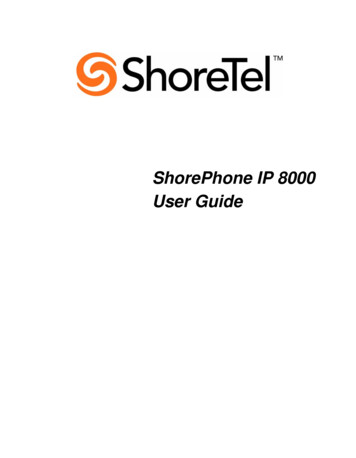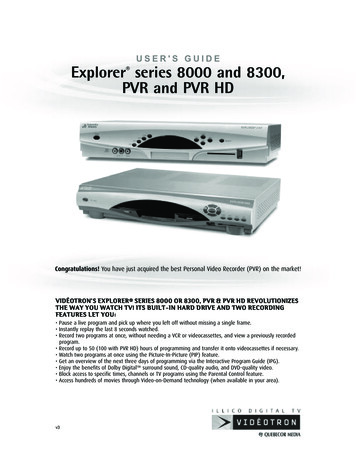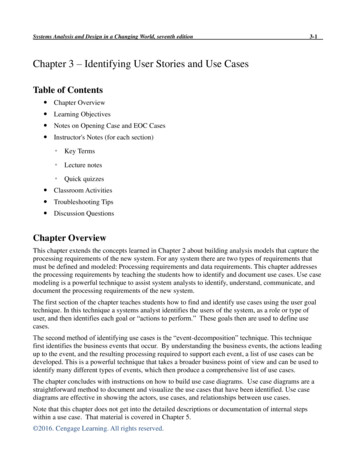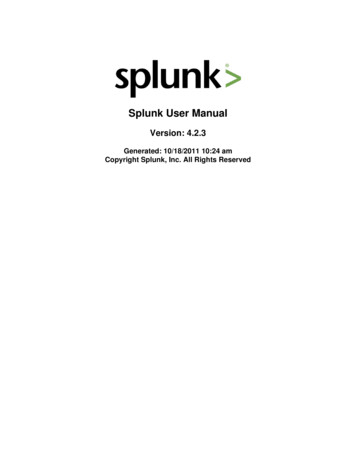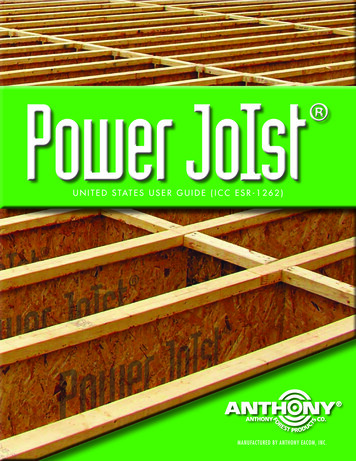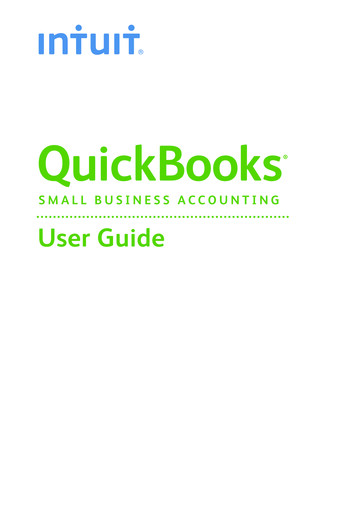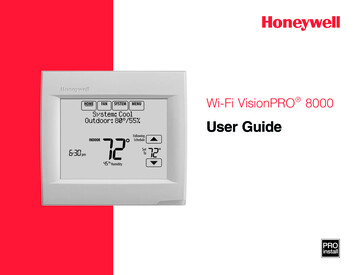
Transcription
Wi-Fi VisionPRO 8000User Guide
Features of your Wi-Fi VisionPRO thermostatWith your new thermostat, you can: Connect to the Internet to monitor and control your heating/cooling system. View and change your heating/cooling system settings. View and set temperature and schedules. Receive alerts via email and get automatic upgrades. View outdoor temperature and humidity. Download the free Total Connect Comfort app.Once connected to Wi-Fi and registered to Total Connect Comfort, you can controlyour thermostat from anywhere through your laptop, tablet, or smartphone with theTotal Connect Comfort app. The Total Connect Comfort free app is available for AppleiPhone , iPad and iPod touch devices at iTunes or at Google Play for all Android devices. GET IT ON Download oniTunesNeed Help?For assistance please visit http://yourhome.honeywell.com,or call toll-free: 1-855-733-546533-00066EFS—031
Table of contentsProgramming and OperationQuick reference . 3Connecting to Wi-Fi. 5Registering your thermostat online . 8Setting the time/date . 12Setting the fan . 13Setting system mode . 14Preset energy-saving schedules . 15Adjusting program schedules. 16Schedule overrides . 18AppendicesMenu OptionsViewing equipment status . 20Setting vacation, holiday, and events . 21Setting holiday/event schedules:commercial use . 22Setting humidification anddehumidification . 27Setting ventilation . 30Setting preferences . 3233-00066EFS—03Cleaning the thermostat screen . 33Security settings. 34Viewing dealer information . 35Advanced features . 36Disconnecting your Wi-Fi network . 37Reconnecting your Wi-Fi network . 38Unregistering your thermostat . 39Checking signal strength. 40Unsuccessful connection . 41Connecting to a hidden Wi-Fi network . 422Installer options . 44Troubleshooting . 45Regulatory information . 47
Quick reference: residential useHOME. Touch to display Home screen.FAN. Select fan mode.SYSTEM. Select system mode (Heat/Cool).MENU. Touch to display options. Start here to seta program schedule.Current status. Shows system mode (heat/cool), outdoor temperature and humidity (withoptional outdoor sensor).Current schedule. Touch an arrow to changetemperature setting and select a Temporary orPermanent Hold.Indoor conditions. Shows indoor temperatureand humidity.Current time. Touch to set the current time/date.Alert Light. On when alert message isactive or system is set to EmHeat.The screen lights when youpress any button. It stays lit for45 seconds after you completechanges. Depending on how yourthermostat was installed, thescreen light may always be on.33-00066EFS—033
Quick reference: commercial useHOME. Touch to display Home screen.FAN. Select fan mode.SYSTEM. Select system mode (Heat/Cool).MENU. Touch to display options. Start here to set aprogram schedule.Current status. Shows system mode (heat/cool),outdoor temperature and humidity (with optionaloutdoor sensor).Override. Touch to override program schedule.Current schedule. Touch an arrow to changetemperature setting and set a temporary hold.Current program status.Indoor conditions. Shows indoor temperature andhumidity.The screen lights when youpress any button. It stayslit for 45 seconds after youcomplete changes. Dependingon how your thermostat wasinstalled, the screen light mayalways be on.Current time. Touch to set the current time/date.Alert Light. On when alert message is activeor system is set to EmHeat.433-00066EFS—03
Connecting to Wi-Fi1Connect to the Wi-Fi network.1.1 Touch MENUDoaIol Inrol MadorlWi-Fi SetupInstaller Options1.2 Select Wi-Fi Setup.The thermostat will scan foravailable Wi-Fi networks.1.3 The screen displays “FindingNetworks Please Wait” afterwhich it displays a list of all Wi-Finetworks it can find.1.4 Find the name of the network youwant to use by pressing the arrowbuttons to scroll up/down or left/right. Press the Wi-Fi networkname, then press Select.M35352Finding NetworksPlease WaitM35349Select Wi-Fi NetworkYour NetworkNOTE: If the Wi-Fi network name ishidden, see “Connecting to a hidden Wi-Fi network” on page 42.33-00066EFS—035M35347
Connecting to Wi-Fi1.5 When prompted, press thescreen to edit the password (ifnecessary).1.6 Enter the password.Press the s or t buttons tochange the letter or number.Press the button to move to thenext character, or the button tomove to the previous character.Use the s or t buttons at thebottom to change letter case.Press Done when complete.Enter PasswordPress Here to EditM35350DeleteACSpaceM35346633-00066EFS—03
Connecting to Wi-Fi1.7 The screen will let you know whenthe connection is successful.Press Done when the connectionis successful.If the connection is not successful,the screen will explain why not.See “Unsuccessful connection” onpage 41. Follow instructions onthe screen to try again.NOTE: Press the t for moreinformation about an 35351Register at:Honeywell.com/TCC1.8 If you want remote access to thethermostat, you must set up anaccount atM35361Amytotalconnectcomfort.com and add the thermostat to the account.NOTE: You will need the thermostat MAC and CRC IDs to add the thermostat.They are on the screen under Menu, Wi-Fi Setup and on the Thermostat IDCard packed with the thermostat.To register your thermostat, follow the instructions beginning on page 8.33-00066EFS—037
Registering your thermostat onlineTo view and set your Wi-Fi thermostatremotely, you must have a Total ConnectComfort account. Use the following steps.1 Open the Total Connect Comfort website.M31570Go to mytotalconnectcomfort.comM31570833-00066EFS—03
Registering your thermostat online2 Login or create an account.If you have an account,click Login– or –click Create An Account2a Follow the instructions on the screen.2b Check your email for an activationmessage from My Total ConnectComfort. This may take severalminutes.NOTE: If you do not receive a response,check your junk mailbox or use an alternatee-mail address.2c Follow activation instructions inthe email.2d Log in.33-00066EFS—039
Registering your thermostat online3 Register your Wi-Fi thermostat.After you are logged in to your TotalConnect Comfort account, registeryour thermostat.3a Follow the instructions onthe screen. After adding yourthermostat location, you mustenter the thermostat’s uniqueidentifiers: MAC ID MAC CRCThermostat ID CardUse the MAC ID and CRC ID to registerthis product at mytotalconnectcomfort.comCarte d’identification de thermostatHONEYWELL MODEL: RTH8580WFMAC ID:MAC CRC:Utilisez l’identification MAC et l’identification CRC pourenregistrer ce produit à mytotalconnectcomfort.comTarjeta de identificación del termostatoUtilice la identificación MAC y la identificación CRC parainscribir este producto en mytotalconnectcomfort.com U.S. Registered Trademark. 2012 Honeywell International Inc.69-2723EFS—01 M.S. 04-12Printed in U.S.A.MAC ID69-2723EFS-01MAC CRCNOTE: These IDs are listed on theRegister Online screen or on theThermostat ID Card included in thethermostat package. The IDs are notcase sensitive.1033-00066EFS—03
Registering your thermostat onlineWhen the thermostat issuccessfully registered, the TotalConnect Comfort registrationscreen will display a SUCCESSmessage.You can now control yourthermostat from anywherethrough your laptop, tablet, orsmartphone.Total Connect Comfort freeapp is available for AppleiPhone , iPad and iPodtouch devices at iTunesor at Google Play for allAndroid devices.GET IT ONiTunes 33-00066EFS—03Download on11
Setting the time/date1 Touch the current time. The screendisplays Select Option.2 Touch Time or Date, then touch Select.3 Touch s or t until the proper time/dateis displayed.MCR340924 Touch Done to save or Cancel to ignorechanges.Select OptionTime Date5 Touch Home to redisplay the Homescreen.NOTE: When registered to Total ConnectComfort, the thermostat automaticallysets the time and adjusts for DaylightSaving Time.MCR34155Please Set Time6 :30 PMMCR340941233-00066EFS—03
Setting the fan1 Touch FAN to display fan settings.2 Touch On, Auto, Circ, or Follow Schedule.3 Touch Done to save and exit.On: Fan is always on.Auto: Fan runs only when the heatingor cooling system is on.Circ: Fan runs randomly about 35% ofthe time (residential use only).Follow Schedule: Fan controlled byprogram (see pages 15–19).33-00066EFS—0313MCR34096On Auto CircMCR34097NOTE: In commercial use,touch Auto or On to temporarilyoverride the programmed fanschedule.
Setting system mode1 Touch SYSTEM to display systemsettings.MCR340982 Touch desired option:Heat: Controls only the heatingsystem.Heat Cool AutoOffCool: Controls only the coolingsystem.MCR34099Off: Heating/cooling systems are off.Auto: Selects heating or coolingdepending on the indoor temperature.Em Heat (heat pumps with aux.heat): Controls auxiliary/emergencyheat. Compressor is locked out.NOTE: The Auto and EmHeat system settings may notappear, depending on how yourthermostat was installed.3 Touch Done to save and exit.1433-00066EFS—03
Preset energy-saving schedulesCommercial UseResidential UseThis thermostat uses default Energy Saver settings that can reduce your heating/coolingexpenses. To customize settings, see next page.Start t-Sun)Wake6:00 am70 78 70 78 Leave8:00 am62 85 62 85 Return6:00 pm70 78 70 78 Sleep10:00 pm62 82 62 82 Start timeHeatCoolFanOccupied 18:00 am70 75 OnUnoccupied 110:00 pm55 85 AutoOccupied 2*12:00 am70 75 OnUnoccupied 2*12:00 am55 85 AutoPeriodPeriod* Period 2 is cancelled by default. If you activate it, the values shown above aredefault settings.33-00066EFS—0315
Adjusting program schedules1 Touch MENU.2 Select Edit Schedule to display UseScheduling Assistant? Touch Yes to create a schedule byanswering simple questions. Touch No to manually create aprogram schedule. See page 17.MCR34100Edit ScheduleView ScheduleMCR34101Use SchedulingAssistant?MCR341021633-00066EFS—03
Adjusting program schedules (continued)3 Select the days to schedule, touch Next.4 Touch s or t to set your Wake time forselected day(s).Select the daysto schedule5 Touch s or t to set Heat and Cooltemperatures for the Wake period.6 Touch other time periods (Leave, Return,Sleep) to set time and temperatures foreach.7 Touch Done to save and exit (Touch Cancelto exit without saving changes).NOTE: Touch Cancel Period to eliminateany unwanted time period.MCR34151Set Waketime & temperatureNOTE: Touch Fan Setting to customize fansettings for any time period.MCR3415233-00066EFS—0317
Overriding schedules: residential use1 Touch s or t to adjust thetemperature (right side of screen)and the Hold Until time (left side). Theschedule will resume when the HoldUntil time expires.Temporary HoldPermanent Hold2 Select Permanent Hold to keep thesame temperature until you change itor resume the program schedule.Touch Cancel Hold at any time to resumethe program schedule.MCR341031833-00066EFS—03
Overriding schedules: commercial useTouch s or t to adjust the temperature.It will be maintained until the hold time youset. To change the hold time, touch theHold Until arrow buttons. This timecan be adjusted up to the maximumtime set by the installer. Touch Override to use a pre-setoccupied temperature if a personuses the room during an unoccupiedperiod. The new temperature will bemaintained for 1 hour and can beadjusted up to the maximum time setby the installer.MCR34169The programmed schedule will resumewhen the override timer expires. TouchCancel Hold at any time to resume theprogram schedule.MCR3410633-00066EFS—0319
Viewing equipment status1 Touch MENU.2 Select Equipment Status.MCR341003 Touch s or t to view the status ofall the equipment your thermostatis controlling. Depending on howyour thermostat was installed, theEquipment Status screen can reportdata about the following systems: Heating and cooling Fan Humidification Dehumidification Ventilation Maintenance reminders Thermostat information.Equipment StatusDate/TimeMCR34108Heat Stage 1: OffCool Stage 1: OnMCR341092033-00066EFS—03
Setting vacation hold: residential useThis feature helps you save energy whileyou are away, and restores comfortablesettings just before you return home.MCR341001 Touch MENU.2 Select Vacation Mode.3 Touch s or t to select the dateyou leave, then touch Next for furtherscheduling details, including times ofday, temperature settings, return date,and return settings.4 Review your selections on the lastdisplay, and touch Done to save yoursettings. Touch Cancel to ignore thechanges.Vacation ModeEquipment StatusMCR34110Date You LeaveJul 17, 2012MCR34111Jul 25 - Jul 26Heat: 72 Cool: 78MCR3411233-00066EFS—0321
Setting holiday/event schedules: commercial useThis feature helps you conserve energywhen the workplace is unoccupied forspecial events and holidays.MCR341001 Touch MENU.2 Select Holiday Schedule.3 Select the item you want to scheduleand touch Next for further schedulingdetails. Custom Events lets you set upother days for special schedules. US and Canadian Holiday optionslet you select from a list of holidayscommonly observed in eachcountry.Holiday ScheduleHoliday ModeMCR34113Custom EventsUS HolidaysMCR341144 Make selections as prompted on eachscreen. For more information, see nexttwo pages.5 Touch Done to save your settings.2233-00066EFS—03
Setting custom events: commercial useThis feature lets you customize temperaturesettings to be maintained during a specificevent. You can set up an event for a specificdate or day in a month. The thermostatresumes normal scheduling after the event.1 Select Custom Events from the HolidaySchedule menu.2 Select Create New Event.Custom EventsUS HolidaysMCR34114Create New Event3 Select Specific Date or Month/Weekday. For Specific Date, you are prompted toselect the event’s start date, settings,end date, and frequency. For Month/Weekday, you are prompted toselect the month, day of the week, weekof the month, settings, length of event,and frequency for the event.Select OccurenceSpecific Date4 Review the settings and touch Done to savethem. Touch Cancel to ignore the changes.Schedule adjustedto 62 in heatingMCR34116MCR34117MCR3411833-00066EFS—0323
Setting holiday schedule: commercial useThis feature lets you customize temperaturesettings to be maintained on specified nationalholidays. The thermostat resumes normalscheduling between selected holidays.Add / Edit Holidays1 Select US Holidays or Canadian Holidays fromthe Holiday Schedule menu.2 Select Add/Edit Holidays. A list of nationalholidays is displayed.3 Touch the check box next to each holiday forwhich you want to maintain specific settings,(Touch s or t to scroll through the holidaylist.) then touch Next.Set the holiday schedule for Occupiedor Unoccupied temperatures, dependingwhether the building will be in use.MCR34119Select US holidaysNew Year’s DayMCR34120TemperatureDuring Holiday4 Touch s or t to select the Heat and Cooltemperatures.5 Review the settings and touch Done to savethem. Touch Cancel to ignore changes.24MCR3412133-00066EFS—03
Setting holiday override: commercial useThis feature lets you customize temperaturesettings to be maintained from now untila specified date. The thermostat resumesnormal scheduling on the date you select.1 Touch MENU.Holiday ModeEquipment Status2 Select Holiday Mode to displayTemperature While Away.3 Touch s or t to select the Heat andCool temperatures, then touch Next toselect return date.4 Review the settings and touch Done tosave them. Touch Cancel to ignore thechanges.NOTE: The cool temperature can only beset higher than the unoccupied programsetting and the heat temperature canonly be set lower than the unoccupiedprogram ureWhile AwayMCR34123
Initiating occupancy mode: commercial useThis feature keeps temperature at an energysaving level until you touch Press HERE toStart Occupancy. When you arrive, touchthe message to maintain a comfortabletemperature while the room is occupied.Touch the s or t buttons to set thetemperature or the Hold Until time. Thetemperature is maintained until the time youset. Temperature returns to an energy-savinglevel after the timer expires, or the “Occupied”period ends.Press HERE toStart OccupancyM34127NOTE: This feature is available only whenprogrammed by the installer.2633-00066EFS—03
Adjusting humidification settingsTouch MENU and select Humidification.Select Auto.Touch s or t to select humidity level.Touch Done to save your settings. TouchCancel to ignore changes.5 If frost or condensation appears on thewindows, touch MENU, then select WindowProtection. (Use a lower number to preventfrost or condensation. Use a higher numberif indoor air is too dry.)NOTE: Window (frost) Protection is availableonly if an outdoor air sensor is installedOR if using the outdoor temperature fromthe Wi-Fi connection to get local outdoortemperature from the Internet.NOTE: The thermostat controlshumidification and dehumidification asneeded to maintain the desired humiditylevel. Depending on how your thermostatwas installed, the thermostat may maintaina 15% separation between humidificationand dehumidification ionWindow ProtectionMCR34128HumidificationOff AutoMCR34129
Adjusting dehumidification settings: residential useThis feature can control a dehumidifier oruse your air conditioner to reduce humidity.MCR341001 Touch MENU and select Dehumidification.2 Select Auto.3 Touch s or t to select humidity level.DehumidificationEquipment Status4 Touch Done to save your settings. TouchCancel to ignore changes.NOTE: If your air conditioner is used tocontrol humidity, the temperature maydrop up to 3 F below your temperaturesetting until humidity reaches the desiredlevel.MCR34130DehumidificationOff AutoMCR341312833-00066EFS—03
Adjusting dehumidification settings: commercial useThis feature can control a dehumidifier oruse your air conditioner to reduce humidity.MCR341001 Touch MENU and select Dehumidification.2 Select Auto.3 Touch s or t to select humidity level.DehumidificationEquipment Status4 Touch Done to save your settings. TouchCancel to ignore changes.If your air conditioner is used to controlhumidity, the thermostat may use thefollowing methods to maintain humidity: Cool from 1 to 5 F lower than yourtemperature setting. Run cooling for the minimum “on” time toreduce humidity. Run cooling and heating at the sametime to reduce humidity without loweringthe tionOff AutoMCR34131
Adjusting ventilation settings1 Touch MENU, and select Ventilation.2 Select Mode, Temporary Boost, orLockout, then select appropriateoptions. (For options, see next page.)MCR341003 Touch Done to save your settings.Touch Cancel to ignore changes.VentilationEquipment StatusMCR34132ModeTemporary BoostMCR34133MCR341343033-00066EFS—03
Ventilation optionsMode:Auto: Ventilation runs as programmed bythe installer.Ventilation ModeOff Auto OnOff: Ventilation remains off unless turnedon using the timer.MCR34135On: Ventilation is always on.Temporary Boost: Touch s or t to select howlong to run ventilation temporarily. To turn itof
1.2 Select Wi-Fi Setup. The thermostat will scan for available Wi-Fi networks. 1.3 The screen displays “Finding Networks Please Wait” after which it displays a list of all Wi-Fi networks it can find. 1.4 Find the name of the network you want to use by pressing the arrow buttons to scroll up/down