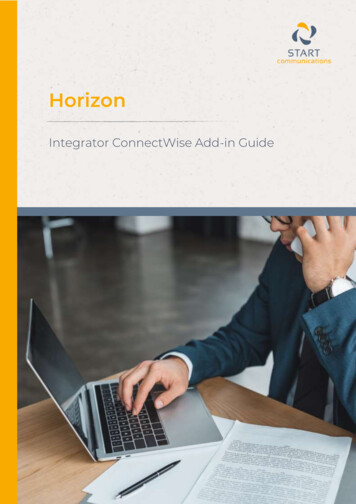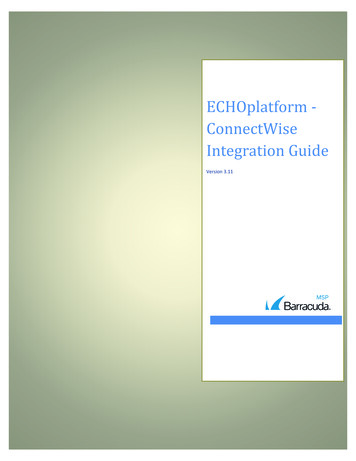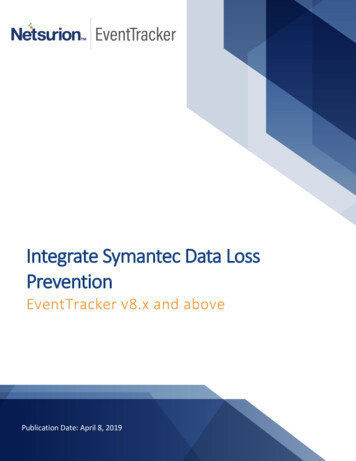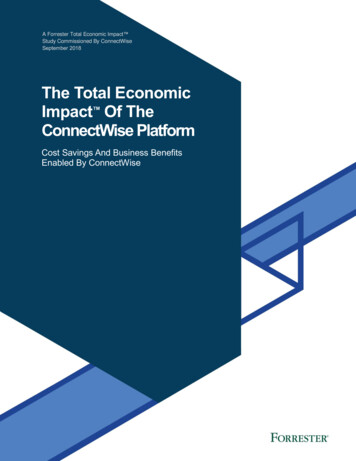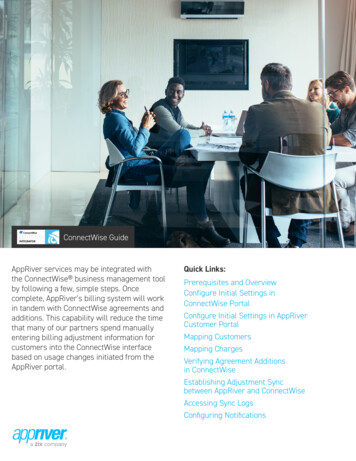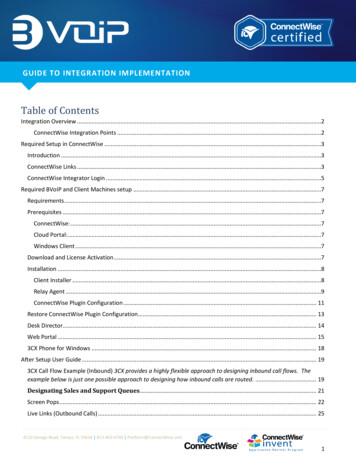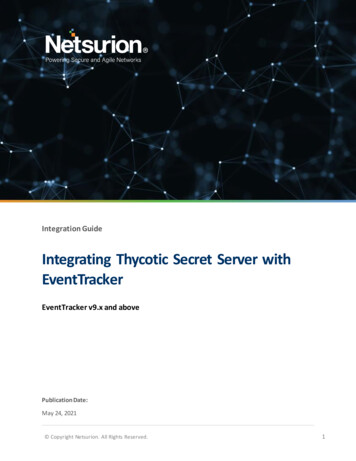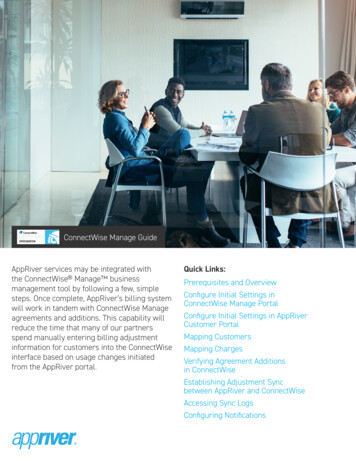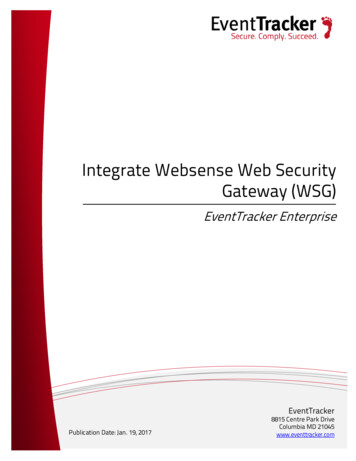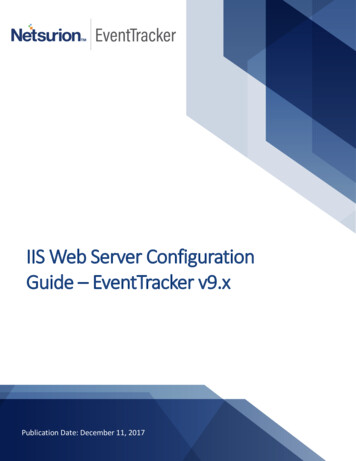Transcription
Integrate ConnectWise Managewith EventTrackerEventTracker 9.1Publication Date: August 29, 2019
Integrate ConnectWise Manage with EventTrackerAbstractThis guide assists the administrator(s) to integrate ConnectWise Manage with EventTracker.AudienceAdministrator(s) who wants to configure the ConnectWise Manage with EventTracker.The information contained in this document represents the current view of Netsurion. on the issuesdiscussed as of the date of publication. Because Netsurion must respond to changing marketconditions, it should not be interpreted to be a commitment on the part of Netsurion, and Netsurioncannot guarantee the accuracy of any information presented after the date of publication.This document is for informational purposes only. Netsurion MAKES NO WARRANTIES, EXPRESS ORIMPLIED, AS TO THE INFORMATION IN THIS DOCUMENT.Complying with all applicable copyright laws is the responsibility of the user. Without limiting therights under copyright, this paper may be freely distributed without permission from Netsurion, ifits content is unaltered, nothing is added to the content and credit to Netsurion is provided.Netsurion may have patents, patent applications, trademarks, copyrights, or other intellectualproperty rights covering subject matter in this document. Except as expressly provided in anywritten license agreement from Netsurion, the furnishing of this document does not give you anylicense to these patents, trademarks, copyrights, or other intellectual property.The example companies, organizations, products, people and events depicted herein are fictitious.No association with any real company, organization, product, person or event is intended or shouldbe inferred. 2019 Netsurion. All rights reserved. The names of actual companies and products mentionedherein may be the trademarks of their respective owners.1
Integrate ConnectWise Manage with EventTrackerTable of ContentsAbstract . 1Audience . 11. Prerequisites . 32. Integrating ConnectWise Manage with EventTracker . 33. Creating tickets for ConnectWise . 34. Mapping and Terminologies . 35. Integration Steps for Auto-mapping . 55.1 Prerequisites for Auto-mapping . 55.2 ConnectWise configuration and integration . 66. Integration Steps for Manual Mapping . 96.1 ConnectWise configuration and integration . 96.2 Manual mapping of Groups and Systems . 107. Board Configuration . 147.1 Status . 147.2 Priority . 158. Case and Ticket Management . 168.1 Creating a ticket in the PSA Tool . 168.2 Viewing the tickets created in ConnectWise Manage . 188.3 Adding Comments for a Case . 208.4 Attachments in a Casebook . 229. Use of Callbacks (Webhooks) . 2310. EventTracker Knowledge Pack . 2310.1 Alerts . 2310.2 Reports . 2310.3 Categories and Saved searches . 2410.4 Knowledge Objects . 2410.5 Dashboards . 242
Integrate ConnectWise Manage with EventTrackerConnectWise Manage is a business process automation platform that allows your business to sell,service and support technology more efficiently and in a more streamlined way. The business managementtool allows your business to centralize all information, automate business processes, real-time visibility inoperations, and provide better customer support.1. Prerequisites1. EventTracker Version 9.1 should be installed along with respective ConnectWise related EventTrackerupdate.2. The system where EventTracker Manager is installed should be public-facing (Internet) and theapplication should be running with HTTPS protocol.3. The SSL certificate which is used in EventTracker application should be a trusted one.4. ConnectWise Manage Version 2019.3 or higher should be installed.2. Integrating ConnectWise Manage with EventTrackerMany EventTracker users are using ConnectWise Manage to create cases and track the ticket status as well asthe ticket history. Integrating ConnectWise Manage with EventTracker helps the users in viewing and trackingthe cases created in the EventTracker “Casebook” and in the ConnectWise Manage platform. This avoids thehassles of switching between two different platforms.3. Creating tickets for ConnectWiseThe tickets in ConnectWise can be created from the EventTracker Incident module.4. Mapping and TerminologiesEventTrackerConnectWise sConnectWise integration can be achieved through Auto-mapping as well as manual mapping of EventTrackerGroups and Systems with ConnectWise Companies and Configurations respectively.3
Integrate ConnectWise Manage with EventTrackerNOTE:1. Multiple EventTracker Groups can be linked to a single Company in ConnectWise Manage.2. Multiple EventTracker Systems can be linked to a single Configuration in ConnectWise Manage whenmapped manually. However, during Auto-mapping, only one System is linked to one Configuration.**Important NOTE:1. After applying the update ET91U19-032, login to the EventTracker application and go to admin- PSAintegration and check if any existing PSA instance is available. If found, then delete it and reconfigure the newinstance of the PSA integration.2. While adding new configuration in ConnectWise Managed company, the MAC address field is displayedonly on selecting the Managed Server or Managed Workstation type.Figure 14
Integrate ConnectWise Manage with EventTracker5. Integration Steps for Auto-mapping5.1 Prerequisites for Auto-mapping1. The customer’s email is configured for the selected group under Group Management as shown in thefollowing figure.Figure 22. The above configured email is also configured in the respective ConnectWise Manage company’sprimary contact details.3. Reporting EventTracker agent’s MAC addresses are added in the respective configurations in theConnectWise Manage company.4. The reporting EventTracker agent’s MAC addresses are registered in the EventTracker console.Note: 5Auto mapping of the group and company is done through the email domain matching. So only domainname needs to be same between group and the company.Auto mapping of the system and configuration is done through the MAC address matching. Automapping of systems works only for Windows systems as only Windows systems MAC addresses areregistered through EventTracker agent. Any other sensors types such as syslog are not auto-mappedsince they do not carry MAC addresses. They all need to be mapped manually.
Integrate ConnectWise Manage with EventTracker5.2 ConnectWise configuration and integration1. To enable the ConnectWise Manage in EventTracker, login to the EventTracker web Admin Manger.2. Enable the checkbox “Enable PSA Integration configuration”.Figure 33. “PSA Integration” option is enabled in the Admin dropdown.Figure 44. EventTracker Administrator needs to contact the ConnectWise Manage portal member and get thecredentials (API Keys) to connect to a specific instance.5. Login to EventTracker web, navigate to Admin and select the PSA Integration option.6. Enter all the required inputs in the ConnectWise manage page and click the Test Connection button.Once the connection is successful the green color indication is displayed.6
Integrate ConnectWise Manage with EventTrackerFigure 57. Select the groups from the available group list that are to be mapped and then click on the Save buttonto Auto-map.Figure 68. In “Mapping” section, all mapped entities are listed in Green color and is shown in the MappedCompanies/Configuration pane.7
Integrate ConnectWise Manage with EventTrackerFigure 79. At any point in time, you can take out the mapping by selecting the Remove map option.Note: 8Any failures during Auto-mapping are reported as Events/Alerts based on the configuration. If you havethe access to the console logs, please view the log to know the progress of the Auto-mapping and anyfailures. All mapped groups/companies and systems/configuration is visible in “Mapping” section. Incase there are any corrections to be done for mapped entities, you can remove the map for thoseentities and map those entities through manual mapping.In case the Auto-mapping of Groups and Companies fails, please follow the manual mapping steps formapping the Groups with Companies. Refer the below sections for manually mapping Groups andCompanies. Once the manual mapping of Groups with Companies is done, click on the “Save” button inthe mapping screen to Auto-map the systems and Configurations. All failures are reported asEvents/Alerts based on the configuration. If you have the access to the console logs, please view the logto know the progress of the Auto-mapping and any failures.By default, the Auto-map is initiated on every 6 hours.
Integrate ConnectWise Manage with EventTracker6. Integration Steps for Manual Mapping6.1 ConnectWise configuration and integration1. To enable the ConnectWise Manage in EventTracker, login to the EventTracker web Admin Manger.2. Enable the checkbox “Enable PSA Integration configuration”.Figure 83. “PSA Integration” option is enabled in the Admin dropdown.Figure 94. EventTracker Administrator needs to contact the ConnectWise Manage portal member and get thecredentials (API Keys) to connect to a specific instance.5. Login to EventTracker web, navigate to Admin and select the PSA Integration option.6. Enter all the required inputs in the ConnectWise manage page and click the Test Connection button.9
Integrate ConnectWise Manage with EventTrackerFigure 107. Once the connection is successful the green color indication is displayed.Figure 116.2 Manual mapping of Groups and Systems1. Select the groups from the available group list that are to be mapped and click on the Next button.2. In PSA Tool dropdown, select ConnectWise Manage.3. In the Feature to Import field, select Companies.Figure 124. Filter the companies by Name/Identifier or Status.5. Click Import.10
Integrate ConnectWise Manage with EventTrackerFigure 136. Similarly, to import configurations, select Configurations option from the dropdown and then clickImport and click Next.Figure 147. In the Feature to Map field, select Companies.8. Select Groups from the left pane and Companies from the right pane. In our example, we have mappedthe group “48Tech and 5Ktech” to “Big Design, Inc.”9. Click on Map.10. The mapped group and company are listed in the Result pane as highlighted in the figure below.11
Integrate ConnectWise Manage with EventTracker11. Once the mappings are done, save it.Figure 15NOTE: In case there are already some groups that are mapped to companies, it gets listed in Green color andis shown in the Mapped company’s pane.Figure 1612
Integrate ConnectWise Manage with EventTracker12. In the Feature to Map field, select Configurations.13. Select the respective group from the dropdown list.Note: only the groups selected for the respective company is listed here.14. Select the EventTracker systems from the left pane and the PSA configuration in the right pane.In our example, we are the “48Tech-DC1 and 48Tech-Exchsvr1” system to “BigDesign-Wrk1”configuration.15. Click on Map.16. The mapped system and configuration are listed in the Result pane as highlighted in the figure below.17. Once the mappings are done, save it.Figure 17NOTE: In this case, there are already some systems that are mapped to configurations, it gets listed in Greencolor and is shown in the Mapped configuration pane.13
Integrate ConnectWise Manage with EventTrackerFigure 1818. At any point in time, you can take out the mapping by selecting the Remove map option.7. Board Configuration7.1 Status1. Navigate to the Board tab where you can map the Ticket status of ConnectWise Manage with the Casestatus of EventTracker and vice-versa.2. Select the appropriate board from the dropdown options.3. Select the Ticket status from the left and Case status from the right pane and then click Map.Note: It is mandatory to map all the ticket status with the case status.4. The mapping can be viewed in the result pane.14
Integrate ConnectWise Manage with EventTrackerFigure 195. Click Save.7.2 Priority1. Select the Ticket priority from the left and Case priority from the right pane and then click Map.Note: It is mandatory to map all the ticket priority with the case priority.2. The mapping can be viewed in the result pane and click Save.Figure 2015
Integrate ConnectWise Manage with EventTracker8. Case and Ticket Management8.1 Creating a ticket in the PSA Tool1. To add a case from the incident page, click the gear icon and choose “Add a Casebook”.Figure 212. At the bottom of the Case page, enable the option to Create a ticket in PSA tool.Note: If the groups/systems are not mapped to any of the PSA companies/configurations, then the optionCreate a ticket in PSA tool is not available when adding the case book.16
Integrate ConnectWise Manage with EventTrackerFigure 223. Once the option Create ticket in PSA tool is enabled and the casebook is saved, Case and the PSA TicketID is generated.Figure 2317
Integrate ConnectWise Manage with EventTracker8.2 Viewing the tickets created in ConnectWise ManageThe cases created under Casebook in EventTracker can be tracked and viewed in the ConnectWise Manage.1. Login to ConnectWise Manage. Navigate to Service Desk and then to Service Board in the left pane.Figure 242. The created case in the EventTracker’s Casebook is viewed as a ticket in the ConnectWise ManageService Board.Figure 253. In our example, we are taking the Ticket id 909. Click on the Ticket to view more details.18
Integrate ConnectWise Manage with EventTrackerFigure 264. The above Ticket 909 was created as a case under Casebook in EventTracker.5. The case details are seen by logging into EventTracker web- Tools- Casebook.Figure 276. The created cases are listed here.Figure 2819
Integrate ConnectWise Manage with EventTracker8.3 Adding Comments for a Case1. The Comments added for a Case can be viewed in ConnectWise Manage as notes in the Notes Paneand Vice-Versa.Figure 2920
Integrate ConnectWise Manage with EventTrackerFigure 302. The user can add notes or comments by clicking the NotesFigure 3121icon.
Integrate ConnectWise Manage with EventTracker3. Alternatively, the ConnectWise User(s) can add notes from the Time tab or by clicking the iconFigure 328.4 Attachments in a CasebookThe attachment files added as references in the casebook can be viewed in the ConnectWise Manage.Figure 33In ConnectWise Manage, click the Attachment Tab to view the attachment for the respective Ticket.Figure 3422
Integrate ConnectWise Manage with EventTracker9. Use of Callbacks (Webhooks)“Callbacks” in ConnectWise Manage is a mechanism, implemented to get the details updated for a ticket inEventTracker. When a record is saved or updated for a ticket within ConnectWise Manage, it gets updated forthe respective case in ve callbacks for specifictickets.NOTE: The Level column might change depending on the requirement.10. EventTracker Knowledge PackOnce logs are received by EventTracker manager, Knowledge Packs can be configured into EventTracker. Thefollowing Knowledge Packs are available in EventTracker to support ConnectWise Manage.After applying the update, the below mentioned KP items will be present in the following pathET install path/EventTracker/Knowledge Packs folder.10.1 Alerts ConnectWise Manage - New ticket created.ConnectWise Manage - Ticket reopened.ConnectWise Manage - Ticket modified.ConnectWise Manage - Ticket closed.ConnectWise Manage - EventTracker system mapping failed.ConnectWise Manage - EventTracker group mapping failed.Note: By default, Alerts will be inactive once imported. Based on the requirement, you can activate the Alertand Email notification from Alert Management.10.2 Reports 23ConnectWise Manage - New ticket created.ConnectWise Manage - Ticket reopened.ConnectWise Manage - Ticket modified.ConnectWise Manage - Ticket closed.ConnectWise Manage - All activity.
Integrate ConnectWise Manage with EventTracker10.3 Categories and Saved searches ConnectWise Manage - New Ticket created.ConnectWise Manage - Ticket reopened.ConnectWise Manage - Ticket modified.ConnectWise Manage - Ticket closed.10.4 Knowledge Objects ConnectWise Manage New Ticket Created.ConnectWise Manage Ticket Reopened.ConnectWise Manage Ticket Modified.ConnectWise Manage Ticket Closed.ConnectWise Manage EventTracker system mapping failed.ConnectWise Manage EventTracker group mapping failed.10.5 Dashboards 24ConnectWise Manage - New ticket created by user name.ConnectWise Manage - New ticket created by domain.ConnectWise Manage - All activities.ConnectWise Manage - Tickets reopened.ConnectWise Manage - Tickets closed.ConnectWise Manage - Tickets modified.
4 Integrate ConnectWise Manage with EventTracker NOTE: 1. Multiple EventTracker Groups can be linked to a single Company in ConnectWise Manage. 2. Multiple EventTracker Systems can be linked to a single Configuration in ConnectWise Manage when mapped manually. However, during Auto-mapping, only one System is linked to one Configuration. **Important NOTE: