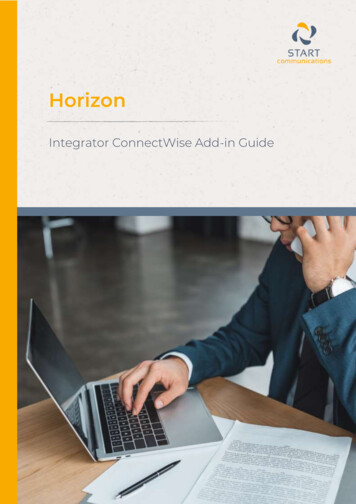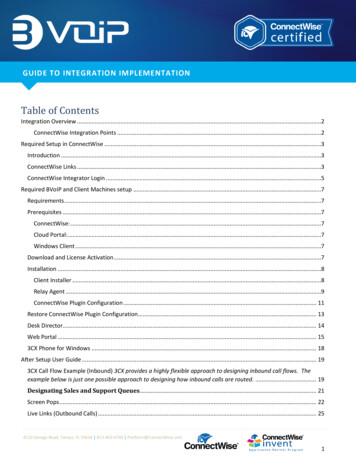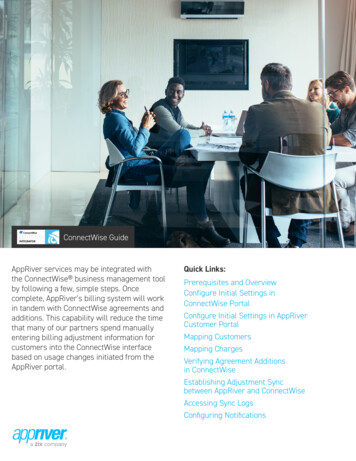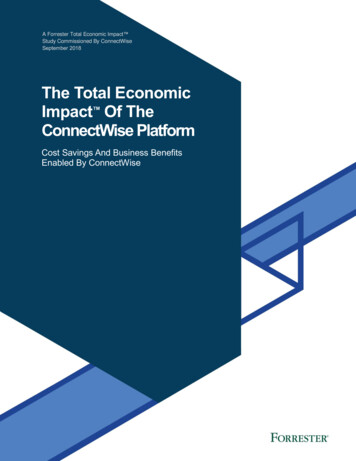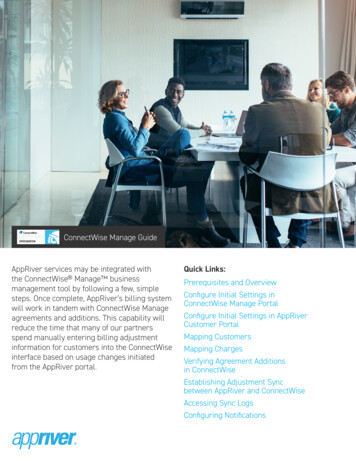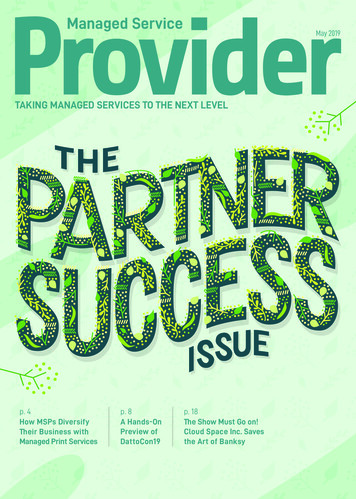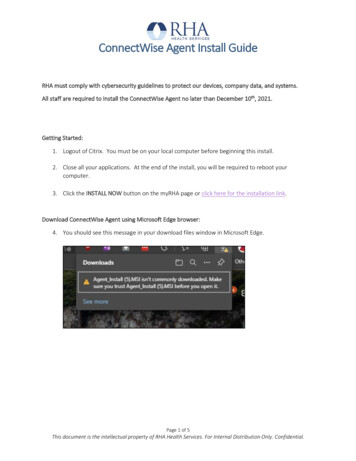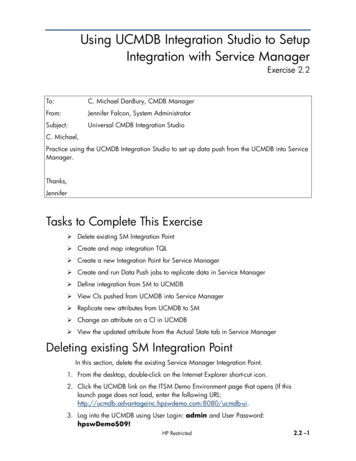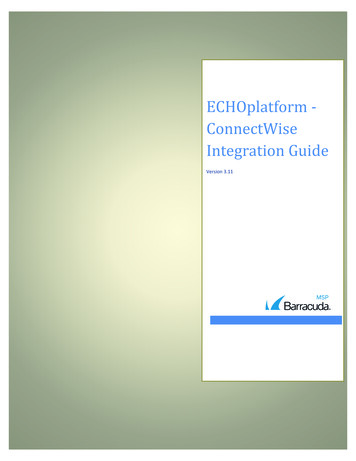
Transcription
ECHOplatform ConnectWiseIntegration GuideVersion 3.11
ECHOplatform - ConnectWiseIntegration GuideRevision HistoryStatusChangesFinal Updated Task 1 tables toconform with CW Manger2022.1 release.DateMay 2022Copyright 2022 Barracuda Networks, Inc. All rights reserved.This document constitutes proprietary and confidential information of Barracuda Networks, Inc. This document may not bedisclosed, used or duplicated, in whole or in part without the prior written consent of Barracuda Networks, Inc.i
ECHOplatform - ConnectWiseIntegration GuideTable of ContentsTable of Figures . ivIntroduction . 1Audience . 1About This Document . 1Related Documentation . 2BarracudaMSP Partner Support . 2Chapter 1. ECHOplatform and ConnectWise Overview . 3ECHOplatform and ConnectWise . 3ConnectWise Integration . 3Chapter 2. Initial Setup . 5Task Overview . 5Task 1. Configuring New ConnectWise Manage Security Role . 6Task 2. Creating the New ConnectWise Manage API Member. 12Task 3. Adding New API Keys (Client ID and Client Secret) . 12Task 4. Creating a Management Solution . 13Task 5. Creating an Agreement Type . 15Task 6. Creating Agreements for ConnectWise Companies . 17Task 7. Entering ConnectWise Credentials in ECHOplatform . 19Chapter 3. Ticketing Setup . 23Overview . 23Mapping Tickets . 23Duplicate Ticket Prevention and Auto Healing . 25Auto Healing. 26Duplicate Ticket Prevention Task Overview . 27Enabling Duplicate Ticket Prevention in ConnectWise . 27Enabling Auto Healing in ConnectWise. 29Enabling Duplicate Ticket Prevention and Auto Healing in ECHOplatform . 29Chapter 4. Content Shield and Essentials Services Billing Setup . 31Overview . 31This document constitutes proprietary and confidential information of Barracuda Networks, Inc. This document may not bedisclosed, used or duplicated, in whole or in part without the prior written consent of Barracuda Networks, Inc.ii
ECHOplatform - ConnectWiseIntegration GuideTask 1. Setting up Content Shield and Essentials Services Billing in ECHOplatform . 31Task 2. Creating Cross-references in ConnectWise . 34Chapter 5. Intronis Backup Plan Billing Setup . 37Overview . 37Task 1. Setting up Intronis Backup Plan Billing in ECHOplatform . 37Task 2. Creating Cross-references in ConnectWise . 40Chapter 6. Intronis Backup Plan Billing Strategies . 43Overview . 43Universal Price-per-GB . 43Setting Up Universal Price-per-GB . 43Price – per - GB by Plan . 46Setting Up Price-per-GB by Plan . 46Block Storage Billing . 48Setting Up Block Storage Billing . 48Chapter 7. Monitoring Your Integration . 53Overview . 53Viewing Logs . 53ConnectWise Status Report Email . 54Chapter 8. Contacting Partner Support . 54How and When to Contact Partner Support . 55Common Issues You Can Check . 55Preparing for Support . 55Appendix A - Past Plan Errors . 57Appendix B - Product Creation in ConnectWise . 59Overview . 59Creating Products in ConnectWise . 59Appendix C - The Less Included Field . 61Overview . 61Using the Less Included field. 61Appendix D - Adding Custom Fields to Link ECHO Accounts to ConnectWise Companies . 63This document constitutes proprietary and confidential information of Barracuda Networks, Inc. This document may not bedisclosed, used or duplicated, in whole or in part without the prior written consent of Barracuda Networks, Inc.iii
ECHOplatform - ConnectWiseIntegration GuideTable of FiguresFigure 1. Closed previous tickets related to the new completed ticket. . 26Figure 2. New user-defined field (UDF) named token. . 27Figure 3. Sample ConnectWise Status Report. . 54This document constitutes proprietary and confidential information of Barracuda Networks, Inc. This document may not bedisclosed, used or duplicated, in whole or in part without the prior written consent of Barracuda Networks, Inc.iv
ECHOplatform - ConnectWiseIntegration Guide[This page left intentionally blank.]This document constitutes proprietary and confidential information of Barracuda Networks, Inc. This document may not bedisclosed, used or duplicated, in whole or in part without the prior written consent of Barracuda Networks, Inc.v
ECHOplatform - ConnectWiseIntegration GuideINTRODUCTIONThis chapter includes the following topics: AudienceAbout This DocumentRelated DocumentationBarracudaMSP Partner SupportAudienceThis document is intended for IT professionals and partners providing their clients with BarracudaMSPdata backup and security services.About This DocumentThe scope of this document is limited to the Barracuda ECHOplatform interface with ConnectWise. Referto the ConnectWise documentation for more information.Disclaimer: ConnectWise information in this document was current at time ofpublication and is provided for your convenience. However, BarracudaMSPtakes no responsibility for changes, updates, or other actions outside of itscontrol. Refer to ConnectWise Manage documentation for more information.This User Guide provides the following information:ChapterIntroductionAbout this document.Contents1ECHOplatform and ConnectWise Overview2Initial Setup3Ticketing Setup4Content Shield and Essentials Services Billing Setup5Intronis Backup Plan Billing Setup6Intronis Backup Plan Billing Strategies7Monitoring Your Integration8Contacting Partner SupportAppendix APast Plan ErrorsAppendix BProduct Creation in ConnectWiseThis document constitutes proprietary and confidential information of Barracuda Networks, Inc. This document may not bedisclosed, used or duplicated, in whole or in part without the prior written consent of Barracuda Networks, Inc.1
ECHOplatform - ConnectWiseIntegration GuideChapterAppendix CContentsThe Less Included FieldAppendix DAdding Custom Fields to Link ECHO Accounts toConnectWise CompaniesRelated DocumentationThe following documentation is available from BarracudaMSP: ECHOplatform Backup and Restore Reference Guide – provides details on how to create backups andrestores for each backup type.ECHOplatform Best Practices Partner Guide - provides details on best practices for creating backupsand restores.ECHOplatform Quick Start Partner Guide - provides information about setting your preferences,creating templates, and installing the software.BarracudaMSP Partner SupportBarracudaMSP Partner Support is available 8 AM to 9 PM (EST).Phone: 800.569.0155, Option 1 or 617.948.5300Email: partnersuccess@barracudamsp.comYou also can use the BarracudaMSP live chat service 8 AM to 6 PM (EST).Click the following link:Link: This document constitutes proprietary and confidential information of Barracuda Networks, Inc. This document may not bedisclosed, used or duplicated, in whole or in part without the prior written consent of Barracuda Networks, Inc.2
ECHOplatform - ConnectWiseIntegration GuideChapter 1. ECHOplatform and ConnectWise OverviewThis chapter includes the following topics: ECHOplatform and ConnectWiseConnectWise IntegrationECHOplatform and ConnectWiseThe integration of Barracuda’s ECHOplatform to the ConnectWise platform provides you with a powerfultool for protecting your clients’ data while automating customer billing and ticketing procedures. In asingle, unified application, you can: Access customer usageCreate invoicesMonitor backup notificationsThis integrated solution provides the information you need to do the following: Eliminate manual billing processesStreamline your backup monitoring proceduresRun your operations more efficiently and cost effectivelyConnectWise IntegrationThe ConnectWise integration enables you to receive daily updates from ECHOplatform for configuredcompanies in ConnectWise. Data sent to ConnectWise includes the following: Backup notifications, mapped to a Service Board, Status, Priority, Required Date, and Service Type inConnectWiseIntronis Backup Plan Backup usage, local subscription values, and multiple host licensing values usedto update your companies’ agreements to enable invoicingContent Shield and Essentials ServicesThe following table describes the necessary tasks for configuring your ConnectWise integration.TaskDescription1Initial setup2Ticketing setup3Billing setup4Monitoring your integrationThe rest of this guide provides the procedures for implementing these tasks.This document constitutes proprietary and confidential information of Barracuda Networks, Inc. This document may not bedisclosed, used or duplicated, in whole or in part without the prior written consent of Barracuda Networks, Inc.3
ECHOplatform - ConnectWiseIntegration Guide[This page left intentionally blank.]This document constitutes proprietary and confidential information of Barracuda Networks, Inc. This document may not bedisclosed, used or duplicated, in whole or in part without the prior written consent of Barracuda Networks, Inc.4
ECHOplatform - ConnectWiseIntegration GuideChapter 2. Initial SetupThis chapter includes the following topics: Task OverviewTask 1. Configuring new ConnectWise Manage Security RoleTask 2. Creating the new ConnectWise Manage API MemberTask 3. Adding new API Keys (Client ID and Client Secret)Task 4. Creating a Management SolutionTask 5. Creating an Agreement TypeTask 6. Creating Agreements for ConnectWise CompaniesTask 7. Entering ConnectWise Credentials in ECHOplatformTask OverviewPrerequisite: Partners with an on-premise ConnectWise deployment must use ConnectWise version2019.5.For a successful integration you need to perform the following tasks in ConnectWise: Create the Security roleCreate an API memberCreate Client ID and Client Secret API keysCreate a Management SolutionCreate an Agreement TypeCreate Agreements for ConnectWise CompaniesThen, you need to perform the following tasks in ECHOplatform: Enter ConnectWise CredentialsMap accounts, tickets and billingNote: A partner may encounter a conflict linking an ECHO account to aConnectWise Company when the Company ID Field is already in use for anexisting third-party integration.Partners can resolve a ConnectWise “Company ID” conflict by adding a customfield in the ConnectWise Company Overview page. See Appendix D- AddingCustom Fields to Link ECHO Accounts to ConnectWise Companies.This document constitutes proprietary and confidential information of Barracuda Networks, Inc. This document may not bedisclosed, used or duplicated, in whole or in part without the prior written consent of Barracuda Networks, Inc.5
ECHOplatform - ConnectWiseIntegration GuideTask 1. Configuring New ConnectWise Manage Security RoleTo configuring the new ConnectWise Manage security role perform the following steps.1. From the ConnectWise navigation menu, click System, select Security Roles, then click the sign.2. Enter (i.e. BarracudaMSP) API for the Role ID.3. Click Save.4. Click to expand and update the following modules with the applicable levels.Companies ModuleAdd LevelEdit LevelDelete LevelInquire LevelCompany MaintenanceNoneNoneNoneAllCompany/Contact GroupMaintenanceNoneNoneNoneAllConfiguration – llNoneAllContactsNoneNoneNoneAllCRM/Sales ActivitiesNoneAllNoneAllImport ContactsNoneNoneNoneNoneManage llNotesNoneNoneNoneNoneReportsNoneNoneNoneNoneThis document constitutes proprietary and confidential information of Barracuda Networks, Inc. This document may not bedisclosed, used or duplicated, in whole or in part without the prior written consent of Barracuda Networks, Inc.6
ECHOplatform - ConnectWiseIntegration GuideCompanies ModuleAdd LevelEdit LevelDelete LevelInquire LevelSurveysNoneNoneNoneNoneTeams MembersNoneNoneNoneNoneTracksNoneNoneNoneNoneUser ScenariosNoneNoneNoneNoneFinance ModuleAdd LevelEdit LevelDelete LevelInquire LevelAccounting InterfaceAllAllNoneAllAgreement InvoicingAllAllNoneAllAgreement SalesAllAllNoneAllAgreementsAllAllNoneAllBilling Rate MaintenanceAllAllNoneAllBilling ReconciliationNoneNoneNoneNoneBilling View TimeAllAllNoneAllCompany FinanceNoneNoneNoneAllExpense ReimbursementNoneNoneNoneNoneFinancial DashboardAllAllNoneAllInvoice AllAllNoneAllThis document constitutes proprietary and confidential information of Barracuda Networks, Inc. This document may not bedisclosed, used or duplicated, in whole or in part without the prior written consent of Barracuda Networks, Inc.7
ECHOplatform - ConnectWiseIntegration GuideProject ModuleAdd LevelEdit LevelDelete LevelInquire LevelClose Project TicketsNoneAllNoneAllClose ProjectNoneNoneNoneNoneProject ContactsNoneNoneNoneNoneProject FinanceNoneNoneNoneNoneProject HeadersNoneAllNoneAllProject ManagementNoneNoneNoneNoneProject NotesNoneNoneNoneNoneProject PhaseNoneNoneNoneAllProject ProductNoneNoneNoneNoneProject ReportsNoneNoneNoneNoneProject SchedulingAllAllAllAllProject TeamsNoneNoneNoneAllProject TemplatesNoneNoneNoneNoneProject Ticket - DependenciesNoneNoneNoneNoneProject Ticket - TasksNoneNoneNoneNoneProject TicketsNoneAllNoneAllSales ModuleAdd LevelEdit LevelDelete LevelInquire LevelClosed Opportunity FinanceNoneNoneNoneNoneReportsNoneNoneNoneNoneThis document constitutes proprietary and confidential information of Barracuda Networks, Inc. This document may not bedisclosed, used or duplicated, in whole or in part without the prior written consent of Barracuda Networks, Inc.8
ECHOplatform - ConnectWiseIntegration GuideSales ModuleAdd LevelEdit LevelDelete LevelInquire LevelSales DashboardNoneNoneNoneNoneSales FunnelNoneNoneNoneNoneSales Order FinanceNoneNoneNoneNoneSales OrdersNoneNoneNoneNoneService Desk ModuleAdd LevelEdit LevelDelete LevelInquire LevelChange ApprovalsNoneNoneNoneNoneChange ManagementNoneNoneNoneNoneClose Service TicketsNoneAllNoneAllCloud ConsoleNoneNoneNoneNoneConnectWise ChatNoneNoneNoneNoneConnectWise ControlNoneNoneNoneNoneIT BoostNoneNoneNoneNoneKnowledge Base ApproverNoneNoneNoneNoneKnowledge Base CreatorNoneNoneNoneNoneLaunch Remote AccessNoneNoneNoneNoneMerge TicketsNoneNoneNoneNonePrint Service urce SchedulingAllAllAllAllService Tickets - DependenciesAllNoneNoneAllService TicketsAllAllNoneAllThis document constitutes proprietary and confidential information of Barracuda Networks, Inc. This document may not bedisclosed, used or duplicated, in whole or in part without the prior written consent of Barracuda Networks, Inc.9
ECHOplatform - ConnectWiseIntegration GuideService Desk ModuleAdd LevelEdit LevelDelete LevelInquire LevelService Tickets - FinanceNoneNoneNoneNoneSLA DashboardNoneNoneNoneNoneSystem ModuleAdd LevelEdit LevelDelete LevelInquire LevelAdd LicensesNoneNoneNoneNoneAPI ReportsAllAllNoneAllChat with ConnectWiseManagement SupportNoneNoneNoneNoneConnectWise Manage labNoneNoneNoneNoneConnectWise NextNoneNoneNoneNoneConnectWise NowNoneNoneNoneNoneCustom Menu EntryNoneNoneNoneNoneData ImportNoneNoneNoneNoneEmail AuditNoneNoneNoneNoneList View ExportNoneNoneNoneNoneManage Hosted APINoneNoneNoneNoneMarketplace SharingNoneNoneNoneNoneMass MaintenanceNoneNoneNoneNoneMember MaintenanceNoneNoneNoneAllMember Maintenance - FinanceNoneNoneNoneNoneMy AccountNoneNoneNoneNoneMy CompanyNoneNoneNoneAllThis document constitutes proprietary and confidential information of Barracuda Networks, Inc. This document may not bedisclosed, used or duplicated, in whole or in part without the prior written consent of Barracuda Networks, Inc.10
ECHOplatform - ConnectWiseIntegration GuideSystem ModuleAdd LevelEdit LevelDelete LevelInquire LevelReport WriterNoneNoneNoneNoneSecurity RolesNoneNoneNoneNoneSystem ReportsNoneNoneNoneAllTable SetupAllNoneNoneAllToday LinksNoneNoneNoneNoneTime & ExpenseAdd LevelEdit LevelDelete LevelInquire LevelExpense ApprovalsAllNoneNoneAllExpense Billable OptionAllAllNoneAllExpense Report NoneNoneNoneNoneTime ApprovalNoneNoneNoneNoneTime EntryAllAllNoneAllTime Entry BillableOptionNoneNoneNoneNone5. Click Save.This document constitutes proprietary and confidential information of Barracuda Networks, Inc. This document may not bedisclosed, used or duplicated, in whole or in part without the prior written consent of Barracuda Networks, Inc.11
ECHOplatform - ConnectWiseIntegration GuideTask 2. Creating the New ConnectWise Manage API MemberTo create the new ConnectWise Manage API member perform the following steps.1. From the ConnectWise navigation menu, click System, select Members, Select API Members tab,then click the sign.2. Fill out the following required fields: Member ID – (i.e. BarracudaMSP)Time ZoneMember NameEmail AddressRole ID – (i.e. BarracudaMSP)LevelNameLocationBusiness UnitDefault Territory3. Click Save.Task 3. Adding New API Keys (Client ID and Client Secret)To add the ConnectWise Manage API keys for Client ID and Client Secret, perform the following steps.1. From the ConnectWise navigation menu, click System, select Members, Select API Members tab,then API Member, (i.e. BarracudaMSP).2. Select API Keys tab, then the sign.3. Enter Description (i.e. BarracudaMSP).This document constitutes proprietary and confidential information of Barracuda Networks, Inc. This document may not bedisclosed, used or duplicated, in whole or in part without the prior written consent of Barracuda Networks, Inc.12
ECHOplatform - ConnectWiseIntegration GuideThe following page is an example of the API keys.CAUTION! The private key never displays again if you leave the tab before copying it.4. Copy and save private API key in a secure location.5. Click Save.Task 4. Creating a Management SolutionTo create a Management Solution, perform the following steps.1. Navigate to System, Setup Tables search page.The Setup Tables search page is displayed.2. At the Table field, type Management IT, and then press Enter.The Management IT link is displayed.This document constitutes proprietary and confidential information of Barracuda Networks, Inc. This document may not bedisclosed, used or duplicated, in whole or in part without the prior written consent of Barracuda Networks, Inc.13
ECHOplatform - ConnectWiseIntegration Guide3. Click the Management IT link.The Management IT List is displayed.4. Click the New Itemicon and select Custom Solution.The Custom Solution fields are displayed.5. At the Name and Custom Solution Name fields, type the same name.Example Name: BarracudaMSPNote: Login information is not required.6. Click the Save icon, as shown below.The Management IT Solution is updated.This document constitutes proprietary and confidential information of Barracuda Networks, Inc. This document may not bedisclosed, used or duplicated, in whole or in part without the prior written consent of Barracuda Networks, Inc.14
ECHOplatform - ConnectWiseIntegration GuideTask 5. Creating an Agreement TypeTo create an Agreement Type, perform the following steps.1. Navigate to the Setup Tables search page.The Setup Tables search page is displayed.2. At the Table field, type Agreement Type, and press Enter.The Agreement Type link is displayed.3. Click the Agreement Type link.The Agreement Type List is displayed.This document constitutes proprietary and confidential information of Barracuda Networks, Inc. This document may not bedisclosed, used or duplicated, in whole or in part without the prior written consent of Barracuda Networks, Inc.15
ECHOplatform - ConnectWiseIntegration Guide4. Click the New Itemicon.The new Agreement Type page is displayed.Note: A unique Agreement Type is required to find and update the appropriate agreements withbackup billing information.5. At the Name field, type an easily recognizable agreement name.Recommendation: Use the same name for Agreement Type as you used for the Management ITSolution.6. Complete the appropriate fields.7. When complete, click the Save icon, as shown below.The Agreement Type is updated.This document constitutes proprietary and confidential information of Barracuda Networks, Inc. This document may not bedisclosed, used or duplicated, in whole or in part without the prior written consent of Barracuda Networks, Inc.16
ECHOplatform - ConnectWiseIntegration GuideTask 6. Creating Agreements for ConnectWise CompaniesTo successfully link BarracudaMSP accounts with ConnectWise companies and ensure billing informationis correctly populated, an Agreement must be created for each company.To create agreements for ConnectWise companies, perform the following steps.1. At the navigation menu, select Companies, Companies.The Company search page is displayed.2. At the Company Name field, type the company name.The Company profile is displayed.This document constitutes proprietary and confidential information of Barracuda Networks, Inc. This document may not bedisclosed, used or duplicated, in whole or in part without the prior written consent of Barracuda Networks, Inc.17
ECHOplatform - ConnectWiseIntegration GuideNote: Ensure that this Company ID field (in the above example, it is BarracudaMSP) matches theBarracuda MSP Account name you use in ECHOplatform, as shown in the example below. This pageis what links ConnectWise companies to ECHOplatform accounts.3. Click the Agreements tab.The Agreement fields are displayed.4. Click the New Itemicon.The New Agreement page is displayed.This document constitutes proprietary and confidential information of Barracuda Networks, Inc. This document may not bedisclosed, used or duplicated, in whole or in part without the prior written consent of Barracuda Networks, Inc.18
ECHOplatform - ConnectWiseIntegration Guide5. Provide the following information: Agreement Name: Type an agreement name.Agreement Type drop-down: Select the agreement type created in ConnectWise.End Date drop-down: Choose an end date or select No Ending Date checkbox.6. Click the Save icon, as shown below.Task 7. Entering ConnectWise Credentials in ECHOplatformTo add your ConnectWise account information to your ECHOplatform account, perform the followingsteps.1. Log in to the ECHOplatform partner portal with your partner credentials, and then navigate toPreferences, Manage Integrations, as shown below.The PSA Integrations page is displayed.2. Click ConnectWise, and then click the Set Up button.This document constitutes proprietary and confidential information of Barracuda Networks, Inc. This document may not bedisclosed, used or duplicated, in whole or in part without the prior written consent of Barracuda Networks, Inc.19
ECHOplatform - ConnectWiseIntegration GuideThe ConnectWise Integration Information page is displayed.3. Click the Edit button.The Preferences fields are displayed.4. At the Preferences fields, type the following information: URL: Type the URL used in the Site field when logging in to ConnectWise.Company name: Type the Company name used when logging into ConnectWise.ConnectWise Client ID: Type the Client ID you created in ConnectWise.ConnectWise Client Secret: Type the Client Secret you created in ConnectWise.Management solution name: Type the management solution name you created in ConnectWise.5. Click the Save buttonThis document constitutes proprietary and confidential information of Barracuda Networks, Inc. This document may not bedisclosed, used or duplicated, in whole or in part without the prior written consent of Barracuda Networks, Inc.20
ECHOplatform - ConnectWiseIntegration GuideYour account is displayed with updated Status and with an Edit button to make any futuremodifications to your preferences.This document constitutes proprietary and confidential inform
Task 1. Configuring New ConnectWise Manage Security Role . To configuring the new ConnectWise Manage security role perform the following steps. 1. From the ConnectWise navigation menu, click . System, select . Security Roles, then click the sign. 2. Enter (i.e. BarracudaMSP) API for the Role ID. 3. Click . Save. 4.