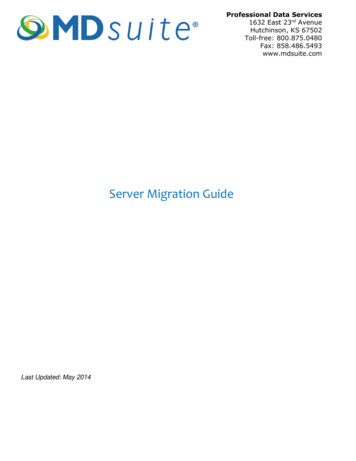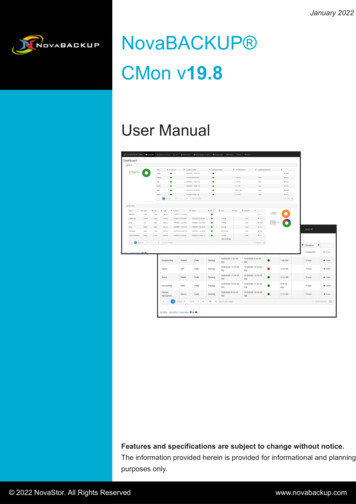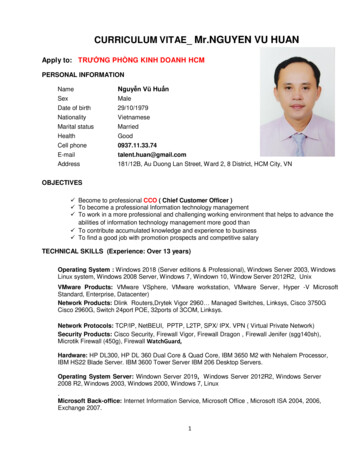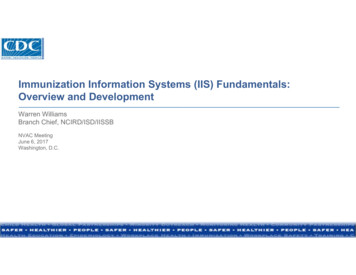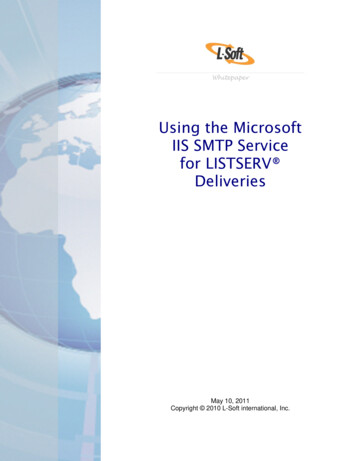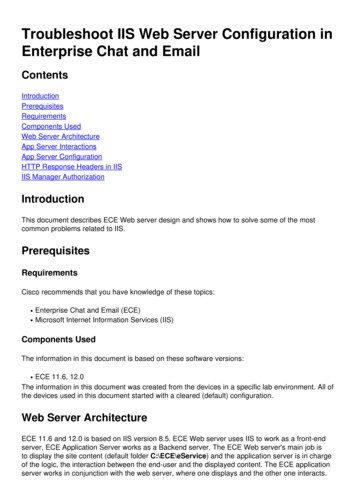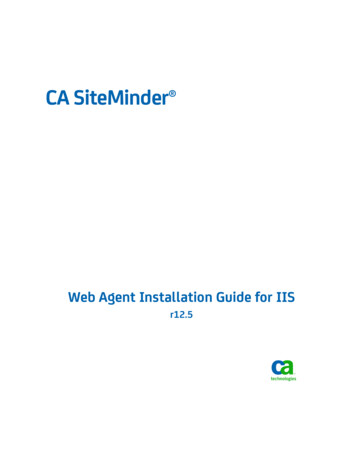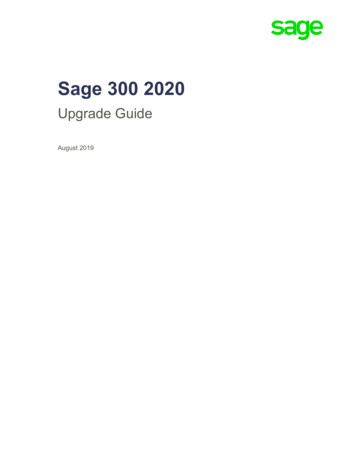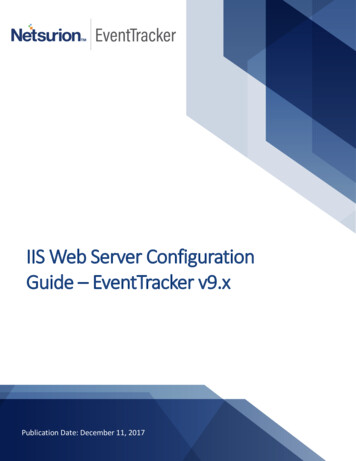
Transcription
IIS Web Server ConfigurationGuide – EventTracker v9.xPublication Date: December 11, 2017
IIS Web Server Configuration GuideAbstractThe purpose of this document is to help users install or customize web server (IIS) on Win 2k16, 2K12, Win2K12 R2, Win 2K8, Win 2K8 R2, Vista and Win 7, with role services required for the proper functionality ofEventTracker. These are essential services that should be up and running prior to installing EventTracker.The information contained in this document represents the current view of Netsurion. on theissues discussed as of the date of publication. Because Netsurion must respond to changingmarket conditions, it should not be interpreted to be a commitment on the part of Netsurion, andNetsurion cannot guarantee the accuracy of any information presented after the date ofpublication.This document is for informational purposes only. Netsurion MAKES NO WARRANTIES, EXPRESSOR IMPLIED, AS TO THE INFORMATION IN THIS DOCUMENT.Complying with all applicable copyright laws is the responsibility of the user. Without limiting therights under copyright, this paper may be freely distributed without permission from Netsurion, ifits content is unaltered, nothing is added to the content and credit to Netsurion is provided.Netsurion may have patents, patent applications, trademarks, copyrights, or other intellectualproperty rights covering subject matter in this document. Except as expressly provided in anywritten license agreement from Netsurion, the furnishing of this document does not give you anylicense to these patents, trademarks, copyrights, or other intellectual property.The example companies, organizations, products, people and events depicted herein are fictitious.No association with any real company, organization, product, person or event is intended orshould be inferred. 2017 Netsurion. All rights reserved. The names of actual companies and products mentionedherein may be the trademarks of their respective owners.1
IIS Web Server Configuration GuideTable of ContentsAbstract . 1.NET Framework Pre-requisite for EventTracker versions . 3Windows Server 2016 . 3Install and Customize Web Server (IIS) . 3Win 2K12 and Win 2K12 R2 Server . 11Install and customize Web Server (IIS) . 11Windows 2K8 and 2K8 R2 Server . 25Install Web Server (IIS) . 25Customize Web Server (IIS) . 36Install .NET 3.5 SP1 . 37Windows 7 and Vista . 41Install and customize Web Server (IIS) . 41IIS Settings in Windows 2008 / 2008 R2 / 2012 / 2012 R2 . 452
IIS Web Server Configuration Guide.NET Framework Pre-requisite for EventTracker versionsWindows Server 2016Install and Customize Web Server (IIS)This section helps to install web server (IIS) with role services required for EventTracker.1. Log on to Windows 2016 server.2. Click Server Managericon available in the task bar.3. Select Add Roles and Features.Figure 14. Click Next Select Installation Type window displays.‘Role based or feature based selection’ option is selected by default. You can select the installationtype as per the requirement.3
IIS Web Server Configuration GuideFigure 25. Click Next 6. Select Local Server from the server pool, and then select Next .Figure 34
IIS Web Server Configuration Guide7. In Roles pane, select the Application Server, and then select Web Server (IIS).Figure 4Add Roles and Features Wizard displays the confirmation message.Figure 55
IIS Web Server Configuration Guide8. Click Add Features.9. Click Next 10. Select .NET Framework 3.5 Features, and then select .NET Framework 3.5 (includes .NET 2.0 and 3.0)option.Figure 611. Scroll-Down and select ASP.NET 4.6.6
IIS Web Server Configuration GuideFigure 712. Click Next Figure 87
IIS Web Server Configuration Guide13. Click Next 14. Enable Custom Logging, Logging Tools and ODBC Logging under Health and Diagnostics.15. Enable Static Content Compression and Dynamic Content Compression under Performance.Figure 916. Expand Application Development and select the sub-options as shown in the figure.8
IIS Web Server Configuration GuideFigure 2017. Expand IIS 6 Management Compatibility and enable all the sub-options.Figure 319
IIS Web Server Configuration Guide18. Click Next.Figure 1219. Click Install.10
IIS Web Server Configuration GuideWin 2K12 and Win 2K12 R2 ServerInstall and customize Web Server (IIS)By default, all role services are not installed while installing IIS 8.0 on Win2k12, Win 2K12 R2 server. You needto manually select Application Development and IIS Management role services while installing the webserver (IIS). These are essential services and should be up and running prior to installing EventTracker.This section helps to install web server (IIS) with role services required for EventTracker.20. Log on to Win2k12 server.21. Click Server Managericon available in the task bar.Server Dashboard displays.Figure 4322. Select Add Roles and Features.Add Roles and Features Wizard displays.11
IIS Web Server Configuration GuideFigure 1423. Click Next Select Installation Type window displays.‘Role based or feature based selection’ option is selected by default. You can select the installationtype as per the requirement.12
IIS Web Server Configuration GuideFigure 1524. Click Next Select destination server window displays.Figure 1613
IIS Web Server Configuration Guide25. Select Local Server from the server pool, and then select Next .26. In Roles pane, select the Application Server, and then select Web Server (IIS).Figure 17Add Roles and Features Wizard displays the confirmation message.14
IIS Web Server Configuration GuideFigure 1827. Click Add Features.28. Click Next 15
IIS Web Server Configuration Guide29. Select .NET Framework 3.5 Features, and then select .NET Framework 3.5 (includes .NET 2.0 and 3.0)option.Figure 1930. Click Next Figure 2016
IIS Web Server Configuration Guide31. Select Web Server(IIS) Support.Figure 21Add Roles and Features Wizard displays the confirmation message.32. Click Add Features.Figure 2217
IIS Web Server Configuration Guide33. Click Next Figure 23Enable IIS 6 Management Compatibilty.Figure 2418
IIS Web Server Configuration Guide34. Scroll down and expand Application Development node. Select .NET Extensibility 3.5, ASP.NET 3.5.Figure 2535. Enable ASP.Figure 2636. Click on Add Features.19
IIS Web Server Configuration Guide37. Similarly, select the checkbox ASP.Net 3.4.The below page displays.Figure 2738. Click on Add features.Figure 2820
IIS Web Server Configuration Guide39. Scroll down and expand Management Tools node. Select Management Tools and all the Sub options.40. Enable IIS 6 Management Console.Figure 29Click on Add Features.21
IIS Web Server Configuration GuideFigure 30Click Next.22
IIS Web Server Configuration GuideFigure 31Add Roles and Features Wizard displays with confirmation message.41. Click Install.23
IIS Web Server Configuration GuideFigure 3242. If required, click Specify an alternate source path.43. Select Restart the destination server automatically if required option, to restart the server once theinstallation is complete.44. Click the Install button.24
IIS Web Server Configuration GuideWindows 2K8 and 2K8 R2 ServerInstall Web Server (IIS)By default, all role services are not installed while installing IIS on Win2k8 / 2k8 R2 server. You need tomanually select Application Development and IIS Management role services while installing the webserver (IIS). These are essential services and should be up and running prior to installing EventTracker.This section helps to install web server (IIS) with role services required for EventTracker.1. Log on to Win2k8 R2 server.2. Select the Start button, select Administrative Tools, and then select Server Manager.Figure 333. Click Roles on the left pane.25
IIS Web Server Configuration GuideFigure 344. Click Add Roles on the Roles Summary pane.Server Manager displays the Add Roles Wizard.26
IIS Web Server Configuration GuideFigure 355. Click Next .Add Roles Wizard displays Select Server Roles window.6. Select the Web Server (IIS) option.27
IIS Web Server Configuration GuideFigure 367. Click Next .Figure 378. Click Add Required Features.28
IIS Web Server Configuration GuideFigure 389. Click Next .Add Roles Wizard displays the Select Role Services window.29
IIS Web Server Configuration GuideFigure 3910. Select ASP.NET under Application Development.Add Roles Wizard displays the confirmation message box.Figure 4030
IIS Web Server Configuration Guide11. Click Add Required Role Services.Required role services ASP.NET, .NET Extensibility, ISAPI Extensions, and ISAPI Filters are selected.Figure 4112. Click Next.31
IIS Web Server Configuration GuideFigure 4213. Scroll down and select IIS Management Scripts and Tools and Management Service underManagement Tools.14. Select IIS 6.0 Management Compatibility. All sub-options are selected by default.32
IIS Web Server Configuration GuideFigure 4315. Click Next .Add Roles Wizard displays the Confirm Installation Selections window.33
IIS Web Server Configuration GuideFigure 4416. Click Install.Add Roles Wizard displays the successful installation message.34
IIS Web Server Configuration GuideFigure 4517. Click Close to close the Add Roles Wizard and then close the Server Manager.35
IIS Web Server Configuration GuideCustomize Web Server (IIS)If the web server (IIS) is already installed, check if Application Development and IIS Management role servicesare installed. These role services required to install EventTracker. If not installed, do the following to addthose role services.1. Log on to Win2k8 R2 server.2. Click the Start button, select Administrative Tools, and then select Server Manager.3. Click Roles node, and then click Add Role Services on the Role Services pane.Figure 46Follow the steps 9 to 16 mentioned in the previous section of Install Web Server (IIS) for 2K8, 2K8 R2.36
IIS Web Server Configuration GuideInstall .NET 3.5 SP1This service pack essential to install EventTracker.1. Open the Server Manager.2. Click Features on the left pane.3. Click Add Features on the Features Summary pane.Add Feature Wizard displays.Figure 474. Expand .NET Framework 3.5.1 Features, and then select .NET Framework 3.5.1 option.37
IIS Web Server Configuration GuideFigure 485. Click Next Add Features Wizard displays the Confirm Installation Selections window.38
IIS Web Server Configuration GuideFigure 496. Click Install.Add Features Wizard displays the successful installation message.39
IIS Web Server Configuration GuideFigure 507. Click Close, and then close the Server Manager.40
IIS Web Server Configuration GuideWindows 7 and VistaInstall and customize Web Server (IIS)All features are not turned on while installing web server (IIS) on Windows 7. You need to manually turn onthe features that essential for EventTracker to work properly, while installing web server (IIS). If web server(IIS) is already installed on Windows 7 system, check if the essential features are turned on. If not, do thefollowing.This section helps to install and turn on features in the Web Server (IIS) that is required for EventTracker.1. Log on to Windows 7 or Vista system(s) where you want to install EventTracker.2. Select the Start button, select Control Panel, and then select Programs and Features.Programs and Features window displays.Figure 513. Click Turn Windows features on or off on the left pane.41
IIS Web Server Configuration GuideWindows Features window displays.Figure 524. Expand Internet Information Services and then select Web Management Tools.Figure 5342
IIS Web Server Configuration GuideExpand “IIS6 Management compatibility” and select all the features.Figure 545. Select the all features of Web Management Tools, if it is not selected.6. In Internet Information Services node, select World Wide Web Services, and then select ApplicationDevelopment Features.Figure 5543
IIS Web Server Configuration Guide7. Select the following features .NET Extensibility, ASP.NET, CGI, ISAPI Extensions, ISAPI Filters etc if it isnot selected.8. In Performance Features, select Static Content Compression.Figure 569. Select the OK button.A message displays stating that installation is in progress status.Figure 57NOTE: In Windows 7, install.NET using .exe file.44
IIS Web Server Configuration GuideIIS Settings in Windows 2008 / 2008 R2 / 2012 / 2012 R2Please ensure that IIS Settings under Application Pools are as follows in Windows 2008/2008 R2/2012/2012R2.1.2.3.4.Open Internet Information Services (IIS) Manager.Select Application Pools node, select Classic .Net AppPool, and then select Advanced Settings .In (General) pane, select .NET Framework Version as v2.0.In Process Model pane, select Identity as NetworkService and then click Apply.Figure 58 – On 32-bit OSIn 64-bit OS, enable 32-Bit Applications must be set to True. Please refer Figure 52.45
IIS Web Server Configuration GuideFigure 59 – On 64-bit OSNOTE: For the customers using EventTracker v7.6, make sure that you select .NET Framework version 4.0.46
IIS Web Server Configuration Guide .NET Framework Pre-requisite for EventTracker versions Windows Server 2016 Install and Customize Web Server (IIS) This section helps to install web server (IIS) with role services required for EventTracker. 1. Log on to Windows 2016 server. 2. Click Server Manager icon available in the task bar. 3.