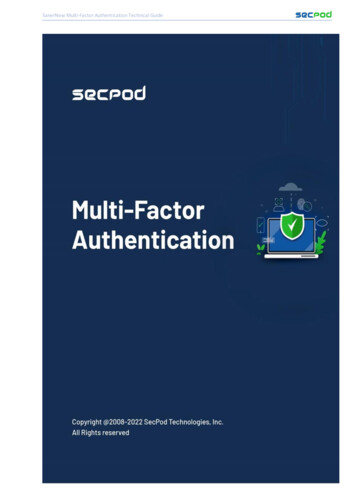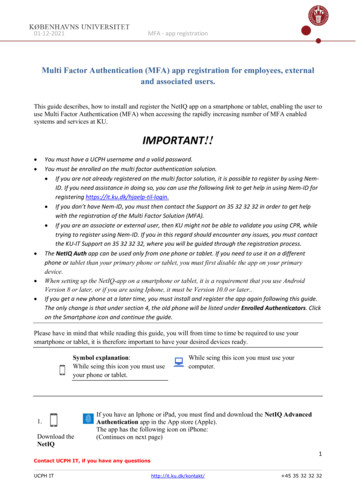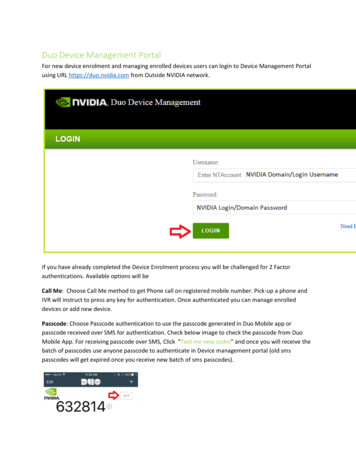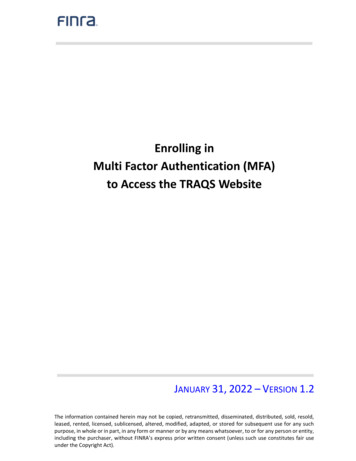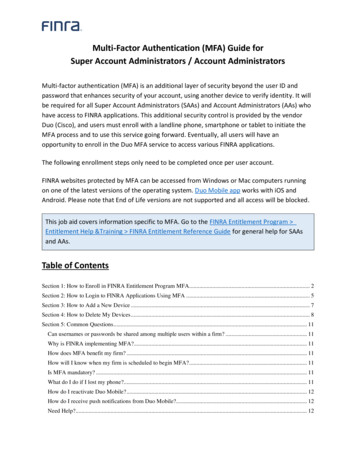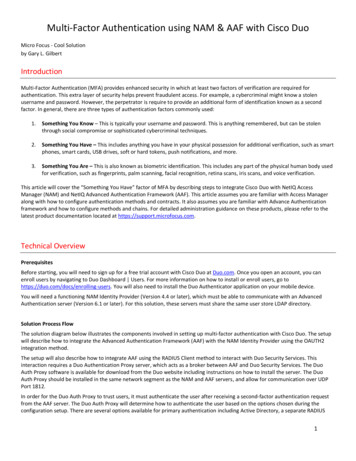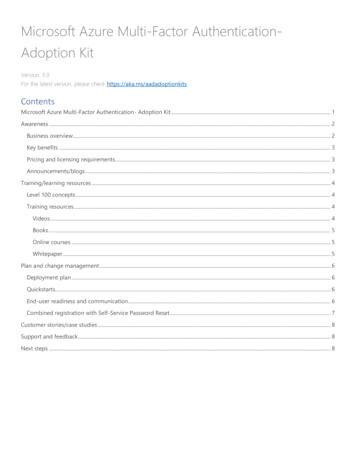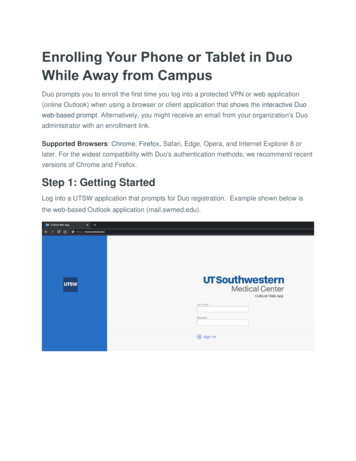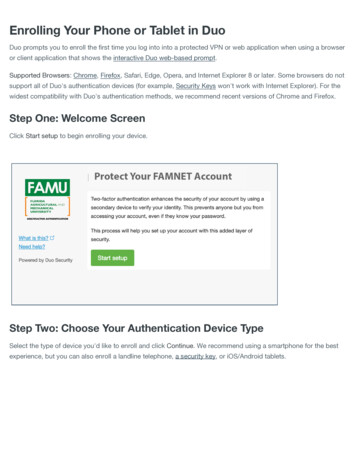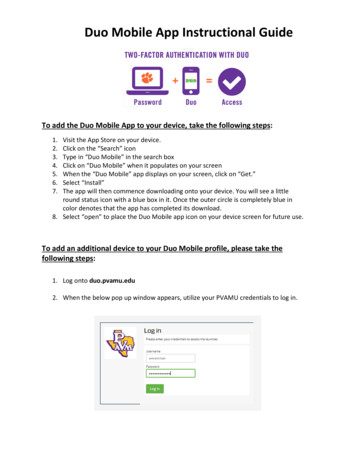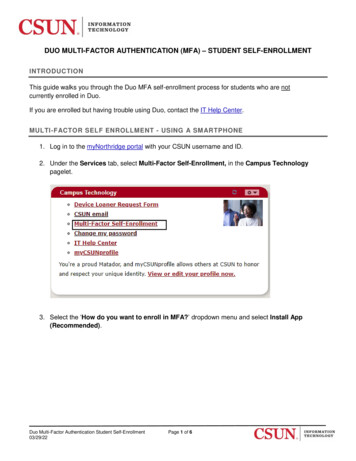
Transcription
DUO MULTI-FACTOR AUTHENTICATION (MFA) – STUDENT SELF-ENROLLMENTINTRODUCTIONThis guide walks you through the Duo MFA self-enrollment process for students who are notcurrently enrolled in Duo.If you are enrolled but having trouble using Duo, contact the IT Help Center.MULTI-FACTOR SELF ENROLLMENT - USING A SMARTPHONE1. Log in to the myNorthridge portal with your CSUN username and ID.2. Under the Services tab, select Multi-Factor Self-Enrollment, in the Campus Technologypagelet.3. Select the ‘How do you want to enroll in MFA?’ dropdown menu and select Install App(Recommended).Duo Multi-Factor Authentication Student Self-Enrollment03/29/22Page 1 of 6
4. Select a listed smartphone number and select Enroll. This is the smartphone number thatwill be contacted for verification.Note: To update a number, select the Update Phone Numbers in SOLAR link.Strongly Recommended: It is recommended that you enroll more than one device so that ifthere is a problem with one device, or it is not readily available, you have another device toassist with authentication.5. After selecting the Enroll button, you should receive two messages.6. If you selected “Install App (Recommended)” o Check your smartphone. You will receivetwo text messages with instructions.7. One message will read “CSUN MFA: Use this link to install Duo Mobile” followed by alink. Select the provided link to install the Duo app.8. After installing the Duo app, select the activation link provided in the second text message toactivate the Duo Mobile app.Duo Multi-Factor Authentication Student Self-Enrollment03/29/22Page 2 of 6
9. After your Duo Mobile App activates, you will receive a success message in the app alongwith a six-digit passcode.LOGGING IN with Multi-factor Authentication Using a SmartphoneFrom here on out, whenever you log in to the myNorthridge portal or other Duo enabled CSUNservice, you will be prompted to use Duo and presented with the authentication methods listedbelow.1. If you want to select another notification option, select the Other options link, and then makeyour selection.Duo Multi-Factor Authentication Student Self-Enrollment03/29/22Page 3 of 6
2. A notification will be sent using the method you selected. The notification will ask you toauthorize the log-in attempt to access the Duo enabled CSUN service. Authorize the log-inattempt if appropriate.Duo Multi-Factor Authentication Student Self-Enrollment03/29/22Page 4 of 6
Tip: If you do not want to be prompted by DUO on this machine for 12 hours, select "Yes, trustbrowser" and Duo will remember you.Duo Multi-Factor Authentication Student Self-Enrollment03/29/22Page 5 of 6
ADD A NEW DEVICEIf you’ve lost the device that is currently enrolled in MFA, contact the IT Help Center for assistance.If you’d like to change or add a new device, select the Other options Manage devices link whenprompted for an authentication method and complete the required steps.NEED HELP?If you need assistance with enrollment, or are already enrolled but having trouble, please contact the ITHelp Center by phone (818-677-1400), online at (http://techsupport.csun.edu) or in person in (OviattLibrary, First Floor, Learning Commons).Duo Multi-Factor Authentication Student Self-Enrollment03/29/22Page 6 of 6
Duo Multi-Factor Authentication Student Self-Enrollment Page 3 of 6 03/29/22 9. After your Duo Mobile App activates, you will receive a success message in the app along with a six-digit passcode. LOGGING IN with Multi-factor Authentication Using a Smartphone From here on out, whenever you log in to the myNorthridge portal or other Duo enabled .