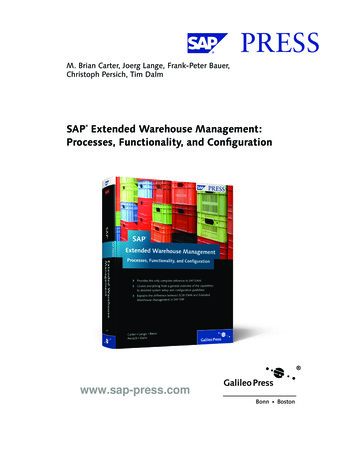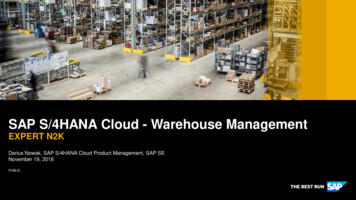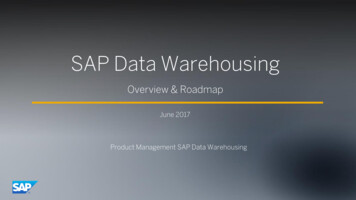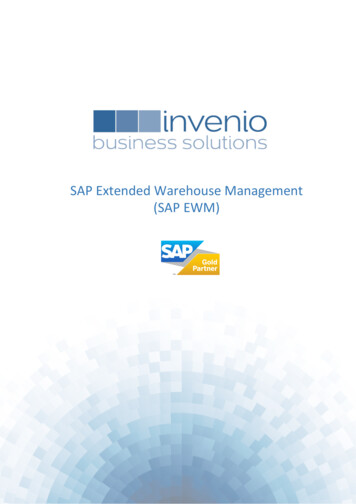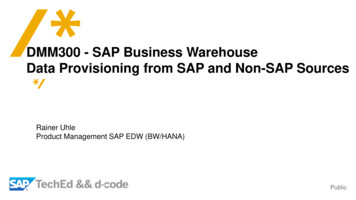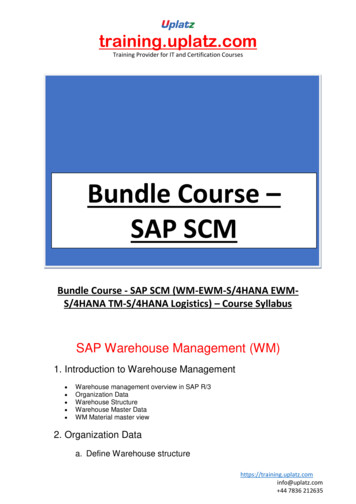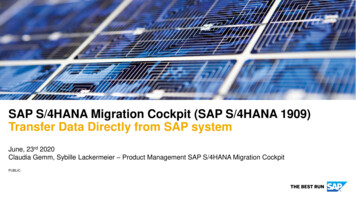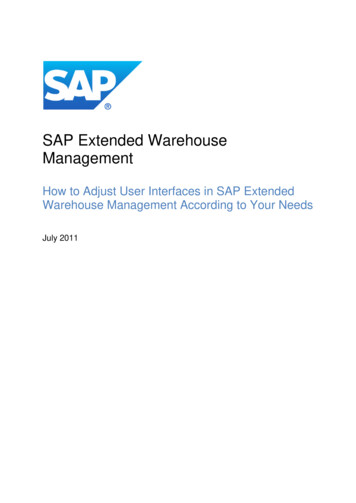
Transcription
SAP Extended WarehouseManagementHow to Adjust User Interfaces in SAP ExtendedWarehouse Management According to Your NeedsJuly 2011
How to Adjust User Interfaces in SAP Extended Warehouse ManagementAccording to Your NeedsContentsContents . 2Introduction and Motivation . 4General Topics . 6Using Roles . 6Use Case . 6Examples . 6How-To . 7Using the SAP NetWeaver Business Client . 8Use Case . 8Example . 8How-To . 9Using Transaction Variants . 10Use Case . 10Example . 10How-to . 11Using GuiXT . 11Use Case . 11Example . 12How-to . 13Using ALV Layout Variants – List Variants and SAP Crystal Reports Variants . 13Use Case . 13Examples . 14How-to . 15Using xCelsius Dashboards . 15Use Case . 15Example . 16How-to . 17EWM-Specific Topics . 19Warehouse Management Monitor . 19Use Case . 19Example . 19How-To . 20EGF Cockpit . 22Use Case . 22Example . 23How-To . 23Graphical Warehouse Layout . 23Use Case . 23Example . 24How-to . 24RF User Interface . 24Use Case . 24Example . 25How-to . 262 / 30
How to Adjust User Interfaces in SAP Extended Warehouse ManagementAccording to Your NeedsScreen BAdIs . 26Use Case . 26How-to . 27Disclaimer . 293 / 30
How to Adjust User Interfaces in SAP Extended Warehouse ManagementAccording to Your NeedsIntroduction and MotivationThis document describes some modification-free options how you can adapt and enhance SAPExtended Warehouse Management (SAP EWM) User Interfaces (UIs) to your needs. By doing thisyou can improve the user efficiency and map your business processes in the SAP EWM system.The following figure shows how SAP EWM could look with the help of configuration and some projectspecific enhancements:This document covers the following topics: User-specific and user role-specific UI layoutso Role-specific menus allow you to set the focus on the main tasks of the users and toimprove user experience and efficiency.o Using SAP NetWeaver Business Client (NWBC) desktop version gives a betterintegration, and look and feel. User experience and performance gets better as menusare role specific and several systems can be integrated without the necessity to log onmanually in each of the systems.o User-centered monitoring by definition of system or user SAP List Viewer (ALV) variantsenables a more focused reporting. This includes the definition of ALV list variants for a listbased reporting result and SAP Crystal Reports Variants for a graphical view on thedisplayed data. Moreover, configuration of the EWM warehouse monitor by the use ofvariant nodes (for layout and selection) or role-based EWM monitors can increase theuser efficiency.o User-specific screens by the definition of transaction variants in combination with GuiXT.Functional enhancements and featureso Analytics Easy Graphics Framework and cockpits xCelsius for a graphical KPI reporting SAP Crystal Reports Variants in ALV4 / 30
How to Adjust User Interfaces in SAP Extended Warehouse ManagementAccording to Your NeedsoUser-centered monitoring: Use of your own warehouse management monitor orimplementation of monitor nodes to support additional project-dependent reportingintegrated in existing EWM transactions.o Others Graphical warehouse layout for a graphical overview of the warehouse layout.Additional functions can be implemented via BAdI, for example, using thegraphical warehouse layout to get an overview of the existing stock of a product. Create or adjust RF transactions. This includes layout changes to modify thelayout according to your RF devices‟ capabilities, and transactional changes byimplementing your own RF transactions.The document is not intended to provide a complete overview of all the enhancement optionsavailable in the SAP EWM system. However, it provides some entrance points to various options thatexist in SAP EWM. The document consists of adjustment options generally available, for example, asstandard functionality of the ALV (see General Topics), and SAP Extended Warehouse Managementspecific topics (see EWM-Specific Topics).The document focuses on features available in SAP EWM 7.0 with Enhancement Package 2.Although some of the features are already available in lower releases, the release validity is notmentioned in more detail within this document.5 / 30
How to Adjust User Interfaces in SAP Extended Warehouse ManagementAccording to Your NeedsGeneral TopicsUsing RolesUse CaseUsing roles allows you to design menus according to specific tasks for specific user groups, and tohide functions not relevant for the user group. The resulting fewer clicks, better overview, andconcentration on the users‟ tasks increases user efficiency and user experience by providingincreased usability for the users.If you are running SAP EWM on top of the SAP ERP system, you can even include SAP ERPtransactions into the user role menus. However, remote system roles also allow you to integrate SAPERP transactions into your SAP EWM menu, even if you are not running SAP EWM on top of the SAPERP system.ExamplesUser Role Dependent MenuThe shipping office clerk and the goods receipt clerk should have a limited view of the SAP EWMmenu, with only the relevant transactions necessary to fulfill their tasks available. The following figuresillustrate how such restricted views could look.User menu for user assigned to the goods receipt clerk role:6 / 30
How to Adjust User Interfaces in SAP Extended Warehouse ManagementAccording to Your NeedsUser menu for user assigned to the shipping office clerk role:Remote System RolesThe shipping office clerk should have access to SAP ERP outbound delivery and sales orders thatstart in the SAP EWM system.The following figure illustrates the user role menu in SAP EWM for the shipping office clerk role,including remotely called transactions:How-ToFor more information about how to define user roles, see Creating Roles.7 / 30
How to Adjust User Interfaces in SAP Extended Warehouse ManagementAccording to Your NeedsFor more information about how to create cross-system roles, see SAP NetWeaver Business Clientunder Role Maintenance in PFCG - Remote Systems.NoteFor additional information on the authorization concept see Customizing for SAP NetWeaverunder Application Server - System Administration - Users and Authorizations.Restrictions on authorizations for organizational units might be useful for your businessprocesses. See Customizing for SAP NetWeaver under Application Server - SystemAdministration - Users and Authorizations - Line-oriented Authorizations.Using the SAP NetWeaver Business ClientUse CaseThe SAP NetWeaver Business Client (NWBC) is the new SAP UI client, presenting end users with aseamless integration of classic SAP GUI-based transactions and newer Web Dynpro-basedapplications. The desktop variant offers a high-fidelity UI to improve user experience. Thus the NWBCprovides typical modern desktop-based user experience. For more information, see SAP NetWeaverBusiness Client.The use of NWBC is based on user role definitions. You might be especially interested in using NWBConce you are using remote system roles. For more information, see Using Roles.ExampleIf you are using a service map folder in a PCFG role, NWBC can look as follows:8 / 30
How to Adjust User Interfaces in SAP Extended Warehouse ManagementAccording to Your NeedsWhen you select a transaction, NWBC displays the following UI layout:How-ToNWBC can be used with SAP EWM 7.0 and subsequent versions. Only the desktop installation ofNWBC is currently supported for SAP EWM. For more information, see Desktop Installation.We recommend that you use the newest version of the NWBC.NoteYou can also run NWBC in browser or HTML mode, but this is not supported for SAP EWM,because many SAP EWM Web Dynpro-based transactions do not support SAPGUI for HTML.For more information, see SAP Notes 314568, 900000, and 1029940.For more information on how to install and use NWBC to enable your system connections for use ofremote system roles, see Using NetWeaver Business Client under Role Maintenance in PFCG - Remote Systems.To access detailed documentation in NBWC from your desktop, choose Help - SAP NWBC Help9 / 30
How to Adjust User Interfaces in SAP Extended Warehouse ManagementAccording to Your NeedsNoteRunning SAP EWM in NWBC will not reduce the performance of the application. The nativeSAP GUI Desktop is running in the NWBC shell, so there is no performance loss and thedialog responsiveness within a SAP GUI transaction remains unchanged.Using Transaction VariantsUse CaseTransaction variants can be used to restrict, change, and adjust SAP GUI transactions depending onuser groups. This includes hiding information, disabling data entry, and more.ExampleSee SAP Note 1451123.The following figures show an example of a user assigned to a user group with a transaction variantassignment for the transaction /SAPAPO/MAT1 that disables the button to create product master dataand does not allow the user to change product master data in SAP EWM, as this needs to be handledin the central SAP ERP system:10 / 30
How to Adjust User Interfaces in SAP Extended Warehouse ManagementAccording to Your NeedsHow-toSee Transaction Variants and Screen Variants.NoteIn principle, transaction and screen variants can be created for all dialog and reportingtransactions. There are, however, restrictions that apply to certain transactions, depending ontheir internal structure. So, for example, you can only adopt UI elements that are definedexplicitly in Web Dynpro. Therefore buttons in a toolbar area created usingCL GUI TOOLBAR cannot be set up via transaction variants. For example, for transaction/SCWM/PRDI, you can deactivate complete tabstrips or fields on form views, but it is notpossible to set the GR cancellation button to inactive, because the GR cancellation button ispart of a toolbar area.To check which fields can be set up, we recommend you to create transaction variants withtransaction SHD0. The system will display a dialog box for every screen displayed thatcontains the available configuration options.Using GuiXTUse CaseYou can use GuiXT to improve the usability of SAP standard transactions according to your needs.You can, for example, embed your logo in existing transactions or highlight screen elements you wantto focus on in existing transactions.See Tools for Personalizing the Application under GuiXT.11 / 30
How to Adjust User Interfaces in SAP Extended Warehouse ManagementAccording to Your NeedsExampleIn the standard packing UI (transaction /SCWM/PACK), you might want to enlarge the buttons on thescanner tabs for repacking, especially the functions you use frequently, and rearrange them in a givenorder.The standard packing tabstrip for changing a handling unit (HU) looks as follows:With a GuiXT file, either locally or within a transaction variant, the same screen can be changed to thefollowing display:The GuiXT file for the example looks as follows:// Check that file only executed on the corresponding tabif Q[Page Change HU]// Change position of buttonspos P[PB UNPACK](7,16)pos P[PB DELETE](7,33)pos P[PB SCALE](3,16)pos P[PB PRINT](3,33)pos P[PB CREATE OD] (3,50)pos P[PB FIN](3,67)// Change size of buttonsButtonSize P[PB FIN](4,15)ButtonSize P[PB SCALE](4,15)ButtonSize P[PB PRINT](4,15)ButtonSize P[PB CREATE OD] (4,15)endif12 / 30
How to Adjust User Interfaces in SAP Extended Warehouse ManagementAccording to Your NeedsHow-toSee Adjusting Transactions Using GuiXT.NoteGuiXT can also be used in Transaction Variants and Screen Variants. See GuiXT inTransaction Variants and Screen Variants.To use GuiXT in Transaction Variants, the GuiXT file needs to be defined for the screenvariant of the main screen. Take care of the restrictions described in the documentation aswell.GuiXT cannot be combined with HTML templates for beautifying RF transactions as describedin RF User Interface.Using ALV Layout Variants – List Variants and SAP CrystalReports VariantsUse Case The SAP List Viewer (ALV) allows you to personalize and define the following: Layout Options and Layout Variants Sorting Filtering Performing AggregationsSee also Working with Lists and Basic ALV Functions.This function, including layout saving, aggregation, and sorting, is especially useful for the WarehouseManagement Monitor (transaction /SCWM/MON). See also Warehouse Management Monitor.13 / 30
How to Adjust User Interfaces in SAP Extended Warehouse ManagementAccording to Your NeedsNoteDepending on the transactions using ALV, some of the functions listed above are notsupported. The functions may be disabled explicitly by the application as they cannot be usedmeaningfully within the transaction.ALV Layout Variants can also be defined and created in development systems andtransported to quality and productive systems. For more information, see Working with Listsunder SAP List Viewer for SAP GUI - Personalizing the List - Managing Layouts.ExamplesALV Layout Variants might be useful for personalizing the EWM Warehouse Management Monitor.List VariantsYou may find ALV Layout Variants as List Variants useful, especially for the warehouse managementmonitor. For example, if you are not using batches, you only have one plant in your warehouse, andyou are not working with consignment stock, you might want to disable the batch numbers, entitled,and owner columns in the list views as they will not contain any useful information. This reduces thenumber of columns in the list view and gives a better overview of the more relevant fields for yourbusiness case.The layout could look as follows:14 / 30
How to Adjust User Interfaces in SAP Extended Warehouse ManagementAccording to Your NeedsSAP Crystal Reports as ALV VariantsIn SAP EWM 7.0 with Enhancement Package 2, you can also save ALV Layout Variants as SAPCrystal Reports Variants. You can use EWM Warehouse Management Monitor CR EX to get someexamples, as shown in the following figure:How-toList VariantsSee Working with Lists and Basic ALV Functions.SAP Crystal Reports as ALV VariantsSee How to Display an ALV Table as Crystal Reports or SAP Note 1353044 and related notes. This isavailable from SAP EWM 7.0 with Enhancement Package 2 on. For sample variants, see EWMWarehouse Management Monitor CR EX.Using xCelsius DashboardsThis chapter outlines some more ideas of what else you could develop for analysis purposes.Currently this is not part of the EWM Standard development, but it can be created without modificationto get additional benefit in your business process.The main idea is to create an xCelsius Dashboard based on Web Services for backendcommunication and data provisioning.Use CaseIn order to get aggregated graphics on business data, you can create your own xCelsius Dashboardbased on EWM data using RFC-enabled function modules with generated Web Services.15 / 30
How to Adjust User Interfaces in SAP Extended Warehouse ManagementAccording to Your NeedsExampleThe following figure illustrates how a KPI cockpit could look when using Web Services for dataprovisioning and XCelsius for layout:NoteYou might also use tailored measurement services you have already defined. For moreinformation, see Using Tailored Measurement Services in Easy Graphics Framework. Thedisplay of tailored measurement services is already included in the display of the standardEasy Graphics Framework Cockpit EGF Implementation WHS COCKPIT, but it might also bea good data basis for your xCelsius Dashboard. For more information about Easy GraphicsFramework Cockpit, see EGF Cockpit.16 / 30
How to Adjust User Interfaces in SAP Extended Warehouse ManagementAccording to Your NeedsHow-toThe following figure gives an overview of the architecture necessary to create your Dashboard with thesuggested solution.The main steps to create such a dashboard are as follows:1. Create an RFC-enabled function module for data provisioning in the SAP EWM system.2. Generate and configure the Web Service for the RFC-enabled function module.3. Create your Dashboard and maintain the data connector to your backend system via the WebServiceFor more information, see the following documents: Providing a Web ServiceDeveloping a Web Service Based on Existing Functions (Inside-Out)Dashboard DesignConnecting Xcelsius Dashboards to External Data Sources using Web Services (DynamicWeb Query)See also classroom training BOX310 SAP BusinessObjects Dashboards 4.0: Core on SAP ServiceMarketplace.17 / 30
How to Adjust User Interfaces in SAP Extended Warehouse ManagementAccording to Your NeedsThe following figures are a short guide on how to set up the link between the xCelsius Dashboard andthe Web Services:After setting up the connection, you have to bind the Web Service parameters to the Excel Sheet.18 / 30
How to Adjust User Interfaces in SAP Extended Warehouse ManagementAccording to Your NeedsEWM-Specific TopicsWarehouse Management MonitorUse CaseThe warehouse management monitor (transaction /SCWM/MON) gives you an overview of all relevantEWM business objects and is the main reporting tool in SAP EWM. For better support of role-specifictasks, you can create your own monitors with restricted views. You can enhance the monitor withadditional methods and your own nodes, thus integrating your own objects into the EWM warehousemanagement monitor. You can already create your own monitor nodes in lower releases, but fromSAP EWM 7.0 with Enhancement Package 2 on, transaction /SCWM/MON MAINT provides a moreintuitive and easier option to define your own monitor. See Customizing for Extended WarehouseManagement under Monitoring - Warehouse Management Monitor - Customize Monitor Tree.In addition to the configuration of your own monitors, you can also create additional variant nodes withselection and layout variants in order to support your daily work, via the right click menu on themonitor nodes.ExampleThe following figure illustrates how the EWM monitor could look for the shipping office clerk:19 / 30
How to Adjust User Interfaces in SAP Extended Warehouse ManagementAccording to Your NeedsHow-ToSee Warehouse Management Monitor and Adding Application Content to the WarehouseManagement MonitorSee also Customizing for Extended Warehouse Management under Monitoring - WarehouseManagement Monitor - Customize Monitor Tree and the related Release Note for EWM7.02.If you want to create your own monitor in lower EWM versions than EWM7.02, we stronglyrecommend that you implement SAP Note 1371191. The note provides the option to set parameter/SCWM/MON TECH to „X‟ in your user profile, in order to determine the node IDs you want to change incustomizing.For example, the following steps define monitor ZCUS as a copy of monitor SAP without the node“Labor Management”:1. Copy standard monitor SAP to your own monitor ZCUS:a. In Customizing for Extended Warehouse Management under Monitoring - WarehouseManagement Monitor - Customize Monitor Tree, select the entry with monitor SAP andchoose Copy.b. Enter monitor “ZCUS” and change description to your own description, for example, MyMonitor.c. In the Specify Objects to be Copied dialog box, choose Copy All. Choose Skip (Shift F8)until the information Number of Dependent Entries Copied is displayed.d. Choose Enter and then Save.2. Find the monitor node ID you want to disable:a. Start transaction /SCWM/MON for monitor SAP.b. Navigate to your user profile data and set user parameter /SCWM/MON TECH to „X‟. A newsession opens.20 / 30
How to Adjust User Interfaces in SAP Extended Warehouse ManagementAccording to Your Needsc.Start transaction /SCWM/MON for monitor SAP in the current session. The monitor nodeswith the technical names are displayed and you can navigate in both sessions to thenodes you intend to disable.3. Disable monitor node for Labor Management:a. In Customizing for Extended Warehouse Management under Monitoring - WarehouseManagement Monitor - Define Monitors, select monitor ZCUS.b. In the Dialogue Structure, select Define Node Hierarchy.c. Select Hide Node for all entries with Higher Node “ROOT” (as the Labor Managementnode is one of the first level nodes) and Lower Node “C000000019” and save yourchanges.21 / 30
How to Adjust User Interfaces in SAP Extended Warehouse ManagementAccording to Your Needs4. Remove the user parameter /SCWM/MON TECH from your user profile data and restartmonitor transaction /SCWM/MON for your monitor ZCUS.EGF CockpitUse CaseThe EGF Cockpit in SAP EWM provides a graphical view of warehouse data. The EGF cockpit is ageneric tool for which you can define your own EGF implementations.22 / 30
How to Adjust User Interfaces in SAP Extended Warehouse ManagementAccording to Your NeedsExampleThe figure below displays a customer-specific EGF implementation:How-ToSee Warehouse Management Monitor under Easy Graphics Framework.Creation of Own CockpitSee Easy Graphics Framework – Implementation Guide.Using Tailored Measurement Services in Easy Graphics FrameworkSee Evaluation of Measurement Services and SAP Note 1178089.Graphical Warehouse LayoutUse CaseThe graphical warehouse layout displays the interior and exterior of the warehouse as a twodimensional graphic. You can use the graphical warehouse layout to check the Customizing of thewarehouse. For example, if you are a warehouse supervisor or expert, you can check master data thatyou have defined in Customizing for Extended Warehouse Management (EWM). You can also getinformation about the stock situation, for example about empty storage bins and resources.23 / 30
How to Adjust User Interfaces in SAP Extended Warehouse ManagementAccording to Your NeedsExampleOnce you have defined your warehouse and bins with appropriate XYZ coordinates and you have setup the customizing for the graphical warehouse layout (see Customizing for Extended WarehouseManagement under Monitoring - Graphical Warehouse Layout), the graphical warehouse layoutcould look as follows:How-toSee Warehouse Management Monitor under Using the Graphical Warehouse Layout.Note that several BAdIs are available to add additional features to the graphical warehouse layout. Formore information, see Screen BAdIs.RF User InterfaceUse CaseYou can create your own RF transactions using the RF framework to better support your businessprocesses. Moreover, once you are using ITS mobile you can also create MIME templates for bettervisualization in the RF transactions according to your needs and your RF devices.24 / 30
How to Adjust User Interfaces in SAP Extended Warehouse ManagementAccording to Your NeedsExampleThe following figures illustrate how RF UI could look with an adjusted MIME template, either withseveral colors or different font sizes25 / 30
How to Adjust User Interfaces in SAP Extended Warehouse ManagementAccording to Your NeedsHow-toCreate your own RF TransactionSee the RF Cookbook.Layout AdjustmentsA detailed how-to guide is provided in the how-to guide Configure ITS Mobile on SAP ServiceMarketplace.The document describes how to adjust the appearance of the HTML screens on the RF devices byadapting the cascading style sheets (CSS file).By changing the CSS file, you can modify the following: Colours Font sizes Padding Borders Text alignScreen BAdIsUse CaseIt might be necessary to enhance standard screens by your own fields and functions.In SAP EWM 7.0 with Enhancement Package 2, you have several Screen BAdIs available for thispurpose. For a list of available screen BAdIs, see List of Available Screen BAdIs.26 / 30
How to Adjust User Interfaces in SAP Extended Warehouse ManagementAccording to Your NeedsHow-toList of Available Screen-BAdIsThe following table provides a list of available enhancement spots, including BAdIs offering screenenhancements, in SAP EWM 7.0 w
Extended Warehouse Management (SAP EWM) User Interfaces (UIs) to your needs. By doing this you can improve the user efficiency and map your business processes in the SAP EWM system. The followi