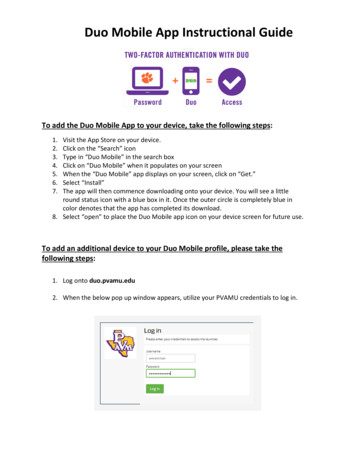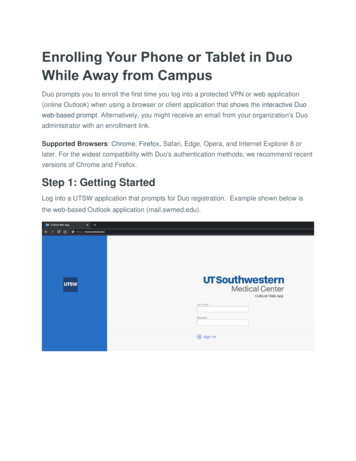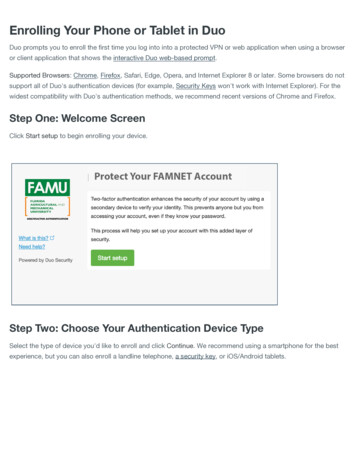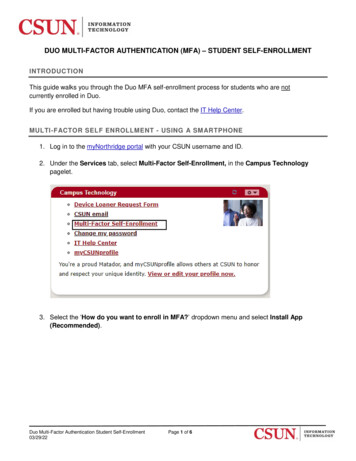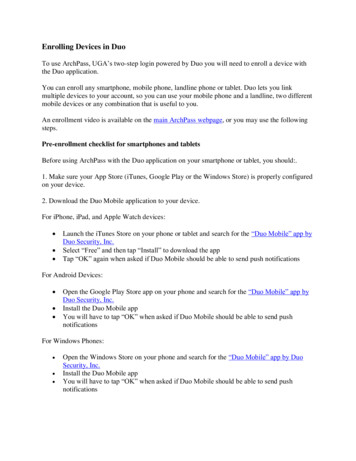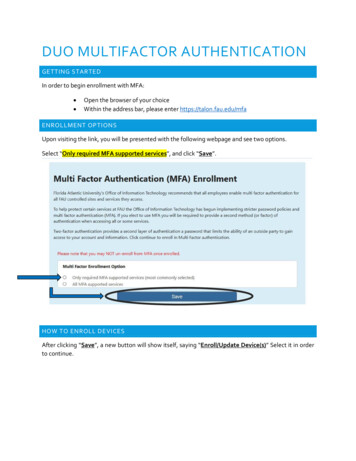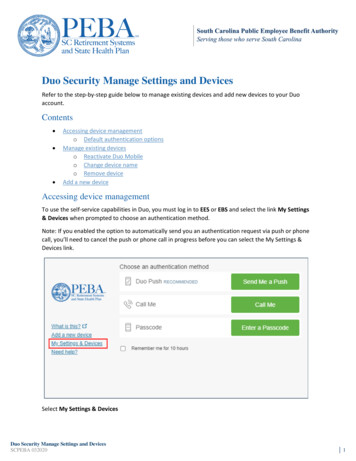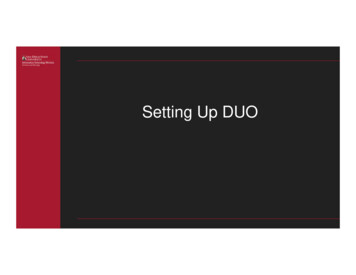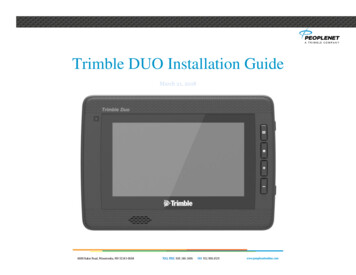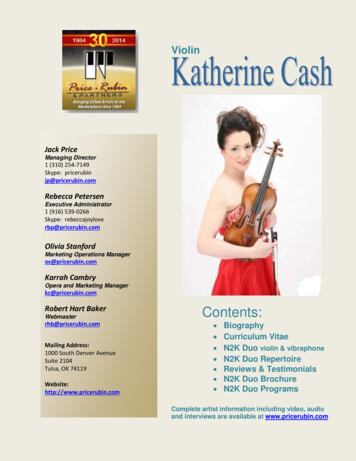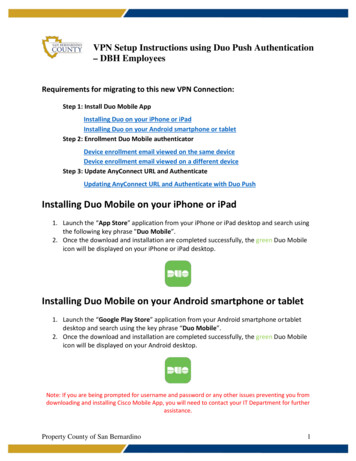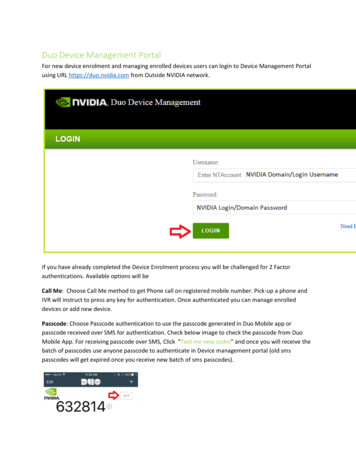
Transcription
Duo Device Management PortalFor new device enrolment and managing enrolled devices users can login to Device Management Portalusing URL https://duo.nvidia.com from Outside NVIDIA network.If you have already completed the Device Enrolment process you will be challenged for 2 Factorauthentications. Available options will beCall Me: Choose Call Me method to get Phone call on registered mobile number. Pick-up a phone andIVR will instruct to press any key for authentication. Once authenticated you can manage enrolleddevices or add new device.Passcode: Choose Passcode authentication to use the passcode generated in Duo Mobile app orpasscode received over SMS for authentication. Check below image to check the passcode from DuoMobile App. For receiving passcode over SMS, Click “Text me new codes” and once you will receive thebatch of passcodes use anyone passcode to authenticate in Device management portal (old smspasscodes will get expired once you receive new batch of sms passcodes).
Duo Push: Choose Duo Push authentication method to receive Push Notification on your mobile device(China Android users kindly use Pull to Refresh or if you are unable to see Duo Push notification pleasetry the Pull option).Note: If you want re-activate Duo Mobile app please use Call Me or Passcode (SMS passcode) forauthentication.Once logged in to the Device Management portal you can view the authentication devices added.
For activating Duo Mobile App please click on the Device OptionsThen click on “Reactivate Duo Mobile”Note: You can also change the “Device name” or “Delete” the device by selecting appropriate option.Select the type of mobile device and click “Continue”
Install Duo Mobile on your phone and click on “I have Duo Mobile installed”.Activate Duo Mobile by scanning the barcode on the web browser using the app’s built-in barcodescanner via your smartphone’s camera. When you successfully scan the barcode, a green checkmark willappear.Note: Having trouble scanning the barcode? Click on link “Or, have an activation link emailedto you instead.”, Duo will send you an activation link onemail.
For adding additional device for Duo authentication. Click “Add another device”You can also change the “Default Device” or “Log In” option, check snaps belowNote: Cisco AnyConnect will send Duo Push if you have added any Push Capable device (Phone/Tablet)or device having Duo Mobile App configured to receive Duo Push. In case if you added device without
installing Duo Mobile App (Landline/Cell Phone) then you will get Phone Call automatically. For gettingphone call while login to VPN enter "Password,Phone"(no space after comma). If the option set to “Askme to choose an authentication method” you will need to enter “Password,Push” (no space aftercomma) everytime while signing in to Cisco AnyConnect.FAQ’sWhat isDuo?Duo Security is a two-step verification service that provides additional security for access to institutionaldata, servers, applications, and personal data. Duo combines modern two-factor authentication withadvanced endpoint security solutions to protect users from account takeovers and data breaches duringVPN connections.Why two-factorauthentication?Two-factor authentication strengthens your login security by requiring two methods, or factors, to verifyyour identity. By adding a second layer of security, your account is secure even if your password iscompromised. With Duo, you’ll be alerted right away (on your phone) if someone is trying to Connect toVPN as you.This second factor of authentication is separate and independent from your username and password –Duo never sees your password.The factors may include: Push Notifications – a mobile push notification and one-button verification of identity to asmartphone (requires the free Duo Mobile app)Mobile Passcodes – a one-time code generated on a smartphonePhone Callbacks – a telephone call which will prompt you to validate the login requestSMS Passcodes – a one-time code generated by Duo and sent to a handset via SMS textmessagingHardware Tokens (DigiPass, Yubikey)I can't use Duo Push for authentication as I don't have Wi-Fi orMobile Data coverage for my phone (travelling in Plane orconnected with USB Data card on my laptop)?You can generate a passcode from Duo Mobile app for login to the VPN. Open your Duo mobile app andclick on the KEY symbol to generate the passcode.
Note: Please use "Password,Passcode" for login to VPN. If my domain/windows password is ABCD1234then I must use "ABCD1234,632814" (no space between comma and passcode) in Cisco VPN.Duo provides software application for installing onLaptop/PC?No. Duo is available ONLY for Mobile devices. Below are operating OS platforms:AndroidiOSWindowsBlackberryWhat if I don’t get SMS for Authentication?You can still use Call option for authentication.Can I enrol multiple devices in Duo for authentication?Yes, you can enrol multiple devices in Duo from Device Management Portal http://nv/duo/ (Portal Help).Please contact service desk for further assistance.
Can I add Yubikey on Self-Service Portal?Yubikey needs to be added as Hardware token from Duo Admin Console. Hence, only IT admins canassign Yubikey tokens.I am not getting passcode via SMSSMS is not reliable service for Duo Authentication for (India users) because of regulations. Kindly use Callor any other authentication method (Passcode/Duo Push) for authentication.Are Microsoft tablets supported as authentication devices?Using the Duo Mobile app on devices running Windows Phone is supported. Microsoft tablets that run adesktop operating system are not a supported second factor of authentication, just as Windows desktopworkstations are not a supported authentication method.Why do I have to press Confirm on the Android Duo Pushdropdown notification?Because the Approve and Deny buttons are immediately visible in the dropdown notification, we requireyou to press Confirm after choosing to approve. This is to prevent the accidental approval of a loginrequest.iOS devices don't require confirmation because you must first pull down on the notification to see theApprove button.Is there a Duo Mobile app for Android smartwatches?No, there is not a standalone Duo Mobile app for Android smartwatches, but you can approveauthentication requests on your watch via the notification. After approving the authentication request,you will be asked to confirm.I don’t have a mobile device OR I do not want to use mymobile Device for Duo Authentication? What are my options?IT Recommended authentication method will be Duo Push; however, if you don’t want to use yourMobile device (only users without NVIDIA Corporate Mobile device or not opted for Mobile DeviceStipend are eligible) OR you do not have a mobile device to use, your alternate options are either aTablet/Landline phone call or to request a Hardware token (Yubikey or Digipass).Will Duo Mobile accounts be saved on my device if I deletethe app?Whether Duo Mobile accounts are retained or not depends on the device's operating system. On iOS, allaccounts are retained in the device's secure keychain when you delete the app. This means both Duo-
protected and third-party accounts will be available if you reinstall Duo Mobile. Accounts are onlydeleted when done so explicitly in the app. On Android and Windows Phone, all accounts are deletedwhen you delete the app.Does Duo work in China?While Duo Push and other features do work in China (on Apple Devices), the Google Play Store is notavailable on Android Devices, and SMS messages containing links are blocked. Users can get Duo AppAPK file from IT (Path: \\mis1\apps\vpn\Duo).Users in China with Android device will require to use Pull to refresh to get Duo notification in DuoMobile App (Reference Link: https://duo.com/docs/whats new in duo mobile#pull-to-refresh )I am getting account locked out message while login using Duo?Your account will get locked out if your authentication fails 30 times. Your account status will revert toactive automatically after 30 minutes.My NVIDIA Domain Password is expired?Kindly call Servicedesk to reset your Domain Password.How can get Duo Push or Phone call on my second device?Please use below format in password option in Cisco AnyConnect for getting Duo Push on second device."Password,Push2" (no space between comma and Push2)Please use below format in Cisco AnyConnect for getting Phone Call on second device"Password,Phone2" (no space between comma and Phone2)
Note: For getting sms on your secondary device you can use "Password,sms2" (no spacebetween comma and sms2)I have set option to "Automatically call this option" howeverstill getting Duo push instead of phone call while login to VPNusing Cisco AnyConnect?Cisco AnyConnect will send Duo Push if you have added any Push Capable device (Phone/Tablet) ordevice having Duo Mobile App configured to receive Duo Push. In case if you added device withoutinstalling Duo Mobile App (Landline/Cell Phone) then you will get Phone Call automatically. For gettingphone call while login to VPN enter "Password,Phone"(no space after comma)
I have formatted my mobile how can I activate/register DuoMobile App again?Please login to Duo Device management portal URL: https://duo.nvidia.com and authenticate using yourNVIDIA Username and Password.Once logged in please click on “Call Me” option and you receive a call on your registered mobilenumber. Kindly pick up the call and follow the IVR instructions (press any key to authenticate).
Click on “Device Options” and then click “Reactivate Duo Mobile”Select the type of mobile device and click “Continue”
Install Duo Mobile on your phone and click on “I have Duo Mobile installed”.Activate Duo Mobile by scanning the barcode on the web browser using the app’s built-in barcodescanner via your smartphone’s camera. When you successfully scan the barcode, a greencheckmark will appear.Note: Having trouble scanning the barcode? Click on link “Or, have an activation linkemailed to you instead.”, Duo will send you an activation link on email.Once you receive the link just open the link using Duo App and the account will be added to Duo Mobileapp.Duo ReferencesEnrolling your mobile device and Duo Mobile: https://www.youtube.com/watch?v 4jp7Ps5mc-ULogging in to Cisco AnyConnect (Windows): https://www.youtube.com/watch?v ivN DiXlW7o
Logging in to Cisco AnyConnect (Ubuntu): https://www.youtube.com/watch?v 4MfeDTC-2A4Duo Device Management Portal (External-Accessible from Internet): https://duo.nvidia.comDuo Device Management Portal (Internal-Accessible from NVIDIA Network or VPN): http://nv/duoDuo ITHELP Knowledge Base: https://nvidiaprod.service-now.com/navpage.do
Duo Push: Choose Duo Push authentication method to receive Push Notification on your mobile device (China Android users kindly use Pull to Refresh or if you are unable to see Duo Push notification please try the Pull option). Note: If you want re-activate Duo Mobile app please use Call Me or Passcode (SMS passcode) for authentication.