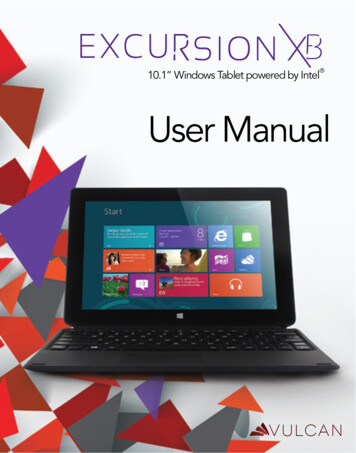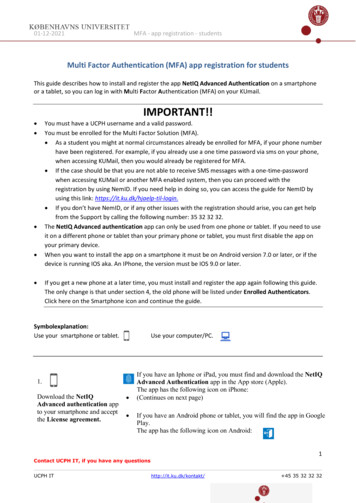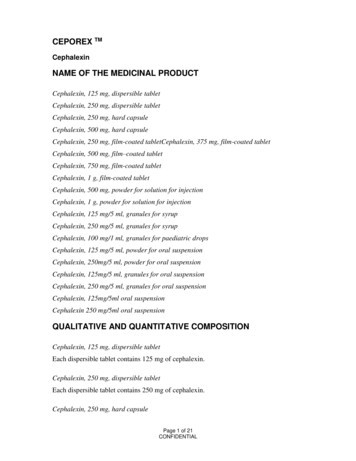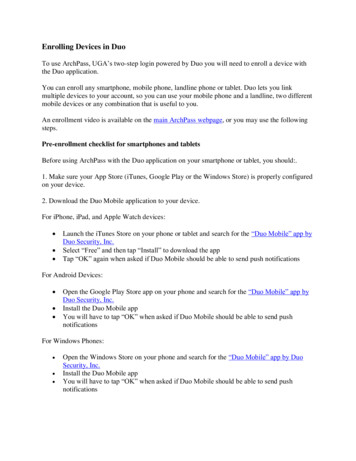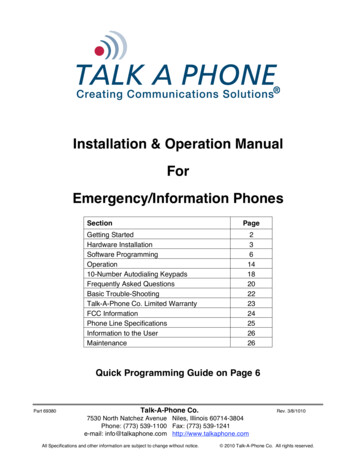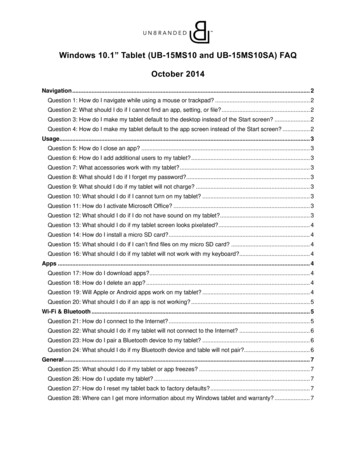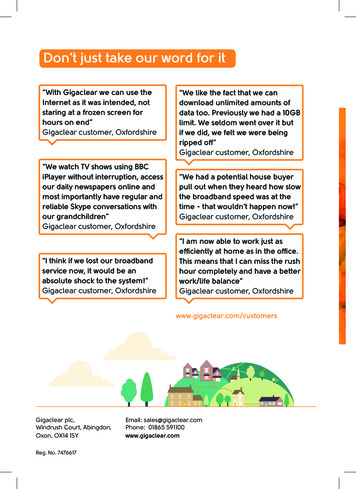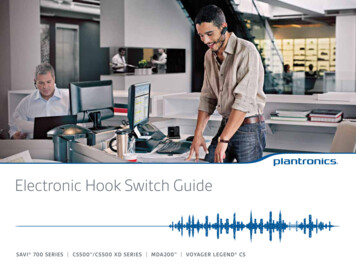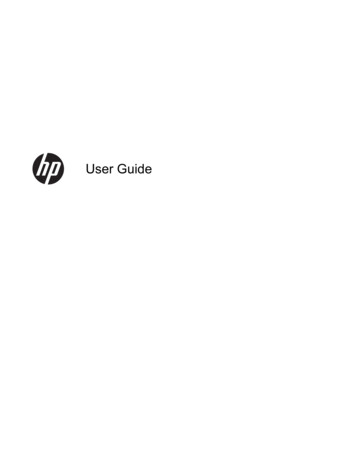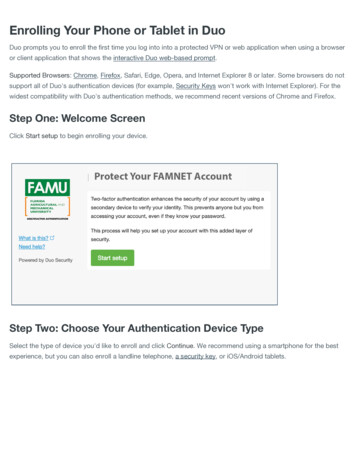
Transcription
Enrolling Your Phone or Tablet in DuoDuo prompts you to enroll the first time you log into into a protected VPN or web application when using a browseror client application that shows the interactive Duo web-based prompt.Supported Browsers: Chrome, Firefox, Safari, Edge, Opera, and Internet Explorer 8 or later. Some browsers do notsupport all of Duo's authentication devices (for example, Security Keys won't work with Internet Explorer). For thewidest compatibility with Duo's authentication methods, we recommend recent versions of Chrome and Firefox.Step One: Welcome ScreenClick Start setup to begin enrolling your device.Step Two: Choose Your Authentication Device TypeSelect the type of device you'd like to enroll and click Continue. We recommend using a smartphone for the bestexperience, but you can also enroll a landline telephone, a security key, or iOS/Android tablets.
Step Three: Type Your Phone NumberSelect your country from the drop-down list and type your phone number. Use the number of your smartphone,landline, or cell phone that you'll have with you when you're logging in to a Duo-protected service. You can enteran extension if you chose "Landline" in the previous step.Double-check that you entered it correctly, check the box, and click Continue.If you're enrolling a tablet you aren't prompted to enter a phone number.
Step Four: Choose PlatformChoose your device's operating system and click Continue.Step Five: Install Duo MobileDuo Mobile is an app that runs on your smartphone and helps you authenticatequickly and easily. Without it you'll still be able to log in using a phone call or textmessage, but for the best experience we recommend that you use Duo Mobile.Follow the platform-specific instructions on the screen to install Duo Mobile.After installing our app return to the enrollment window and click I have DuoMobile installed.Why use Duo Mobile?It's fast & easyWorks in anycountryDoesn't requirecell service
Step Six: Activate Duo MobileActivating the app links it to your account so you can use it for authentication.On iPhone, Android, and Windows Phone activate Duo Mobile by scanning the barcode with the app's built-inbarcode scanner. Follow the platform specific instructions for your device:The "Continue" button is clickable after you scan the barcode successfully.
Can't scan the barcode? Click Or, have an activation link emailed to you instead. and follow the instructions.Step Seven: Confgure Device Options (optional)You can use Device Options to give your phone a more descriptive name, or you can click Add another device tostart the enrollment process again and add a second phone or another authenticator.If this is the device you'll use most often with Duo then you may want to enable automatic push requests bychanging the When I log in: option and changing the setting from "Ask me to choose an authentication method" to"Automatically send this device a Duo Push" or "Automatically call this device" and click Save. With one of theautomatic options enabled Duo automatically sends an authentication request via push notification to the DuoMobile app on your smartphone or a phone call to your device (depending on your selection).
Click Continue to login to proceed to the Duo Prompt.Congratulations!Your device is ready to approve Duo push authentication requests. Click Send me a Push to give it a try. All youneed to do is tap Approve on the Duo login request received at your phone.
Learn more about authenticating with Duo in the guide to using the Duo Prompt.Add or Manage Devices After EnrollmentIf enabled by your administrator, you can add a new authentication device or manage your existing devices in thefuture via the Duo Prompt.Otherwise, contact your organization's Duo administrator if you ever need to change your phone number, reactivate Duo Mobile, or add an additional phone.
Step Five: Install Duo Mobile Duo Mobile is an app that runs on your smartphone and helps you authenticate quickly and easily. Without it you'll still be able to log in using a phone call or text message, but for the best experience we recommend that you use Duo Mobile. Follow the platform-specific instructions on the screen to install Duo Mobile.