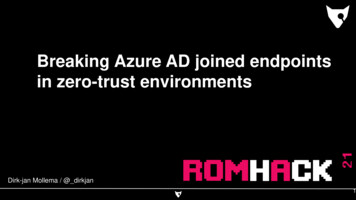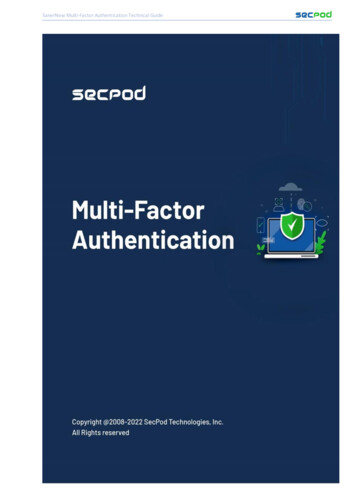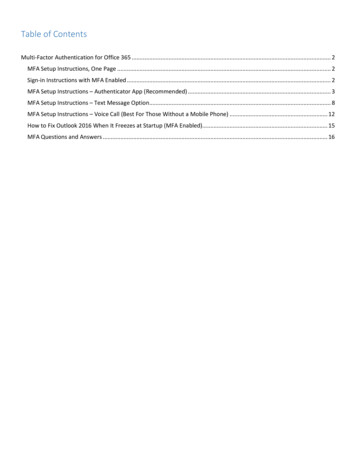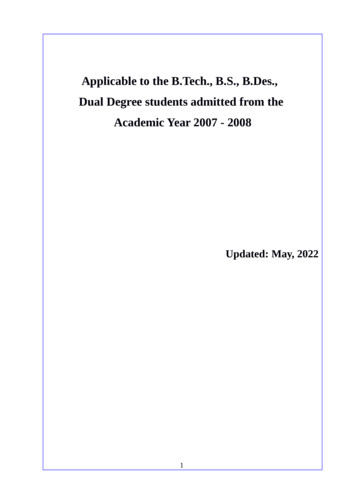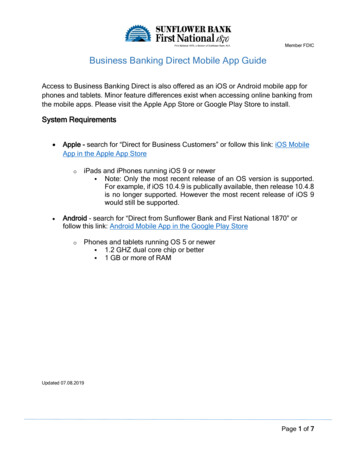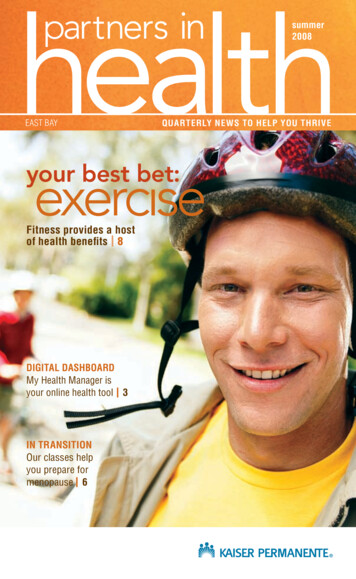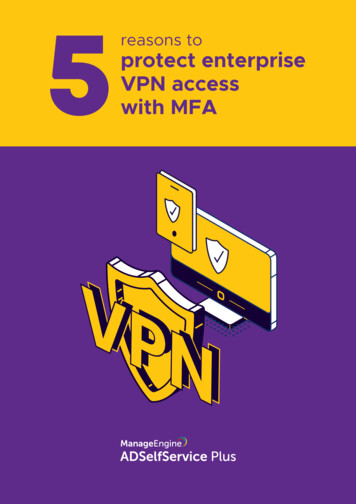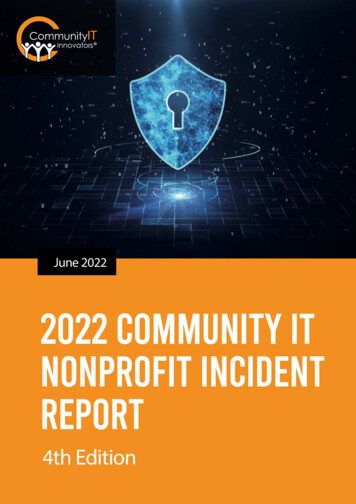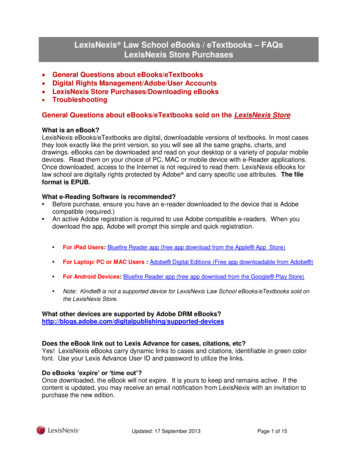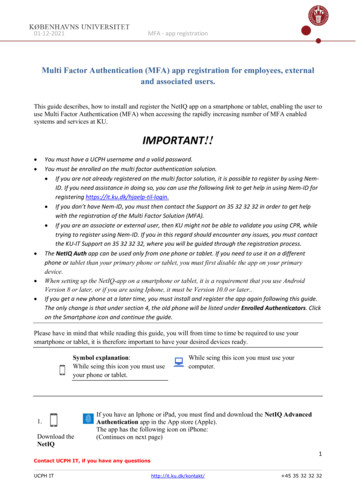
Transcription
01-12-2021MFA - app registrationMulti Factor Authentication (MFA) app registration for employees, externaland associated users.This guide describes, how to install and register the NetIQ app on a smartphone or tablet, enabling the user touse Multi Factor Authentication (MFA) when accessing the rapidly increasing number of MFA enabledsystems and services at KU.IMPORTANT!!You must have a UCPH username and a valid password.You must be enrolled on the multi factor authentication solution. If you are not already registered on the multi factor solution, it is possible to register by using NemID. If you need assistance in doing so, you can use the following link to get help in using Nem-ID forregistering https://it.ku.dk/hjaelp-til-login. If you don’t have Nem-ID, you must then contact the Support on 35 32 32 32 in order to get helpwith the registration of the Multi Factor Solution (MFA). If you are an associate or external user, then KU might not be able to validate you using CPR, whiletrying to register using Nem-ID. If you in this regard should encounter any issues, you must contactthe KU-IT Support on 35 32 32 32, where you will be guided through the registration process.The NetIQ Auth app can be used only from one phone or tablet. If you need to use it on a differentphone or tablet than your primary phone or tablet, you must first disable the app on your primarydevice.When setting up the NetIQ-app on a smartphone or tablet, it is a requirement that you use AndroidVersion 8 or later, or if you are using Iphone, it must be Version 10.0 or later.If you get a new phone at a later time, you must install and register the app again following this guide.The only change is that under section 4, the old phone will be listed under Enrolled Authenticators. Clickon the Smartphone icon and continue the guide. Please have in mind that while reading this guide, you will from time to time be required to use yoursmartphone or tablet, it is therefore important to have your desired devices ready.Symbol explanation:While seing this icon you must useyour phone or tablet.1.Download theNetIQ While seing this icon you must use yourcomputer.If you have an Iphone or iPad, you must find and download the NetIQ AdvancedAuthentication app in the App store (Apple).The app has the following icon on iPhone:(Continues on next page)1Contact UCPH IT, if you have any questionsUCPH IThttp://it.ku.dk/kontakt/ 45 35 32 32 32
01-12-2021Advancedauthenticationapp to yoursmartphone andaccept theLicenseagreement.Notice that theapp minimumrequirement ifiOS version 9or OS version 6for Android.MFA - app registration If you have an Android phone or tablet, you will find the app in Google Play.The app has the following icon on Android: First time you open the app: Give the NetIQ app permission to send notifications and accept the use of your phone’scamera.You will normally use Touch ID to log in, but you will be asked to create a pincode, asan extra login. Use your pincode, if Touch ID does not work.2.On yourcomputer younow access thewebsitemfa.ku.dk toregister forNetIQ.NOTE: Is itthe first timeyou enrol theNetIQ App (orif you need toenrol the appagain) Youneed anEmergencypassword, youobtain thepassword bycalling UCPHSupport 35 3232 32.Log in withyour UCPHusername andpassword.2Contact UCPH IT, if you have any questionsUCPH IThttp://it.ku.dk/kontakt/ 45 35 32 32 32
01-12-2021MFA - app registration3.Under Addauthenticator,selectSmartphoneApp.NB! You mustselect theSmartphoneicon even ifyou need toregister an iPador tablet4.Fill in theComment fieldwith UCPH asan informationfor yourself.Click Save5.On your screen,you will now3Contact UCPH IT, if you have any questionsUCPH IThttp://it.ku.dk/kontakt/ 45 35 32 32 32
01-12-2021MFA - app registrationsee a QR code.Hold the appover the codeuntil a greenfield appearsover the code.Do not take apicture.Wait for theMFAregistration siteto register theNetIQ app. TheQR code willthen closeautomatically.6.On the website,SmartphoneApp will nowgo from beingplaced underAddauthenticatorto being underEnrolledauthenticator.Finish byclicking onArchive onyour phone ortablet.(" " in the uppercorner (Iphone)or lower rightcorner (Android)in the app onyour phoneactivatesthe camera sothat you can scanthe QR code)4Contact UCPH IT, if you have any questionsUCPH IThttp://it.ku.dk/kontakt/ 45 35 32 32 32
01-12-2021MFA - app registration7.You now haveaccess toUCPH viaMulti FactorAuthentication(MFA).8.If you want totest, whetherMFA worksthis can donenow. On theEnrolledAuthenticatorspage, clickSmartphoneApp.11.On the Edit theSmartphoneauthenticatorpage, clickTest.12.Wait forapproval fromyour phone ortablet on yourcomputer.13.5Contact UCPH IT, if you have any questionsUCPH IThttp://it.ku.dk/kontakt/ 45 35 32 32 32
01-12-2021MFA - app registrationPress Accepton your phoneor tablet.14.You will beinformed thatyourSmartphonehas beenapproved in theright-handcorner of yourcomputerscreen.NB!Even if youhave registereda tablet, themessage willstill saySmartphone.14.Logout in theupper rightcorner andclose allbrowserwindows.Tips and tricks: If you have trouble logging in or you forgot your PIN code for the app, you can reinstall theapp. Then log in to mfa.ku.dk, delete your smartphone as authenticator and add it again.6Contact UCPH IT, if you have any questionsUCPH IThttp://it.ku.dk/kontakt/ 45 35 32 32 32
Multi Factor Authentication (MFA) app registration for employees, external and associated users. This guide describes, how to install and register the NetIQ app on a smartphone or tablet, enabling the user to use Multi Factor Authentication (MFA) when accessing the rapidly increasing number of MFA enabled systems and services at KU. IMPORTANT!!