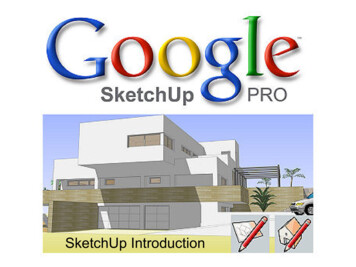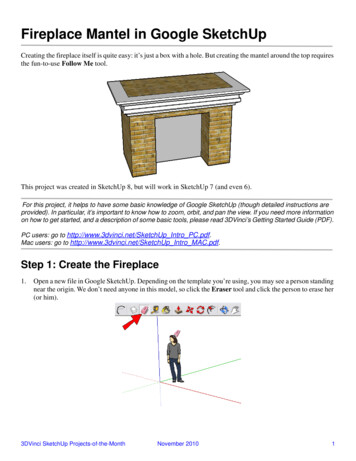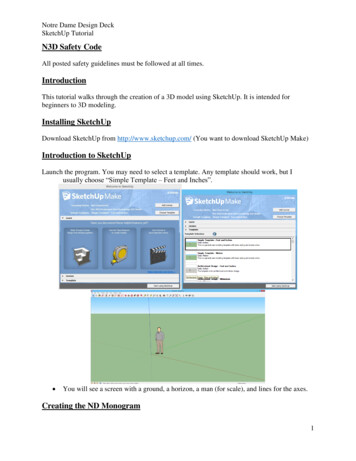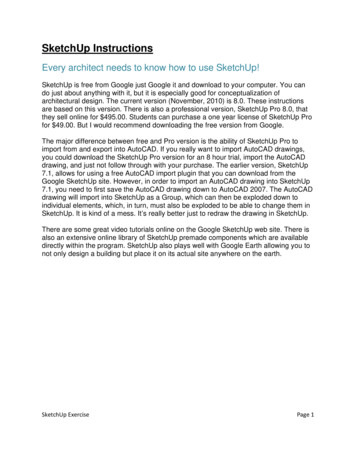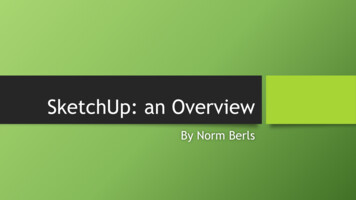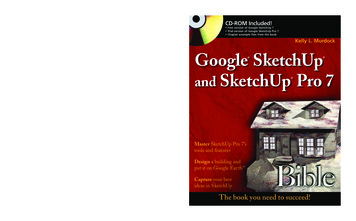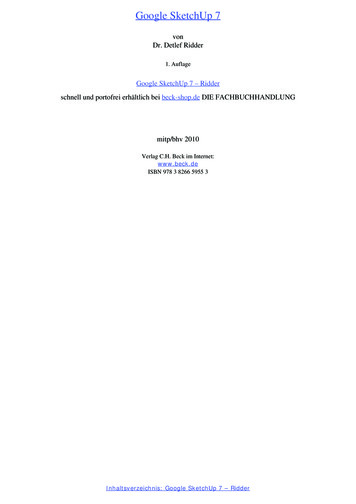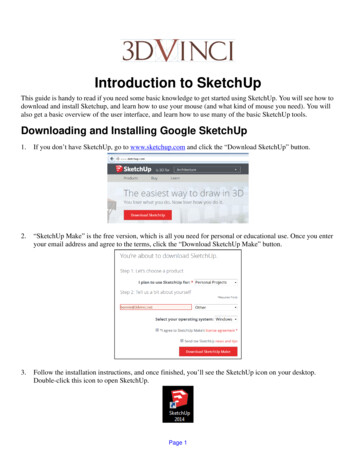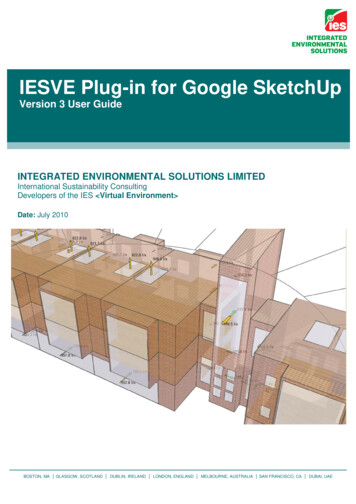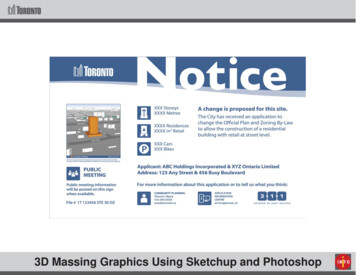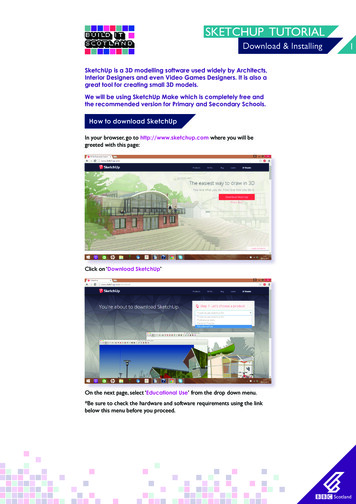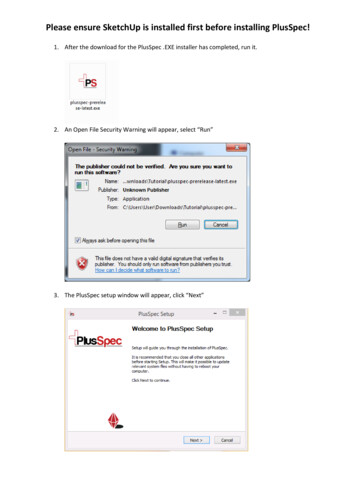
Transcription
Please ensure SketchUp is installed first before installing PlusSpec!1. After the download for the PlusSpec .EXE installer has completed, run it.2. An Open File Security Warning will appear, select “Run”3. The PlusSpec setup window will appear, click “Next”
4. The PlusSpec licenses agreement will now appear, if you agree click “I Agree”5. The feature selection page will display, click “Install”6. The installation process will now commence:
7. If the Ruby files required are not detected on your system, a new setup window will appearto install them
8. The Installation will start and this notice will appear – Please ensure you check the option to“Enable RubyGems” during the installation Process.9. Select “Next”
10. If you Agree to the terms select “I Agree”11. Under the Choose Components step ensure that “Enable RubyGems” are selected.
12. Select “Next”13. Select “Install”
14. Select “Next”15. Select “Finish”
16. After the process has completed click “Next”If the Ruby Files are not detected they will be installed using a separate installer.17. You’re Installation is now finished, and you can click “Finish”.
18. You can now open SketchUp using the SketchUp icon on the Desktop or from the StartMenu. Once you have opened SketchUp you will be asked to select a default template.Typically in Australia we would select “Architectural Design – Millimetres” this is personalpreference and can always be changed later down the track.After you have selected your template select “Start using SketchUp”19. This window will appear on the first run , select “OK”
20. The PlusSpec License activation menu will now appear, enter the email and password thatyou used during your initial registration and select “Sign In”. You can also select “RememberMe” if you do not wish to enter your details each time you open PlusSpec.21. You will now be able to select to either “Activate your License” if you have purchased, or to“Activate the Trial”.22. PlusSpec Is now installed, Restart SketchUp and then have some fun!
18. You can now open SketchUp using the SketchUp icon on the Desktop or from the Start Menu. Once you have opened SketchUp you will be asked to select a default template. Typically in Australia we would select "Architectural Design - Millimetres" this is personal preference and can always be changed later down the track.