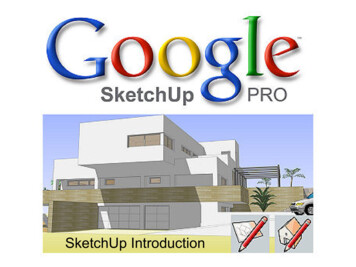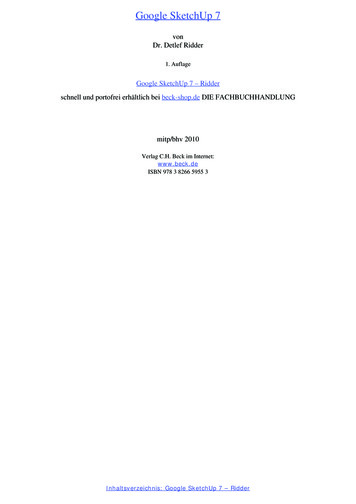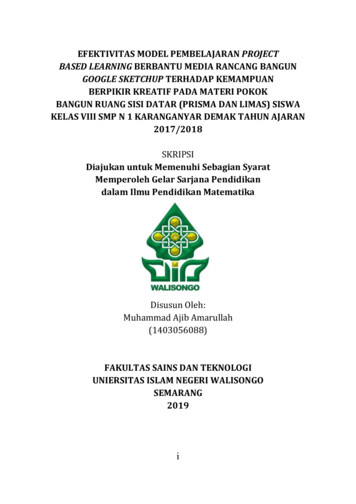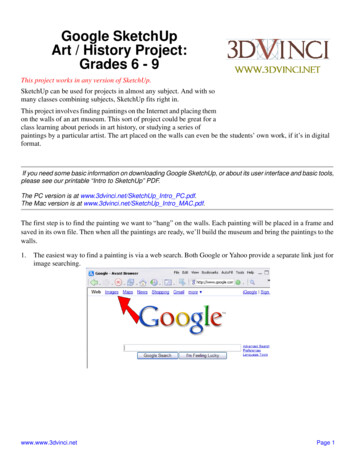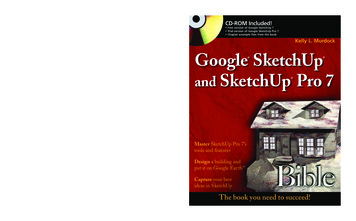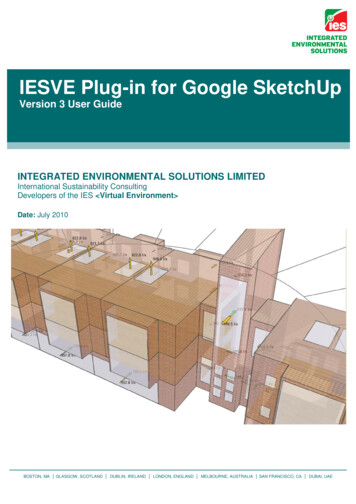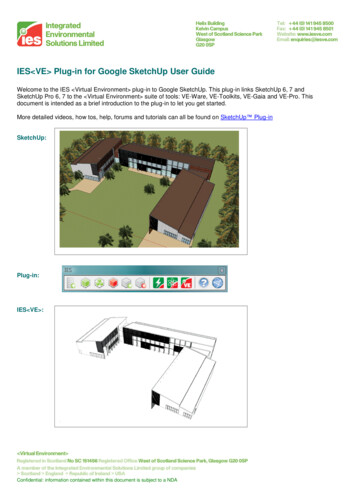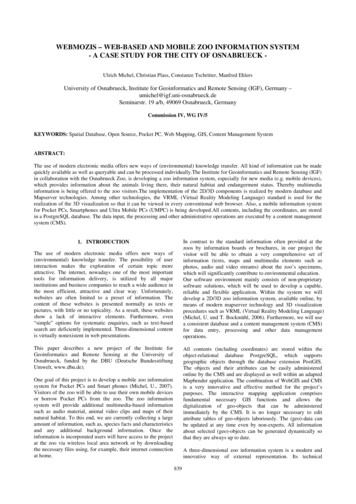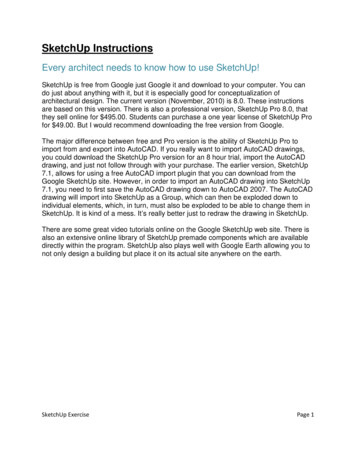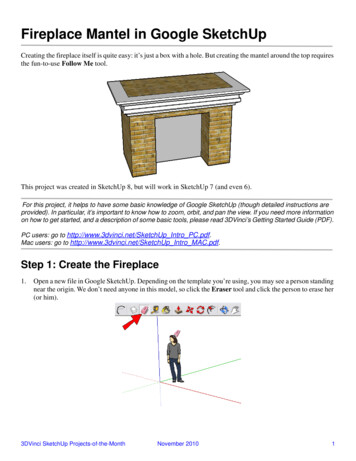
Transcription
Fireplace Mantel in Google SketchUpCreating the fireplace itself is quite easy: it’s just a box with a hole. But creating the mantel around the top requiresthe fun-to-use Follow Me tool.This project was created in SketchUp 8, but will work in SketchUp 7 (and even 6).For this project, it helps to have some basic knowledge of Google SketchUp (though detailed instructions areprovided). In particular, it’s important to know how to zoom, orbit, and pan the view. If you need more informationon how to get started, and a description of some basic tools, please read 3DVinci’s Getting Started Guide (PDF).PC users: go to http://www.3dvinci.net/SketchUp Intro PC.pdf.Mac users: go to http://www.3dvinci.net/SketchUp Intro MAC.pdf.Step 1: Create the Fireplace1.Open a new file in Google SketchUp. Depending on the template you’re using, you may see a person standingnear the origin. We don’t need anyone in this model, so click the Eraser tool and click the person to erase her(or him).3DVinci SketchUp Projects-of-the-MonthNovember 20101
Fireplace Mantel in Google SketchUp2.Activate the Rectangle tool and draw a rectangle on the ground. This will be the base of the fireplace.3.Activate the Push/Pull tool and pull the rectangle up into a box.4.To make the cutout in the front of the fireplace, we need to first create another rectangle on this face. We couldjust use the Rectangle tool and draw one by eye, but we’ll do it so that the rectangle’s edges will all be thesame distance from the edges of the fireplace. In other words, we’ll be offsetting edges. First we need to selectthe edges that will be offset, so activate the Select tool.3DVinci SketchUp Projects-of-the-MonthNovember 20102
Fireplace Mantel in Google SketchUp5.Press and hold the Shift key, which enables you to select more than one object. Click the three edges shownbelow. (If you accidentally select a face, just click it again to unselect it.)6.With those three edges still selected, activate the Offset tool.7.Move your cursor around the front face of the fireplace, and a little red dot follows, staying on one of theselected edges (see the picture below on the left). Click when your cursor is near one of those edges, thenmove the mouse inward, and click again when your offset rectangle looks like the picture below on the right.3DVinci SketchUp Projects-of-the-MonthNovember 20103
Fireplace Mantel in Google SketchUp8.Then use the Push/Pull tool to push in the new rectangle. Don’t push it all the way through!9.If you want a more interesting-looking fireplace, click the Paint Bucket tool and find some colors ormaterials to use.Step 2: Create the MantelThe mantel will be created by first creating a cross-section face, and this face will be “dragged” along a path withthe Follow Me tool. So the first step is to create the cross-section face.1.The easiest way to make the cross-section face is to first create a “dummy” face on which the cross-sectionwill be drawn. (Think of this as drawing on a piece of paper rather than drawing in mid-air.) So activate theRectangle tool and click the first corner here:3DVinci SketchUp Projects-of-the-MonthNovember 20104
Fireplace Mantel in Google SketchUp2.Orbit so that you are facing the fireplace head-on, and click the second corner of the rectangle so that it lookssomething like this. Make sure the rectangle ends above the top of the fireplace cutout.3.Now you can get creative with your cross-section. Use the Line tool and start making lines on the dummyrectangle, starting somewhere along the top. Be sure to click only when you see the “On Face” popup,otherwise you might make lines that stick straight out from the face.4.Keep making lines until you’ve completed a cross-section face like the one shown below highlighted in dots.(If you don’t end up with a face, then some of your lines might be sticking out from the face. Orbit around tocheck, and erase lines if you need.)3DVinci SketchUp Projects-of-the-MonthNovember 20105
Fireplace Mantel in Google SketchUp5.The rest of the dummy face is no longer needed. So use the Eraser to trim away all of the extra lines.6.Now it’s time to use Follow Me. There are a few ways to use this tool, but I find the easiest way is to firstselect the path that the face will be dragged along. First, let’s try something that won’t be quite right: activateSelect and click the top face of the fireplace. When you select a face before activating Follow Me, the pathbecomes all of the edges surrounding the face.7.From the main menu, choose Tools / Follow Me. Then click the cross-section face.The Follow Me tool doesn’t have an icon in the toolbar that appears along the top of the SketchUp window. Butyou can display a larger toolbar that does contain this tool. PC: choose View / Toolbars / Large Tool Set. Mac:choose View / Tool Palettes / Large Tool Set.3DVinci SketchUp Projects-of-the-MonthNovember 20106
Fireplace Mantel in Google SketchUpHere’s the result: the cross-section goes all the way around the top of the fireplace. But most fireplaces don’tsit in the middle of a room; they go against a wall. So the mantel shouldn’t continue along the back edge - itshould only go along three edges: two sides and the front.8.Undo (Press Ctrz Z or Cmd Z).9.This time we’ll select the path again, but we’ll select individual edges rather than an entire face. (This is likehow we selected edges before using the Offset tool.) Activate Select, use the Shift key, and select these threeedges:3DVinci SketchUp Projects-of-the-MonthNovember 20107
Fireplace Mantel in Google SketchUp10. Activate Follow Me again, click the cross-section face, and now the mantel is correct.Try ThisInstead of creating a cross-section face using only the Line tool, use a combination of lines and arcs (the Arc toolis shown below.3DVinci SketchUp Projects-of-the-MonthNovember 20108
Fireplace Mantel in Google SketchUpHere’s what you would get - very nice, curvy faces!If you try this project with your children or students, and have interesting Follow Me models you’d like to share,please let me know! I will be happy to blog about it, and maybe feature it in a future newsletter. Contact me atbonnie@3dvinci.net. Thanks!And if you enjoy using Follow Me, here are two ModelMetricks books that use this tool for picture frames andother geometric objects:3DVinci SketchUp Projects-of-the-MonthNovember 20109
3DVinci SketchUp Projects-of-the-Month November 2010 1 Fireplace Mantel in Google SketchUp Creating the fireplace itself is quite easy: it's just a box with a hole. But creating the mantel around the top requires the fun-to-use Follow Me tool. This project was created in SketchUp 8, but will work in SketchUp 7 (and even 6).