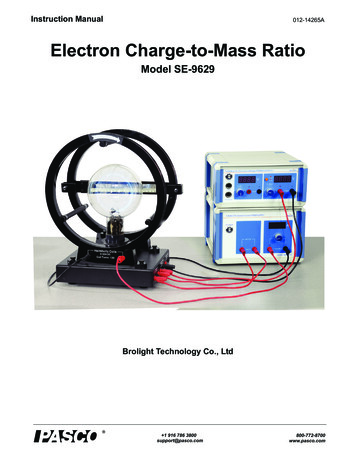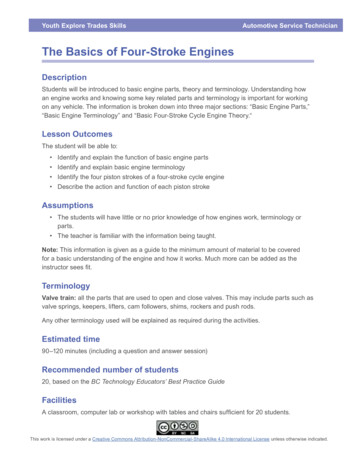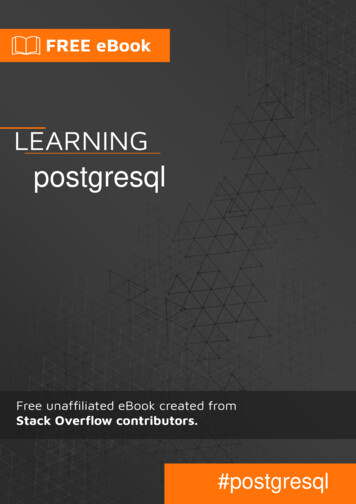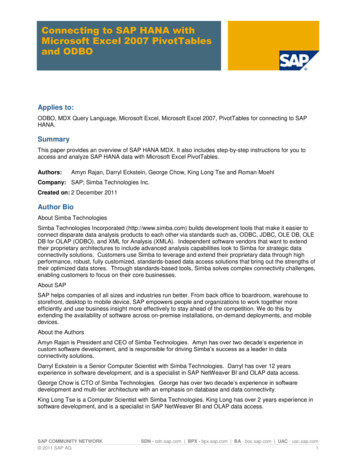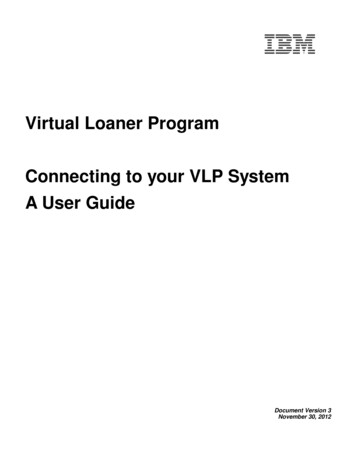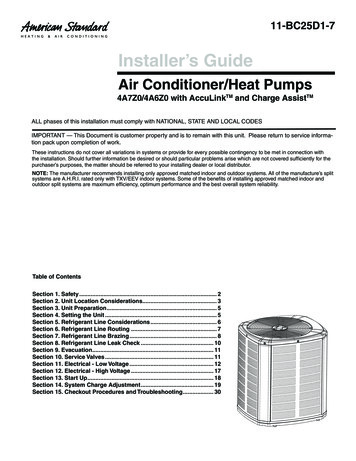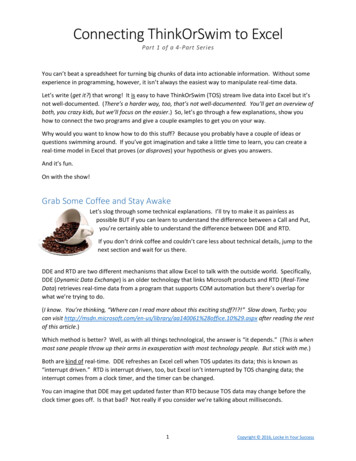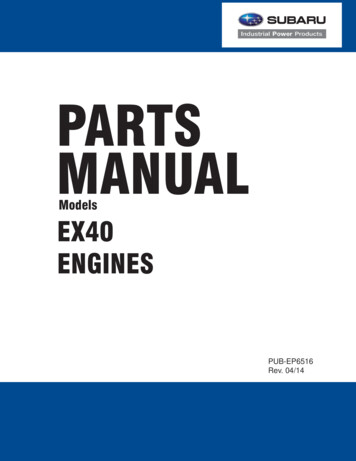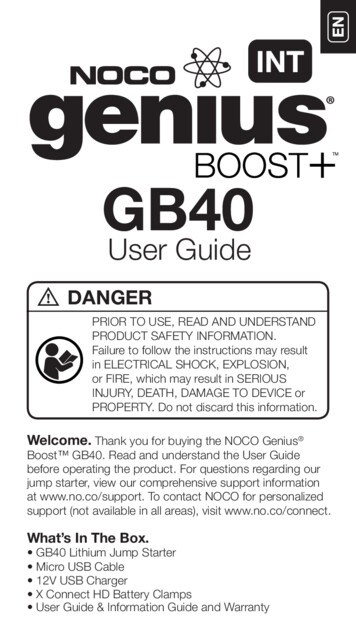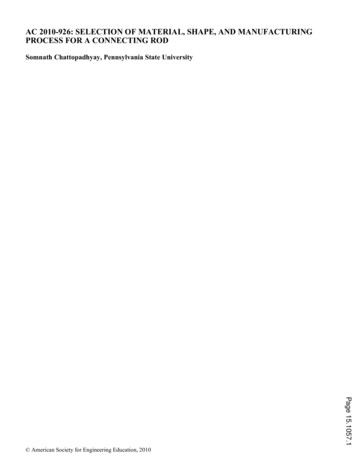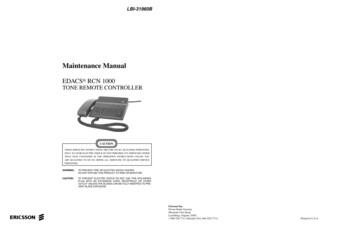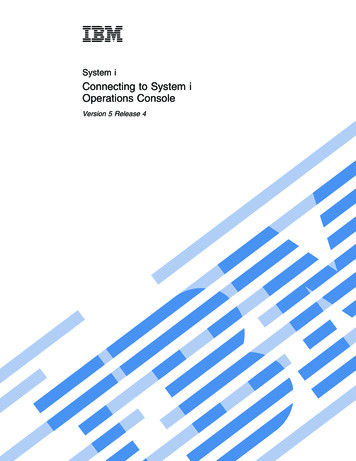
Transcription
System iConnecting to System iOperations ConsoleVersion 5 Release 4
System iConnecting to System iOperations ConsoleVersion 5 Release 4
NoteBefore using this information and the product it supports, read the information in “Notices,” onpage 113.Seventh Edition (February 2006)This edition applies to version 5, release 4, modification 0 of IBM i5/OS (product number 5722–SS1) and to allsubsequent releases and modifications until otherwise indicated in new editions. This version does not run on allreduced instruction set computer (RISC) models nor does it run on CISC models. Copyright International Business Machines Corporation 2000, 2006. All rights reserved.US Government Users Restricted Rights – Use, duplication or disclosure restricted by GSA ADP Schedule Contractwith IBM Corp.
ContentsOperations Console. . . . . . . . . 1What’s new for V5R4 . . . . . . . . . . . 1Printable PDFs . . . . . . . . . . . . . . 2Planning considerations for Operations Console . . 3Planning considerations for your configuration . . 3Console planning considerations . . . . . . 4Planning considerations for your backupconsole . . . . . . . . . . . . . . 6Scenarios: Selecting your configuration . . . 8Scenario: A single console directly attachedto the system without remote support . . . 8Scenario: A single console directly attachedto the system with remote support . . . . 9Scenario: Consoles for multiple systems orpartitions . . . . . . . . . . . . 10Preparation for your network environment . . 11Security of your Operations Consoleconfiguration . . . . . . . . . . . . 13Preparation for your Operations Console andiSeries Navigator configuration . . . . . . 16Verification of Operations Consolerequirements . . . . . . . . . . . . 18Operations Console hardware requirements 18Operations Console software requirements 21Operations Console cable requirements . . 21Verification of available communicationsport . . . . . . . . . . . . . . 22Planning considerations for your OperationsConsole installation or upgrade . . . . . . . 23Planning considerations for your control panel24Remote control panel . . . . . . . . . 25Virtual control panel . . . . . . . . . 26Limitations of the virtual control panel . . 26Installing the virtual control panel . . . . 27PC preparations for Operations Console . . . . . 30Completing the setup prerequisite checklist . . . 30Setting up a local console directly attached tothe server . . . . . . . . . . . . . 31Completing prerequisite checklist forWindows 2000: Local console directlyattached to the server . . . . . . . . 31Completing prerequisite checklist forWindows XP: Local console directlyattached to the server . . . . . . . . 31Setting up a local console directly attached tothe server with remote access allowed . . . 31Completing prerequisite checklist forWindows 2000: Local console directlyattached to the server with remote accessallowed . . . . . . . . . . . . . 31Completing prerequisite checklist forWindows XP: Local console directlyattached to the server with remote accessallowed . . . . . . . . . . . . . 32Setting up a local console on a network . . . 32 Copyright IBM Corp. 2000, 2006Completing prerequisite checklist forWindows 2000: Local console on a network .Completing prerequisite checklist forWindows XP: Local console on a network .Setting up a remote console through dial-upsupport . . . . . . . . . . . . . .Completing prerequisite checklist forWindows 2000: Remote console throughdial-up support . . . . . . . . . .Completing prerequisite checklist forWindows XP: Remote console throughdial-up support . . . . . . . . . .Completing required prerequisite tasks . . . .Installing iSeries Access for Windows . . . .Applying iSeries Access for Windowsservice packs . . . . . . . . . . .Installing Operations Console connectionmodem . . . . . . . . . . . . . .Installing Operations Console connectionmodem for Windows 2000 . . . . . .Installing Operations Console connectionmodem for Windows XP . . . . . . .Installing PC modem . . . . . . . . .Installing PC modem for Windows 2000 . .Installing PC modem for Windows XP . .Granting remote access . . . . . . . .Granting remote access for Windows 2000Granting remote access for Windows XP. .Creating and configuring incomingconnections . . . . . . . . . . . .Creating and configuring incomingconnections for Windows 2000 . . . . .Creating and configuring incomingconnections for Windows XP . . . . .Installing an Operations Console cable . . .Cabling a model 830 or a model 840Operations Console . . . . . . . . .Configuring Operations Console on the PC . .Managing Operations Console . . . . . . . .Managing your console configuration. . . . .Changing a console configuration . . . . .Changing a local console . . . . . . .Changing a remote console . . . . . .Changing a local console on a network(LAN) . . . . . . . . . . . . .Deleting a console configuration . . . . .Deleting a local console . . . . . . .Deleting remote console . . . . . . .Windows 2000/XP users . . . . . . .Connecting a local console to a system . . .Connecting a local console on a network toa system . . . . . . . . . . . .Connecting to another system . . . . .Connecting a local console directly attachedto the system . . . . . . . . . . 3434444444445454545454647iii
Connecting a remote console to a local consoleby modem . . . . . . . . . . . . .Control tasks between users . . . . . . .Granting or refusing control to a remoteconsole . . . . . . . . . . . . .Identifying user in control of a system . .Displaying the remote control panel inread-only mode . . . . . . . . . .Requesting and releasing control at thelocal console . . . . . . . . . . .Sending a message to a controlling remoteconsole . . . . . . . . . . . . .Requesting control at the remote consoleReleasing control at the remote console . .Sending a message to a controlling localconsole or remote console . . . . . .Transferring control between users . . .Using the Properties page . . . . . . .Customizing the Operations Console windowManagement of multiple consoles . . . . . .Multiple local PC consoles on a network . .Multiple remote consoles through dial-upsupport connecting to the same local consoledirectly attached to the system . . . . . .Switching from one console type to anotherwhen a console is currently available . . . .Switching from one console type to anotherwhen the current console is not operational .Takeover or recovery of an OperationsConsole connection . . . . . . . . . .Takeover details . . . . . . . . . .Recovery details . . . . . . . . . .Enabling console takeover . . . . . .Scenarios: Takeover and recovery . . . .Changing from one console type to another . .Changing from a local console directlyattached to a local console on a network(LAN) . . . . . . . . . . . . . .Changing the console from a local consoledirectly attached to a local console on anetwork (LAN) in a non-partitioned orprimary partitioned system . . . . . .Changing the console from a local consoledirectly attached to a local console on anetwork in a logical partition . . . . .Configuring the PC to use the new consoletype when changing from a local consoledirectly attached to a local console on anetwork . . . . . . . . . . . .Changing from a local console on a network(LAN) to a local console directly attached . .Changing the console from local console ona network (LAN) to a local console directlyattached for a non-partitioned system or aprimary partition . . . . . . . . .Changing the console from local console ona network (LAN) to a local console directlyattached for a logical partition . . . . .Configuring the PC to use the new consoletype . . . . . . . . . . . . . .ivSystem i: Connecting to System i Operations 363666667676970707173Changing from a twinaxial console to anOperations Console . . . . . . . . . .Changing the console from a twinaxialconsole to an Operations Console in anon-partitioned or primary partitionedsystem . . . . . . . . . . . . .Changing the console from a twinaxialconsole to an Operations Console in alogical partition . . . . . . . . . .Configuring the PC to use the new consoletype after changing from a twinaxialconsole to an Operations Console . . . .Changing from an Operations Console to atwinaxial console . . . . . . . . . .Changing the console from an OperationsConsole to a twinaxial console in anon-partitioned or primary partitionedsystem . . . . . . . . . . . . .Changing the console from an OperationsConsole to a twinaxial console in a logicalpartition . . . . . . . . . . . .Performing optional steps on the PC whenchanging from an Operations Console to atwinaxial console . . . . . . . . .Managing your local console on a network . . .Considerations for changing the service toolsdevice ID passwords . . . . . . . . .Changing the service tools device IDpassword on the PC and system . . . . .Changing the access password . . . . . .Resynchronizing the PC and service toolsdevice ID password . . . . . . . . .Resetting the service tools device IDpassword on the system . . . . . . .Resetting the service tools device IDpassword on the PC . . . . . . . .Creating service tools device IDs on thesystem . . . . . . . . . . . . . .Configuring a service host name (interfacename) . . . . . . . . . . . . . .Deallocating or moving the LAN adapter cardfrom use by Operations Console . . . . .Changing network values for OperationsConsole (LAN) . . . . . . . . . . .Completing the PC changes . . . . . .Common tasks . . . . . . . . . . . .Changing keyboard definitions . . . . . .Starting the system using a manual IPL . . .Activating the asynchronous communicationsline on the system . . . . . . . . . .Deactivating the asynchronouscommunications line on the system . . . .Using the console service functions (65 21) . .Using the OPSCONSOLE macro . . . . .Using service tools device IDs in systemservice tools . . . . . . . . . . . .Troubleshooting Operations Console connection . .Troubleshooting status message. . . . . . .Status messages when configuration isrunning normally . . . . . . . . . 2929596969797
Status messages when you have connectionproblems . . . . . . . . . . . . . 98Troubleshooting connection problems . . . . . 99Local console connection problems . . . . 99Console fails to connect . . . . . . . 99Network connection errors . . . . . . 100Error message: The connection to thesystem is not a secure connection . . . . 100Local or remote console status remainsConnecting . . . . . . . . . . . 100Console fails to connect and port detectionfails . . . . . . . . . . . . . 101Performance degradation on local console 101Unable to make a connection wheninfrared devices are installed . . . . . 101Unexpected disconnections . . . . . . 101Using HyperTerminal to validateconnectivity between client and thesystem . . . . . . . . . . . . 102Remote console connection problems . . . 104Remote console through dial-up fails toconnect to local console . . . . . . . 104Local console name mismatch whenremote console connects to the localconsole . . . . . . . . . . . . 104Troubleshooting authentication problems . . . 104Authentication errors . . . . . . . . . 104Troubleshooting emulator problems . . . . . 104PC5250 window does not display user data105Troubleshooting system reference code data . . 105System reference code A6nn500x . . . . .System reference code A6005001, A6005004,and A6005007 . . . . . . . . . . .System reference code A6005008 . . . . .System reference code A9002000 . . . . .System reference code A6005082 . . . . .Failure to display D1008065 and D1008066automatically after calling the function . . .IPL step C6004031 takes longer than expectedTroubleshooting remote control panel andvirtual control panel problems . . . . . . .Remote control panel fails to start . . . .Unable to use the mode function . . . . .Authentication problems . . . . . . .Troubleshooting configuration wizard problemsLocal console does not detect console cableOld network data interfering withreconfiguration of network connectivity . .Troubleshooting other Operations Consoleproblems . . . . . . . . . . . . . .Operations Console remains in QCTL . . .System requests do not work . . . . . .Unable to sign on because of a lost or expiredpassword or disabled user ID . . . . . 10111Appendix. Notices . . . . . . . . . 113Trademarks . . . .Terms and conditions . 114. 115Contentsv
viSystem i: Connecting to System i Operations Console
Operations ConsoleThe Operations Console acts as a system console for you to access and administer your systems.IBM facilitates interaction with your systems by providing management consoles that can be accessedthrough terminals and PCs. The Operations Console is an installable component of iSeries Access forWindows . Using Operations Console, you can access and control the console and control panel functionseither locally or remotely through one or many PCs, which facilitates many administrative functions.Operations Console uses 5250 emulation provided by either iSeries Access for Windows or IBM PersonalCommunications to emulate a console. To emulate a system control panel, Operations Console provides agraphical remote control panel or virtual control panel. To enable communications between a system anda PC, Operations Console can use a local area network (LAN) and TCP/IP connections, or can use directcable attachment. It supports dial-in connections from remote PCs to PCs that are directly attached tosystems. These remote PCs can then function as a console, which allows easier system management andaccess.Operations Console support is available with V5R2 and later releases of the i5/OS operating system.IBM iSeries 270 and 8xx models support only Operations Console as their PC console.Enhanced authentication and data encryption provide network security for console procedures.Operations Console network connections use a variety of Secured Sockets Layer (SSL), that supportsdevice and user authentication without certificates.If you plan to use Operations Console to manage System i hardware, see the Managing OperationsConsole topic collection in the IBM Systems Hardware Information Center.Related informationManaging Operations ConsoleWhat’s new for V5R4This topic highlights the changes made to the Operations Console topic collection for V5R4.New system-side functions have been added in V5R4 to make it easier to manage your system usingOperations Console.The system no longer requires a password when creating a device ID. Systems can now accept consoleservice functions in D-mode even in the event that there is an uninitialized disk unit present. A systemcan now force an exit at C6004508 in D-mode with function 21 if needed.The take over and recovery option takes effect immediately now. Also, take over and recovery functionsare supported in D-mode now. The Console Information Status window during console take over orrecovery has been changed to make it easier to see if Take over the console is YES or NO. Finally, theDST signon window associated with take over / recovery (ATTENTION: This device can become theconsole) no longer has any PF keys since the only function allowed is signon.Only iSeries 270 and 8xx are supported. This means that only parallel direct attached RPC can be used.Also, in V5R4, older SPD-bus cards are no longer supported even in migration towers. The code is still inplace so that users can take advantage of it, however there is no support for its usage.Client-side functionality also has some added features for Operations Console. Copyright IBM Corp. 2000, 20061
Operations Console now has more functions and additions to client-side functions to make it easier touse. In V5R4 there now are more descriptive error and status messages to facilitate management andtroubleshooting. The Operations Console client now no longer requires a password when specifying adevice ID.Operations Console functions more easily on your network. It allows for the user to specify the base IPaddress of the console connection.Operations Console no longer supports Windows NT in V5R4.How to see what’s new or changedTo help you see where technical changes have been made, this information uses:v Theimage to mark where new or changed information begins.v Theimage to mark where new or changed information ends.To find other information about what’s new or changed this release, see the Memo to Users.Printable PDFsUse this to view and print a PDF of this information.To view or download the PDF version of this document, select Operations Console (1,105 KB).Manualsv Setting Up Your Twinaxial SystemThe twinaxial console uses a command line interface to access and manage your System i environment,and it does not require the use of a personal computer to act as a console. You access the System iplatform through a console screen, a keyboard, and twinaxial cables.Web sitev iSeries Access Web siteThis web site includes online product information about iSeries Access and Operations Console.Other informationv iSeries Access for Windows: Installation and setupThis topic describes how to install and configure iSeries Access for Windows on both the system andthe PC. Installation and configuration are necessary on both the system and the PC.v Control panelOperate the system by directly manipulating the control panel. You can use the control panel to turnon or off the system, perform an initial program load (IPL), or determine processor activity.v Logical partitionsLogical partitions let you distribute resources within a single system to make it operate as if it weretwo or more independent systems.v Upgrade your iSeriesThis topic describes how to upgrade hardware features, upgrade to a different system model, orupgrade to a more current release of the i5/OS operating system. During an upgrade, the sourcesystem and the target system keep the same serial number.v Data migrations2System i: Connecting to System i Operations Console
This topic describes how to migrate data from one system or partition to another system or partition.When performing a data migration, the source system and the target system must have different serialnumbers.v Planning for your physical environmentGood planning is essential for the successful setup and use of your system. It ensures that you haveeverything you need and meet all prerequisites. The planning information in this topic helps you placethe system, plan power needs, print any special cabling or setup instructions, meet any PCrequirements, and prepare for unique configurations based on how you will use the system (forexample, clustering of systems, Internet connections, and rack mounting).v Print server and rack cabling instructionsCabling instructions are available to print for your system.Saving PDF filesTo1. 2.3.4.save a PDF on your workstation for viewing or printing:Right-click the PDF in your browser (right-click the link above).Click the option that saves the PDF locally.Navigate to the directory in which you want to save the PDF.Click Save.Downloading Adobe Reader You need Adobe Reader installed on your system to view or print these PDFs. You can download a free. copy from the Adobe Web site ning considerations for Operations ConsoleBefore you begin setting up your Operations Console, determine how to best configure it.After you complete the planning requirements, you can create a setup checklist that will list theOperations Console prerequisites for your system.Related concepts“PC preparations for Operations Console” on page 30After you complete the planning requirements and know which configuration and PC operatingsystem you will be using, you can create and go through a checklist for setting up OperationsConsole.Planning considerations for your configurationTo plan for your Operations Console configuration, you need to find out the specific connectivity typesthat are allowed by the various Operations Console configurations.The scenarios included offer specific configurations examples to help you select a console configurationmost suited to your needs. If you plan ahead, you can include additional features in your configuration.Important:v If you call a service representative to set up your new system, you must have the PC thatyou are going to use as a console ready to be connected to your system. This includeshaving all cables ready and all software installed. For example, you must already haveyour Windows operating system and iSeries Access for Windows installed on the PC.v If you are configuring Operations Console for an i5/OS logical partition running theLinux operating system, see the Configure the LAN console for a guest partition topic.Related informationOperations Console3
Configure the LAN console for a logical partitionConsole planning considerationsWhen you plan for Operations Console for one or more of your systems, consider these points. The following information applies to all systems:v Unlike previous versions of i5/OS, this release and subsequent releases will support only the consoletype that is currently configured. If no console type is specified, such as when a new logical partition isbeing created, the supporting hardware IOP specified during the creation process takes precedence. Ifthe available hardware contains more than one adapter for a selected console type, then the firstconsole workstation to connect will be configured to become the console.v There is also a special set of console options called Allow console recovery and console can be takenover by another console. This set of functions allows Operations Console to take control from anotherconsole device. The default value of this console option is disabled.– When the option is enabled:The first Operations Console device connected becomes the console. Additional LAN-connectedOperations Console devices will have a special DST signon.All other 5250-based connections will have the new Console Information Status window.Console recovery without the loss of the job is available.– When the option is disabled:All 5250-based connections will be presented the new Console Information Status window.Console recovery without the loss of the job is not available.v Operations Console, both direct attached and network (LAN), and twinaxial workstations, can coexistas console devices if you remember these rules:– Only one device can be active at a time.– A twinaxial workstation on any twinaxial workstation controller adapter with port 0 (addressed either 0 or 1) or port 1 (addressed either 0 or 1) can become a console device if twinaxial console is the console type selected. If twinaxial console is selected as the console type then Operations Console devices may not be started. v Operations Console allows multiple LAN connections to a single system or logical partition, but onlyone 5250 session can have control of a system at a time. An active console is the command interface toa system through 5250 emulation or IBM Personal Communications that is currently interacting withthe system. More than one Operations Console device might have data on the screen but only one istruly active. v IBM System i5 and eServer i5 models start counting logical partitions with the number 1 (even if itis the only partition) instead of a 0. iSeries 270 and 8xx models start counting logical partitions with the number 0. For the console to connect properly, your logical partitions must also begin numbering at 1 instead of 0. This is especially true if you rely on the BOOTP process to configure the system with its network data. v The client PC also allows multiple local console connections but allows only one local console directlyattached to the system configuration (or local console directly attached to the system with remoteaccess allowed) for a single PC.v There is a maximum of 26 Operations Console emulator sessions available per Operations Console PCclient.v Try to avoid putting your Operations Console on the same IOP as the storage devices.– There might be configurations when this cannot be avoided.– During very heavy usage of storage devices, the console might appear to stop working temporarily,but it should resume operation shortly. If the console is placed on the same IOP as the storagedevices, enable the console option Allow console recovery and console can be taken over byanother console.4System i: Connecting to System i Operations Console
The following information pertains to console takeover and recovery:In V5R4 and later releases, there is a special set of functions known as console take over and recovery,that allows a LAN-connected Operations Console to take control from another console device. Use thefollowing information to help determine what console devices are best for your work environment andhow to deploy these devices to take advantage of the new functions.v Takeover is the process used for a LAN-connected console device to take control from the currentconsole device. The user signed on to the PC that wishes to take control requires special authority andis initiating the takeover from a new menu. This takeover function is not used for directly attachedconsoles.v Recovery is the process of regaining control of the job running on the console after a problem with theconsole was encountered. The recovery process may be to the same console device or a differentconsole device and may be facilitated by additional work to enable a device using a differentconnectivity. The exception is twinaxial console which does not use the same type of 5250 emulationand thus cannot recover the console without data loss.When the takeover option is enabled and the device is properly connected, each console capable devicerunning 5250 emulation, regardless of connectivity, will be presented a screen of data regardless ofwhether or not it is the active console. In V5R3 and later releases, more than one device will have data onthe screen after the console has been established. There will be no more blank console screens showingDisconnected when initially connecting a device. The new function now allows the job at the console tobe transferred to another device without causing loss of data.This function is accomplished by suspending the data stream to a console that loses a connection or isbeing taken over, save further data and then send that data to the next device to become the console,even if the device is the same former console. Recoverability is essentially taking over the console fromthe same or different qualified device regardless of what the former console was doing.The following information pertains to independent and primary partitions:v Console supporting hardware may be required to be located in specific slot locations, based on model.v Multiple IOPs capable of supporting a console workstation can interfere with the selection of thedesired LAN adapter. Consider the following:– Having a second IOP on the bus before your intended console adapter card, when the first IOPcontains a twinaxial adapter card, may fail to provide a LAN-connected console. For example, amodel 890 uses eligible card locations C04, and C06 through C10 and if an IOP were placed in C08and a twinaxial adapter preceded this IOP on the bus then the LAN adapter card located at C09 orC10 will fail to provide a LAN-connected console. The LAN adapter card must be in a locationpreceding the second IOP, such as C06 or C07.– Typically, the card location used for Operations Console directly attached configurations, commonlyreferred to as the Electronic Customer Support (ECS) slot, is located close to the beginning of thebus. When the card location is a low number, for example C02, then C03 is further from thebeginning of the bus than C02. When the card location is a high number, for example C07, then C06is further from the beginning of the bus than C07. There may be exceptions to this numberingscheme based on specific models and expansion units. Contact your service representative if youhave questions about the placement of the ECS.The following information pertains to a multi-partitioned environment:v If you plan to use Operations Console as your primary console or as a backup console, you must tagthe IOP to support the primary console and Electronic Customer Support (slot), even if you do notplan to use Electronic Customer Support. For example, if you are planning to use Operations Consoleon a direct connection, you must tag an IOP with the console tag and the ECS tag. These steps are alsonecessary if you are planning to use Operations Console with a LAN connection.v When more than one console adapter is available for a single IOP, the adapter with the lowest busaddress will be chosen for use by Operations Console. For example, you tag an IOP that has two LANOperations Console5
adapters installed. The system will use the first adapter found on the bus. However, during an IPL thefirst adapter may not be ready in time and the system could select the second adapter. This couldprevent the console from starting immediately or you might not be able to use that resource for yourintended purposes. It is recommended that you install only one console-capable adapter that matchesyour configurations for a single IOP. This situation also will affect asynchronous adapters used by alocal console directly attached to the system. v The term alternate console is referring to a twinaxial console type located in another IOP tagged as thealternate console. Operations Console and HMC type consoles do not use resources tagged as the alternate console. Note: Tagging the same IOP as both the primary console and the alternate console may result in theinability to select a console. If you have a twinaxial adapter in the same IOP as your primaryconsole’s adapter, consider the tw
iSeries Access for Windows or IBM Personal Communications to emulate a console. To emulate a system control panel, Operations Console provides a graphical remote control panel or virtual control panel. To enable communications between a system and a PC, Operations Console can use a local