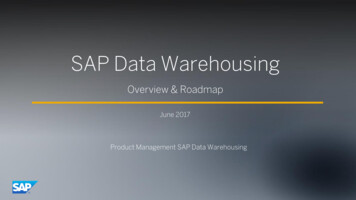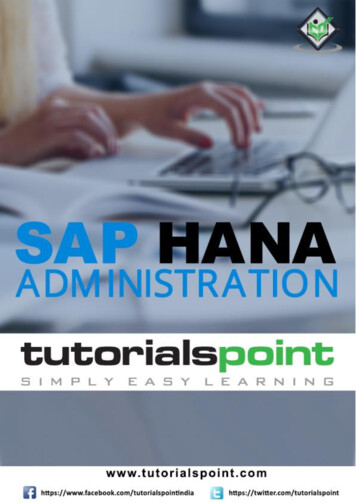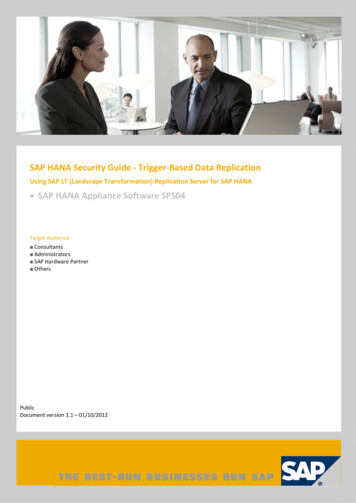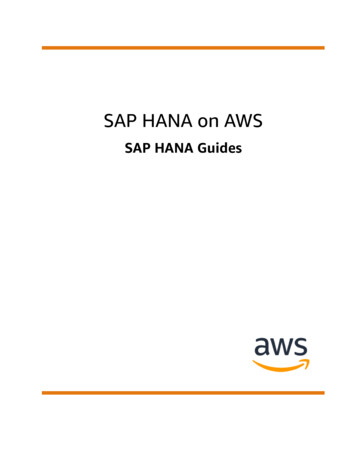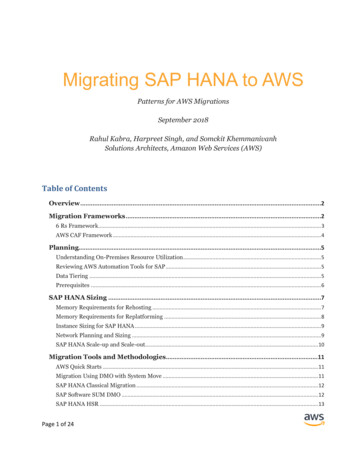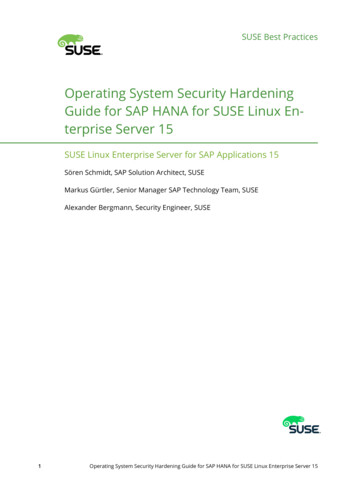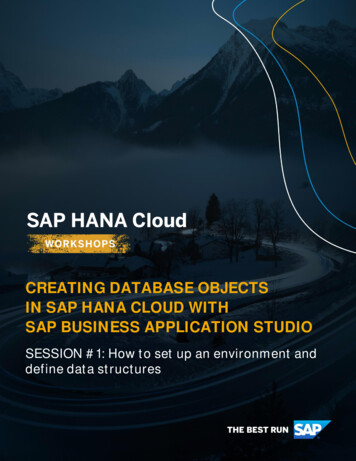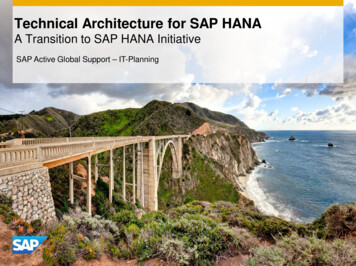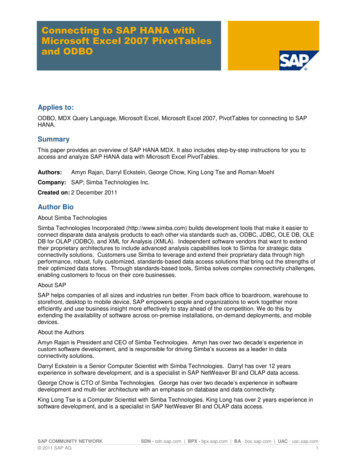
Transcription
Connecting to SAP HANA withMicrosoft Excel 2007 PivotTablesand ODBOApplies to:ODBO, MDX Query Language, Microsoft Excel, Microsoft Excel 2007, PivotTables for connecting to SAPHANA.SummaryThis paper provides an overview of SAP HANA MDX. It also includes step-by-step instructions for you toaccess and analyze SAP HANA data with Microsoft Excel PivotTables.Authors:Amyn Rajan, Darryl Eckstein, George Chow, King Long Tse and Roman MoehlCompany: SAP; Simba Technologies Inc.Created on: 2 December 2011Author BioAbout Simba TechnologiesSimba Technologies Incorporated (http://www.simba.com) builds development tools that make it easier toconnect disparate data analysis products to each other via standards such as, ODBC, JDBC, OLE DB, OLEDB for OLAP (ODBO), and XML for Analysis (XMLA). Independent software vendors that want to extendtheir proprietary architectures to include advanced analysis capabilities look to Simba for strategic dataconnectivity solutions. Customers use Simba to leverage and extend their proprietary data through highperformance, robust, fully customized, standards-based data access solutions that bring out the strengths oftheir optimized data stores. Through standards-based tools, Simba solves complex connectivity challenges,enabling customers to focus on their core businesses.About SAPSAP helps companies of all sizes and industries run better. From back office to boardroom, warehouse tostorefront, desktop to mobile device, SAP empowers people and organizations to work together moreefficiently and use business insight more effectively to stay ahead of the competition. We do this byextending the availability of software across on-premise installations, on-demand deployments, and mobiledevices.About the AuthorsAmyn Rajan is President and CEO of Simba Technologies. Amyn has over two decade’s experience incustom software development, and is responsible for driving Simba’s success as a leader in dataconnectivity solutions.Darryl Eckstein is a Senior Computer Scientist with Simba Technologies. Darryl has over 12 yearsexperience in software development, and is a specialist in SAP NetWeaver BI and OLAP data access.George Chow is CTO of Simba Technologies. George has over two decade’s experience in softwaredevelopment and multi-tier architecture with an emphasis on database and data connectivity.King Long Tse is a Computer Scientist with Simba Technologies. King Long has over 2 years experience insoftware development, and is a specialist in SAP NetWeaver BI and OLAP data access.SAP COMMUNITY NETWORK 2011 SAP AGSDN - sdn.sap.com BPX - bpx.sap.com BA - boc.sap.com UAC - uac.sap.com1
Connecting to SAP HANA with Microsoft Excel 2007 PivotTables and ODBORoman Moehl is a Senior Computer Scientist with SAP AG. Roman has over 11 years experience insoftware development, and is a specialist in SAP BW and HANA MDX.Prepared for SAP Developer Network 2011 Simba Technologies Inc.Simba Technologies Incorporated938 West 8th AvenueSAP COMMUNITY NETWORK 2011 SAP AGSDN - sdn.sap.com BPX - bpx.sap.com BA - boc.sap.com UAC - uac.sap.com2
Connecting to SAP HANA with Microsoft Excel 2007 PivotTables and ODBOTable of ContentsConnecting to SAP HANA with Microsoft Excel PivotTables and ODBO . 4Creating a Connection . 4Connecting via Single Sign On . 6Cube Selection . 7Selecting A View of The Data . 9Populating The PivotTable . 9Setting up Connections to Perform a Silent Logon . 12Changing the Display Language of the User Interface . 12Excel features supported by SAP HANA 1.0 . 14Troubleshooting . 14Initialization Error When Opening Saved Workbooks . 14Query Failures . 15Turning on SAP HANA MDX Provider tracing . 16MDX interface of SAP HANA . 17Introduction to MDX . 17Overall architecture . 17Consumption of SAP HANA models . 18Runtime integration . 20Copyright. 21SAP COMMUNITY NETWORK 2011 SAP AGSDN - sdn.sap.com BPX - bpx.sap.com BA - boc.sap.com UAC - uac.sap.com3
Connecting to SAP HANA with Microsoft Excel 2007 PivotTables and ODBOConnecting to SAP HANA with Microsoft Excel PivotTables and ODBOMicrosoft Excel is considered by many to be the most commonly used BI tool in the world. Excel PivotTablesare a practical way to access and analyze SAP HANA data. Excel is ubiquitous and well understood, andPivotTables are an excellent way to explore the world of SAP HANA data. However, the first hurdle you faceas a new user is connecting to your SAP HANA data source. Connecting PivotTables to a SAP HANA datasource is straightforward, if you know a few important items that we will outline here. What follows is a stepby-step description of the process that will connect you to your data. Note that all steps presented here arefor Excel 2007/2010 connecting to SAP HANA 1.0.Creating a ConnectionConnecting to HANA and populating an Excel PivotTable is a three-step process. First, you must specify orcreate a data source connection. Second, you decide what you want to create with the connection. Andthird, you use this data source to populate a PivotTable or PivotChart report. It all begins with the DataConnection Wizard.To start the Data Connection Wizard, select the Data tab.Click on From Other Sources on the ribbon and a drop down list will appear.SAP COMMUNITY NETWORK 2011 SAP AGSDN - sdn.sap.com BPX - bpx.sap.com BA - boc.sap.com UAC - uac.sap.com4
Connecting to SAP HANA with Microsoft Excel 2007 PivotTables and ODBOSelect From Data Connection Wizard and the Data Connection Wizard dialog with the Welcome to the DataConnection Wizard banner will appear.Select Other/Advanced and then click on Next. The Data Link Properties dialog will appear.SAP COMMUNITY NETWORK 2011 SAP AGSDN - sdn.sap.com BPX - bpx.sap.com BA - boc.sap.com UAC - uac.sap.com5
Connecting to SAP HANA with Microsoft Excel 2007 PivotTables and ODBOThe Provider tab is the default tab. Scroll down the OLE DB Provider(s) list and select SAP HANA MDXProvider. Click on Next, or move on to the Connection tab. You will now specify your connectionparameters.Observe in the above screenshot that the HANA MDX provider is a distinct interface from the BW MDXprovider. SAP HANA is an independent product apart from SAP BW and each product has its ownindependent interfaces.Fill in the following connection information: In the Host box enter the host name of the SAP In-Memory Database.In the Instance number box enter the instance number of the host. Leave blank to use the default value00.o The value of Host and Instance number of your SAP In-Memory Database can be found bylooking at the Path value within the HANA modeller. Open the HANA modeler and right-clickon your HANA system - Properties - Resource. The Path format is/host:instance number:SYSTEM. If you have no access to the HANA modeler contact yoursystem administrator.In the User / Password box enter the user name and password. If your system supports Single Sign On,then the Password field can be left blank.In the Language box enter a POSIX compliant language key. Leave blank to use the default language.The POSIX format for language is [language[ territory][.codeset][@modifier]]. For example:en for English, de for German, jp for Japanese, or pt BR for Brazilian Portuguese.Connecting via Single Sign OnIf your SAP HANA system & user have been configured to use Single Sign On, you can enter your User andleave the Password field blank.SAP COMMUNITY NETWORK 2011 SAP AGSDN - sdn.sap.com BPX - bpx.sap.com BA - boc.sap.com UAC - uac.sap.com6
Connecting to SAP HANA with Microsoft Excel 2007 PivotTables and ODBOAfter you have entered the client information click on the Connection tab, click the Test Connection button totest the connection. A dialog will appear to tell you if your connection is successful.If an error message appears then the credentials or server information that was entered may be incorrect.Make sure the credentials are correct and click on OK to continue.Click on OK to continue. You will be returned to the Data Link Properties dialog.Cube SelectionAfter you finish setting up the connection and click OK in the Data Link Properties dialog, the SAP Logondialog may appear asking for more information so that you can log on to the system. This can occur, forexample, if you do not enter your password or user name in the Data Link Properties dialog.Enter the logon credentials and server information and click OK. The Data Connection Wizard dialogappears again – this time with the Select Database and Table banner.SAP COMMUNITY NETWORK 2011 SAP AGSDN - sdn.sap.com BPX - bpx.sap.com BA - boc.sap.com UAC - uac.sap.com7
Connecting to SAP HANA with Microsoft Excel 2007 PivotTables and ODBOSelect the database by clicking on the drop-down list, then select the Analytic View you wish to use and thenclick on Next . Analytic Views from the SAP In-Memory Database will appear as cubes within ExcelPivotTables. The Data Connection Wizard will appear with the Save Data Connection File and Finish banner.Enter a file name and a friendly name. The friendly name will show up in the Connections lists. If you are notusing single sign on, then you may also want to save the password to the connection file. Otherwise, thelogon dialog will appear as you exercise many of the functions of the Excel PivotTables. To save thepassword, click on the Save password to file checkbox. Since the password will be saved in a non-encryptedform on the local machine, a warning dialog will appear. It is recommended to use single sign on because itis a more secure authentication method.Click on Yes to save the password. Then, click on Finish. The Import Data dialog will appear.SAP COMMUNITY NETWORK 2011 SAP AGSDN - sdn.sap.com BPX - bpx.sap.com BA - boc.sap.com UAC - uac.sap.com8
Connecting to SAP HANA with Microsoft Excel 2007 PivotTables and ODBOSelecting A View of The DataNow you can decide how to view the data. There are three options enabled. We will select PivotTableReport. You can select the layout and location options for your new PivotTable, or you can just click OK toaccept the PivotTable layout defaults and to locate the PivotTable on the current worksheet.The data source has now been created and saved in an .ODC file. The next time you want to create aPivotTable from this data source, simply select the Existing Connection from the Data menu tab and selectthe data source from Existing Connections dialog. You will not have to repeat the steps above to reuse anexisting data source.Populating The PivotTableIf you did not save the password, the SAP HANA Logon dialog will prompt you for your SAP credentials onelast time. When you enter them and click OK, the PivotTable appears.SAP COMMUNITY NETWORK 2011 SAP AGSDN - sdn.sap.com BPX - bpx.sap.com BA - boc.sap.com UAC - uac.sap.com9
Connecting to SAP HANA with Microsoft Excel 2007 PivotTables and ODBOThe new PivotTable looks similar to any other PivotTable and shows the dimensions and measures from thechosen HANA cube in the PivotTable Field List. The measures come first, grouped under Values. If youscroll down, you will see the dimensions. The hierarchies are grouped under the respective dimension. Thelevels are listed under the hierarchy node.You can drag and drop dimensions and measures from the PivotTable Field List onto the boxes below tohave them show up as Column, or Row labels, filters or values. If you just click on the checkboxes, valueswill go to Values, non-time dimensions to Row Labels, and time dimensions to Column Labels by default.Your data will be inserted into the PivotTable directly from your SAP HANA server over a live connection.SAP COMMUNITY NETWORK 2011 SAP AGSDN - sdn.sap.com BPX - bpx.sap.com BA - boc.sap.com UAC - uac.sap.com10
Connecting to SAP HANA with Microsoft Excel 2007 PivotTables and ODBOFrom here you can begin to explore your SAP HANA data. This is a huge topic and we won’t cover it here,but now you have the tools to get started.SAP COMMUNITY NETWORK 2011 SAP AGSDN - sdn.sap.com BPX - bpx.sap.com BA - boc.sap.com UAC - uac.sap.com11
Connecting to SAP HANA with Microsoft Excel 2007 PivotTables and ODBOSetting up Connections to Perform a Silent LogonThere are a number of ways to specify the connection parameters in Excel so that user credentials are notrequired when creating Pivot Tables from a connection file or opening a saved work book. The list belowdetails the required parameters.1. Data Source, User, Password2. Data Source, User (if your system is configured to use single sign on)If the User and Password are specified then you must save the password in the connection file that Excelcreates.Changing the Display Language of the User InterfaceThe SAP HANA client used to create a connection in the Data Connection Wizard currently supports English,French, German, and Japanese. The interface will switch itself automatically if the operating system is in oneof these supported languages or if a language pack for the supported language is installed and is used asthe Display Language. If the operating system is set to an unsupported language, the interface reverts toEnglish. To change the Display Language, go to Control Panel and enter “Region and Language” into thesearch box at the top-right corner. Click on the Region and Language icon to open it and go to theKeyboards and Languages tab. Under the Display language group, click on the dropdown list to select alanguage.Note that the language of Microsoft Office’s user interface can be overridden by Microsoft Office LanguageSettings (under Microsoft Office Tools). However, the language of the SAP HANA client is controlled solelyby the Window’s Display Language settings.SAP COMMUNITY NETWORK 2011 SAP AGSDN - sdn.sap.com BPX - bpx.sap.com BA - boc.sap.com UAC - uac.sap.com12
Connecting to SAP HANA with Microsoft Excel 2007 PivotTables and ODBOSAP COMMUNITY NETWORK 2011 SAP AGSDN - sdn.sap.com BPX - bpx.sap.com BA - boc.sap.com UAC - uac.sap.com13
Connecting to SAP HANA with Microsoft Excel 2007 PivotTables and ODBOExcel features supported by SAP HANA 1.0The table below lists the Excel PivotTable features supported by SAP HANA 1.0. As a comparison, thefeatures supported by SAP NetWeaver BW 7.x are also shown. Future releases of HANA may supportadditional Excel features.FeatureSAP HANA 1.0SAP NetWeaver BW 7.xDrilling DownXXSelection FilteringXXTop/Bottom 10 FiltersXXReport FiltersXXMember PropertiesXXCUBE* functionsXConvert PivotTable to FormulasXServer FormattingXPre-modelled calculatedmembers/measuresXXShow/Hide fieldsXXEnhanced Value & Label Filters(Subqueries)XTroubleshootingThis section describes common issues that may occur when using Microsoft Excel PivotTables with SAPHANA.Initialization Error When Opening Saved WorkbooksWhen you open a saved workbook and enable the data connection an error appears that the data sourceinitialization failed.This error will occur if you use User and Password authentication even if you have specified the connectionparameters to perform a silent logon and saved the password in the connection file. To workaround this erroryou first need to have created a connection as described above to perform a silent logon. Next you need tosave the password with the workbook. Under the PivotTable tab select Change Data Source and thenConnection Properties.SAP COMMUNITY NETWORK 2011 SAP AGSDN - sdn.sap.com BPX - bpx.sap.com BA - boc.sap.com UAC - uac.sap.com14
Connecting to SAP HANA with Microsoft Excel 2007 PivotTables and ODBOIn the dialog that appears switch to the Definition tab and click the Save password checkbox. Now when yousave and reopen a workbook the error will not appear.Query FailuresWhen a query error occurs Excel may display a generic error message as shown below.This error can occur for a number of reasons as detailed in the sections below.Query is Too LargeMicrosoft Excel 2007 removes limits on spreadsheet size that were in previous versions. In Microsoft Excel2007 the maximum spreadsheet size is 1,048,576 rows by 16,384 columns (further information is availablehere). You will receive an error if you construct a PivotTable report that goes beyond those limits. You maybe able to work around these limits by setting filters, selecting fewer dimensions or deferring the layout of thePivotTable until the report is completely specified.SAP COMMUNITY NETWORK 2011 SAP AGSDN - sdn.sap.com BPX - bpx.sap.com BA - boc.sap.com UAC - uac.sap.com15
Connecting to SAP HANA with Microsoft Excel 2007 PivotTables and ODBOExcel Cannot Find SAP HANA MDX ProviderIn the Data Link Properties window the SAP HANA MDX Provider is not present or is missing. If Excel 2010is used, make sure the bit-width of Excel 2010 matches the provider. That is, if Excel 2010 64-bit is installed,then the 64-bit SAP HANA client must be installed. To check the bit-width of Excel 2010, go to the File ribbonand click on Help. The bit-width is indicated on the right hand side along-side the product version number.Reinstall your SAP HANA client if the problem persists after confirming that the provider’s bit-width matchesExcel.Turning on SAP HANA MDX Provider tracingIn case you need assistance from SAP support personnel you may need to provide them with trace logs. Thetrace settings are specified as part of the connection. When creating a connection in the Data Link Propertieswindow, click on the Advanced tab to inspect and/or set the trace setting. There are two trace settingsavailable: ODBO provider and SQLDBC. ODBO provider provides details for the OLE DB and MDX API andthe operation of the client layer. You need to specify the pathname of the trace file to generate. If you wish tosend multiple trace files to report different scenarios, you will want to change the pathnames after you runthrough each scenario.SQLDBC provides further details at the level of the calls to HANA. These trace files are stored in the “currentdirectory” which is the application’s current working directory (e.g., C:\Program Files\Microsoft Office\Office12for Excel). Each trace file is named SQLDBC-xxxx.txt where “xxxx” are digits.If you are unsure of which to use, we recommend that you turn both on. Please turn on the tracing ifrequested by SAP support. Be sure to turn them off again after you’re done.SAP COMMUNITY NETWORK 2011 SAP AGSDN - sdn.sap.com BPX - bpx.sap.com BA - boc.sap.com UAC - uac.sap.com16
Connecting to SAP HANA with Microsoft Excel 2007 PivotTables and ODBOMDX interface of SAP HANASAP HANA supports the query languages SQL and MDX. Both languages can be consumed via standardbased interfaces. JDBC and ODBC are used for SQL-based access. ODBO is used for MDX-based access.Excel PivotTables are using MDX as a query language to read the data from SAP HANA.Introduction to MDXMDX (MultiDimensionaleXpressions) is a query language for OLAP databases. It has been defined as part ofthe ODBO (OLE DB for OLAP) specification from Microsoft. It is a powerful language to define dataselections, calculations and the layout of the resultset. While the query language has similarities to SQL, theunderlying model is quite different. MDX is based on a multidimensional model. The metamodel consists ofCubes, Dimensions, Hierarchies, Levels and Members. These base artefacts are combined to Tuples andSets in MDX. In addition, MDX provides a rich set of functions and methods that support common reportingand analytics requirements. These functions and methods are de-facto standard and supported by variousOLAP vendors.Overall architectureHANA clientsODBOHANA studioHANA serverConnection and Session ManagementMDX o generatorCalcEnginePersistence LayerDisk StorageSAP COMMUNITY NETWORK 2011 SAP AGSDN - sdn.sap.com BPX - bpx.sap.com BA - boc.sap.com UAC - uac.sap.com17
Connecting to SAP HANA with Microsoft Excel 2007 PivotTables and ODBOConsumption of SAP HANA modelsMDX in SAP HANA is able to consume models defined in HANA studio. This designtime environment allowsyou to define logical models on top of physical tables. The existing physical tables represent the datafoundation for the logical model. There are the following types of model artefacts that are defined in a logicalmodel: AttributeViews are typically modeled for master data tables. For example tables that represent datafor customers or products. They are linked to fact tables of an AnalyticalView and add more contextto the main analytical model. It is possible to define hierarchies for an AttributeView.Projected table fields in an Attribute ViewLeveled hierarchy in an Attribute View AnalyticalViews are typically modeled for fact tables, for example tables that represent sales data.Attributes and Measures are defined for AnalyticalViews. Attributes are linked to modeledAttributeViews. Measures can either be defined as base Measures, restricted- or calculatedMeasures.SAP COMMUNITY NETWORK 2011 SAP AGSDN - sdn.sap.com BPX - bpx.sap.com BA - boc.sap.com UAC - uac.sap.com18
Connecting to SAP HANA with Microsoft Excel 2007 PivotTables and ODBOElements of an Analytic ViewBinding of Attribute Views in an AnalyticView CalculationViews are either script-based or defined by a graphical data flow. Similar toAnalyticalViews, CalculationViews represent Cube-like datastructures. CalculationViews are muchmore flexible for defining data flows.AnalyticalViews and CalculationViews are exposed as Cubes in MDX. AttributeViews are visible asDimensions. One unique benefit of SAP HANA MDX is the native support of hierarchies defined forAttributeViews. There are two types of hierarchies in SAP HANA: level-based- and parent-child-hierarchies.Both types of hierarchies are accessible via MDX.SAP COMMUNITY NETWORK 2011 SAP AGSDN - sdn.sap.com BPX - bpx.sap.com BA - boc.sap.com UAC - uac.sap.com19
Connecting to SAP HANA with Microsoft Excel 2007 PivotTables and ODBORuntime integrationAs a first class citizen of SAP HANA, MDX is tightly integrated into the HANA database. Statements that areexecuted by HANA clients, like Excel 2007, are handled by the common connection and sessionmanagement of SAP HANA database. At runtime the statement is parsed by the MDX interface. Metadatareferences are resolved and the statement is optimized to ensure optimal runtime performance. After theoptimization step, a Calculation Model is generated on the fly for a given MDX statement. The CalculationModel is translated into a native execution plan that leverages the parallelization and compressioncapabilities of SAP HANA’s column store. Algorithms for hierarchy navigation and dimension properties aresupported by the core database engine along with relational operations that ensure excellent responsetimes. The execution plan creates the standard-based resultsets for MDX. The resultsets can be directlyconsumed by OLAP clients.SAP COMMUNITY NETWORK 2011 SAP AGSDN - sdn.sap.com BPX - bpx.sap.com BA - boc.sap.com UAC - uac.sap.com20
Connecting to SAP HANA with Microsoft Excel 2007 PivotTables and ODBOCopyright Copyright 2012 SAP AG. All rights reserved.No part of this publication may be reproduced or transmitted in any form or for any purpose without the express permission of SAP AG.The information contained herein may be changed without prior notice.Some software products marketed by SAP AG and its distributors contain proprietary software components of other software vendors.Microsoft, Windows, Excel, Outlook, and PowerPoint are registered trademarks of Microsoft Corporation.IBM, DB2, DB2 Universal Database, System i, System i5, System p, System p5, System x, System z, System z10, System z9, z10, z9,iSeries, pSeries, xSeries, zSeries, eServer, z/VM, z/OS, i5/OS, S/390, OS/390, OS/400, AS/400, S/390 Parallel Enterprise Server,PowerVM, Power Architecture, POWER6 , POWER6, POWER5 , POWER5, POWER, OpenPower, PowerPC, BatchPipes,BladeCenter, System Storage, GPFS, HACMP, RETAIN, DB2 Connect, RACF, Redbooks, OS/2, Parallel Sysplex, MVS/ESA, AIX,Intelligent Miner, WebSphere, Netfinity, Tivoli and Informix are trademarks or registered trademarks of IBM Corporation.Linux is the registered trademark of Linus Torvalds in the U.S. and other countries.Adobe, the Adobe logo, Acrobat, PostScript, and Reader are either trademarks or registered trademarks of Adobe SystemsIncorporated in the United States and/or other countries.Oracle is a registered trademark of Oracle Corporation.UNIX, X/Open, OSF/1, and Motif are registered trademarks of the Open Group.Citrix, ICA, Program Neighborhood, MetaFrame, WinFrame, VideoFrame, and MultiWin are trademarks or registered trademarks ofCitrix Systems, Inc.HTML, XML, XHTML and W3C are trademarks or registered trademarks of W3C , World Wide Web Consortium, MassachusettsInstitute of Technology.Java is a registered trademark of Oracle Corporation.JavaScript is a registered trademark of Oracle Corporation, used under license for technology invented and implemented by Netscape.SAP, R/3, SAP NetWeaver, Duet, PartnerEdge, ByDesign, SAP Business ByDesign, and other SAP products and services mentionedherein as well as their respective logos are trademarks or registered trademarks of SAP AG in Germany and other countries.Business Objects and the Business Objects logo, BusinessObjects, Crystal Reports, Crystal Decisions, Web Intelligence, Xcelsius, andother Business Objects products and services mentioned herein as well as their respective logos are trademarks or registeredtrademarks of Business Objects S.A. in the United States and in other countries. Business Objects is an SAP company.All other product and service names mentioned are the trademarks of their respective companies. Data contained in this documentserves informational purposes only. National product specifications may vary.These materials are subject to change without notice. These materials are provided by SAP AG and its affiliated companies ("SAPGroup") for informational purposes only, without representation or warranty of any kind, and SAP Group shall not be liable for errors oromissions with respect to the materials. The only warranties for SAP Group products and services are those that are set forth in theexpress warranty statements accompanying such products and services, if any. Nothing herein should be construed as constituting anadditional warranty.SAP COMMUNITY NETWORK 2011 SAP AGSDN - sdn.sap.com BPX - bpx.sap.com BA - boc.sap.com UAC - uac.sap.com21
for Excel 2007/2010 connecting to SAP HANA 1.0. Creating a Connection Connecting to HANA and populating an Excel PivotTable is a three-step process. First, you must specify or create a data source connection. Second, you decide what you want to create with the connection. And third, you use this