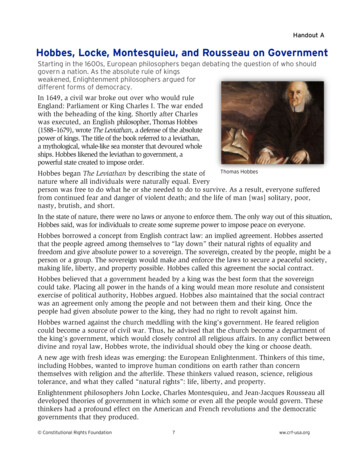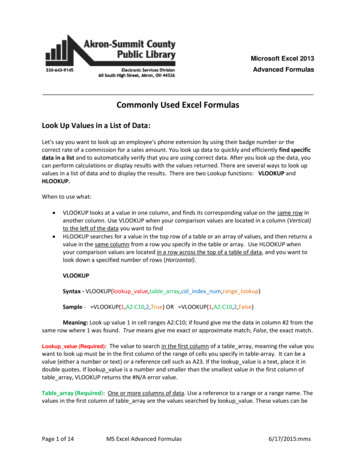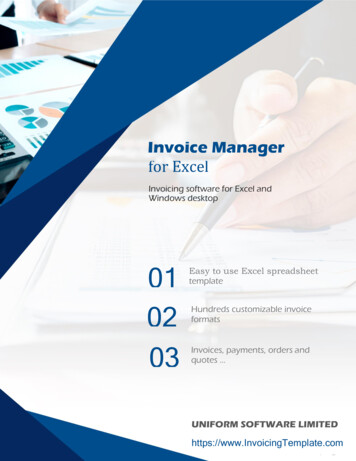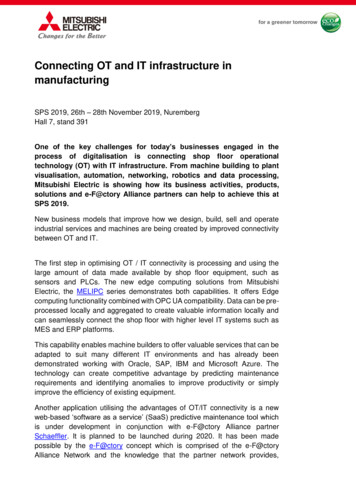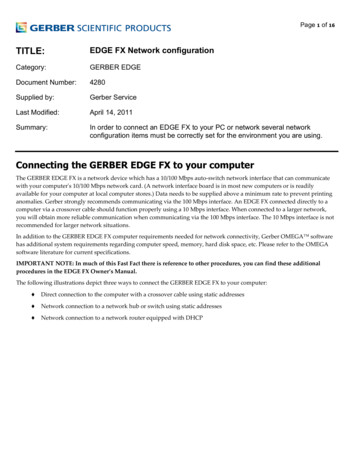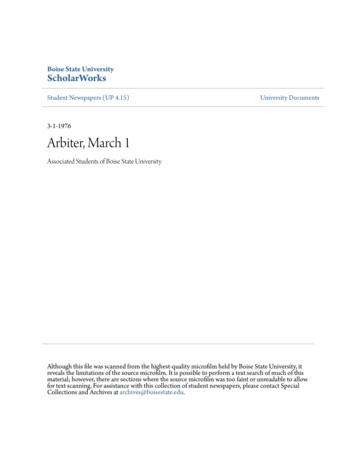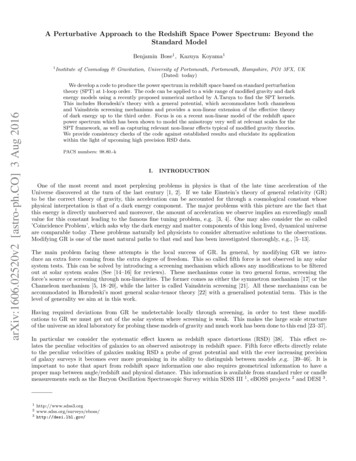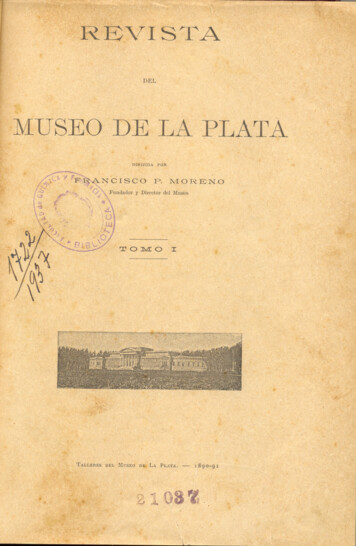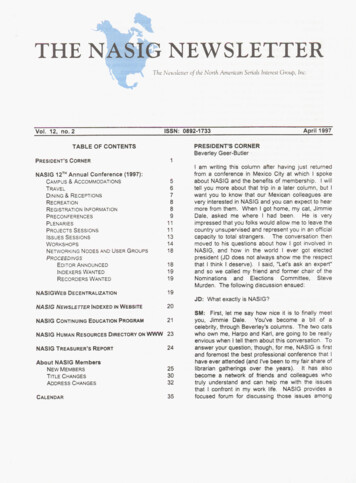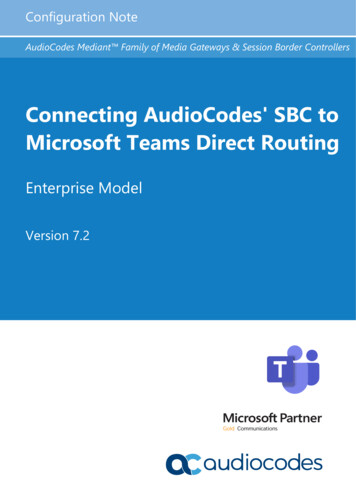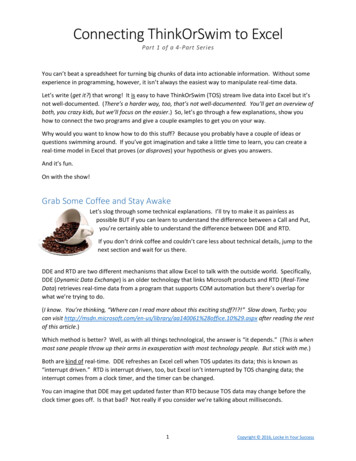
Transcription
Connecting ThinkOrSwim to ExcelPart 1 of a 4-Part SeriesYou can’t beat a spreadsheet for turning big chunks of data into actionable information. Without someexperience in programming, however, it isn’t always the easiest way to manipulate real-time data.Let’s write (get it?) that wrong! It is easy to have ThinkOrSwim (TOS) stream live data into Excel but it’snot well-documented. (There’s a harder way, too, that’s not well-documented. You’ll get an overview ofboth, you crazy kids, but we’ll focus on the easier.) So, let’s go through a few explanations, show youhow to connect the two programs and give a couple examples to get you on your way.Why would you want to know how to do this stuff? Because you probably have a couple of ideas orquestions swimming around. If you’ve got imagination and take a little time to learn, you can create areal-time model in Excel that proves (or disproves) your hypothesis or gives you answers.And it’s fun.On with the show!Grab Some Coffee and Stay AwakeLet’s slog through some technical explanations. I’ll try to make it as painless aspossible BUT if you can learn to understand the difference between a Call and Put,you’re certainly able to understand the difference between DDE and RTD.If you don’t drink coffee and couldn’t care less about technical details, jump to thenext section and wait for us there.DDE and RTD are two different mechanisms that allow Excel to talk with the outside world. Specifically,DDE (Dynamic Data Exchange) is an older technology that links Microsoft products and RTD (Real-TimeData) retrieves real-time data from a program that supports COM automation but there’s overlap forwhat we’re trying to do.(I know. You’re thinking, “Where can I read more about this exciting stuff?!?!” Slow down, Turbo; youcan visit 8office.10%29.aspx after reading the restof this article.)Which method is better? Well, as with all things technological, the answer is “it depends.” (This is whenmost sane people throw up their arms in exasperation with most technology people. But stick with me.)Both are kind of real-time. DDE refreshes an Excel cell when TOS updates its data; this is known as“interrupt driven.” RTD is interrupt driven, too, but Excel isn’t interrupted by TOS changing data; theinterrupt comes from a clock timer, and the timer can be changed.You can imagine that DDE may get updated faster than RTD because TOS data may change before theclock timer goes off. Is that bad? Not really if you consider we’re talking about milliseconds.1Copyright 2016, Locke In Your Success
Two more items you should know:1. RTD puts less of a load on the ThinkOrSwim servers, so you can see why they want to move fromDDE to RTD. (They support both mechanisms right now.)2. DDE needs “explicit data,” which means you need to give it exactly what it wants. If you wantthe last price of RUT in cell G2, you need to ask for the last price of RUT in cell G2. If you wantthe last price of SPX, you have to completely change what you ask in cell G2.RTD can use explicit data but it can also use “implicit data.” That means you can say, “Hey, G2,give me the last price for the underlying that’s in cell B2.” Better, you can change B2 from RUTto SPX anytime, without doing anything to cell G2, and G2 will return the last price of SPX.Why is that good? Because Excel can make do different things with the live data that will soonbe streaming into your spreadsheet. For a non-programmer, RTD is easier to use than DDE.What’s the conclusion? DDE may be technically faster but, for simplicity and user-level flexibility, RTD isthe way to go. We’re big easy fans so let’s get moving with RTD.One Example to Hook You for Next WeekIn the previous section I talked about my old friends, cells B2 and G2, so we’ll use them in our example.Step 1: Run ThinkOrSwim. (Get it at all.html.)Step 2: After ThinkOrSwim is running, run Excel. (We use Excel 2016 for Windows but this works in Excel2007, too. No guarantees for any other operating system or any other spreadsheet program.)Step 3: To keep it all straight in our head, let’s create some headers. Make cells B2 and G2 in yourspreadsheet look like this:Step 4: In cell B2 (under Symbol), type RUT.Step 5: Ready for the magic of RTD? Paste the following into cell G2 (under LAST): RTD("TOS.RTD",,"LAST",B2)Feel free to type it in yourself if you don’t want to copy & paste, but make sure you don’t forgetthe 2 commas between "TOS.RTD" and "LAST"; don’t forget the double quotes; LAST must becapitalized and remember to press the Enter key to accept the equation (and leave cell G2).2Copyright 2016, Locke In Your Success
If you entered everything correctly, your spreadsheet should look something like this:The number may not match because we’re looking at RUT on different days and times. Other than that– CONGRATULATIONS! What you see is TOS is giving Excel live data, the last price paid for RUT.Now change RUT to SPX in B2 to get the last price for SPX. It worked? You’re a superstar!Good enough for now. Experiment a little, then save this workbook as LockeRTD. Next week we’ll buildon top of what you did today, make Excel do more work than you, and delve into derivatives.(By the way, if you have about 30 seconds and would like to view ThinkOrSwim’s documentation on RTD,click here.)3Copyright 2016, Locke In Your Success
Connecting ThinkOrSwim to ExcelPart 2 of a 4-Part SeriesThe last article covered some DDE versus RTD technobabble and left you with an example of how to useRTD in Excel to get the last price of RUT from ThinkOrSwim (TOS). Not bad for a day’s work but let’s takeit to the next level.Before we begin, bring up ThinkOrSwim and the LockeRTD Excel spreadsheet you saved last week andmake sure RUT (not SPX) is in cell B2, like this:An Annoying Problem You May Have EncounteredIf you ran ThinkOrSwim then LockeRTD and the last price was either blank or #N/A, you’ve encounteredthe annoying problem. (If you have Excel 2010 or prior versions, you probably haven’t seen it.)It’s well-known and documented but still annoying, and if you search the web you’ll find a wide range ofwork-arounds. Here’s a fast and easy method we use every day:Step 1: Open up a blank Excel spreadsheetStep 2: Type RTD("TOS.RTD",,"LAST","RUT") in any cell and press Enter (If TOS is running, you should now see the last price of RUT.)Step 3: Open LockeRTD or any other spreadsheet you have that uses RTDThat’s it. Since the newly opened spreadsheet works, any successively loaded RTD spreadsheet willwork. You could even close that first spreadsheet and, as long as you keep at least one RTD spreadsheetalways running, load more RTD spreadsheets. (Typically we just minimize the Step 1 spreadsheet so wecan open and close others with impunity.)Yes, it’s like last century when you had to warm up television tubes. Yes, it’s annoying. No, I don’t knowwhy it hasn’t yet been fixed.But I’m sure the helpful Microsoft support staff would be more than happy to answer your question.4Copyright 2016, Locke In Your Success
Behind the CurtainThis little world of connecting ThinkOrSwim to Excel has two players: ThinkOrSwim, which has the data,and Excel, which wants the data. We’re using RTD as the mechanism whereby they can talk with eachother. (For the literati, think of RTD as a Technobabble Fish.)You may recall the following RTD command you entered in cell G2 from the last article: RTD("TOS.RTD",,"LAST",B2)Breaking it down: is how we let Excel know that what follows is something it needs to do. RTD is an Excel function that, for our purposes, opens up communications with ThinkOrSwim.RTD can act upon information sent between parenthesis in a particular order:1. "TOS.RTD" is sent as the 1st RTD parameter. It’s the quote-enclosed name of aThinkOrSwim function that’s loaded into memory when you run ThinkOrSwim. Thepurpose of TOS.RTD is to respond to RTD requests with data from ThinkOrSwim2. The 2nd RTD parameter is nothing! See those two commas next to each other in ourequation? The commas separate parameters and when they’re consecutive, there’sobviously nothing between them – so that’s how we let RTD know there’s no 2ndparameter.3. "LAST" is in the position of the 3rd RTD parameter. According to RTD Rules, everythingsent from the 3rd parameter on is called a “topic,” and everything from the 4thparameter on is optional.That’s nice but ThinkOrSwim always uses the 3rd and 4th parameters. "LAST" as the 3rdparameter means we’re looking for the last price of whatever we send as the 4thparameter.4. B2 is the 4th RTD parameter. Why use B2 instead of typing "RUT"? Because we’re tellingExcel to use the contents of cell B2 as the 4th parameter. Then we can just change thecontents of B2 from RUT to SPX for the last price of SPX, instead of modifying theequation and potentially goofing it up.Here’s a graphic of the conversation between the programs that may help:From now on, all your RTD equations will look the same EXCEPT we’re about to get clever with the 3rdand 4th parameters.5Copyright 2016, Locke In Your Success
Let Excel Do the WorkWe used B2 to implicitly reference data for the RTD equation but we still had to explicitly type "LAST".Why not replace "LAST" with another implicit data reference so we don’t have to keep retyping "LAST"?And wouldn’t you know it – there it is in cell G1!Go back into cell G2 and edit the formula, replacing "LAST" with G 1, so it looks like this: RTD("TOS.RTD",,G 1,UPPER(B2))When you hit the Enter key, nothing will appear to happen but behind the scenes Excel is using thecontents of cell G1, LAST, as the 3rd parameter. You’ll see why this is important in a couple paragraphs.Did you notice we’re now using the UPPER function? This Excel function converts whatever we typed inB2 to uppercase. ThinkOrSwim needs to receive everything in uppercase so we’re going to let Excelverify it gets sent in uppercase. This way it doesn’t matter if we type rut or RUT or any combination ofupper and lower case letters.Did you notice that we didn’t use G1 but G 1? Excel uses the to pin down the 1 so if we copy andpaste cell G2 (our equation) into a different location, the G will change to the column we move it to butthe row will always be 1.Try it now. Copy cell G2 and paste it to cell G3, then look at the equation: RTD("TOS.RTD",,G 1,UPPER(B3))See? The G 1 stayed the same (because we’re still in column G and we pinned row 1) but B2 became B3.Why? Because we didn’t put a in front of the 2 to keep it pinned to the 2 nd row.Next step: Pin B2 and B3 to column B, like this:Cell G2 RTD("TOS.RTD",,G 1,UPPER( B2))Cell G3 RTD("TOS.RTD",,G 1,UPPER( B3))And, just because, enter SPX into cell B3 so your spreadsheet looks something like this:What happened?The equation in cell G2 took LAST from cell G1 for the 3rd parameter, looked in its row to column B andplucked RUT from B2 for the 4th parameter, then used RTD to throw all the parameters to ThinkOrSwim.ThinkOrSwim caught the request, got the last price of RUT and threw it back as the answer to theequation in cell G2.Then cell G3 did the same thing for SPX.6Copyright 2016, Locke In Your Success
Why is this good?Because instead of manually typing the equation multiple times, you can get the last price for a BUNCHof symbols by copying cell G2 (or G3), pasting as far as you want down in column G, then simply enteringa symbol in column B. You copy & paste; Excel does the heavy lifting by modifying the formulas.Let’s Get Some Option DataWe’ll leave on a cliffhanger by streaming live options pricing into Excel. I’m going to use an April 2016option but you can use any one you’d like by following these directions:Step 1: Go to the Analyze tab in ThinkOrSwim and pick an option, any option. I’ll pick the APR16 1000RUT Put:Step 2: Hover the mouse over the Call option line and click the right mouse button. A sub-menu popsup, then you’ll click on Copy .RUT160415P1000 (or whichever option you picked):7Copyright 2016, Locke In Your Success
Step 3: Return to Excel and click the right mouse button on the top of SPX. Next, click the far right iconunder Paste Options (aka Match Destination Formatting (M)):(In some older versions of Excel, it’s Paste Special, Text)When SPX gets overwritten, you’ll see this as cell G2 displays the last price paid for your option.Save your LockeRTD spreadsheet because NEXT WEEK:Squeezing more out of ThinkOrSwim.Orange you glad?8Copyright 2016, Locke In Your Success
Connecting ThinkOrSwim to ExcelPart 3 of a 4-Part SeriesPart 2 explained Excel’s RTD function and how it interacted with ThinkOrSwim (TOS). Excel’s UPPERfunction was introduced, we indirectly referenced a symbol and a ThinkOrSwim directive, and youlearned a clever way to copy equations to new cells so Excel would modify just the parts you wantedmodified (pinning via the ). Oh, yeah, we got live option pricing fed into the spreadsheet, too.If you thought that was a lot of fun, wait until you see what’s in store for today.(Before we begin, bring up ThinkOrSwim and the LockeRTD Excel spreadsheet you saved last week.)ThinkOrSwim Data Export FieldsIn the last article, you found that there were RTD parameters passed from Excel to ThinkOrSwim (TOS),the 3rd parameter was something TOS had to return and the 4th parameter was the symbol for which itwas to return that something. ( RTD("TOS.RTD",, "LAST","RUT"), for example, returns the last price ofRUT.)It should be obvious that the 4th parameter can be any symbol you can look up in ThinkOrSwim butthere’s much, much more than the LAST price that TOS can return for the 3rd parameter.The 3rd parameter ThinkOrSwim receives is called a “Data Export Field,” as in “this is the data I wish toexport from ThinkOrSwim.” What are the Data Export Fields? This is the only explanation I could find: To use RTD, bring up a watchlist on the Quotes sub-tab under the MarketWatch t
1 Copyright 2016, Locke In Your Success Connecting ThinkOrSwim to Excel Part 1 of a 4-Part Series You can’t beat a spreadsheet for turning big chunks of data .