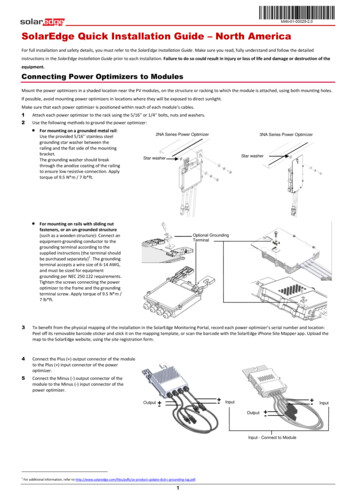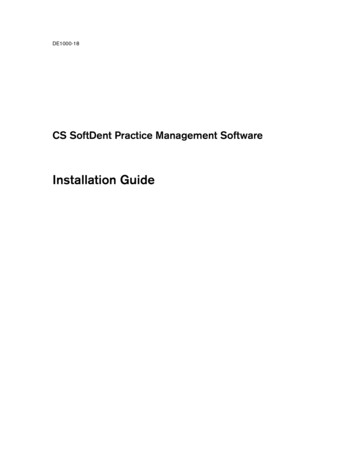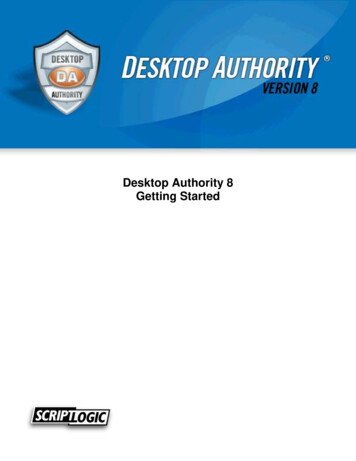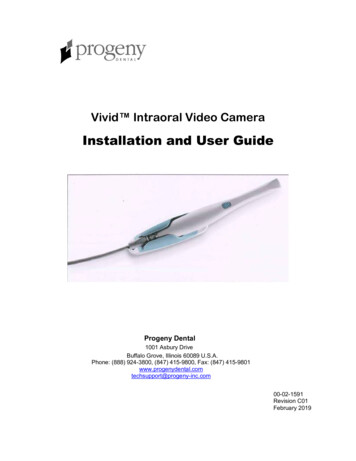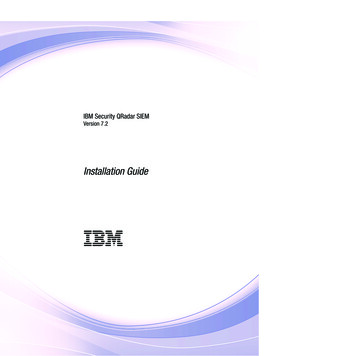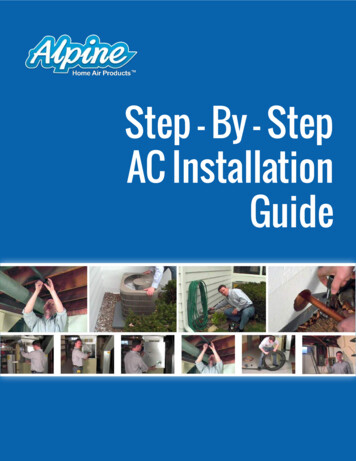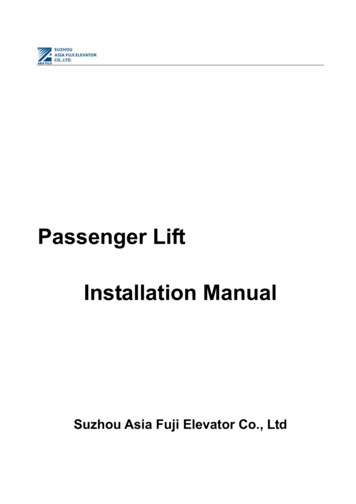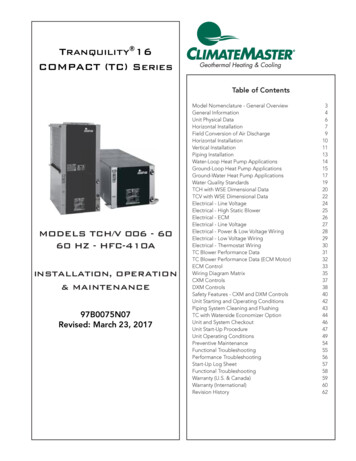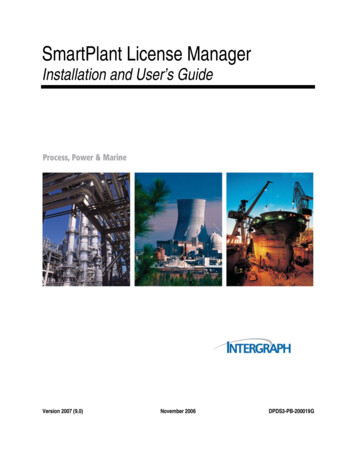
Transcription
SmartPlant License ManagerInstallation and User’s GuideVersion 2007 (9.0)November 2006DPDS3-PB-200019G
CopyrightCopyright 1991-2006, Intergraph Corporation. All Rights Reserved.Including software, file formats, and audiovisual displays; may be used pursuant to applicable software licenseagreement; contains confidential and proprietary information of Intergraph and/or third parties which is protected bycopyright law, trade secret law, and international treaty, and may not be provided or otherwise made availablewithout proper authorization.Restricted Rights LegendUse, duplication, or disclosure by the Government is subject to restrictions as set forth in subparagraph (c) of theContractor Rights in Technical Data clause at DFARS 252.227-7013, subparagraph (b) of the Rights in ComputerSoftware or Computer Software Documentation clause at DFARS 252.227-7014, subparagraphs (b)(1) and (2) ofthe License clause at DFARS 252.227-7015, or subparagraphs (c) (1) and (2) of Commercial Computer Software--Restricted Rights at 48 CFR 52.227-19, as applicable.Unpublished---rights reserved under the copyright laws of the United States.Intergraph CorporationHuntsville, Alabama 35894-0001Warranties and LiabilitiesAll warranties given by Intergraph Corporation about equipment or software are set forth in your purchase contract,and nothing stated in, or implied by, this document or its contents shall be considered or deemed a modification oramendment of such warranties. Intergraph believes the information in this publication is accurate as of itspublication date.The information and the software discussed in this document are subject to change without notice and are subject toapplicable technical product descriptions. Intergraph Corporation is not responsible for any error that may appear inthis document.The software discussed in this document is furnished under a license and may be used or copied only in accordancewith the terms of this license.No responsibility is assumed by Intergraph for the use or reliability of software on equipment that is not supplied byIntergraph or its affiliated companies. THE USER OF THE SOFTWARE IS EXPECTED TO MAKE THE FINALEVALUATION AS TO THE USEFULNESS OF THE SOFTWARE IN HIS OWN ENVIRONMENT.TrademarksIntergraph, the Intergraph logo, SmartSketch, FrameWorks, SmartPlant, IntelliShip, INtools, PDS, and MARIANare registered trademarks of Intergraph Corporation. Microsoft and Windows are registered trademarks of MicrosoftCorporation. ISOGEN is a registered trademark of Alias Limited. ACIS is a registered trademark of SPATIALTECHNOLOGY,INC. Infragistics, Presentation Layer Framework, ActiveTreeView Ctrl, ProtoViewCtl,ActiveThreed Ctrl, ActiveListBar Ctrl, ActiveSplitter, ActiveToolbars Ctrl, ActiveToolbars Plus Ctrl,and ProtoView are trademarks of Infragistics, Inc. Portions of 2D DCM, 3D DCM, and HLM from D-CubedLimited are incorporated. All rights reserved. Oracle, JD Edwards, PeopleSoft, and Retek are registeredtrademarks of Oracle Corporation and/or its affiliates. Other brands and product names are trademarks of theirrespective owners.
Table of ContentsTable of ContentsPreface.5Introduction to SmartPlant License Manager .7What's New in SmartPlant License Manager .10Terms .11Setup Options.12Licensing Example .13Hardware and Software Requirements .15SmartPlant License Manager Database Servers .15SmartPlant License Manager Workstation .16Requesting Licenses .17Requesting Software Upgrades and License Keys .18Requesting a Software Upgrade: SmartPlant License Manager Version Compatibility . 18Requesting a License Key for the License Server . 18Using eLicense to Generate SmartPlant License Manager Keys .21Installing the Software that Requires Licensing.22Installing SmartPlant License Manager .23Installation Checklist .24Install SmartPlant License Manager.25Installing Software from the Web.26Install SmartPlant License Manager in Silent Mode . 27Starting SmartPlant License Manager .30Selecting a License Server for a Client.31Installing a License Key on the License Server. 32Installing and Starting the Licensing Service . 33Stopping and Removing the Licensing Service . 34Testing Communication. 35Using SmartPlant License Manager Information Dialog Box . 36Administrative Tasks.37Configuring and Testing Licenses .37Removing a License Server from a Client . 38Displaying and Modifying PDS Daily License. 39Testing for Reserving a Seat . 40Testing for Seat Release. 43Logging Product Usage. 44Monitoring SmartPlant License Manager Licenses and Keys.46Generating an Audit Code . 48Displaying the Status of a License Key . 48SmartPlant License Manager Installation and User’s Guide 3
Table of ContentsDisplaying the License Server for a Client . 49Displaying the Status of Active Daily Licenses. 49Displaying the Status of Reserved Licenses . 50Displaying the Status of Expired and Unexpired Licenses. 50Managing License Usage and Returning Unused Licenses.51Finding Unassigned Licenses . 52Modifying and Displaying Scavenging Processes . 53Removing SmartPlant License Manager. 54Frequently Asked Questions (FAQ) .55Purchasing Licenses FAQ.56General Topics FAQ.58PDS, FrameWorks Plus, and ISOGEN FAQ.66SmartSketch FAQ.71SmartPlant Review FAQ .72SmartPlant Instrumentation and SmartPlant Electrical FAQ .73SmartPlant 3D and SmartPlant Layout FAQ.74Troubleshooting and Error Messages.75Troubleshooting.75Verify that the SmartPlant License Manager service is started . 75Installing and Starting the SmartPlant License Manager Service. 76Verify that the registry keys have been created . 76Stopping the SmartPlant License Manager Service. 77License Timer is Newer Than License Server System Clock. 77Installing SmartPlant License Manager on a Standalone System. 78Configuring Windows Firewall for Windows XP and Windows 2003 . 81Error Messages .83License Key Request Forms.87Key-in Commands Overview .89Alphabetical List of Key-in Commands .89Functional List of Key-in Commands .91Appendix A: Using the SmartPlant License Checkout Utility .93Install SmartPlant License Checkout Utility .94License Checkout Utility Dialog Box.95Check Out a License for SmartPlant Review. 95Check Out a License for SmartSketch . 96Index.994 SmartPlant License Manager Installation and User’s Guide
PrefacePrefaceThis document is the installation and user’s guide for Intergraph SmartPlant License Manager. SmartPlant License Manager (SPLM) allows you to accuratelytrack how many users are concurrently accessing plant design software. It also helpsyou comply with your Software Licensing Agreement.Send documentation comments or suggestions to PPMdoc@intergraph.com.SmartPlant License Manager Installation and User’s Guide 5
Preface6 SmartPlant License Manager Installation and User’s Guide
Introduction to SmartPlant License ManagerIntroduction to SmartPlant License ManagerIntergraph SmartPlant License Manager allows you to accurately track how manyusers are concurrently accessing plant design software. It also helps you comply withyour Software Licensing Agreement.SmartPlant License Manager (SPLM) is client/server-based software. One or morecentral servers can be used to maintain licensing information for all plant designsoftware on a network. The licensing information can be on a single server, but thelicenses float so any computer on the network can use them. Both the client computerand the license server must have SmartPlant License Manager installed. Becauselicensing has little impact on computer performance, any computer can be a licenseserver. However, systems with a high volume of network traffic may negativelyimpact licensing performance.SmartPlant License Manager supports the following products and license types: FrameWorks Plus ISOGEN (Batch ISOGEN and Interactive ISOGEN) Pelican Forge SupportModeler and SupportManager PDS : PDS 3D, PDS 2D, PDS IDM, PDS 2D PID SDNF Import SmartPlant Electrical SmartPlant Instrumentation (formerly INtools ) SmartPlant P&ID SmartPlant Review SmartPlant 3D SmartPlant 3D Import commands SmartPlant Layout SmartSketch Notes Some SmartSketch installations do not require licensing. Ask yourSystem Administrator or contact Intergraph Support Services if you have aquestion about SmartSketch licensing requirements. This guide includes SmartPlant Instrumentation (formerly INtools)licensing information and request forms, even though SmartPlantInstrumentation uses its own internal licensing software and notSmartPlant License Manager.SmartPlant License Manager Installation and User’s Guide 7
Introduction to SmartPlant License ManagerRefer to the General Topics FAQ for answers to licensing setup and configurationquestions.Intergraph software is purchased or leased by the license. For example, if youpurchased 30 licenses, you are licensed for 30 processes to concurrently access thevarious software applications. SmartPlant License Manager keeps a running inventoryof how many licenses are in use and how many are available for use.When an application is started, the application sends a request to one or moreSmartPlant License Manager license servers to obtain a license to run the software. Ifa license of the requested type is available, the server grants the license and theapplication starts. If all licenses of the requested type are in use when you begin aninteractive session, the software does not start. If all licenses are in use when a batchjob requests a license, the batch job waits until a license is released when a user logsout or another batch job completes.8 SmartPlant License Manager Installation and User’s Guide
Introduction to SmartPlant License ManagerSmartPlant License Manager requires users to have administrator privileges to changethe license usage options (Display and Modify License Usage).The Print option on the SmartPlant License Manager Information dialog box savesdisplayed output to a file and/or prints the output to a selected printer.Related Topics Administrative Tasks, page 37 General Topics FAQ, page 58 Installation Checklist, page 24 License Key Request Forms, page 87 Requesting Software Upgrades and License Keys, page 18 Troubleshooting, page 75 What's New in SmartPlant License Manager, page 10SmartPlant License Manager Installation and User’s Guide 9
Introduction to SmartPlant License ManagerWhat's New in SmartPlant License ManagerThe following changes have been made to SmartPlant License Manager.Version 2007 (9.0) SmartPlant License Manager now supports and includes Product Tags forSmartPlant 3D (S3D), SmartPlant Layout (SLA), and SmartPlant 3DImport commands (SIM). Refer to Testing for Reserving a Seat for moreinformation. The License Checkout Utility is now available for SmartSketch. Refer toCheck Out a License for SmartSketch for more information. SmartPlant License Manager now includes a silent install process. Referto Install SmartPlant License Manager in Silent Mode for moreinformation. For the recommended installation workflow, refer to the installationchecklist named SPLMInstall Checklist.xls. The file is available on theproduct CD in the CDSetup\Help folder. A file namedSPLMInstall Checklist.pdf is also available in the same folder for readingwith Adobe Reader.10 SmartPlant License Manager Installation and User’s Guide
Introduction to SmartPlant License ManagerTermsLicense Key – An alphanumeric code entered on a license server that activates alicense. The encrypted code tells the license server how many licenses and type(s)that have been leased or purchased and, therefore, how many it can issue. A key canbe from 26 to 280 characters long.License – A contractual right to run a copy of the software. A license key activates alicense.Remote License Mode / Checkout – Running SmartPlant Review and SmartSketchwithout a network connection to the license server. You must install and run theSmartPlant License Checkout Utility to use this mode. For more information, refer toAppendix A of this document or refer to the SmartPlant License Checkout UtilityUser's Guide delivered with SmartPlant Review and SmartSketch.Site LAN – The Local Area Network (LAN) at a physical site that is associated witha site license server.Site – The fixed geographic area surrounding the site license server.Site License Server – The computer where the key is loaded. The key contains acode that tells the license server how many licenses of each type it can issue. Thelicense server can be a server or a standard computer.SmartPlant License Manager Installation and User’s Guide 11
Introduction to SmartPlant License ManagerSetup OptionsThere are several options for setting up SmartPlant License Manager license serversand clients. Because licensing has little impact on computer performance, anycomputer can be licensed. Single Site LAN and License Server– You can assign all licenses atyour site to a single server for the purpose of license administration. Thisgreatly simplifies the license administration process. A single licenseserver can be used to administer LANs within a 5-mile radius (assumingthat adequate network bandwidth is available). A different license servermust administer LANs outside the 5-mile radius. License Servers on each LAN– You can set up your system so that eachLAN at your site has its own license server. Multiple License Servers on one LAN– You can have part of yourlicenses reside on one license server and the rest on another license server.Computers can be set up to retrieve licenses from a secondary server if alllicenses on the primary server are in use. SmartPlant Checkout License Utility– You can obtain licenses forSmartPlant Review and SmartSketch for use on a non-networkedcomputer (for example, a laptop). Using this utility allows you to runSmartPlant Review remotely without a network connection to the licenseserver. This utility is available as part of SmartPlant Review and is notincluded in SmartPlant License Manager. SmartPlant License Managersupports this utility according to setting in the SmartPlant CheckoutLicense Utility. When the product requests a seat to be checked out, youwill be able to see the reserved seat in the display report and in the logreport (if logging is enabled).Related Topics Configuring and Testing Licenses, page 37 General Topics FAQ, page 58 Requesting Software Upgrades and License Keys, page 18 Troubleshooting, page 75 What's New in SmartPlant License Manager, page 1012 SmartPlant License Manager Installation and User’s Guide
Introduction to SmartPlant License ManagerLicensing ExampleIn connected license mode, a SmartPlant License Manager site license server isconfigured to manage the SmartPlant License Manager licenses.For example, XYZ Engineering Ltd. purchases one license key that contains fourSmartPlant Review licenses and three licenses of each of its seven modules.To manage these licenses, the site administrator configures a networked workstationor server to be the SmartPlant License Manager license server, then installs andconfigures both SmartPlant Review and SmartPlant License Manager on theworkstations within the company.When a user starts SmartPlant Review on an individual workstation, one license forthe core SPR product and one license for each installed module is automaticallyobtained from the SmartPlant License Manager license server. This means that if thisparticular workstation has all seven modules installed, then eight (one core and sevenmodule) licenses are used by this workstation. When the SmartPlant Review sessionends, the licenses are automatically returned to the SmartPlant License Managerlicense server. Those licenses are now available for use by another SmartPlantReview session on a networked workstation.To continue this example, up to three SmartPlant Review sessions using sevenmodules each can be running concurrently. A fourth SmartPlant Review session canalso run concurrently since there is one remaining core SPR license. However, thisfourth session cannot run any modules because all of the module licenses are in use.If this fourth SPR session has modules installed, SmartPlant Review attempts to findlicenses for the installed modules then displays a "no licenses available" message andcloses the session. To run this fourth session without attempting to obtain licenses forthe installed modules, use the SmartPlant Review Select Modules Utility to specifywhich installed modules you want to license.Related Topics Configuring and Testing Licenses, page 37 General Topics FAQ, page 58 Requesting Software Upgrades and License Keys, page 18 Troubleshooting, page 75 What's New in SmartPlant License Manager, page 10SmartPlant License Manager Installation and User’s Guide 13
Introduction to SmartPlant License Manager14 SmartPlant License Manager Installation and User’s Guide
Hardware and Software RequirementsHardware and Software RequirementsBefore beginning an installation of SmartPlant License Manager, verify that yourservers and end-user workstation computers meet the following hardwarerecommendations and software requirements.Related Topics SmartPlant License Manager Database Servers, page 15 SmartPlant License Manager Workstation, page 16SmartPlant License Manager Database ServersHardware Recommendations 100 BaseT or higher network interface Fixed TCPIP address. CD-ROM drive access, either locally or through a network connection 2.8 GHz Pentium 4 processor or higher 4 GB RAM Digital tape or DVD backup system for serverSupported Operating Systems Microsoft Windows 2000 Server and Advanced Server Service Pack 4 Microsoft Windows Server 2003 Service Pack 1Supported Databases Microsoft SQL Server 2005 Service Pack 1 (Standard edition for standalone environments; Enterprise edition for Global Workshareenvironments) Oracle Database 10g Release 2 (10.2) (Standard edition for stand-aloneenvironments; Enterprise edition for Global Workshare environments)Software Prerequisites Microsoft .NET Framework 2.0 Adobe Acrobat Reader 7.0 or higher (Required to view the SoftwareLicense Agreement and Printable Guides. Version 7.0 is available on theproduct CD.) Microsoft Internet Explorer 6.0, Service Pack 1SmartPlant License Manager Installation and User’s Guide 15
Hardware and Software RequirementsSmartPlant License Manager WorkstationHardware Requirements 2.8 GHz Pentium 4 processor or higher 2 GB RAM 100 BaseT network interface CD-ROM drive access, either locally or through a network connectionSupported Operating Systems Microsoft Windows 2000 Professional Service Pack 4 Microsoft Windows XP Professional Service Pack 2Supported Database Clients Microsoft SQL Server 2005 Standard Service Pack 1 Oracle Database 10g Client Release 2 (10.2)Software Prerequisites Microsoft XML Core Services (MSXML) 4.0 Service Pack 2 Microsoft .NET Framework 2.0 Adobe Acrobat Reader 7.0 or higher (Required to view the SoftwareLicense Agreement and Printable Guides. Version 7.0 is available on theproduct CD.)Software Requirements Microsoft Internet Explorer 6.0, Service Pack 1 (Required for viewing theonline documentation delivered with the software)Related Topics Hardware and Software Requirements, page 1516 SmartPlant License Manager Installation and User’s Guide
Requesting LicensesRequesting LicensesThis section provides detailed information about installing SmartPlant LicenseManager, requesting and installing upgrades, and requesting and installing licensekeys.NoteIn a networked configuration where users workstations are accessing one or moreengineering application servers, install SmartPlant License Manager server on aseparate node. Do not install it on the application server. SmartPlant LicenseManager server is not supported when configured on an Application Serverrunning Windows Terminal Server and/or products such as Citrix Server.Related Topics Installing the Software that Requires Licensing, page 22 Requesting Software Upgrades and License Keys, page 18 Starting SmartPlant License Manager, page 30SmartPlant License Manager Installation and User’s Guide 17
Requesting LicensesRequesting Software Upgrades and License KeysThe SmartPlant License Manager License Request form does not issue an upgrade ofthe product that requires licensing. An upgrade is not required unless it is needed forwork or production purposes.Related Topics Configuring and Testing Licenses, page 37 General Topics FAQ, page 58 Troubleshooting, page 75 What's New in SmartPlant License Manager, page 10Requesting a Software Upgrade: SmartPlant LicenseManager Version CompatibilityFor the most current compatibility matrix, refer to the eCustomer Web site(http://crmweb.intergraph.com).Requesting a License Key for the License ServerSmartPlant License Manager uses the Generate Machine ID command to uniquelyidentify the machine (license server) where the license will be installed. You mustgenerate a Machine ID on the license server and send the resulting code to Intergraphbefore you can obtain a new or updated license key. When you run Start Programs Intergraph SmartPlant License Manager Generate Machine ID, a file iscreated that contains the code needed to send to Intergraph.Note There is a maximum of 2000 total seats per license key.The following describes installing SmartPlant License Manager or upgrading yourcurrent installation of Plant Design Licensing (PD LICE) software.If the license server does not contain PD Lice or SmartPlant LicenseManager1. Install SmartPlant License Manager using the Installation CD or download theSmartPlant License Manager product from the eCustomer Web site(http://crmweb.intergraph.com).2. On your designated license server, click Start Programs IntergraphSmartPlant License Manager Generate Machine ID.18 SmartPlant License Manager Installation and User’s Guide
Requesting Licenses3. Select Browse on the Generate Machine ID dialog box and define a path and filename for the Machine ID. This file will be a text file.If the license server is currently running as a PD Lice serverIf PD Lice is already installed on your license server, you must remove the softwarebefore you can install SmartPlant License Manager.1. Remove the existing license key using pdlice -c at the Command Prompt.2. To remove the PD LICE product, click Start Programs PD LICE Remove.3. When PD LICE is successfully removed, you can install SmartPlant LicenseManager as previously described and then generate your Machine ID.Generating a Machine ID prior to SmartPlant License Manager installationwith PD LICE already installed and in useIf you do not want your license server unavailable for processing licenses while yougenerate a Machine ID and install the SmartPlant License Manager software, you caninstall the Generate Machine ID executable in the existing \pdlice directory.1. Download the Generate Machine ID executable from the eCustomer web site(http://crmweb.intergraph.com/).2. Copy the SPLMGenMachineID.exe file to your \PDLICE\bin directory.3. Run the executable from the command line with the output file included as anargument. For example, from the command line enterc:\win32app\ingr\pdlice\bin\SPLMGenMachineID c:\temp\machine id.txt.SmartPlant License Manager Installation and User’s Guide 19
Requesting LicensesRequesting a License KeyAfter generating the Machine ID for the license server, send the text file and thecompleted License Key Request form in an e-mail message to Intergraph using thisaddress: ppmserv@intergraph.com. An Intergraph Software Delivery representativewill e-mail your key to you within 48 hours of receipt of your request.You can also call Intergraph Process, Power & Marine (PPM) Support. In the UnitedStates, call 1-800-766-7701 for the Global Order Desk. (Follow Support and Salesphone links.)Warnings If you remove SmartPlant License Manager or remove the existing keyafter generating and sending the Machine ID to Intergraph, the new licensekey you receive from Intergraph will not install. If you re-run the Generate Machine ID command, it will invalidate theexisting Machine ID. The following warning displays when you re-run theGenerate Machine ID command. Note that this warning messagedisplays when you use the command from the Start menu but not from theCommand Prompt (when entering splmGenMachineID.exe).If you have already sent the Machine ID in an e-mail message to Intergraph but notyet received your license key, select No to not generate a new Machine ID.Otherwise, the key you receive from Intergraph will not install.If you generate a new Machine ID after installing the license key, the license serverwill continue to work. However, you will have to submit this new Machine ID toIntergraph when requesting a new or updated license key.The number of licenses covered by a license key is the same as the total number oflicenses that you pu
SmartPlant License Checkout Utility to use this mode. For more information, refer to Appendix A of this document or refer to the SmartPlant License Checkout Utility User's Guide delivered with SmartPlant Review and SmartSketch. Site LAN – The Local Area