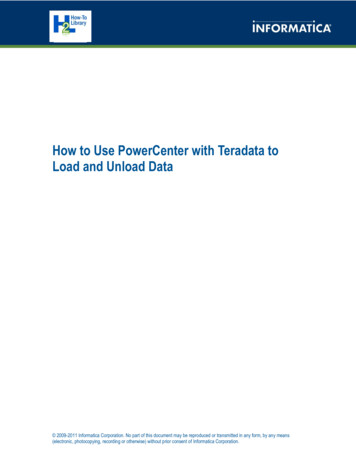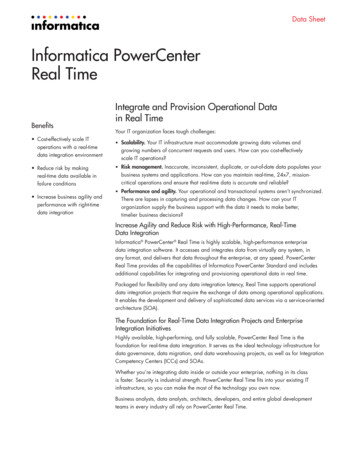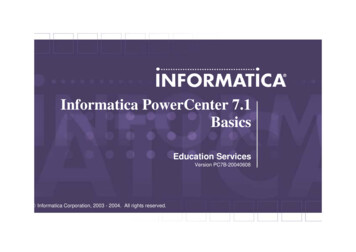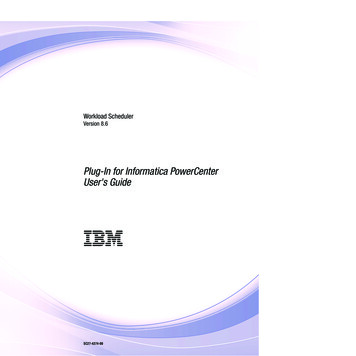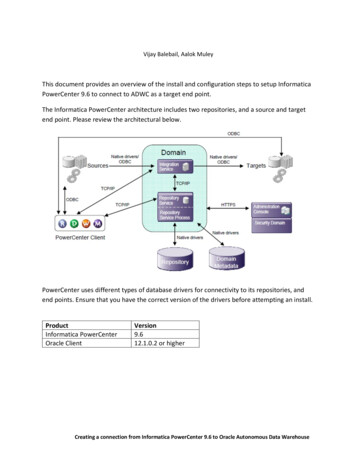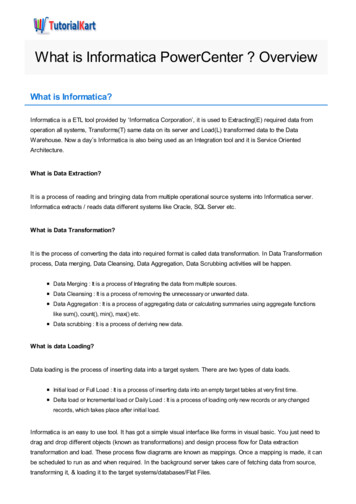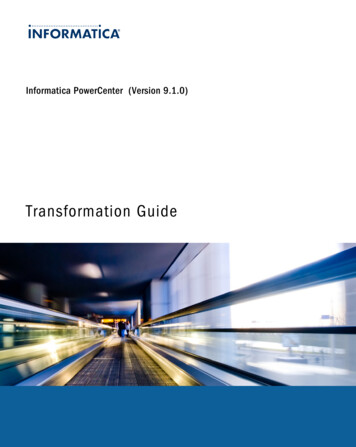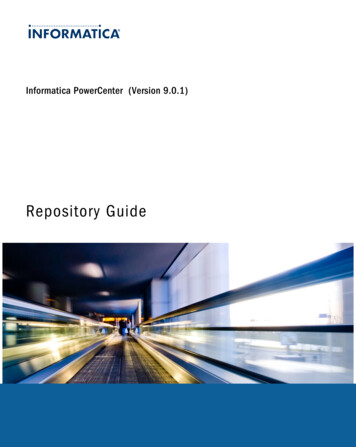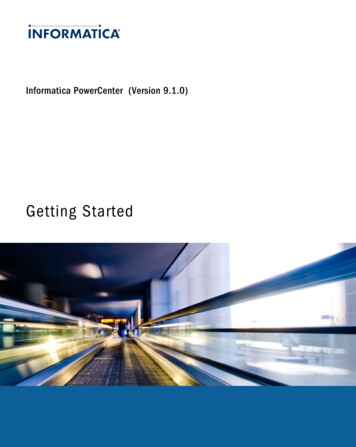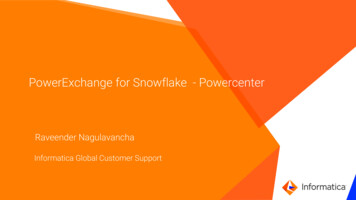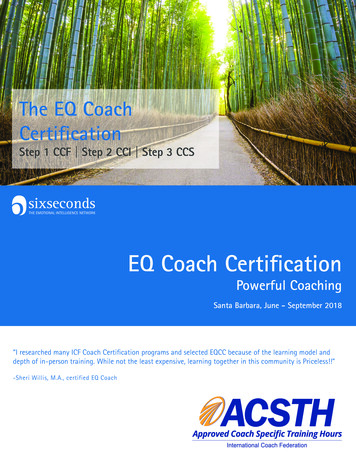Transcription
Informatica PowerCenter Installation andConfiguration – Step by Step pdfIn this Informatica tutorial, we will learn about Informatica PowerCenter Installation & Configuration step bystep, Informatica Server Installation, client Installation, Oracle Database installation. Follow the steps given belowInformatica is a Software development company founded in 1993. Informatica PowerCenter is a productoffered by Informatica which focuses on Data Integration. Informatica powercenter is a data integration toolbased on ETL (Extraction, Transformation, Loading) architecture, which allows company and organization toaccess the data from ERP (Enterprise Resource Planning) or OLTP(Online transaction processing) are to betransferred through ETL in to departmental warehouse or local data.Informatica PowerCenter Installation and ConfigurationPre-requisites for Informatica PowerCenter InstallationDownload Oracle DatabaseDatabase installation for metadata repositoryDownload Informatica PowerCenterHow to extract Informatica PowerCenter Zip filesInformatica PowerCenter InstallationInformatica Server installationEntering Oracle license keyCreating Informatica DomainDomain and Node ConfigurationInformatica Client InstallationPreRequisites before Informatica PowerCenter InstallationBefore Installing informatica 9.6.1 or 10.1.1 (latest version), we must check pre installation steps and SystempreRequisites. The following are some preRequisites that to be installed in your local system.Operating SystemInformatica PowerCenter can be installed in Windows based operating system and UNIX based operatingsystem.Database
Informatica PowerCenter requires database for Configuration. We can install any Database like Oracle,Microsoft SQL Server and DB2. In this Informatica tutorial, we are using Oracle database.Database installation for Metadata Repository.To Download Oracle Database, we must create user account at Oracle.com.Click here : Download latest Oracle Database 12c Release 2 prise-edition/downloads/index.html]Download two files from Oracle.com and extract part1 and part2 together.Extract part2 in part1 folder as shown below.
Now open the folder and click on Setup to Install Oracle Database in your local system. Before installingDatabase make sure your environment variables are set.Click on Setup.Click on Next button.
As shown in above, we have not selected email address for updates from Oracle Support.Click on Yes to proceed.Now select Create and Configure a database radio button.Click on next button to proceed.Select System class as Desktop Class and click on next button.
In this step we have to select Oracle Database Installation location.Click on browse button, select your desires location.Enter Database name.Enter Administrative password and enter again to confirm administrative password.Click on Next button to proceed.
Click on Allow access.Installation of Oracle database takes some time, wait till the progress bar shows 100%.
Finally click on Finish button.System requirementsBefore installing Informatica PowerCenter, we sure that environment meets the minimum requirements likeSystem hardware, Operating system, web browser and third party softwares.Approximately 35GB of hard disk space is required.Minimum 4GB RAM is required.It requires x86 chip Set.Adobe Flash plug-in is required.How to Download Informatica PowerCenter for Free.Before Downloading Informatica Software, it is essential to check the bit version(32-bit or 64-bit) of your localsystem(PC). Informatica PowerCenter 10.1.0 can be installed only on 64-bit but Informatica 9.6.1 can beinstalled on 32-bit and 64-bit computers.Step by Step process to Download Informatica SoftwareThe best place to download Informatica software is from Oracle e-delivery website. Follow the steps given belowto download latest version of the software.1. Visit https://edelivery.oracle.com.2. Sign in with valid Oracle credential. If you don’t have an account in Oracle.com, register for free account inOracle.3. After logged in with username and password, accept all terms and conditions to download InformaticaSoftware.Select all categories and enter Informatica and click on Search button.Now Oracle Informatica PowerCenter and PowerConnect Adapters will be shown below. Click on the link.Now click on Selected software.
Select your Operating system from the drop down button and click on continue.Uncheck the option on the top and select the version of Informatica software. Here we are downloadingInformatica 9.6.1 for Microsoft Windows x86-64(64-bit) version.Click on Download button.
How to extract downloaded Informatica Software for installation.When the download process completed, we now had valid software available in four ZIP files for InformaticaPowerCenter 9.6.1. In windows, these zip files must be extracted using Rar Extracter.All these four files must be extracted in separate folder for the Informatica files and must have approximately25GB space for Informatica package extraction. Extracting the files in correct way is very important forinstallation. As shown above we have four files namelyV76290-01 1of4, V76290-01 2of4,V7629001 3of4,V76290-01 4of4.Extract V76290-01 1of4 first, V76290-01 2of4 , V76290-01 4of4 finally extract V76290-01 4of4. After youfinish extracting the four ZIP files, you will see another file dac win 11g infa win 32bit 951 along with theother files. Extract the file dac win 11g infa win 32bit 951 in the same folder. You will get two ZIPfiles: 951HF2 Client Installer win32-x86 and 951HF2 Server Installer win32-x86.Now we have two files namely Client Installer and Server installer. These two files must be available in samefolder as shown below.Oracle All OS product.key is required for installation.
Informatica PowerCenter Installation & ConfigurationBefore installing Informatica PowerCenter, we must check preRequisites like System requirements, Oracledatabase Installation. Informatica PowerCenter Installation completes in three steps and each step must befollowed in order.1. Informatica Server Installation.2. Configure Informatica Repository Service and Informatica Integration service.3. Informatica Client installation.Informatica Server Installation.Informatica Server Installation will completed in 7 steps. Follow the steps carefully for successful InformaticaServer installation.Go to 961 Serve Installer winem-64 bit folder and click on InstallStep 1 : Installation typeNow go to Serve folder and click on Install.Once you click on Install application, Informatica Installation wizard will open to select options like InstallInformatica 9.6.1 and Upgrade to Informatica 9.6.1. If your are installing Informatica for the first time selectinstall informatica 9.6.1 radio button as shown below.Click on Next button.
Step 2 : Verifying the installation pre-requisites.In this steps, it verifies hard disk space, RAM, Database installed or not and other pre-requisites for installingInformatica 9.6.1 version in to your local system.Click on Next button.Step 3 : Entering Oracle licence key
In this step, to proceed with Informatica installation we have to select the Oracle license key. Click on buttonand navigate to licence key location.Click on open and the key file path will be entered as shown below.Click on Next button.Step4 : Informatica Server installation starts.After entering Oracle licence key, Informatica Server installation will starts and click on install button to proceed.
Step 4 : Informatica Server Installation Completes.In this step, Informatica Server Installation will be completed after 100%. Wait till the installation progress shows100%.Step 5 : Creating Domain, Domain Configuration Repository and Domain Security.In this Step ,we have three steps they are1. Creating an Informatica domain.2. Domain Configuration repository.3. Domain Security – Encryption key.How to create Informatica domain.In step 5A, we have two options Create a domain and Join a domain. If your are installing InformaticaPowerCenter 9.6.1 or Informatica PowerCenter 10.1.1 leave the default settings and click on next button.Create Domain : Select this radio button, if your installing Informatica software for the first time.Join Domain : Select this radio button, if you want to join the existing domain with the previously createddomain.Check Enable HTTPS for Informatica Administrator option and don’t change port number, port number 8443
will be used as default. Check use a keystore file generated by the installer.Click on Allow access button to proceed.Step 5B : Domain Configuration Repository.In this step, we have to configure the database settings like database type, Database user ID, user password.Select the database type that your are using. Here we using Oracle.Enter Database user Id.Enter user password.Enter Database address which contains hostname and port number.Database Service name specify the service name for your database connection.
Now click on test connection.If the connection is successful, it will display a pop up information showing that the connection is successful.Click on Ok button.Now click on Next button.Step 5C : Domain Security – Encryption Key.In this step, user must enter encryption key details(combination of uppercase and lowercase) for domainsecurity.Click on next button.
Domain name, encryption key and keyword are required when you want to change the encryption key for thedomain or move a repository to another domain.Click on Ok button.Step 6 : Domain and Node Configuration.In step 6, Enter domain name that you require, Node host name and Node name, enter Domain username andDomain password. It is very important to save all these details because all these values are used when addingthe domains and repository services in Informatica Repository.Click on next button.
Step 7 : Windows Service Configuration.The installer creates a windows service under the current user account. By default, the same user account willbe used to run the windows service.Click on next button.Step 8 : Post-Installation Summary.As shown below, Informatica 9.6.1 is complete and successfully installed in our local hard disk.
Click on Informatica Administrator Home page to open Informatica Admin Console.Informatica Client InstallationAfter installing and configuring informatica repository Service and Integrated Service, we have to learn aboutinformatica client installation and client tools. Navigate to client installer folder and click on install button asshown below.Now Informatica Client Installation begins when we click on install button.Step 1 : Selecting Installation type.Informatica client Installation wizard will be opened and in this step we have to select installation type. We havetwo options :Install Informatica client : Select this option to perform a fresh installation of the Informatica 9.6.1 client tools.Upgrade to informatica 9.6.1 Clients : Select this option to upgrade to the informatica 9.6.1 tools.Click on next button to proceed.
Informatica Client InstallationStep 2 : Application Client SelectionIn this step, select Informatica developer, powerCenter Client, Data Transformation Studio Informaticaapplication client tools and click on next button.Step 4 : Installation directory.
Enter the installation directory. You can select the default informatica server installation directory. Click on nextbutton.Step 4A : Data Transformation Studio configuration.In this step, we have to select an option to install data transformation studio and a standalone copy of Eclipse.Click on next button.
Step 5 : Pre-installation summary.Click on Install button. Now Informatica Client Installation will start.Step 6 : Installation.Informatica Client tools get installed in our local system. Wait till 100% .
Step 7 : Post-Installation summary.Once the installation process is complete, you will be redirected to post-installation summary screen. Check thesummary and click on Done button.To check the newly installed tools in windows operation system navigate to Start menu and go to Informatica9.6.1.
ConclusionIn this Informatica tutorial, we have learned about pre-requisites before installing Informatica PowerCenter, Howto install Oracle Database, How to download Informatica software from Oracle e-delivery website, InformaticaPowerCenter installation and configuration step by step and Informatica Client installation. In our upcomingInformatica tutorial, we learn about Informatica administration console and configuration in detail.Informatica Introduction Informatica Tutorial - Home What is Informatica? Informatica - Architecture. Informatica - PowerCenter Repository Service Informatica - What is PowerCenter Integration Service? What is PowerCenter Repository Manager What is informatica PowerCenter Designer? Informatica - Data Transformation Manager (DTM) Informatica - DTM Threads Informatica - Load Balancing Different ETL tools in Informatica What is Mapping architect for Visio? Informatica - PowerCenter 10.0.1 Installation Step by Step Informatica - Creating Integration Service Creating Informatica Repository Service Configuring Client Domain in Informatica Learn how to create ODBC connections in Informatica Creating Source Analyzer in Informatica Creating Target designer in Informatica Create Users and Folders in Informatica Setting up Target Database in Informatica
Learn and Create Workflows in Informatica Learn and Create Mapping in Informatica Learn and Create a session in Informatica Informatica PowerCenter Repository Backup / Restore stepsInformatica Transformations Introduction to Informatica transformations Aggregator Transformation Filter Transformation Lookup Transformation Rank Transformation Router Transformation Update Strategy Transformation Joiner Transformation Expression Transformation Source Qualifier Transformation Sorter Transf
Informatica PowerCenter Installation completes in three steps and each step must be followed in order. 1. Informatica Server Installation. 2. Configure Informatica Repository Service and Informatica Integration service. 3. Informatica Client installation. Informatica Server Installation. Informatica Server Installation will completed in 7 steps. Follow the steps carefully for successful Informatica