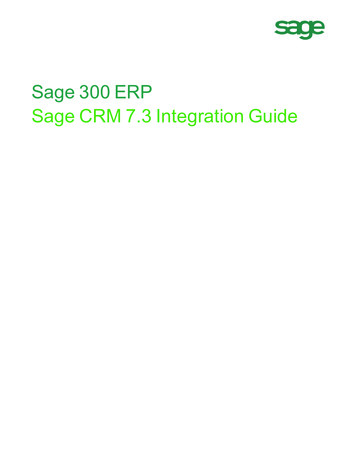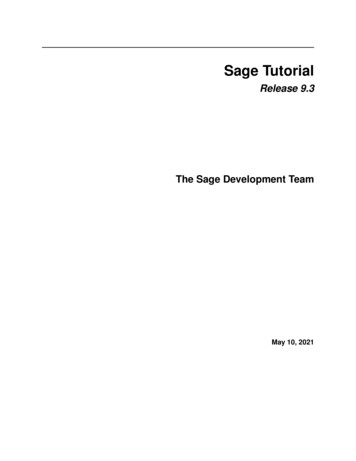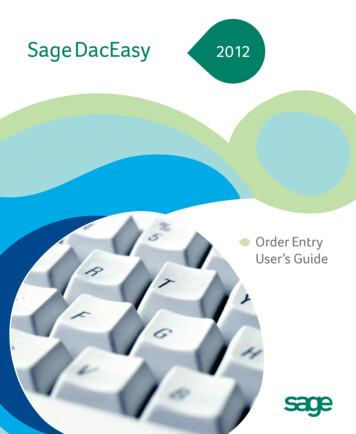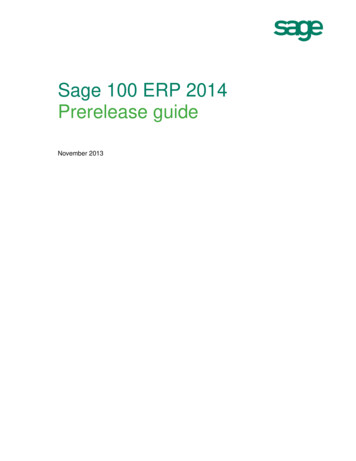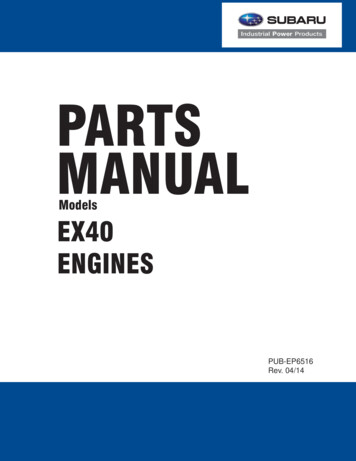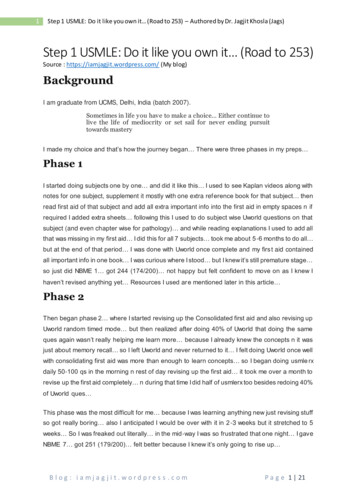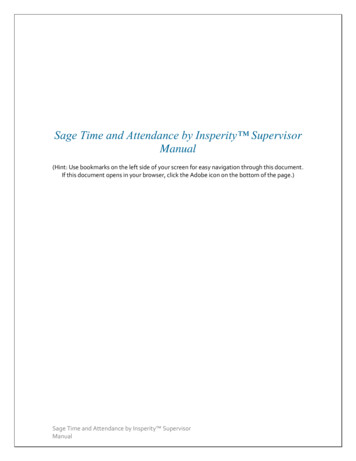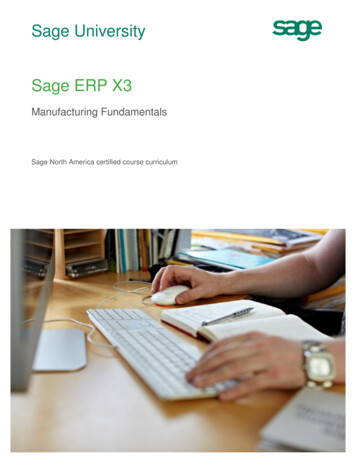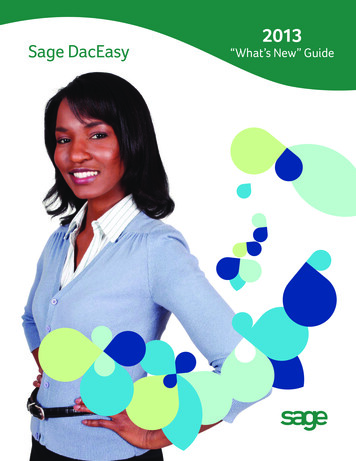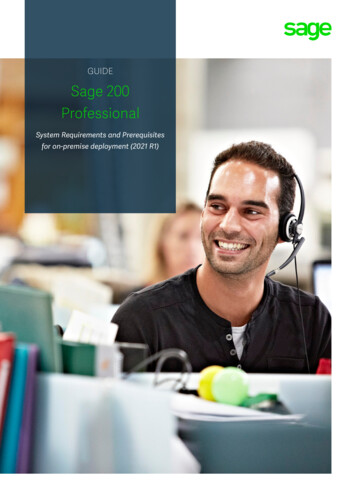
Transcription
GUIDESage 200ProfessionalSystem Requirements and Prerequisitesfor on-premise deployment (2021 R1)
Copyright statement Sage (UK) Limited, 2021. All rights reserved.If this documentation includes advice or information relating to any matter other than usingSage software, such advice or information is provided for information purposes only. WhileSage takes responsible steps to ensure the accuracy and completeness of such information,it can only be general in nature. You should therefore take appropriate steps to ensure it iscorrect and relevant to your circumstances. You should also consider taking professionaladvice when appropriate, for example to ensure that the results obtained from using thesoftware comply with statutory requirements.No part of this documentation may be copied, photocopied, reproduced, translated,microfilmed, or otherwise duplicated on any medium without prior written consent of Sage(UK) Limited or Sage Hibernia Limited, publisher of this work.Use of the software described in this documentation is subject to Sage (UK) Limited or SageHibernia Limited's Licence Agreement enclosed with, or displayed by, that software.Sage, Sage logos, Sage product and service names mentioned herein are the trademarks ofSage Global Services Limited or its licensors.Sage UKSage Hibernia Ltd trading as Sage IrelandNorth Park1 Central ParkNewcastle Upon TyneDublin 18NE13 9AAIssue date:20/07/2021Pbn No:4752
Contents1 Introduction42 New for Sage 200 Professional53 Checking the prerequisites64 Supported software105 Security and firewall settings186 Minimum specifications for client and server machines21
IntroductionThis guide is designed to provide Business Partners and customers with the systemrequirements for Sage 200 Professional in an on-premise deployment.Note: If you are installing Sage 200 Extra Online, please see the Sage 200 Extra OnlineSystem Requirements.Sage 200 Professional is made up of various core and optional modules that integrate withthe core product. When determining your system requirements, you must make sure that youhave considered the requirements for all the parts that you want to use, as some moduleshave different system requirements.The application footprint on each of the Sage 200 client machines can be large. Each of theclient machines that run Sage 200, as well as the servers, must meet the minimumspecification. See Minimum specifications for client and server machines on page 21.Note: The System Requirements shown here were correct at time of publication. Laterversions of operating systems or applications may be supported. tent/On%20Premise/Core.htm foran updated list.1 Introduction4
New for Sage 200 Professional2021 R1nThere are no changes in this version.2 New for Sage 200 Professional5
Checking the prerequisitesBefore you install Sage 200, you must make sure the required prerequisites are installed onyour system. You must also make sure that your installations of Microsoft SQL Server andMicrosoft Internet Information Services (IIS) have the required settings.Using the prerequisite toolWe have provided a tool which to help you check that the required prerequisites are installedon your server. Use this tool to check the following: The server machine name starts with a letter, end with a letter or digit, and have asinterior characters only letters, digits, and hyphens.For more information about Domain name rules, see section 2.3.1 of the followingarticle:www.faqs.org/rfcs/rfc1035.htm Windows Identity Foundation is installed. This can be added as feature. Microsoft .NET Framework version 4.6.2 (or later) is installed.Note: This may already be included if you have installed a later version of .NETFramework.3 Checking the prerequisites6
.NET Framework 4.5 (or later) Features with HTTP Activation. IIS v8 or higher installed, with the following settings.Common HTTP FeaturesDefault DocumentDirectory BrowsingHTTP ErrorsHTTP RedirectionStatic ContentApplication Development Features.NET Extensibility 4.5 (or later)ASPASP .NET 4.5 (or later)ISAPI ExtensionsISAPI FiltersSecurityRequest FilteringWindows AuthenticationWeb Management ToolsIIS Management ConsoleWeb Management Tools IIS 6 ManagementIIS 6 WMI CompatibilityCompatibilityIIS 6 Metabase and IIS 6 configurationcompatibilityRun the prerequisite tool1. Open the Prerequisite check tool folder on the ISO.2. Double - click the PreRequisiteCheckTool.exe.3. Click Start.3 Checking the prerequisites7
4. The results will show which prerequisites are installed.Additional requirements (not checked by the tool)nAll machines must have regional and language settings set to either English (UK) orEnglish (Ireland) only.nYour domain controller must not be set to Read Only.nAll machines must have a c:\ drive although Sage 200 can be installed and run from adrive other than c:\.nMicrosoft SQL Server:lSQL server must support TLS 1.2.lMust be running in Mixed Mode (SQL Server and Windows Authentication mode).lThe Server Collation for SQL server must be set to Latin1 General CI AS.lThe Default Language for SQL server must be set to English. Do not set it to BritishEnglish.lIf you're using Business Intelligence, SQL Server and Analysis Services must beinstalled on the same machine with the same instance name.3 Checking the prerequisites8
Prerequisites for the clientnAll machine names must start with a letter, end with a letter or digit, and have as interiorcharacters only letters, digits, and hyphens.nAll machines must have regional and language settings set to either English (UK) orEnglish (Ireland) only.nAll machines must have a c:\ drive although Sage 200 can be installed and run from adrive other than c:\.nMicrosoft .NET Framework version 4.7.2 must be installed.nMicrosoft .NET Framework version 3.5 is also installed, if you are using Sage 200 BI.nMicrosoft Visual C 2015-2019 Redistributable (x86) - 14.24.28127 is installed.Note: This is included in the Sage 200 installer, but can also be downloaded fromMicrosoft: The latest supported Visual C downloads 3 Checking the prerequisites9
Supported softwareOperating systemsServer ClientWindows 10 (32-bit and 64-bit) (Pro and Enterprise Editions)1Windows 8.1 (32-bit and 64-bit) (Pro and Enterprise Editions)1Windows 7 SP1 (32-bit and 64-bit) (Professional, Enterprise & Ultimate1Editions) 3, 4Windows Server 2019 (Standard, Essentials & Datacenter Editions)Windows Server 2016 (Standard, Essentials & Datacenter Editions)Windows Server 2012 R2 (Standard, Essentials & Datacenter Editions) 2Windows Server 2012 (Standard, Essentials & Datacenter Editions) 31 Notsupported for production environments but may be used for demonstration andtraining purposes only.2 WindowsServer 2012 R2 with Updates version (released Nov 2014). If you use virtualisedplatforms, there is a known performance issue with the Core Components when installed onthis version of 2012 R2, when you use a minimum hardware specification. This can beresolved by increasing the hardware specification.3If you are using the Sage 200 API, Sage Contact app, Microsoft Power BI or MicrosoftPower Automate; the Azure Application Proxy Installer requires Windows 8.1, Windows Server2012 R2, or later versions of Windows.4 Microsoftsupport for Windows 7 ended on 14 January 2020. We therefore recommendthat you don't install Sage 200 on this operating system. See Windows 7 End ofSupport Sage 200 migration toolsClassic50 - 200Migration toolMigration toolWindows 10 (32-bit and 64-bit) (Pro and EnterpriseEditions)4 Supported software10
Classic50 - 200Migration toolMigration toolWindows 8.1 (32-bit and 64-bit) (Pro and EnterpriseEditions)Windows 7 SP1 (32-bit and 64-bit) (Professional,(32 bit only)Enterprise & Ultimate Editions)Windows Server 2019 (Standard, Essentials & DatacenterEditions)Windows Server 2016 (Standard, Essentials & DatacenterEditions)Windows Server 2012 R2 (Standard, Essentials &Datacenter Editions)Windows Server 2012 (Standard, Essentials & DatacenterEditions)Sage connected apps - Sage Contact app, Power BI, PowerAutomateSage connected apps refers to applications that connect to your Microsoft 365 account. Thisincludes the Sage Contact app, Microsoft Power BI, and Microsoft Power Automate.nThe Microsoft Azure Active Directory Proxy Connector (used for the Sage connectedapps), requires Microsoft Windows 8.1, Windows Server 2012 R2, or later versions ofWindows.nThe Sage connected apps can only be used with Microsoft 365 Business Standard(formerly Office 365 Business Premium), Enterprise (E1, E3 or E5) or Office 365 Education(A1, A3, A5) subscriptions.nTo use Microsoft Power Automate with our provided flows, we recommend a PowerAutomate Per user plan.4 Supported software11
Wide Area Network (WAN) and Virtual Private Network(VPN) connectionsWe do not recommend running Sage 200 over a Wide Area Network (WAN) or a VirtualPrivate Network (VPN). These connection types usually increase latency incommunications between the Sage 200 server, the Sage 200 client and the SQL server.High latency between these components can cause unacceptable performance anddatabase timeouts.Remote Desktop Services (formerly Terminal Services)Server ClientWindows Server 2019 *Windows Server 2016 *Windows Server 2012 R2 *Windows Server 2012 ** The application must be deployed using 'Session based Desktop Deployment' with apublished remote desktop. 'Virtual machine based desktop deployment' is not supported.Requirements for deploying Remote Desktop Services:nThe Remote Desktop Services installation must be deployed using Session-based desktopdeployment.Deployment using Virtual-machine based desktop deployment is not recommended.nSage 200 is only recommended when publishing the whole desktop environment throughRemote Desktop Services.Delivering Sage 200 as a RemoteApp solution is not recommended.For Remote Desktop Services servers hosting Sage 200 client sessions, we recommend:nAt least 600MB memory per user on the server, for each client session running occasionalor one-off tasks, such as an account enquiry or price check.nAt least 1GB memory for each client session processing for any prolonged period of time,for tasks such as checking in stock, or creating purchase orders.nYou should run large batch processes and updates on the local area network, or out ofhours.4 Supported software12
Note: These figures are for the Sage 200 desktop only. If other applications are to be ranat the same time, they will have their own memory requirements.SQL serverServerMicrosoft SQL Server 2019 * - Standard or Enterprise EditionsMicrosoft SQL Server 2017 - Standard, Business Intelligence, Enterprise &Datacenter Editions (64-bit)Microsoft SQL Server 2016 SP2- Standard, Business Intelligence, Enterprise &Datacenter Editions (32 & 64-bit)Microsoft SQL Server 2014 SP3 - Standard, Business Intelligence, Enterprise &Datacenter Editions (32 & 64-bit)Microsoft SQL Server 2012 SP4 - Standard, Enterprise & Datacenter Editions (32 &64-bit )* Microsoft SQL Server 2019 is not supported by Sage 200 CRM 2020 R1.Prerequisites for SQL serverSage 200 Professional is not supported when SQL server is installed on a Domaincontroller.nSQL server must support TLS 1.2.nIn Server Configuration, the Server Collation for SQL server must be set to Latin1General CI AS.nIn Database Engine Configuration, the SQL server Authentication mode must be set toMixed Mode (SQL Server authentication and Windows authentication).nThe Default Language for SQL server must be set to English. Do not set it to BritishEnglish.4 Supported software13
nWe recommend that you use the default accounts set up by the SQL server installationwizard. (In previous editions of Microsoft SQL Server, we recommended running SQLServer as Local System Accounts.)For Sage 200 BInSage 200 BI is not supported on Workgroup editions of SQL server. This is becauseBusiness Intelligence requires Analysis Services.nMicrosoft SQL Server and Analysis Services must be installed on the same machine withthe same instance name.Web browsers and devicesDesktop Self ServiceAppweb appMicrosoft Edge on Windows desktop PCs and tabletsMicrosoft Internet Explorer v11 on Windows desktop PCs andtabletsMicrosoft Internet Explorer v10 or Edge on desktop PCs supported on Server 2012 onlyApple Safari on tablets (iOS)Google Chrome on Windows desktop PCs and Android tabletsnOther web browsers and devices may be compatible but have not been tested.Automatically log in to workspacesWhen accessing workspaces in the desktop app or from the Self Service web app, you maybe asked to login. If you don't wish to be prompted each time, you can set your browser toalways use your login credentials:4 Supported software14
Browser SettingsInternetWe recommend that you set this for your local intranet zone, however you mayExplorerchoose to set Trusted Sites instead depending on your domain or local securitypolicies.nLocal Intranet zonea. Open: Internet Options Security Custom Levelb. Set user User Authentication Logon to Automatic Logon with currentuser name and password.nTrusted Sitesa. Open Internet Options Security Trusted Sites Sites.b. Add the SelfService server URL e.g. https:// server name .c. Open Internet Options Security Trusted Sites Custom Level.d. Set User Authentication Logon to Automatic Logon with current username and password.Chrome - Set User Authentication Logon to Automatic Logon with current user nameSelfServiceweb apponlyand password.Enter the following from the Command prompt:nFor 32-bit operating systems:"C:\Program Files\Google\Chrome\Application\chrome.exe" -auth-serverwhitelist "localhost, machine fully qualified domain name ". For example:"C:\Program Files\Google\Chrome\Application\chrome.exe" -auth-serverwhitelist localhost, sagesvr01.mydomain.com"nFor 64-bit operating systems:"C:\Program Files (x86)\Google\Chrome\Application\chrome.exe" -authserver-whitelist "localhost, machine fully qualified domain name ". Forexample: "C:\Program Files (x86)\Google\Chrome\Application\chrome.exe" auth-server-whitelist localhost, sagesvr01.mydomain.com"When viewing excel reports in Internet Explorer, you may see this error Unable to downloadviewreport from [server name]. To resolve this make sure that you have not set the option Donot save encrypted pages to disk in the Internet Explorer settings.4 Supported software15
Microsoft 365 / Microsoft Office2013 SP12016 12019 1Microsoft 365 21Functions32- 64- 32- 64- 32- 64- Desktop Desktop Onlinebitbitbitbitbitbit32-bit64-bitApp333Excel ReportingSend to Excel (fromworkspaces and lists)Opening AttachmentsSend Email (not from ReportDesigner)Report Designer - output toemailSage Contact, Power BI,Power Automate 4Sage 200 BI4 Supported software16
1 2013,2016, 2019 - Standard, Home and Business, Small Business Premium, Professional Plus,and Enterprise Editions.2 Microsoft365 Business Standard (formerly Office 365 Business Premium), Microsoft 365Apps for Enterprise (formerly Office 365 Professional Plus), and Enterprise Editions. Homeand Personal editions are not supported.3Microsoft 365 Business Standard (formerly Office 365 Business Premium), Enterprise (E1, E3or E5) or Office 365 Education (A1, A3, A5) subscription is required for Sage connected apps:Sage Contact, Microsoft Power BI, and Microsoft Power Automate. Your Microsoft 365subscription must include Azure Active Directory Premium P1/P2.4 Touse Microsoft Power Automate, we recommend a Power Automate Per user plan.Compatibility checkerWe've produced this article to help you quickly check compatibility for the Sage 200 suite.nSage 200 Professional - Compatibility Checker for Sage 200 Suite 4 Supported software17
Security and firewall settingsSage 200 Professional uses a combination of Windows security and SSL certificates tosecure communications between the Sage 200 server and client machines.Windows File PermissionsThe Sage 200 client can be installed to any location on a client machine. To find the Sage 200server, the client looks for a file called \\server name\Sage.In the final step of installation process, the permissions of this folder share are changed asfollows:DomainWhen deployed in an Active Directory Domain environment, access to the central Sage fileshare (e.g. c:\Sage) and associated files and subdirectories is restricted to the Sage 200 userand admin groups.Note: All domain controllers on the same domain as Sage 200 need to be accessibleand writeable.WorkgroupWhen deployed in a Windows workgroup environment, the central Sage file share (e.g.c:\Sage) and associated files and subdirectories have their permissions set to Everyone FullControl. We recommend that you set the Share and Security permissions as follows:nnSet the Share permissions to FullControl/Change/Read for these users:lSage 200 Administrators grouplSage 200 Users grouplSage 200 Services userlSage 200 Secured Services userSet the Folder Security to Modify/Read&Execute/ListFolderContents/Read/Write forthese users:lSage 200 Administrators grouplSage 200 Users grouplSage 200 Secured Services user5 Security and firewall settings18
Note: Once you have installed Sage 200, restart the machine before you access SystemAdministration. This is so the security permissions are set correctly.Already have a shared Sage folder on your server?If you already have a folder share called Sage on your server, then the permissions for thisfolder will be changed as part of the Sage 200 client installation. You can:1. Change the name of the share for the existing folder.2. Install Sage 200 to the existing folder if you're happy with permissions.Firewall SettingsSage 200 runs a variety of programs and services that can be affected by security firewallsettings. The following table details the ports that need to be opened in order for Sage 200 tofunction correctly.ServerPortDatabase Server (Default SQL Instance) TCP Port 1433DetailsDefault SQL InstanceDatabase Server (Named SQL instance) UDP Port 1434 Named SQL InstanceFile ServerTCP Port 139File & Print SharingTCP Port 445File & Print SharingTCP Port 137File & Print SharingTCP Port 138File & Print SharingTCP Port 10443 HTTPSSage 200 Self ServiceTCP Port 10444 HTTPSTCP Port 44311 YouHTTPSwill need to open port 443 on your server machine, and grant permission for:nhttps://licensing.services.sage.com and mGoogle needs to be allowed as Sage 200 will ping Google to check for an internetconnection before it connects to the licensing server.The following ports are required for Sage 200 BI:5 Security and firewall settings19
ServerPortDetailsDatabase Server (Default SQL Instance) TCP Port 2383 SQL Analysis ServicesDatabase Server (Named SQL Instance)2 TCP Port 2382 SQL Analysis ServicesUDP Port 1434 SQL Browser Service2 Formore information see, knamed .The following are required if you use Opayo (formerly Sage Pay):URLPortDetailstest.sagepay.com TCP Port 443 HTTPSlive.sagepay.comTCP Port 443 HTTPSAdditional firewall settings if you have a named SQL instance or dynamicportsFollow the steps below if you have named SQL instance or are using dynamic ports:1. Find the port number:a. Open Start All Programs Microsoft SQL Server version Configuration Tools SQLServer Configuration Manager.b. Select SQL Server Network Configuration Protocols for your instance Name .c. Right-click TCP/IP and select Properties.d. Select the IP Addresses tab and scroll down to the IPAll group.e. The current port is the TCP Dynamic Ports number.2. Set your Firewall to exclude this port number.5 Security and firewall settings20
Minimum specifications for client andserver machinesThese are the minimum specifications for each client and server machine in a Sage 200Professional deployment. Users with large databases or high numbers of concurrent userswill require higher specifications.Due to the wide variation of companies that use Sage 200, it is not possible to give exactspecifications for each system. Factors such as the concurrent number of users, size of thedatabase and estimated growth should all be taken into consideration when sizing a server.When tasks are processed, CPU and memory resources are used on both the client and theserver. Therefore, the specification of both machines will affect the overall performance ofthe system.To make sure Sage 200 displays correctly:nCheck that your screen Resolution is set to the recommended setting for yourdisplay.To check this, open Control Panel Appearance and Personalization Display Screen Resolution.nCheck that your text size is set to 100%.To check this, open Control Panel Appearance and Personalization Display, andensure that the size is set to Smaller - 100%.Sage 200 ServerSage 200 Server withMicrosoft SQLProcessorDiskMemory NetworkDual-core7,200 rpm SATA with 4GB disk 4GBGigabit2.6GHz orspace after SQL Server isEthernetequivalentinstalled.Dual Core7,200 rpm SATA with 500MB1.6GHz ordisk space required.ServerSage 200 ClientClient2GBGigabitEthernetequivalent6 Minimum specifications for client and server machines21
Sage UKSage Hibernia LtdNorth Parktrading as SageNewcastle UponIrelandTyne1 Central ParkNE13 9AADublin 18www.sage.com 2021 The Sage Group plc or its licensors. Sage, Sage logos, Sageproduct and service names mentioned herein are the trademarks ofSage Global Services Limited or its licensors. All other trademarksare the property of their respective owners.
Microsoft SQL Server 2014 SP3 - Standard, Business Intelligence, Enterprise & Datacenter Editions (32 & 64-bit) Microsoft SQL Server 2012 SP4 - Standard, Enterprise & Datacenter Editions (32 & 64-bit ) * Microsoft SQL Server 2019 is not supported by Sage 200 C