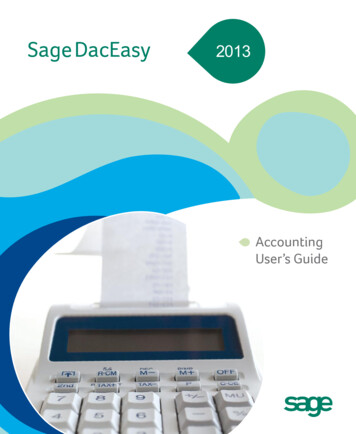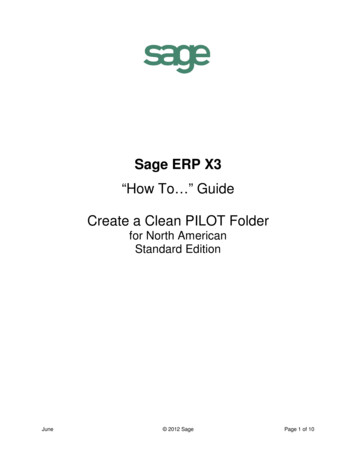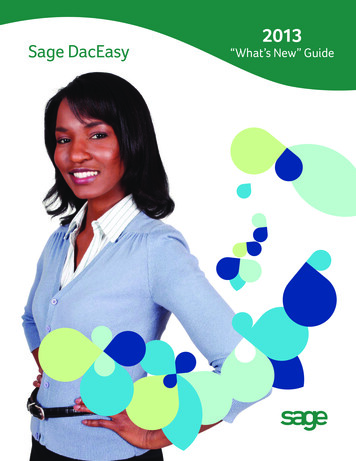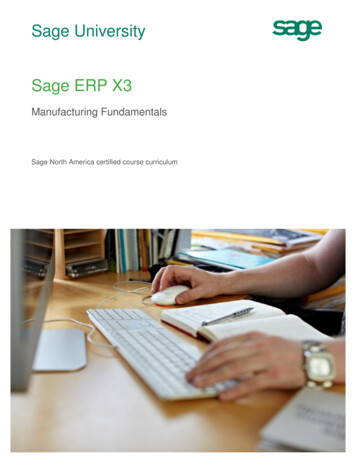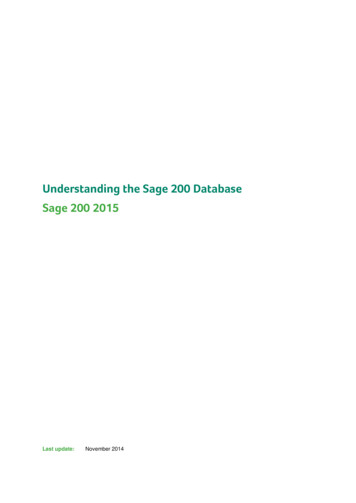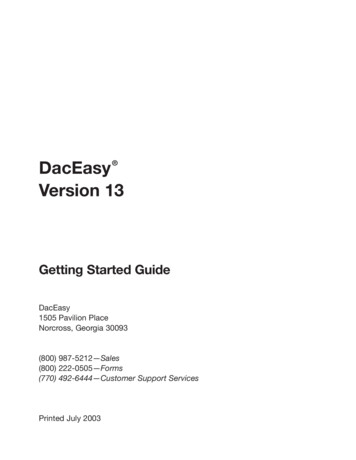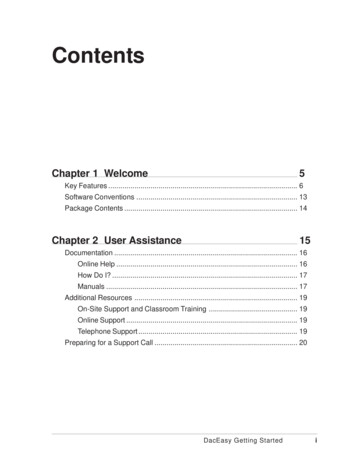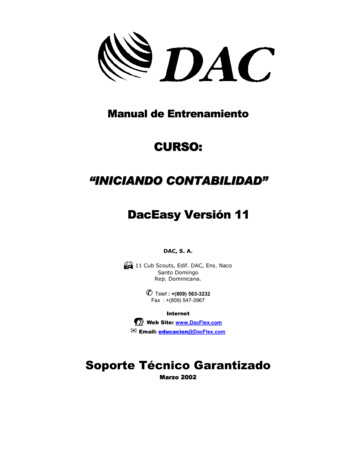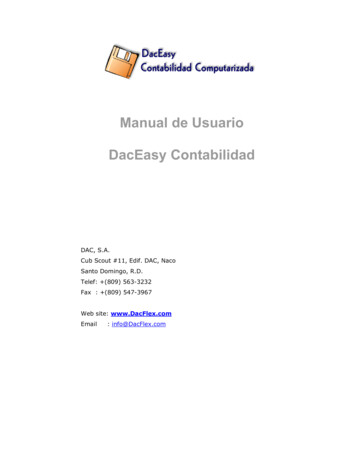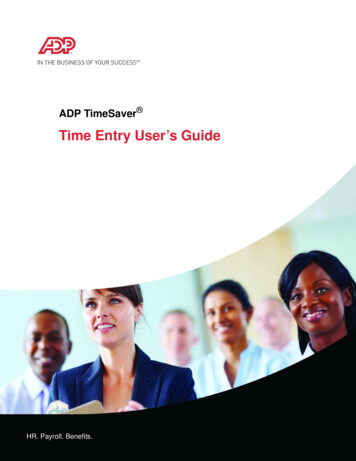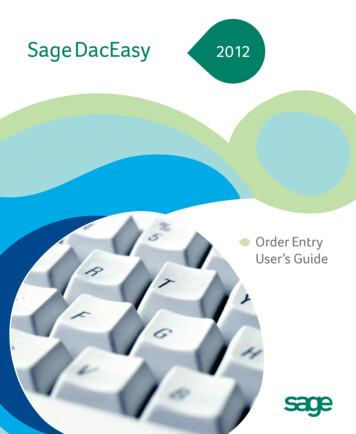
Transcription
Sage DacEasy2012Order EntryUser’s Guide
Sage DacEasyOrder Entry
CopyrightInformation in this document is subject to change without notice. Company names and dataused in examples herein are fictitious unless otherwise noted. No part of this document maybe reproduced or transmitted in any form or by any means without the express writtenpermission of Sage Software Inc, 1715 North Brown Rd, Lawrenceville, Georgia 30043. 1998-2011 Sage Software, Inc. All rights reserved.Printed in the United States of America.This document, the associated software, and the associated online documentation are theproperty of Sage Software, Inc. and are loaned to the user under the terms of the Limited UseLicense Agreement. Unauthorized copying or use of the software or any associated materialsis contrary to the property rights of Sage Software, Inc. and is a violation of state and federallaw. This material must be returned to Sage Software, Inc. upon demand.TrademarksSage, the Sage logos, Sage DacEasy, and the Sage product and service names mentionedherein are registered trademarks or trademarks of Sage Software, Inc., or its affiliated entities.All other trademarks are the property of their respective owners.Some of the artwork in this manual is modified from illustrations provided by the CorelCorporation.ii
Table of Contents Chapter 1WelcomeKey Features. 2Additional Features . 9Chapter 2Getting StartedStarting Sage DacEasy Order Entry . 12Exiting Sage DacEasy Order Entry . 14Working With Sage DacEasy Order Entry. 14Opening and Adding Companies . 14Setting the Default Company. 16Copying Companies . 17Using the Utilities Feature. 19Using the Order Link Feature . 20Audit Report . 23Importing Information. 23Exporting Billing Transactions . 24Chapter 3Quick TourGetting Started Checklist . 28Understanding the Sage DacEasy Order Entry Process Checklist32Periodic Routines Checklist . 34Chapter 4Setting UpSetting Up Default Information . 38Setting Up the Company Information . 38Setting Up System Preferences. 39Interfacing Sage DacEasy Order Entry With Sage DacEasy Accounting41Files Shared when You Interface with Sage DacEasy Accounting. 42Editing Custom Field Labels . 47Entering Custom E-mail Subjects. 48Setting Up Product and Customer Defaults. 50Setting Up the Printer. 51iii
Table of ContentsSage DacEasy Order Entry User’s GuideSetting Up Security .52Adding the Controller Password . 52Adding New Users and Assigning Access Rights . 52Audit Trail. 54Creating the Audit Trail Log. 55Active/Inactive Status . 57Field Level Security. 60Add, Edit, Delete User Access Rights. 61Selecting Form Templates. 62Incorporate Images to Reports and Forms . 63Printing Forms with Company Logo . 65Setting Up Table Information.67Setting Up Methods of Payment. 67Setting Up Messages . 68Setting Up Price Break Tables. 69Setting Up Shipping Methods. 71Setting Up Terms Tables . 72Setting Up Tax Tables . 73Setting Up Warehouses . 77Setting Up Weight Units . 77Setting Up Other Information .78Setting Up Customer Information . 78Setting Up Master Item Information . 81Setting Up Product Information . 83Entering Product Setup Balances. 85Product Illustration . 86Setting Up Promotional Price Information . 88Setting Up Service Information . 89Setting Up Billing Code Information . 91Tracking Serial Numbers . 92Chapter 5Processing OrdersUsing the Order Entry Dialog Box.96Navigating Around the Order Entry dialog dox . 96iv
Table of ContentsSage DacEasy Order Entry User’s GuideEntering Orders, Blanket Orders and RMAs . 96Viewing Item Sheets . 100Viewing Substitute Products . 100Entering Serial Numbers on Orders . 101Changing the Status of Orders . 102Cancel Multiple Orders . 103Entering Price Quotes. 104Save Quotes History . 105Printing Orders and Picking Tickets. 107Printing RMAs . 108Printing Quotes . 109Printing Shipping Labels for Orders . 110Shipping Orders. 111Printing Invoices and Packing Lists. 115Printing Sales Returns . 117Printing Shipping Labels for Invoices . 118Printing the Credit Card Transactions Report . 119Printing the Sales Journal or Sales Listing. 120Sales Journal . 120Sales Listing . 120Entering Inventory Adjustments . 121Cancelling Shipments. 124Posting Shipments. 126Chapter 6Customer Service ToolsOverview . 130Viewing the Customer Inquiry . 130Viewing the Product Inquiry. 132Viewing the Order Status Inquiry. 133Printing the Serial Number Tracking Report. 134Chapter 7Management ReportingSales Orders Report . 138Receipts Report. 140Production Schedule Report. 141Order Status Report . 142Filter Order Status report by Order Status . 144Backorder Status Report . 144Sales Analysis Reports . 145Product Listing . 150v
Table of ContentsSage DacEasy Order Entry User’s GuideProduct Activity Report.151Product Activity Detail Report.152Inventory Adjustments Listing.154Master Item Activity Report.155Merging Customer Info with Microsoft Word .156Customer Labels .158Product Labels.159Media Code Tracking Report.160General Ledger Listing Report .162Printing Bar Codes.163Promotional Price Report .164Chapter 8Custom ReportingOverview.168Using the Query .170Using the Query Checklist . 171Completing the Header Area . 171Selecting Fields in the Column Selection Area . 172Selecting the Sort Order for the Query. 172Creating User Defined Fields . 174Limiting Records on a Query .175Establishing Criteria . 176Understanding AND/OR Logic . 177Understanding Joins. 179Printing the Query. 180Using the Publisher.181Using the Publisher Checklist . 183Completing the Header and Page Header Area . 183Completing the Detail Area . 184Completing the Group Footer Area . 184Completing the Report Footer Area. 184Previewing and Printing the Final Report. 186Chapter 9Periodic OperationsPurging Data Files.188Running Year End.191Changing Serial Number Tracking .193Changing Customer Codes .194Making Global Changes .196vi
Table of ContentsSage DacEasy Order Entry User’s GuideChapter 10Glossary of Termsvii
Table of ContentsSage DacEasy Order Entry User’s Guideviii
1WelcomeKey Features2Additional Features9
1WelcomeSage DacEasy Order Entry User’s Guide Welcome Welcome to Sage DacEasy Order Entry. Sage DacEasy Order Entry helps youtrack a customer’s order from entry to shipment. The program is very easy touse. As a matter of fact, you can accomplish almost every daily order entry taskfrom just one screen, the Order Entry dialog box.This User’s Guide assists you with setting up your company and details basicorder entry processes. You are directed to the Sage DacEasy Order Entry Helpsystem for more detailed instruction. In addition, “Related Help Topics”sections throughout this User’s Guide list Help topics on related subjects. Usethe Contents tab or the Index tab in the Help to locate the topic.Refer to the Getting Started Guide for assistance with using Help,documentation conventions and other methods of obtaining assistance withyour software. The Getting Started Guide includes information on installingSage DacEasy and adding or converting company files with the Sage DacEasyBusiness Center. In addition, global Sage DacEasy features such as printing andusing the LookUp are explained. The Getting Started Guide also covers newfeatures added to Sage Sage DacEasy Version 16 or any changes to existingfeatures.Note: If you choose to use the Sage DacEasy Business Center, and select ascheme with multiple Sage DacEasy programs, please note the following changeregarding menu selections. When this User’s Guide instructs you to select acommand from a menu in Sage DacEasy Order Entry, select the Order Entrymenu from the menu bar in the Sage DacEasy Business Center, and thenproceed with the steps. For example, if the User’s Guide instructs you to selectCopy from the File menu, you have to select File from the Order Entry menu inthe Sage DacEasy Business Center, and then select Copy.Key FeaturesThis section highlights some of the many powerful features in Sage DacEasyOrder Entry.Tip: Use the New Features Tour included in the Sage DacEasy Business Centerto familiarize yourself with the features new to this version.Note: For a list of key features specific to the Sage DacEasy Business Center orcommon to all Sage DacEasy programs, refer to Chapter 1, “Welcome” in theGetting Started Guide.2
Key FeaturesStand Alone Module or Interfaced With Sage DacEasy AccountingSage DacEasy Order Entry can be run as a stand alone program or as an add-onmodule to Sage DacEasy Accounting. If you currently use Sage DacEasyAccounting, you can set up a direct interface to the Sage DacEasy AccountingGeneral Ledger module. When you ship an order in Sage DacEasy Order Entry,an invoice for the order is automatically created for you in Sage DacEasyAccounting. Then, when you post an Sage DacEasy Order Entry shipment, theinvoices in Sage DacEasy Accounting are posted and the appropriate accountsare updated in the Sage DacEasy Accounting General Ledger.Intuitive EntryOne screen accommodates all sales order transactions: the Order Entry dialogbox. You can use this dialog box to enter quotes, orders, blanket orders as wellas returns (RMAs, Returned Merchandise Authorizations).The Order Entry dialog box consists of three tabs, the Customer, General andDetail tabs. The Customer tab includes the customer’s name, billing andshipping address and special shipping instructions. The General tab includespayment terms for the order. The Detail tab includes the products and servicesordered by the customer.Update the General Ledger OnlineIf you are interfacing Sage DacEasy Order Entry with Sage DacEasy Accounting,you can get accurate, up-to-the-minute view of your books at any time,including activity from Sage DacEasy Order Entry. Sage DacEasy Accountingnow creates and maintains associated unposted General Ledger transactionsonline when you enter transactions in the Receivables Ledger, Payables Ledger,Cash, Purchasing, Billing, Sage DacEasy Order Entry and Sage DacEasy Point ofSale modules.This provides immediate access to unposted activity using DacAccess andCrystal Reports. And, Sage DacEasy Order Entry updates the General Ledger indetail when using this feature. For information on setting up the Online GeneralLedger feature, refer to the Help topic titled “Setting System Preferences” in theSage DacEasy Accounting Help.Update the Check Register OnlineIf you are interfacing Sage DacEasy Order Entry with Sage DacEasy Accounting,the new Update Check Register Online feature allows you to create andmaintain associated unposted Check Register transactions at the time of entryfrom the source module, including Sage DacEasy Order Entry and Sage DacEasyPoint of Sale. This feature provides you with a real-time snapshot of all bankactivity, including an accurate online balance. You can reconcile your bankaccounts at any time so you no longer need to wait until the next posting cycle.31
1WelcomeSage DacEasy Order Entry User’s GuideWhen using this feature, the method of payment details from Sage DacEasyOrder Entry are recorded in detail in the Sage DacEasy Accounting CheckRegister to make it even easier to reconcile your bank account. You also nowhave access to unposted bank activity in DacAccess and Crystal Reports. Forinformation on setting up the Update Check Register Online feature, refer to theHelp topic titled “Setting System Preferences” in the Sage DacEasy AccountingHelp.Easily Locate Cursor in GridsA border now appears around the field when entering information. This allowsyou to easily locate your cursor and identify where fields are located.Credit CheckAvoid entering orders for customers that have reached their credit limit or havea past due balance. You can choose to display a warning or prevent the invoicefrom being created when the credit check criteria is met by selecting theappropriate options when setting your system preferences. For information onsetting system preferences, refer to Chapter 4, “Setting Up."Track Product WeightsThis feature allows you to define your own units of measurement, assign weightsto products on the Sales tab of the product record, and then view the totalweight of an order, quote or blanket order from the footer (via the Optionsmenu) during entry. For information on setting up weight units and editingproducts, refer to Chapter 4, “Setting Up."AutoReorder and AutoReturnSave time when entering orders and RMAs by generating these transactions offof existing invoices. To use AutoReorder, click Options from the Detail tab ofthe order or blanket order, and then select AutoReorder. To use AutoReturn,click Options from the Detail tab of the RMA, and then select AutoReturn.Refer to the Help for more information.Print the Customer Transaction History LookUpYou can print the Customer Transaction History LookUp. This LookUpcontains invaluable information that helps you monitor your customer
Stand Alone Module or Interfaced With Sage DacEasy Accounting Sage DacEasy Order Entry can be run as a stand alone program or as an add-on module to Sage DacEasy Accounting. If you currently use Sage DacEasy Accounting, you can set up a direct in