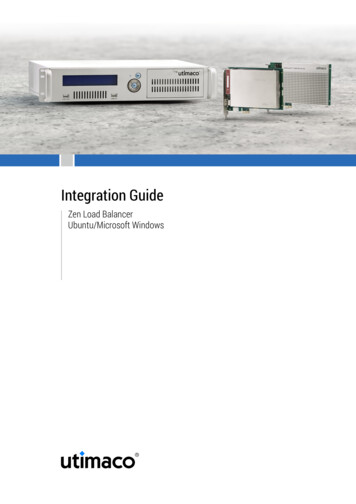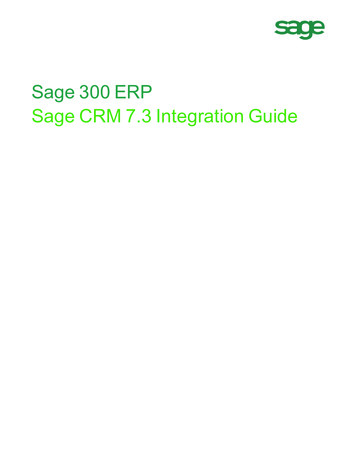
Transcription
Sage 300 ERPSage CRM 7.3 Integration Guide
This is a publication of Sage Software, Inc.Copyright 2015. Sage Software, Inc. All rights reserved.Sage, the Sage logos, and the Sage product and service names mentioned herein are registeredtrademarks or trademarks of Sage Software, Inc. or its affiliated entities. All other trademarks arethe property of their respective owners.Microsoft SQL Server , Windows Vista and the Windows logo are either registered trademarks ortrademarks of Microsoft Corporation in the United States and/or in other countries.The names of all other products and services are property of their respective owners.Your use of this document and the Sage product(s) described herein is governed by the terms andconditions of the Sage End User License Agreement ("EULA") or other agreement that is providedwith or included in the Sage product. Nothing in this document supplements, modifies or amendsthose terms and conditions. Except as expressly stated in those terms and conditions, the informationin this document is provided by Sage "AS IS" and Sage disclaims all express, implied or statutorywarranties of any kind, including but not limited to the warranties of merchantability, fitness for aparticular purpose or of non-infringement. No implied license is granted to you under any Sageintellectual property or trade secret right. Sage reserves the right to revise, supplement or removeinformation in this document at any time without notice to you or others.Sage End User License: http://na.sage.com/sage-na/eulaLast updated: April 16, 2015
ContentsChapter 1: Introduction . 1-1How to Use this Guide . 1-1Chapter Summary . 1-2Chapter 2: Getting Started . 2-1Sage CRM Requirements . 2-1Licensing . 2-1System Requirements . 2-1Sage CRM . 2-1Sage 300 ERP . 2-2LanPak Licenses . 2-3Client Workstations. 2-3Now You Can . 2-4Chapter 3: Sage CRM Installation . 3-1Installing Sage CRM . 3-1Installing Sage 300 ERP Accounting Integration for Sage CRM . 3-3Now You Can . 3-5Chapter 4: Configuring Servers and Server AccessPermissions . 4-1Accessing Server Resources through a Browser . 4-1Working with Internet Information Services Manager . 4-1Restarting IIS to Reflect Security Changes . 4-2Checking the IIS Anonymous Access Account . 4-2Requirements for IIS 7.5 on Windows 2008 R2 . 4-4Setting Up IIS Role Services and Parent Paths . 4-5Setting the IIS Impersonated User . 4-6Setting IIS Feature Permissions to Execute . 4-6Running Internet Explorer as an Administrator. 4-7Using Regacc to Register Sage 300 ERP Screens . 4-7Running .NET Remoting Service under the Local Administrator Account . 4-7Integration Guideiii
Running Sage CRM on Windows 2008 Server as a Non-Administrative User . 4-8Setting Up Sage CRM and Sage 300 ERP on a Single Server . 4-9Setting Directory Access Rights for NTFS. 4-10Allowing Sage CRM to Connect to Sage 300 ERP Data . 4-11Setting Registry Permissions for the Internet Guest Account . 4-11Setting Path Statements . 4-14Setting up Sage CRM and Sage 300 ERP on Separate Servers . 4-15Setting Up the IIS Anonymous Access Account . 4-16Setting Up Sage 300 ERP Workstation and Integration on the Sage CRM Server . 4-19Editing Accpac Session.js . 4-19Creating and Setting Up IIS Applications for the Sage CRM Rewriter . 4-20Installing Microsoft Application Request Routing v2.5and setting up IIS URL Rewrite for IIS . 4-21Other Settings. 4-23Now You Can . 4-24Chapter 5: Sage 300 ERP Integration (E/W) Component . 5-1Overview of Steps . 5-1Installing the E/W Integration Component . 5-2Activating Sage CRM Integration within Sage 300 ERP . 5-2Selecting Integration and Notification Options . 5-3Setting Up Sage 300 ERP Workstations . 5-5Now You Can . 5-6Chapter 6: Setting Up Sage 300 ERP Integration inSage CRM . 6-1Logging On to Sage CRM . 6-1Selecting Integration Settings . 6-2Synchronizing Tables . 6-3Resetting Currency in New Installations . 6-4Currency Troubleshooting . 6-5Importing Customer, Vendor, and National Account Relationships from Sage 300 ERP . 6-5Setting Up Sage 300 ERP Security. 6-7Setting Up Sage 300 ERP User-Level Security . 6-8Setting Up Sage 300 ERP Database-Level Security . 6-9Setting Up User-Level Security on the Sage CRM User Record . 6-10Now You Can . 6-11ivSage CRM 7.3 for Sage 300 ERP
Chapter 7: Using Sage CRM with Sage 300 ERP. 7-1Overview . 7-1Integration Changes to Sage CRM Screens . 7-1Sage CRM Tabs and Screens Added During Integration . 7-2Changes to Existing Sage CRM Screens . 7-5Viewing Company and Opportunity Information . 7-6Logging On to Sage CRM . 7-6Specifying the Number of Rows that Appear in the Grid . 7-6Viewing and Modifying Company Information . 7-7Viewing Company Tabs . 7-7Specifying Sage 300 ERP A/R and A/P Person and Address Types . 7-8Viewing and Modifying Optional Fields . 7-8Viewing Customer and Vendor Aging and Statistical Information . 7-9Viewing and Modifying Opportunity Information . 7-11Viewing Opportunity Tabs . 7-11Viewing and Modifying Opportunity Stage and Status. 7-12Viewing Opportunity Forecast and Totals . 7-13Importing National Accounts . 7-14Changing Customer and Vendor Numbers . 7-15Promoting a Customer or Vendor to Sage 300 ERP . 7-15Promoting a Company . 7-15Changing a Customer or Vendor Link . 7-17Looking Up Inventory Items . 7-17Creating and Working with O/E Quotes and Orders. 7-20Creating a New Quote . 7-20Viewing and Editing Existing Quotes . 7-24Promoting Quotes to an Order . 7-25Creating a New Order . 7-27Viewing and Editing Existing Orders . 7-30About Sales Splits . 7-31Using Sage 300 ERP Inquiry . 7-31Order Entry (O/E) Inquiry . 7-32Viewing, Modifying, or Creating Order Entry Transactions . 7-32Creating a New Sales Order . 7-38Viewing Credit/Debit Notes . 7-39Viewing All Shipments . 7-40Viewing Pending Shipments . 7-40Viewing Item Sales History . 7-41Viewing Customer Price List . 7-42Viewing Serial and Lot Number Sales History . 7-43Purchase Orders (P/O) Inquiry . 7-43Integration Guidev
Creating a New Purchase Order . 7-44Viewing Credit/Debit Notes . 7-44Viewing All Receipts . 7-45Viewing Pending Receipts . 7-45Viewing Purchase History . 7-47Viewing Vendor Contract Costs . 7-48Viewing Serial and Lot Number Purchase History . 7-48Viewing or Editing Requisitions . 7-48Viewing or Editing Returns . 7-49Accounts Receivable (A/R) and Accounts Payable (A/P) Inquiry . 7-51Viewing Posted Transactions. 7-51Viewing Unposted Invoices . 7-52Viewing Unposted Receipts . 7-53Viewing Unposted Refunds . 7-53Project and Job Costing (P/M) Inquiry . 7-54Creating a New Contract . 7-55Viewing and Editing Contracts . 7-55Viewing Contract Transaction History . 7-57Return Material Authorization (R/A) Inquiry . 7-58Creating a New Return Authorization . 7-58Viewing or Editing Return Authorizations . 7-58Now You Can. . 7-60viSage CRM 7.3 for Sage 300 ERP
Chapter 1IntroductionSage 300 ERP Accounting Integration for Sage CRM creates a link thatenables Sage CRM and Sage 300 ERP to share information as it is enteredinto either program.After integration, front-office personnel can create customer quotes andorders in Sage CRM and then promote those quotes and orders toSage 300 ERP. As quotes and orders are processed, both systems areupdated, preventing redundant data entry and enabling front-office andback-office personnel to view information that is current and correct.This guide describes how to:Note re ERPproduct name Install Sage CRM Integrate Sage CRM with Sage 300 ERP Use Sage CRM features that are added during integrationSage ERP Accpac has become Sage 300 ERP. All references to Sage ERPAccpac (version 6.0) and Sage Accpac ERP (version 5.6) have beenchanged to Sage 300 ERP.How to Use this GuideThe first six chapters of this guide are for Sage CRM implementers.Chapter 7, “Using Sage CRM with Sage 300 ERP,” is for Sage CRM users.We assume that implementers: Have experience implementing and troubleshooting Sage CRMinstallations. Understand Sage 300 ERP installation and setup. Have experience working with Sage 300 ERP.We assume that users are familiar with web browser software and haveexperience working with Sage 300 ERP.Integration Guide1–1
Chapter SummaryChapter SummaryThe table below gives a summary of each chapter in this guide.1–2ChapterSummary2: Getting StartedRequirements for installing Sage CRM andintegrating it with Sage 300 ERP.3: Sage CRM InstallationHow to install Sage CRM with the Sage CRMintegration component.4: Configuring Servers andServer Access PermissionsHow to configure the Sage CRM andSage 300 ERP servers for Sage 300 ERPintegration.5: Sage 300 ERP Integration(E/W) ComponentHow to install the Sage 300 ERP integrationcomponent.6: Setting Up Sage 300 ERPIntegration in Sage CRMHow to set up Sage CRM for integration with Sage300 ERP.7: Using Sage CRM withSage 300 ERPHow to work with Sage CRM and performSage 300 ERP administration tasks.Sage CRM 7.3 for Sage 300 ERP
Chapter 2Getting StartedIn this chapter you will learn about: Sage CRM requirements. System requirements for the Sage CRM server, Sage 300 ERP server,and Sage CRM workstations.Sage CRM RequirementsLicensingBefore you install Sage CRM, ensure that your Sage CRM license includesSage 300 ERP Integration.System RequirementsThis section lists the recommended minimum software and hardwarerequirements for running Sage CRM and Sage 300 ERP. For moreinformation on recommended server specifications, refer to the Sage CRMTechnical Specification and the Sage CRM System Administration Guide.Sage CRM Windows Server 2008 R2 or 2012 with the latest service packs. Notethat Sage CRM supports Windows 7 and Windows 8.1 only as clientoperating systems. Microsoft SQL Server 2012 with the latest service packs. Note thatSage CRM does not support binary or case-sensitive collation, so theSQL server must be set up with case-insensitive collation. Microsoft Internet Information Server (IIS) 7.5 or newer with thelatest patches.Integration Guide2–1
System RequirementsSage 300 ERPRefer to your Sage 300 ERP documentation for a complete list ofSage 300 ERP system requirements. For Sage 300 ERP integration withSage CRM, you must install the following components on a server: Compatible database software. For details, refer to the Sage 300 ERPInstallation and Administration Guide. Sage 300 ERP with the following programs: System Manager General Ledger Accounts Receivable Accounts Payable Order Entry Inventory ControlYou must select the Portal option when installingSage 300 ERP, and you must set up the Sage 300 ERP Portal asdescribed in the Sage 300 ERP Installation and AdministrationGuide.Note:Sage 300 ERP Web Deployment. Note that “web deployment” does notrefer to setting up the Sage 300 ERP Portal, but instead refers to theprocess of deploying Sage 300 ERP on a web server to support remoteWeb Client access. For instructions on web deployment, see the Sage 300 ERP Installationand Administration Guide and the “Selecting Integration Settings”section in Chapter 6 of this guide.Notes:2–2 Before integrating Sage CRM with Sage 300 ERP, you must installthe latest System Manager and application product updates. All Sage 300 ERP programs that you integrate with Sage CRM mustbe from the same version of Sage 300 ERP. Sage CRM also integrates with the following Sage 300 ERPprograms: Purchase Orders Return Material Authorization Project and Job CostingSage CRM 7.3 for Sage 300 ERP
System Requirements Sage CRM also integrates with optional fields if you useSage 300 ERP Transaction Analysis and Optional Field Creator.LanPak LicensesYou do not need a Sage 300 ERP LanPak license to view and use theSage 300 ERP integrated features that appear on Sage CRM screens. Forexample, you can: View opportunity status details and current totals (Quote Amount,Pending Amount, Order Amount, Shipment Amount, and InvoiceAmount) on the Opportunity Summary screen. Create a new quote or order from the Company Summary screen. Use the Quotes screen to create new quotes, promote quotes toorders, or view a summar
vi Sage CRM 7.3 for Sage 300 ERP . Chapter 1 Introduction Sage 300 ERP Accounting Integration for Sage CRM creates a link that enables Sage CRM and Sage 300 ERP to share information as it is entered into either program. After integrati