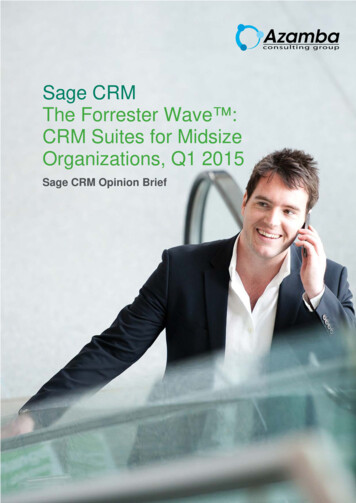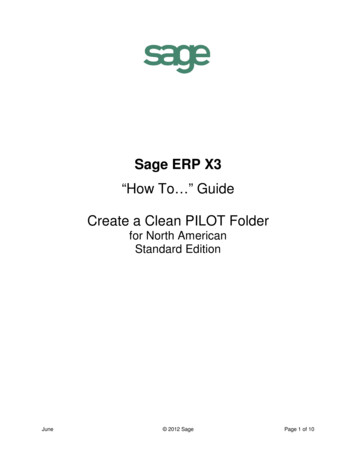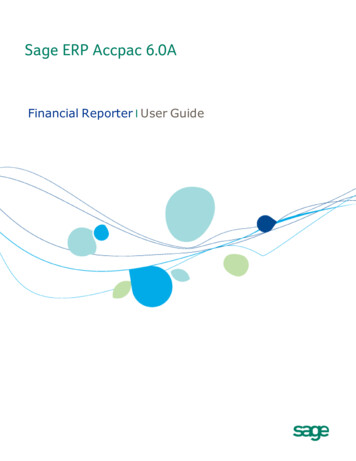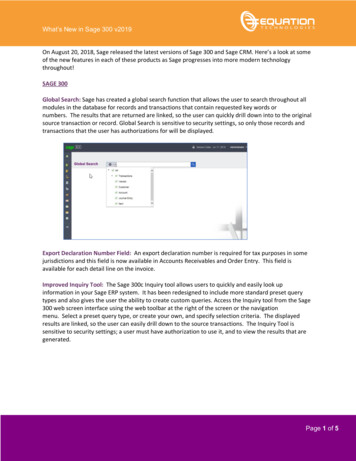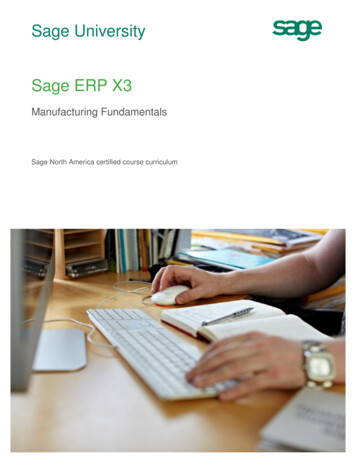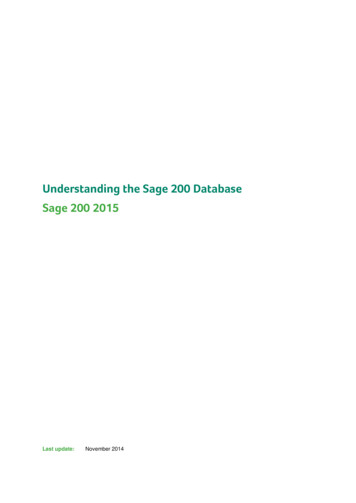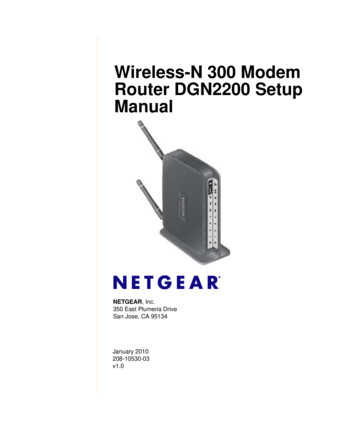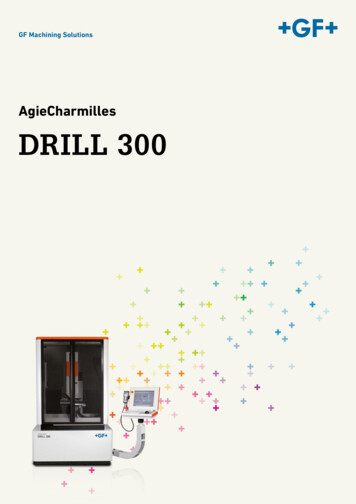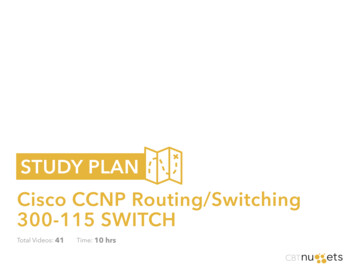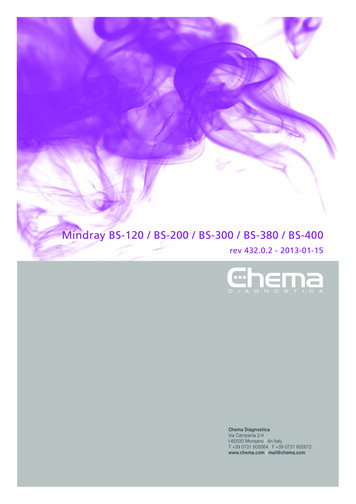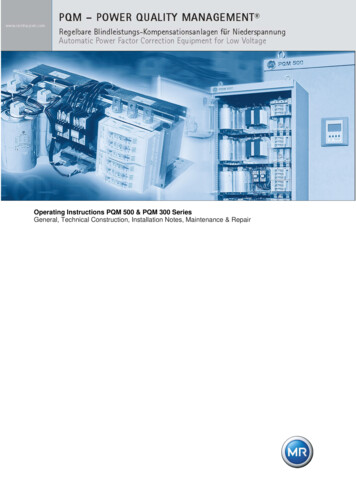Transcription
Sage 300Sage CRM 7.3 Integration Guide
This is a publication of Sage Software, Inc.Copyright 2015. Sage Software, Inc. All rights reserved.Sage, the Sage logos, and the Sage product and service names mentioned herein are registeredtrademarks or trademarks of Sage Software, Inc. or its affiliated entities. All other trademarks are theproperty of their respective owners.Microsoft SQL Server , Windows Vista and the Windows logo are either registered trademarks ortrademarks of Microsoft Corporation in the United States and/or in other countries.The names of all other products and services are property of their respective owners.Your use of this document and the Sage product(s) described herein is governed by the terms andconditions of the Sage End User License Agreement ("EULA") or other agreement that is provided with orincluded in the Sage product. Nothing in this document supplements, modifies or amends those terms andconditions. Except as expressly stated in those terms and conditions, the information in this document isprovided by Sage "AS IS" and Sage disclaims all express, implied or statutory warranties of any kind,including but not limited to the warranties of merchantability, fitness for a particular purpose or of noninfringement. No implied license is granted to you under any Sage intellectual property or trade secret right.Sage reserves the right to revise, supplement or remove information in this document at any time withoutnotice to you or others.Sage End User License: www.sage.com/us/legal/eulaLast updated: December 2, 2015
ContentsChapter 1: IntroductionHow to Use this Guide . 1-1Chapter Summary . 1-2Chapter 2: Getting StartedSage CRM Requirements . 2-1Licensing . 2-1System Requirements . 2-1Sage CRM . 2-1Sage 300 . 2-2LanPak Licenses. 2-3Client Workstations . 2-3Now You Can . 2-4Chapter 3: Sage CRM InstallationInstalling Sage CRM . 3-1Installing Sage 300 Accounting Integration for Sage CRM . 3-3Now You Can . 3-5Chapter 4: Configuring Servers and Server AccessPermissionsAccessing Server Resources through a Browser . 4-1Working with Internet Information Services Manager . 4-1Restarting IIS to Reflect Security Changes . 4-2Checking the IIS Anonymous Access Account . 4-2Requirements for IIS 7.5 on Windows 2008 R2 . 4-4Setting Up IIS Role Services and Parent Paths . 4-5Setting the IIS Impersonated User . 4-6Setting IIS Feature Permissions to Execute . 4-6Running Internet Explorer as an Administrator . 4-7Using Regacc to Register Sage 300 Screens . 4-7Running .NET Remoting Service under the Local Administrator Account . 4-7Integration Guideiii
Running Sage CRM on Windows 2008 Server as a Non-Administrative User . 4-8Setting Up Sage CRM and Sage 300 on a Single Server . 4-9Setting Directory Access Rights for NTFS . 4-10Allowing Sage CRM to Connect to Sage 300 Data . 4-11Setting Registry Permissions for the Internet Guest Account . 4-11Setting Path Statements . 4-14Setting up Sage CRM and Sage 300 on Separate Servers . 4-15Setting Up the IIS Anonymous Access Account . 4-16Setting Up Sage 300 Workstation and Integration on the Sage CRM Server . 4-19Editing Accpac Session.js . 4-19Creating and Setting Up IIS Applications for the Sage CRM Rewriter . 4-20Installing Microsoft Application Request Routing v2.5and setting up IIS URL Rewrite for IIS . 4-21Other Settings . 4-23Now You Can . 4-24Chapter 5: Sage 300 Integration (E/W) ComponentOverview of Steps .Installing the E/W Integration Component .Activating Sage CRM Integration within Sage 300 .Selecting Integration and Notification Options .Setting Up Sage 300 Workstations .Now You Can .5-15-25-25-35-55-6Chapter 6: Setting Up Sage 300 Integration in Sage CRMLogging On to Sage CRM . 6-1Selecting Integration Settings . 6-2Synchronizing Tables . 6-3Resetting Currency in New Installations . 6-4Currency Troubleshooting . 6-5Importing Customer, Vendor, and National Account Relationships from Sage 300 . 6-5Setting Up Sage 300 Security . 6-7Setting Up Sage 300 User-Level Security . 6-8Setting Up Sage 300 Database-Level Security . 6-9Setting Up User-Level Security on the Sage CRM User Record . 6-10Now You Can . 6-11ivSage CRM 7.3 for Sage 300
Chapter 7: Using Sage CRM with Sage 300Overview. 7-1Integration Changes to Sage CRM Screens . 7-1Sage CRM Tabs and Screens Added During Integration . 7-2Changes to Existing Sage CRM Screens . 7-5Viewing Company and Opportunity Information . 7-6Logging On to Sage CRM . 7-6Specifying the Number of Rows that Appear in the Grid . 7-6Viewing and Modifying Company Information . 7-7Viewing Company Tabs . 7-7Specifying Sage 300 A/R and A/P Person and Address Types. 7-8Viewing and Modifying Optional Fields . 7-8Viewing Customer and Vendor Aging and Statistical Information . 7-9Viewing and Modifying Opportunity Information . 7-11Viewing Opportunity Tabs . 7-11Viewing and Modifying Opportunity Stage and Status . 7-12Viewing Opportunity Forecast and Totals . 7-13Importing National Accounts . 7-14Changing Customer and Vendor Numbers . 7-15Promoting a Customer or Vendor to Sage 300 . 7-15Promoting a Company . 7-15Changing a Customer or Vendor Link . 7-17Looking Up Inventory Items . 7-17Creating and Working with O/E Quotes and Orders . 7-20Creating a New Quote . 7-20Viewing and Editing Existing Quotes . 7-24Promoting Quotes to an Order . 7-25Creating a New Order . 7-27Viewing and Editing Existing Orders . 7-30About Sales Splits. 7-31Using Sage 300 Inquiry . 7-31Order Entry (O/E) Inquiry . 7-32Viewing, Modifying, or Creating Order Entry Transactions . 7-32Creating a New Sales Order . 7-38Viewing Credit/Debit Notes . 7-39Viewing All Shipments . 7-40Viewing Pending Shipments . 7-40Viewing Item Sales History . 7-41Viewing Customer Price List . 7-42Viewing Serial and Lot Number Sales History . 7-43Purchase Orders (P/O) Inquiry . 7-43Integration Guidev
Creating a New Purchase Order . 7-44Viewing Credit/Debit Notes . 7-44Viewing All Receipts . 7-45Viewing Pending Receipts . 7-45Viewing Purchase History . 7-47Viewing Vendor Contract Costs . 7-48Viewing Serial and Lot Number Purchase History . 7-48Viewing or Editing Requisitions . 7-48Viewing or Editing Returns . 7-50Accounts Receivable (A/R) and Accounts Payable (A/P) Inquiry . 7-51Viewing Posted Transactions . 7-51Viewing Unposted Invoices . 7-52Viewing Unposted Receipts . 7-53Viewing Unposted Refunds . 7-54Project and Job Costing (P/M) Inquiry. 7-54Creating a New Contract. 7-55Viewing and Editing Contracts . 7-55Viewing Contract Transaction History . 7-58Return Material Authorization (R/A) Inquiry. 7-58Creating a New Return Authorization . 7-59Viewing or Editing Return Authorizations . 7-59Now You Can. . 7-60viSage CRM 7.3 for Sage 300
Chapter 1IntroductionSage 300 Accounting Integration for Sage CRM creates a link that enablesSage CRM and Sage 300 to share information as it is entered into eitherprogram.After integration, front-office personnel can create customer quotes andorders in Sage CRM and then promote those quotes and orders toSage 300. As quotes and orders are processed, both systems are updated,preventing redundant data entry and enabling front-office and back-officepersonnel to view information that is current and correct.This guide describes how to:Note re ERPproduct name Install Sage CRM Integrate Sage CRM with Sage 300 Use Sage CRM features that are added during integrationSage 300 ERP has become Sage 300. All references to Sage 300 ERP(version 6.1 and 6.2), Sage ERP Accpac (version 6.0) and Sage AccpacERP (version 5.6) have been changed to Sage 300.How to Use this GuideThe first six chapters of this guide are for Sage CRM implementers.Chapter 7, “Using Sage CRM with Sage 300,” is for Sage CRM users.We assume that implementers: Have experience implementing and troubleshooting Sage CRMinstallations. Understand Sage 300 installation and setup. Have experience working with Sage 300.We assume that users are familiar with web browser software and haveexperience working with Sage 300.Integration Guide1–1
Chapter SummaryChapter SummaryThe table below gives a summary of each chapter in this guide.1–2ChapterSummary2: Getting StartedRequirements for installing Sage CRM andintegrating it with Sage 300.3: Sage CRM InstallationHow to install Sage CRM with the Sage CRMintegration component.4: Configuring Servers andServer Access PermissionsHow to configure the Sage CRM andSage 300 servers for Sage 300 integration.5: Sage 300 Integration(E/W) ComponentHow to install the Sage 300 integrationcomponent.6: Setting Up Sage 300Integration in Sage CRMHow to set up Sage CRM for integration with Sage300.7: Using Sage CRM withSage 300How to work with Sage CRM and performSage 300 administration tasks.Sage CRM 7.3 for Sage 300
Chapter 2Getting StartedIn this chapter you will learn about: Sage CRM requirements. System requirements for the Sage CRM server, Sage 300 server, andSage CRM workstations.Sage CRM RequirementsLicensingBefore you install Sage CRM, ensure that your Sage CRM license includesSage 300 Integration.System RequirementsThis section lists the recommended minimum software and hardwarerequirements for running Sage CRM and Sage 300. For more informationon recommended server specifications, refer to the Sage CRM TechnicalSpecification and the Sage CRM System Administration Guide.Sage CRM Windows Server 2008 R2 or 2012 with the latest service packs. Notethat Sage CRM supports Windows 7 and Windows 8.1 only as clientoperating systems. Microsoft SQL Server 2012 with the latest service packs. Note thatSage CRM does not support binary or case-sensitive collation, so theSQL server must be set up with case-insensitive collation. Microsoft Internet Information Server (IIS) 7.5 or newer with thelatest patches.Integration Guide2–1
System RequirementsSage 300Refer to your Sage 300 documentation for a complete list of Sage 300system requirements. For Sage 300 integration with Sage CRM, you mustinstall the following components on a server: Compatible database software. For details, refer to the Sage 300Installation and Administration Guide. Sage 300 with the following programs: System Manager General Ledger Accounts Receivable Accounts Payable Order Entry Inventory ControlYou must install the Sage 300 Portal as described in theSage 300 Installation and Administration Guide.Note:Sage 300 Web Deployment. Note that “web deployment” does notrefer to setting up the Sage 300 Portal, but instead refers to theprocess of deploying Sage 300 on a web server to support remote WebClient access. For instructions on web deployment, see the Sage 300 Installation andAdministration Guide and the “Selecting Integration Settings” sectionin Chapter 6 of this guide.Notes: Before integrating Sage CRM with Sage 300, you must install thelatest System Manager and application product updates. All Sage 300 programs that you integrate with Sage CRM must befrom the same version of Sage 300. Sage CRM also integrates with the following Sage 300 programs: 2–2 Purchase Orders Return Material Authorization Project and Job CostingSage CRM also integrates with optional fields if you use Sage 300Transaction Analysis and Optional Field Creator.Sage CRM 7.3 for Sage 300
System RequirementsLanPak LicensesYou do not need a Sage 300 LanPak license to view and use the Sage 300integrated features that appear on Sage CRM screens. For example, youcan: View opportunity status details and current totals (Quote Amount,Pending Amount, Order Amount, Shipment Amount, and InvoiceAmount) on the Opportunity Summary screen. Create a new quote or order from the Company Summary screen. Use the Quotes screen to create new quotes, promote quotes toorders, or view a summary of quotes for an opportunity. Use the Orders screen to create new orders or view a summary oforders for an opportunity. Use the Sage 300 Inquiry screens described in the “Using Sage 300Inquiry” section of chapter 7.You do need a LanPak license to use any Sage CRM feature that opens aSage 300 form. For example, the A/R Inquiry and O/E Inquiry screensinclude buttons and links that open Sage 300 forms.Make sure that you install enough LanPak licenses to support Sage CRMaccess to Sage 300 forms.Client WorkstationsTo set up a workstation that allows Sage CRM users to open Sage 300forms, you must either install Sage 300 on that workstation or set upaccess to the Sage 300 Web Client.The Web Client is not the Sage 300 Portal. It is software thatenables remote access to Sage 300 deployed on a web server.Note:After setting up Web Client access, you must run Sage 300 at leastonce per workstation before starting to work with Sage CRM.The first time you use a browser to connect to a Sage 300company database, you will be prompted to download Web ClientSetup files.For more information, refer to your Sage 300 documentation.Integration Guide2–3
Now You Can In addition to the requirements listed in Chapter 3 of the Sage CRMSystem Administrator Guide, workstations must meet the followingminimum requirements for integration with Sage 300: Windows 7 or newer. If you are using Windows 7 on the clientworkstation or Windows 2012 on the server and you need to openSage 300 forms from Sage CRM, you must run Internet Explorer asan administrator. For instructions, refer to the section “RunningInternet Explorer as an Administrator” in Chapter 4. Microsoft Internet Explorer 11. Note that you must apply thefollowing security settings: Download signed ActiveX controls Run ActiveX controls and plugins Script ActiveX controls marked as safe Active scriptingNow You Can 2–4 Explain Sage CRM licensing requirements. List system requirements for the Sage CRM server, Sage 300 server,and Sage 300 workstations.Sage CRM 7.3 for Sage 300
Chapter 3Sage CRM InstallationIn this chapter, you will learn: How to install Sage CRM. How to install Sage 300 Accounting Integration for Sage CRM.Sage 300 Accounting Integration for Sage CRM adds components toSage CRM so it can integrate with Sage 300 accounting programs.In addition to the installation described in this chapter, you must installintegration components for Sage 300, so it can integrat
vi Sage CRM 7.3 for Sage 300 . Chapter 1 . Introduction . Sage 300 Accounting Integration for Sage CRM creates a link that enables Sage CRM and Sage 300 to share information as it is entered into either program. After integration, front-office personnel can create customer quotes andFile Size: 1MB