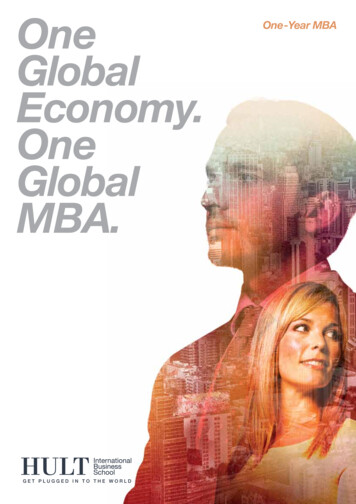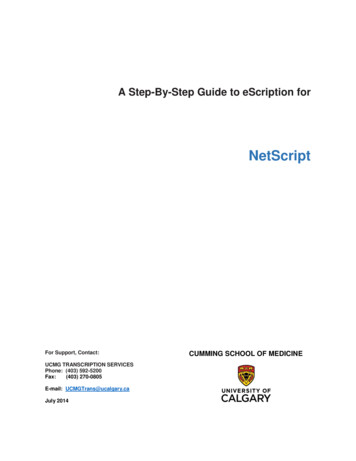Transcription
March 2021eScription OneShadowLinkUser GuideAll content is the exclusive property of DeliverHealth Copyright 2021 DeliverHealth
2eScription OneMarch 2021Table of contentsIntroduction . 4Requirements . 5New Interface Requests . 6ShadowLink Service . 6Download ShadowLink . 6Selecting a Region . 7Entering a Service Login . 7Starting and Stopping the Service . 9InCommand . 11Access to ShadowLink Management . 11ShadowLink Management. 12Services . 12Patient, Associate, & Document Deliveries . 13Transcription Deliveries . 15Client Maintenance – Workflow . 16Services. 18ShadowLink Services . 18Delivery Methods. 19Patient/Appointment Formats . 27Format Information . 27Testing. 32Document Formats . 32 2021 DeliverHealth SOLUTIONS, Inc. All rights reserved.
3eScription OneMarch 2021Format Information . 32Testing. 35Associate Formats . 36Format Information . 36Testing. 39Dictation Formats . 40Format Information . 40Configure Dictation Format . 41Transcription Formats . 42Format Information . 43Configure Format . 43Testing. 44Rules . 45Rule Information . 45Transcription Delivery Method. 46Workflow Trigger . 46Document Types . 47Locations . 48Users . 49Custom Filters . 50Testing. 50Support. 51 2021 DeliverHealth SOLUTIONS, Inc. All rights reserved.
4eScription OneMarch 2021IntroductioneScription One is capable of interfacing with client side EHR and patient scheduling software using a variety of differentformats. ShadowLink is a service level application used to facilitate a connection point between systems. Installed on aclient server or workstation, ShadowLink connects to eScription One servers using a standard TLS/SSL encryptedconnection. The eScription One servers will select the strongest encryption method that can be supported by the clientworkstation operating system during the connection negotiation phase.ShadowLink authenticates with the eScription One servers using a login ID and password unique to the client. Afterauthentication, data is transferred between the two systems.For demographic, scheduling, or order interfaces, there are two methods of data transmission available. eScription Onecan accept patient demographics using the industry standard HL7 message. eScription One then converts thesemessages into database entries that are made available to medical transcriptionists and providers in real time. Alternately,ShadowLink can watch a specified file path containing flat files. The file is generated by the scheduling software and thentransferred to the eScription One database as patient demographics in a batch format.For a transcription interface, eScription One and ShadowLink are capable of providing completed transcriptions in a widevariety of formats and interfacing with Electronic Health Record (EHR) systems. eScription One supports common formatssuch as PDF, Word, RTF, Text, and HL7 messages. If necessary, the eScription One interface team can develop customformats, built to order.eScription One ShadowLink is the service that transfers available patient demographic and schedule information to themedical transcriptionists to provide fast, accurate, and consistent medical transcriptions. Additionally, completedtranscriptions are then automatically transferred back to the provider’s EHR or another transcription repository. Medicalproviders send and receive patient documents and information with minimum user interaction. This allows medicalproviders to concentrate on providing medical services instead of clerical duties. 2021 DeliverHealth SOLUTIONS, Inc. All rights reserved.
5eScription OneMarch 2021RequirementsFor ShadowLink software to work properly within your Windows environment, the following software and hardwarerequirements must be met.Note: Macintosh or Apple computers are NOT supported by eScription One.Minimum Requirements:– Server 2016 or Windows 10Note: For Windows 98, 2000, NT4, XP, Vista, Windows 7, and Windows 8.1 users, eScription One does not support anyversion of Windows prior to Windows 8.1. Please upgrade Windows before calling eScription One.– RAM: 4 GB or more– .Net Framework 4.7.2 (Our application will attempt to install this if not currently installed.)– Hard Drive Free Space: 2 GB– Internet Bandwidth: 3 Mbps download/1 Mbps upload– Internet Explorer 11 or ChromeRecommended Requirements:– Server 2019 or better or Windows 10– RAM: 4 GB or more– .Net Framework 4.7.2 (Our application will attempt to install this if not currently installed.)– Hard Drive Free Space: 2 GB– Internet Bandwidth: 3 Mbps download/1 Mbps upload– Internet Explorer 11Notes: Virtual machines are supported for use. Communicates over port 443 to https://shadowlink.escription-one.com and https://mobile.escription-one.com. Can be on the same server as ShadowPrint. Windows updates are managed by the customer. The customer is responsible for ensuring application is running aftera reboot. 2021 DeliverHealth SOLUTIONS, Inc. All rights reserved.
6eScription OneMarch 2021New Interface RequestsBefore installing ShadowLink, a new service must be created to prepare the eScription One interface for a newconnection. Clients (clinics and hospitals) should request a new interface with the technical contact at the TranscriptionCompany that manages the account.ShadowLink ServiceDownload ShadowLinkShadowLink is available for download for free from one of these links:– Australia ink/– Canada – United States /– United Kingdom nk/Run the executable. It is recommended that you perform this install as an administrator.Choose to run the ShadowLink service as the local user or specify another local or domain user. A custom account mayneed to be used when ShadowLink needs to access a network path, or when the local system account does not haverights to start a windows service or access program files. This can be configured from the windows services screen at alater point in time if not configured up front. 2021 DeliverHealth SOLUTIONS, Inc. All rights reserved.
7eScription OneMarch 2021Selecting a RegionUpon launching the management console for the first time you will be prompted to select your region from the drop-downlist. Choose the region that isfor your client.Entering a Service LoginClients who have been provided with a Service Login ID and password can begin using ShadowLink immediately. OneShadowLink installation can run with one or more login IDs.– To add a login ID, click the green “ ”symbol.– Fill in all 3 boxes: Login, Password, andClient, as provided by the managingTranscription Company orDeliverHealth. The value entered forClient should match the Client value forInSync and InQuiry.– If you do not have a Login andPassword, refer to the New InterfaceRequests section on page 6 of thismanual. 2021 DeliverHealth SOLUTIONS, Inc. All rights reserved.
8eScription OneMarch 2021– After all three fields are filled in, click the Savebutton.– If the login information entered is correct,ShadowLink displays the entry as “Valid.” 2021 DeliverHealth SOLUTIONS, Inc. All rights reserved.
9eScription OneMarch 2021Starting and Stopping the ServiceOnce a valid login has been entered, the service can be started, stopped, and restarted in two ways.– First, the service can be turned on and off in the ShadowLink GUI (Graphical User Interface). To start the interface,navigate to the Programs Menu eScription One folder ShadowLink Management Console.Use the Start and Stop buttons to start, stop, and restart the service as needed. 2021 DeliverHealth SOLUTIONS, Inc. All rights reserved.
10eScription OneMarch 2021– Alternately, you can start and stop the service using the Services applet in Windows Administrative Tools. 2021 DeliverHealth SOLUTIONS, Inc. All rights reserved.
11eScription OneMarch 2021InCommandFor the purposes of this manual, it is assumed that ShadowLink managers are already proficient with InCommand. Ifneeded, the InCommand manual can be found here:– Australia nd/– Canada �� United States – United Kingdom d/Access to ShadowLink ManagementIn InCommand, ShadowLink Management is granted through the Transcriptionist sub-tab of the Maintenance tab.– Edit the selected transcriptionist account.– Expand the section “InCommand SecurityRoles”.– Check the box “Can Manage ShadowLink”. 2021 DeliverHealth SOLUTIONS, Inc. All rights reserved.
12eScription OneMarch 2021ShadowLink ManagementAccess to ShadowLink Maintenance provides a drop-downmenu under the Management tab called AdvancedMaintenance. Under Advanced Maintenance, there is aShadowLink menu with three options:– Services– Patient, Associate & Document Deliveries– Transcription DeliveriesAll three options will present data related to the ShadowLink services. The data grids can be customized to present theinformation most relevant to you.Grouping: Click and Drag an available column from the grid or Column Chooser to the area above the grid to groupreports by that column’s criteria.Sorting: Click on a column title to sort by that column. Columns can be added or removed using the Choose Columnsbutton. Clicking on the same column title will toggle the sort order between ascending and descending. A white arrowappears in the column header to indicate ascending sortand descending sort. The search results can also besorted by columns in the Field Chooser without adding the columns to the table.Filtering Row: The Filtering row (with a red border in the picture above) is used to further refine a search. To search fora specific value, type or use a pull-down menu in the appropriate column. The results automatically refresh when yourcursor is moved from that field.ServicesThe Services option provides InCommand users with an overview of all ShadowLink services for clients of thetranscription company. To help facilitate the smooth management of multiple interfaces, there is a column chooserfunction that allows you to customize the information presented. The default columns include:– Client: The client that the service is set up under.– Name: The name of the service.– Machine: The name of the server or PC running the ShadowLink service.– Last Activity: The last time the ShadowLink service communicated with the eScription One server.– Last Logout: The last time the ShadowLink service was disconnected by the Client. 2021 DeliverHealth SOLUTIONS, Inc. All rights reserved.
13eScription OneMarch 2021– Status: The current state of the connection between the ShadowLink client service and the eScription One server.There are three states: Connected, Unresponsive, and Disconnected.Patient, Associate, & Document DeliveriesThis option allows InCommand users to search for and review Client Patient Demographic, Associate, and Documentsubmissions to the eScription One server. This functionality is useful for determining if the client is submitting regular orcomplete patient demographics and associate files. InCommand users can download and viewed the files.Users can also search files to see if they contain specified demographics or values. There are 10 searchable fields:– Client: The client who uploaded the file. ShadowLink managers can search by all clients or a specific client.– Service: Search by the specific service that uploaded the file. This option is useful when a client has multiple servicelogins at different locations. To use the Service drop-down menu, a client must be selected.– Delivery Type: ShadowLink managers can search by Patient, Associate, and Document records.– Delivery Method: If a client has more than one delivery method, the search can be narrowed down to Folders orTCP/IP connections.– Format: Search by the format of the received file.– Status: Search by the current status of the received file. Completed jobs have been received by the server anduploaded to the database. Partially completed files have only been partially accepted by the server. Pending fileshave been received by the server but are still in queue to be imported into the database. Failed files have beenreceived by the server, but the server was not able to import the data.– Contains: The Contains field is a key word search allowing ShadowLink managers to search through files for a value,such as a name, date, clinician, or any other word or number that could be contained in the patient or associate file.– Date Created: The date the file was created within the client’s network.– Date Received: The date the eScription One server received the file from the client. 2021 DeliverHealth SOLUTIONS, Inc. All rights reserved.
14eScription OneMarch 2021– Date Completed: The date the eScription One server completed uploading the file into the database. 2021 DeliverHealth SOLUTIONS, Inc. All rights reserved.
15eScription OneMarch 2021Transcription DeliveriesThis tab allows InCommand users to search for and review Client Transcription Files that have been delivered to the clientvia ShadowLink. ShadowLink managers can use this tab to search for and troubleshoot Transcription deliveries. Thereare multiple export formats including Word documents, PDF documents, and HL7 messages.ShadowLink managers can refine their searches using the following fields:– Client: The client who uploaded the file. ShadowLink managers can search by all clients or a specific client.– Rule: The ShadowLink Export rule that triggered the creation and delivery of the export files.– Service: Search by the specific service that uploaded the file. This option is useful when a client has multiple servicelogins at different locations. To use the Service drop-down menu, a client must be selected.– Delivery: If a client has more than one delivery method, the search can be narrowed down to the folder or otherdelivery method used.– Job ID: The internal eScription One ID associated with creating an export.– Transcription ID: The unique number associated with the specific job exported – also known as TID or TID number.– Status: The current status of the exported job:oError Cleared: The export job originally had a rendering or delivery error but has since been cleared andpossibly queued for export again.oRetrieved: The client picked up the TID file, but it has not yet been delivered to the client’s EHR or folder.oDelivered: The TID has been delivered to the configured delivery method destination.oRendering Error: An error has occurred while creating the export file.oDelivery Error: An error has occurred while delivering the file to the client.oRendered: The file has been created but has not been delivered or retrieved by the client.– Date Created: The date
eScription One is capable of interfacing with client side EHR and patient scheduling software using a variety of different formats. ShadowLink is a service level application used to faci