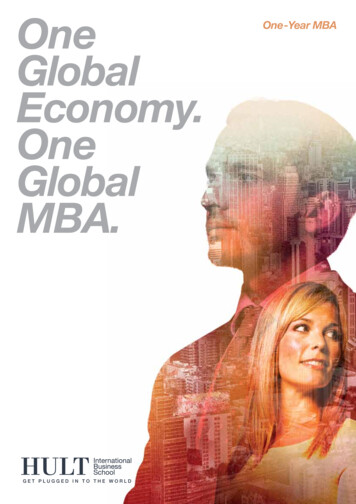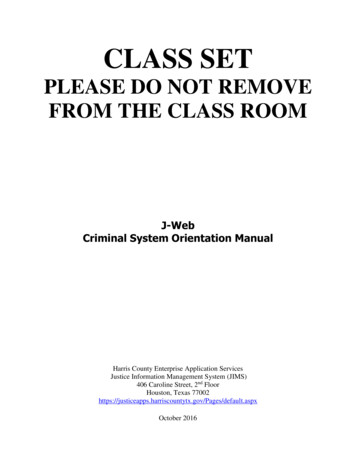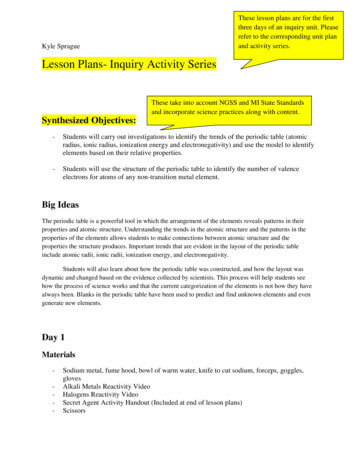Transcription
March 2021eScription OneInQuiryUser GuideAll content is the exclusive property of DeliverHealth Copyright 2021 DeliverHealth
2eScription OneMarch 2021Table of contentsIntroduction . 5Requirements . 5Starting InQuiry . 6Enabling Multi-Factor Authentication for Users. 6Setting up Multi-Factor Authentication Using Auth0 Guardian. 7Email Verification. 12Resetting your Password . 13Home Tab . 15User Menu . 15Information . 18Workflow Summary . 19Fax Summary. 19Search All . 19Basic Search . 20Invalidated . 23Faxes. 24Workflow . 24Dictation Status . 26Marked for Review . 26Preliminary . 26Final . 27Repository (Search All) . 28Invalidated . 28 2021 DeliverHealth SOLUTIONS, Inc. All rights reserved.
3eScription OneMarch 2021Transcription Viewer . 28Function Buttons . 29Transcription Editor . 31Function Buttons . 31Demographics . 33Editor Window . 34Associates . 34Authenticators . 35Transcription Information . 36Refresh, Export and Close . 36Current Status . 37Append and Previous versions . 37Activity Log . 38Revision History . 38Comments and Comment Tags . 40Comments . 40Comment Tags. 40Problem List . 41Services. 42Faxes. 42Shadow Print. 47ShadowLink . 48InVision . 48Reports . 48Scheduled Reports . 52Saved Reports . 53My Templates . 54Welcome. 54Document Templates. 55Dictation Templates . 56Print Your Templates . 57 2021 DeliverHealth SOLUTIONS, Inc. All rights reserved.
4eScription OneMarch 2021Removing InQuiry Components . 58Support. 58 2021 DeliverHealth SOLUTIONS, Inc. All rights reserved.
5eScription OneMarch 2021IntroductionInQuiry is a highly customizable HIPAA-compliant web-based application with various features that allows health careproviders to review, edit, search, and electronically authenticate transcribed dictations. InQuiry integrates a patientdemographic database, referring physician information, and the facility’s Electronic Medical Records system. This allowshealth care providers to quickly and easily complete a quality document. Using InQuiry can help produce a document thatis more reliable and consistent than one produced with traditional transcription services.RequirementsFor optimal compatibility, your system must meet the following software and hardware requirements:Minimum Requirements:– Windows 10– RAM: 1 GB or more– Internet Explorer 11, Chrome– A monitor capable of displaying a resolution of 1366x768 pixels– Internet Bandwidth: 3 Mbps download; 1 Mbps upload or greaterRecommended Requirements:– Windows 10– RAM: 4 GB or more– Internet Explorer 11– A monitor capable of displaying a resolution of 1366x768 pixels or higher– Internet Bandwidth: 3 Mbps download; 1 Mbps upload or greater– Microsoft Silverlight 4 or higher for InQuiry My Templates– Sound Card with Speakers (or Stereo Headphones) 2021 DeliverHealth SOLUTIONS, Inc. All rights reserved.
6eScription OneMarch 2021Starting InQuiryNote: Obtain a username, password, and client code from your company's system administrator prior to logging into InQuiry.Log into InQuiry at:Australia https://www.escription-one.com.au/inquiry/Canada https://www.escription-one.ca/inquiry/United States https://www.escription-one.com/inquiry/United Kingdom https://www.escription-one.co.uk/inquiry/Log into InQuiry with the User, Password, and Client information provided by the Transcription Company or Systemadministrators. All three fields are required to access the InQuiry website. eScription One recommends that users keeplogin information confidential and not share login information with other users.Note: If multi-factor authentication (MFA) has been enabled for your company, please see ‘Setting up Multi-FactorAuthentication Using Auth0 Guardian’.The “Forgot Password?” link next to the Login button allows users who have saved a valid email address to receivepassword reset instructions by email if it is lost or forgotten. For more information, go to Email Verification and Resettingyour Password.Once successfully logged in, InQuiry displays the user’s Home tab. The navigation tabs appear at the top of the InQuirywebsite. These tabs are persistent throughout the InQuiry application and allow users to quickly navigate to the mostcommonly accessed destinations. Each navigation tab is explored individually as each has a unique function in the overallapplication. Not all Navigation tabs are available to all users.Enabling Multi-Factor Authentication for UsersMulti-factor authentication is another way to verify a user’s identity, adding an extra level of security to the login process.To set up multi-factor authentication, there will be a one-time procedure that requires you to download an authenticationapplication called Auth0 Guardian onto your cell phone and create an account. Subsequently, when logging in, you willonly need to accept a notification sent to your phone. This one-time procedure does not need to be repeated for eachclient app. 2021 DeliverHealth SOLUTIONS, Inc. All rights reserved.
7eScription OneMarch 2021To enable MFA for a single user, go to Client Maintenance Maintenance Users Edit ‘user’ and check the Use MultiFactor Authentication check box in the ‘Password and Security Options’ section.To enable MFA for multiple users at once, go to Client Maintenance Groups User Groups. Create or use an existinggroup containing all users for whom you want to enable MFA. Under ‘Password and Security Options’, check Use MultiFactor Authentication.Setting up Multi-Factor Authentication Using Auth0 GuardianWhen logging in to InQuiry for thefirst time after the multi-factorauthentication setting has beenenabled, you will see some minorchanges. You will be redirected toour new authentication service with alook and feel similar to the old loginexperience.Enter your login credentials as usual.Before the application opens, the‘Secure Your Account’ screenappears. Here you begin the onetime multi-factor authenticationsetup.Step 1: Download the Auth0 Guardian appAuth0 Guardian is a free security app for performing multifactor authentication. With the Guardian app, a notification issent directly to your cell phone. There are no codes tomanually enter; just press ‘Allow’ to accept the notification.If you do not have the Auth0 Guardian app already installedon your phone, you must first download it from the Apple store(for iPhone) or Google Play (for Android). Choose theappropriate button toview the location of theapp’s download site.Search ‘Auth0 Guardian’and download it to yourphone.Once you have the authentication app downloaded, open it. Inyour InQuiry app, click Continue on the ‘Secure YourAccount’ screen.Note: Other authentication apps may work as well but are notofficially supported. 2021 DeliverHealth SOLUTIONS, Inc. All rights reserved.
8eScription OneMarch 2021Step 2: Scan the Activation (QR) codeNext, use the authentication app to scan the activation code that appears in InQuiry by holding your phone up to the code.This will link the authentication app to your InQuiry application.If the scanner does not automatically open, you may need to click theplus button at the top of the Guardian screen to add a new account. 2021 DeliverHealth SOLUTIONS, Inc. All rights reserved.
9eScription OneMarch 2021Step 3: Copy the Recovery CodeAfter scanning the code, you will receive a recovery code (in InQuiry).If you need to log in and do not have your device, you can paste orenter this code to access InQuiry. Copy the code and keep itsomewhere safe.Click the check box indicating that you have recorded the code, thenclick Continue.You now have an account to which a notification request will be senteach time you log in. The email on your account will be the emaillisted for you on the User Information screen in InCommand.InQuiry will now open.Note: Remember to have your phone nearby when you log in fromnow on. See the next section for details.You have successfully set up multi-factor authentication. Remember to have your phone nearby when you log in from nowon. See the next section for details. 2021 DeliverHealth SOLUTIONS, Inc. All rights reserved.
10eScription OneMarch 2021Logging in with Multi-Factor AuthenticationOnce you have completed the initial MFA setup process above, you will subsequently log in to InQuiry as shown in thesteps below.1.Open the Guardian app.2.In InQuiry, enter your login credentials.3.The Verify Your Identity screen opens, indicating that a notification has been sent to your phone and is awaitingconfirmation.In the Guardian app, click Allow.After successful authentication, you will automatically be logged into InQuiry.If you do not receive the notification, you can choose to have the notification resent, or you can manually enter the code atthe bottom of the Guardian app (see below). 2021 DeliverHealth SOLUTIONS, Inc. All rights reserved.
11eScription OneMarch 2021If you do not receive a notification, you can choose Manually EnterCode.Enter the code appearing at the bottom of the Guardian app.Click Continue. After successful authentication, you will automatically be logged into InQuiry. 2021 DeliverHealth SOLUTIONS, Inc. All rights reserved.
12eScription OneMarch 2021Resetting Multi-Factor AuthenticationManagers can reset MFA for users who cannot log in with MFA after having done so previously. This option is located onthe Password and Security Options screen (Client Maintenance Maintenance Users Edit ‘user’).For this option to appear for the user, the following conditions must be met: MFA is turned on for the client. MFA is turned on for the user. The user has logged in at least once with MFA enabled.Note: At this time, you must use the "reset multi-factor authentication" button before removing the entry from the Guardianapp or uninstalling the Guardian app. Otherwise, you will need to contact support for assistance.To do a reset:1.Click the reset multi-factor authentication button. A pop-up confirmation window appears.2.Click Ok. The reset proceeds and a new pop up appears stating that authentication has been reset.3.Click Ok. The user can now begin MFA registration again.Note: The ‘reset multi-factor authentication’ button remains on the Password and Security Option screen after a profile isreset.Email VerificationUpon login, if the user has not already entered and validated an email address, a notification window will appear asking foran email address. This email address is used for the reset password process.The email address is not required and the email verification window can be closed by pressing the Cancel button. However,the user will continue to be prompted for their email address at each subsequent login and return to the InQuiry home tab.The user can type an email address in the Email Verification window and press the Verify button. This will send a verificationemail to that email address containing a link. When the link is clicked the email address will be verified and the user will nolonger be prompted to enter and verify an email address. If the user saves an email address but does not verify it by clickingthe link the verification email, they will continue to see a red “Email Verification Required” message in the upper right cornerof InQuiry. This red message can be clicked to open the Email Verification window. The red message will be removed afteran email address has been verified. 2021 DeliverHealth SOLUTIONS, Inc. All rights reserved.
13eScription OneMarch 2021If an email address needs to be edited the user can click on Preferences from the Home tab and edit or enter an emailaddress in the Password Reset Email field. The verification process will need to be repeated.Resetting your PasswordIf you have forgotten your password, you can reset it using the steps below.1.On the login screen, enter your Username and Client code, then click Forgot Password?.2.On the ‘Forgot Password’ screen, click either the Send Email button or ‘Have reset code?’ link (if you already have areset code). 2021 DeliverHealth SOLUTIONS, Inc. All rights reserved.
14eScription One3.March 2021If you choose Send Email, you must have a verified email address (seeabove). If so, an email will be sent to you with instructions and a link forresetting your password. Once you click the link, the ‘Reset Password’screen appears with the reset code filled in. Enter the remaining information,then click the Reset Password button.If you choose ‘Have reset code?, the ‘Reset Password’ screen appearswithout the reset code filled in. Enter the code and remaining information,then click the Reset Password button.If you selected ‘Send Email’, you can also copy and paste the code from theemail and paste it here. 2021 DeliverHealth SOLUTIONS, Inc. All rights reserved.
15eScription OneMarch 2021Home TabThe Home tab allows users to perform various administrative tasks, set up various preferences, and see a general summaryand graph of the workflow. Note the user who is currently logged in is greeted at the top of the page. If the User ID currentlylogged in is incorrect, the user can log out by clicking on the user’s name and choosing Log Out.User MenuThe links under the User Menu section allow access to preferences, maintenance functions, and information customizedfor the user and client. Not all links in the User Menu are available to all users.– Help Desk Support: This link providescontact information for the transcriptioncompany that manage
on your phone, you must first download it from the Apple store (for iPhone) or Google Play (for Android). Choose the appropriate button to view the location of the app’s download site. Search ‘Auth0 Guardian’ and download it to your phone. Onc