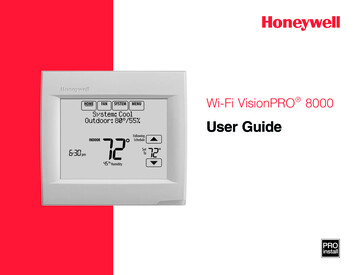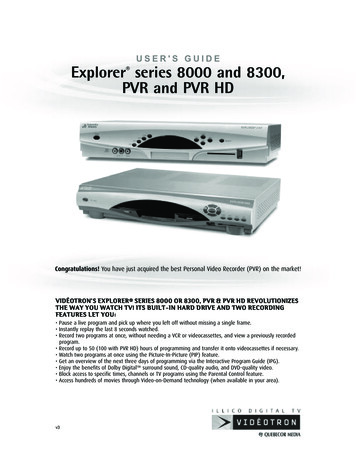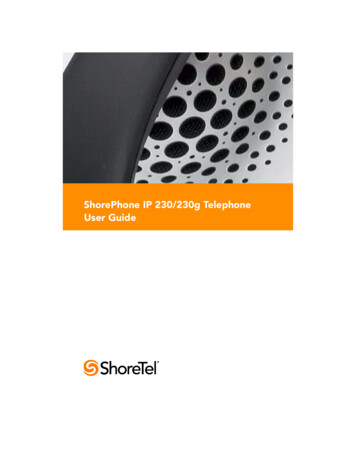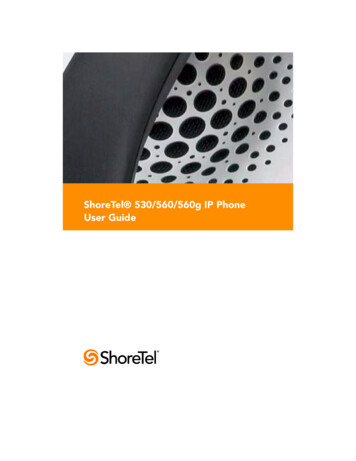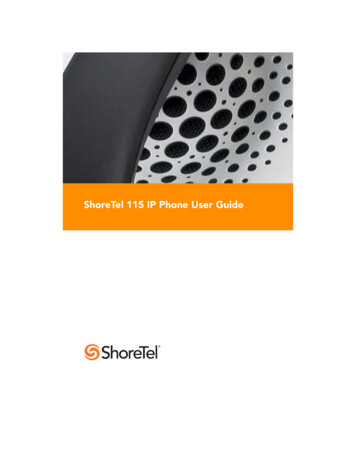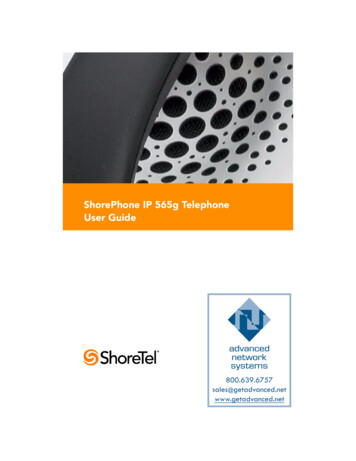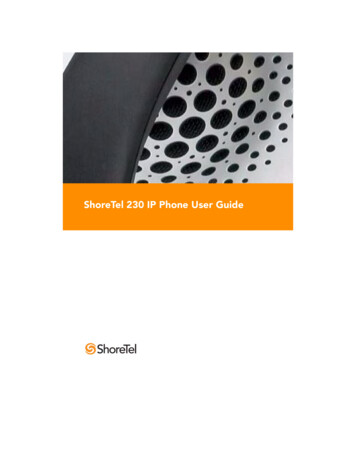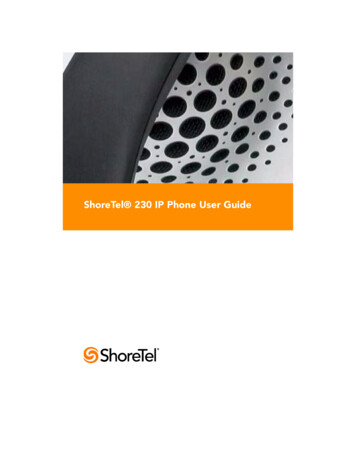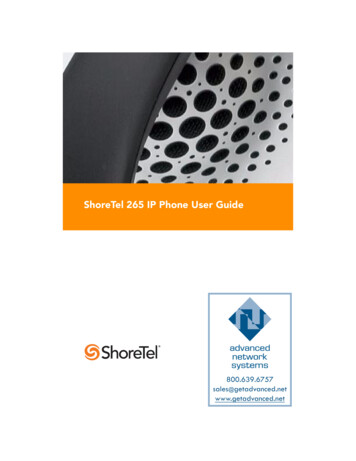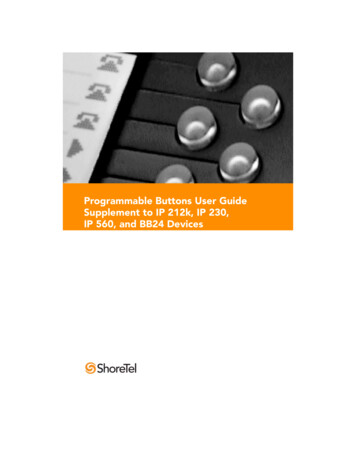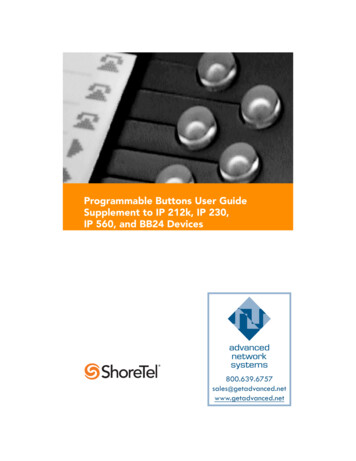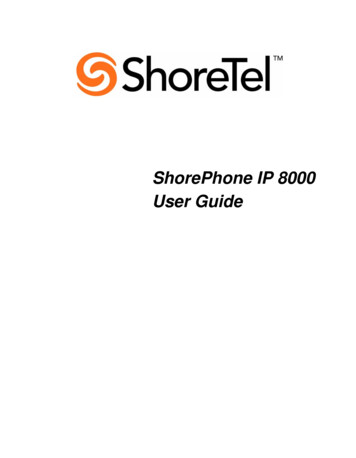
Transcription
ShorePhone IP 8000User Guide
April 2007LS Part Number 132-00063-002, Revision 1ST Part Number 800-1115-01, Revision 1Document and Software CopyrightsCopyright 2007 by ShoreTel, Inc., Sunnyvale, California, U.S.A. All rights reserved.Printed in the United States of America. Contents of this publication may not be reproduced or transmitted in anyform or by any means, electronic or mechanical, for any purpose, without prior written authorization of ShoreTel,Inc.ShoreTel, Inc. reserves the right to make changes without notice to the specifications and materials containedherein and shall not be responsible for any damage (including consequential) caused by reliance on the materialspresented, including, but not limited to, typographical, arithmetic, or listing errors.TrademarksShoreCare, ShoreWare and ShoreGear are registered trademarks of ShoreTel, Inc. in the United States and/orother countries. ShoreTel, ShoreTel 6, ShorePhone, Office Anywhere and ShoreTel Smart are trademarks ofShoreTel, Inc. in the United States and/or other countries.Company InformationShoreTel, Inc.960 Stewart DriveSunnyvale, California 94085Phone: 1-408-331-3300 OR 1-800-425-9385Fax: 408-331-3333www.shoretel.com2IP 8000 Product Information
Welcome to the IP 8000 PhoneThe IP 8000 IP Phone is a high definition audio conference phone. Powered by 16 alwayson microphones, circular microphone array, and beam forming technology, the phonedelivers superior room coverage, speaker detection, clarity, and echo cancellation forconferences in executive offices to large conference rooms. Its elegant, non-intrusive designprovides flexible connectivity.The IP 8000 Phone is simple to use and provides full function, multi-participant conferencingcapabilities.The IP 8000 Phone meets the following environmental specifications:Operating Temperature0 C to 40 COperating Humidity10% to 85%, non-condensingStorage Temperature-30 C to 55 CStorage Humidity10% to 90%, non-condensingAltitude0 to 10,000 feetInstalling the IP 8000 PhoneYour IP 8000 Phone package includes the following components: Tabletop console with integrated keypad and display Power over Ethernet cable Quick reference card Documentation CD. Refer to www.shoretel.com for product Release Notes. Safety and Regulatory NoticesSupported ConfigurationsThe IP 8000 Phone requires that you supply a power adapter that is IEEE 802.3af compliantwhere Power over Ethernet (PoE) is unavailable. Refer to www.shoretel.com for details orcontact your product reseller.SetupTo set up the IP 8000 Phone in your environment, follow these steps:Note: Refer to the quick reference card included in your product package for a visualdepiction of the proper setup.IP 8000 Product Information3
1. Insert the Ethernet cable into the port on the underside of the phone closest to thecenter; this port is marked with the LAN symbol. The exterior port is reserved forfuture use. Ensure the cables are secured into the guides to avoid damage to them.2. Insert the opposite end of the Ethernet cable into the PoE adapter or the PoE port on thewall. If using a PoE adapter, plug the remaining end into the network port on the wall.You must supply a power adapter that is IEEE 802.3af compliant where PoE isunavailable.3. The phone boots, and you are prompted to configure it the first time.Configuring Your IP 8000 PhoneOnce you have set up your phone in your environment, you are prompted to configure it foryour locale and network. You can change preferences such as the display language,administrator password (for accessing advanced preferences), dialing options, and otherpreferences. You can also change the phone name and number that appears in the phonedisplay.Note: For security reasons, ShoreTel recommends you change the defaultadministrator password during the initial configuration.The following keys provide navigation during configuration:KeypadKeyFunctionToggles values, activates the cursor in a field, and accepts changes to a field.Behaves as up and down keys when scrolling through preferences.Volume Down also changes the text entry mode when editing a text field.Behaves as Back when returning to a previous screen or Backspace during text entry.Behaves as Cancel when changing preference values.Moves a selected item down in an ordered list.4IP 8000 Product Information
KeypadKeyFunctionMoves a selected item up in an ordered list.Once you have completed the initial configuration, you can then place calls, receive calls, orconfigure additional preferences by accessing the administrative menu.Advanced ConfigurationThe administrator configuration provides access to advanced preferences. To access theadministrator configuration, follow these steps:1. Presssequentially when the phone is idle.2. Enter the default administrator password (1 2 3 4 by default) and press.If you enter an incorrect password, the Login Failed message displays. After sixseconds you return to the main screen.If you successfully enter the password, the Main Menu displays with the followingoptions: 1 - Preferences 2 - System Info (read only information) 3 - Maintenance 4 - Help3. Select an option and press thekey to scroll through menu options.4. Press thekey to toggle values or to activate the cursor in a field. Press theagain to accept your change.keyNote: If you remain idle on any preference screen for two minutes, you return to themain screen. If you remain idle on the Main Menu, you return to the main screen.IP 8000 Product Information5
5. When you have finished setting preferences, press the6. Presskey to save them.to return to the previous screen.Configuration from a Web BrowserYou can also configure your IP 8000 Phone from a web browser by navigating to the URLdisplayed at the bottom of the administrator configuration Main Menu on your phone. On thelogin screen, choose the language in which to display the interface, enter the administratorpassword, and click Submit.You must have Flash Player installed and configured on your web browser to access theadministrator configuration from a web browser. You can download the Flash Player fromwww.macromedia.com. Refer to the Release Notes for required version information.Using Your IP 8000 PhoneBefore using your IP 8000 Phone, familiarize yourself with its features. The display indicatesthe phone status, displays configuration menus, and user input. Identification LEDsilluminate or flash to indicate certain conditions.Using the KeypadThe following table describes the keys on the phone keypad; some of these keys have dualfunctions depending on when you invoke them.KeyDescriptionAnswers an incoming call, initiates a call, obtains a dial tone, or ends thecurrent call.Calls or allows additional participants to join the current call.Behaves as Cancel during configuration.Initiates a video conference.Note: The Video key behaves as the Voice key on standalone phones.Dials the previously dialed number.Also serves as Back or Backspace during configuration.6IP 8000 Product Information
KeyDescriptionIncreases or decreases the speaker and ringer volume.Also serves as scroll up and down during configuration.Volume - changes text entry mode when editing a text field.Enables or disables the mute feature.Also toggles values or activates the cursor in fields during configuration.Note:Refer to the help on the phone display for information about using these keys.Troubleshooting Your IP 8000 PhoneThe following sections describe symptoms, possible causes, and potential solutions forcommon problems you may encounter with your IP 8000 Phone.When experiencing a problem, visually inspect the unit. Ensure the system has not beenexposed to water or heat sources or appears physically damaged.For best performance, follow these guidelines: Position the phone in the center of the room. Avoid moving the phone during a call. Speak at normal conversation levels and direct your voice toward the phone.Incorrect CablingImproperly connected or loose cables are common causes of problems with hardware units.When investigating a system problem, first check all the external controls and cableconnections. Check that connections are correct and secure, and that nothing is obstructingthe cables.Verify that power is supplied correctly to the unit through PoE. The LEDs illuminate and thedisplay becomes active with sufficient power.If connecting your phone with PoE and your network connection does not support PoE, youmust use a PoE adapter between the network connection and the phone to supply power.You must supply a power adapter that is IEEE 802.3af compliant. Refer towww.shoretel.com for more information.IP 8000 Product Information7
Inspect connections to any system cables and ensure there are no obstructions or loosecables at either end. Ensure you have connected the network cable correctly to the PoEadapter, wall port, or interface module. Although it is possible to plug in the LAN end to thephone, the phone will not work. Correct the connection by reversing the cable to obtainconnectivity to your phone.IP Address Displays Invalid ValueIf the IP address displays an invalid value, or the address on the Main Menu displays ashttp://0.0.0.0, one of the following conditions may be occurring:ConditionResolutionThe unit is configured to obtain an addressusing DHCP and no DHCP server isavailable.Verify that the unit is plugged into a network that has a DHCPserver present.Faulty Ethernet cable connection.Replace the Ethernet cable with a high quality cable.The unit is configured to use a static IPaddress, but no IP address has beenentered in the address field.Identify and enter the necessary IP information if you disableDHCP.Network connection is unavailable.An IP address such as 0.0.0.0 or 169.254.x.y is invalid for IPconfigurations, and you cannot access the web configurationsince there is no network access.Poor Quality DisplayIf you have poor quality or unreadable data on the display, adjust the LCD Contrast setting(from the Preferences - User menu). The default setting is recommended.Display FailuresIf data does not appear on the phone display, ensure the unit is properly plugged into a PoEconnection. Ensure that the Ethernet connector is fully engaged into the RJ-45 jack on theunderside of the phone. Also ensure that your Ethernet wall jack connection is PoE(standard Ethernet has no power) for IP use. A bad Ethernet cable connection may alsoresult in display failures; replace it with a high-quality Ethernet cable.Absent Dial ToneIf you do not receive a dial tone after pressing thethe speaker volume is adjusted appropriately.orkey to initiate a call, ensureAn absent dial tone may also result from an unavailable analog phone line connection.8IP 8000 Product Information
Problematic Sound QualityIf you are unable to hear the phone ring when an incoming call arrives, the speaker volumemay be set too low. (The LEDs flash blue to indicate an incoming call.) Adjust the volumeusing the up and down volume key. If you still experience audio problems, adjust the RingTone Volume preference (from the Preferences - Audio menu).Muffled reception may be caused by highly reverberant rooms. If you are experiencing poorreception, add more sound absorbency to the room and speak in close proximity to thephone.Adjust the priority order for your audio codec (from the Preferences - Audio menu) if youhave chosen a low-bandwidth audio codec to be first.Ensure that the far end caller has configured the phone correctly and is in an acousticallybenign environment. For best results, ensure the far end caller is using an IP 8000 Phone.Distorted AudioPoor audio quality may result from a bad network connection. Ensure that your networkconnection is capable of handling the correct bandwidth; ShoreTel recommends that yournetwork connection be capable of at least 100Mbps (100-baseT) for best performance.Also ensure the loudspeaker is not obscured or damaged at either end of the call. Do notstack items on top of the phone. Do not use any kind of liquid or aerosol cleaner on thephone. A soft, slightly damp cloth should be sufficient to clean the top surface of the phone ifnecessary.Restoring Default SettingsYou may need to reset the phone to its default state (from the Preferences - Maintenance Reset menu) to correct unknown problems you may be experiencing. If this reset fails, youcan also manually restore the phone to its default state by removing power, pressing andholding the 7, 8, and 9 keys simultaneously until the Initial Configuration screen appears,and then restoring power.Press and hold the 7, 8, and 9 keys simultaneously, and then reapply power. Hold the keysdown until the Initial Configuration screen appears.IP 8000 Product Information9
Documentation CD. Refer to www.shoretel.com for product Release Notes. Safety and Regulatory Notices Supported Configurations The IP 8000 Phone requ ires that you supply a power adap ter that is IEEE 802.3af compliant where Power over Ethernet (PoE) is unavailable. Refer to www.shoretel.com for details or contact your product reseller .