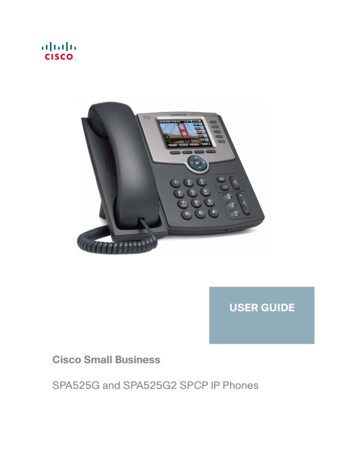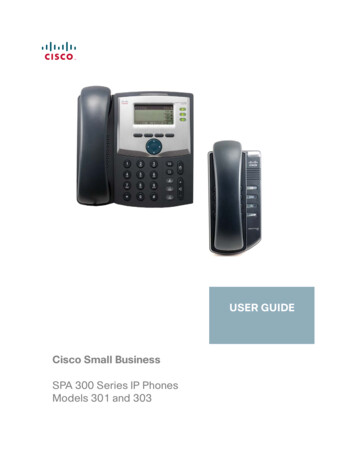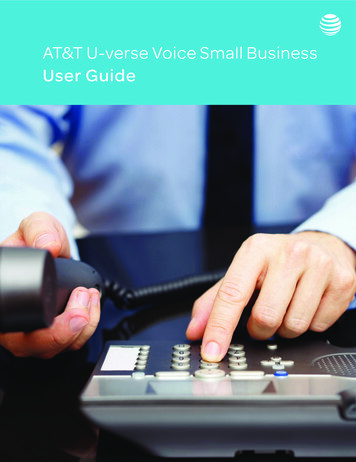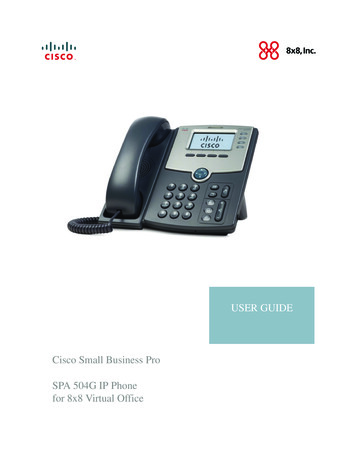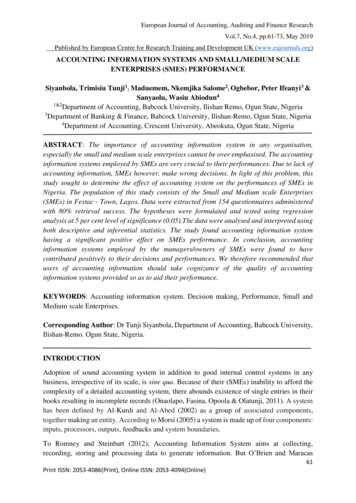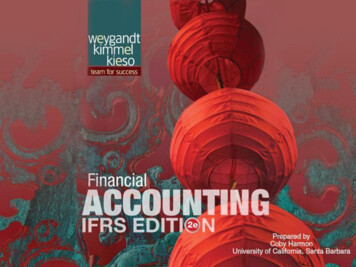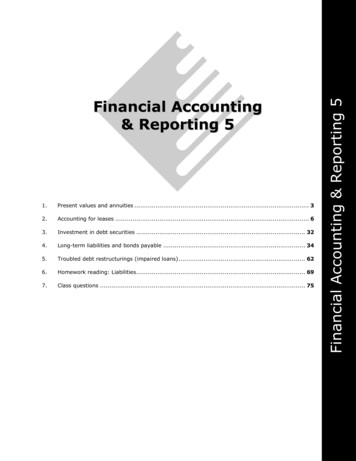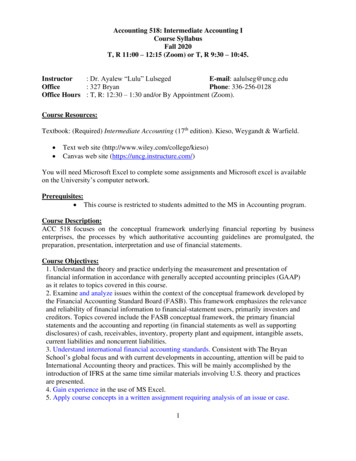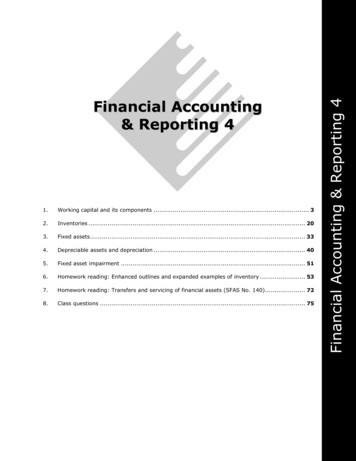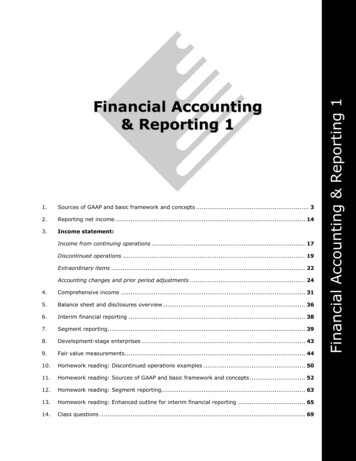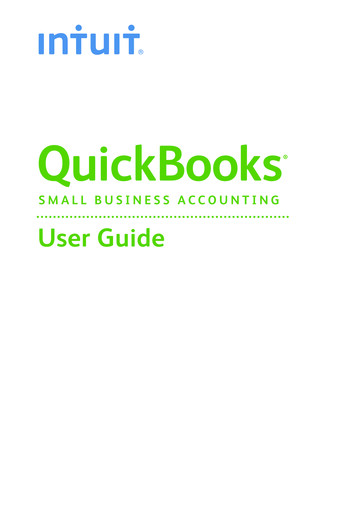
Transcription
SMALL BUSINESS ACCOUNTINGUser Guide
Welcome to QuickBooksWe're going to help you get paid, pay others, and see how your businessis doing. Use this guide to learn key tasks and get up and running as fastas possible.All kinds of helpHelp from Intuit and the QuickBooks Community of users is built intoQuickBooks. From the main menu, choose Help QuickBooks Help.Visit the QuickBooks Support Website at www.quickbooks.com/helpmeto browse support topics, FAQs or contact an agent (fees may apply).You can find a local QuickBooks expert by typing in your ZIP codehere: www.findaproadvisor.com.As your business grows, you may want to add additional users.You can easily do this from the Help menu by choosing Help Manage My License.ii
Table of ContentsWhat’s in this guideGetting started2Getting around3 Using the Home page Using centers Using formsEveryday tasksGet paid: Create sales receipts Create invoices Receive payments Make deposits6See how your business is doing: Home Page Insights Using the Reports Center Company Snapshot Profit and Loss Balance SheetPay others: Bill Tracker Write checks Enter bills Pay billsKeyboard shortcuts191
Getting startedGetting startedBegin by creating your company fileA QuickBooks company file contains all the financial records for yourbusiness. It’s easy to create using the Setup window, which appearsautomatically after you install QuickBooks.You can also reach this window from the menu by choosing File New Company.Click here to get started.Next, add your business infoTo save time later, add/import information you'll use often. This includesthe people you do business with, the products and services you sell, andyour bank accounts. No data to enter or import right now? No problem!You can add it as you work in QuickBooks.Choose Company BulkEnter Business Details.2
Using the Home page to move around inQuickBooksThe Home page gives you a big pictureof how your business tasks fit together.It opens automatically whenever youopen a company file.You can do all your tasks just using themenus. The menus contain the sametasks as the Home page, and more.The Icon Bar includes shortcutsto many parts of QuickBooks.To create your own shortcuts,click Customize Shortcuts.To customize the Home page,choose Edit Preferences Desktop View from the menu,and then click the CompanyPreferences tab.Go directly to the centersby clicking on these icons.3
Getting aroundUsing centersQuickBooks tracks the people and companies you do business with inCenters. There is a separate QuickBooks Center for customers, vendors,and employees. Use the centers to manage and view all informationand transactions associated with customers, vendors, and employees.All of the centers work the same way. We’ll use the Customer Center toshow you how they work.QuickBooks lists thenames in the center here.When you click on a nameto the left, their detailsshow up here.4Click here to see all transactionsassociated with these names.Click here to edit thename's information.
Using formsAll of your everyday QuickBooks tasks, like invoicing, paying bills,and writing checks, are done on forms. You can reach every form inQuickBooks from the Home page or the menus. We’ll use an invoiceto show you how forms work.Use these arrows or the Findbutton to look for invoicesyou've already entered.If you see an arrow, click it toselect from a list. If you don’t seewhat you need, select Add New.Click the tabs on this ribbon tofind everything you need to doon a form.Click here to save yourwork on a form.5
Everyday tasksGet paid:There are 2 main ways to record sales in QuickBooks. If your customerpays in full, use a sales receipt. However, if they still owe you money forthe sale, use an invoice instead.Create sales receiptsUse a sales receipt if customers pay you in full at the time of sale.To start, go here: Customers Sales Receipts.❶ Select a customer.❸ Enter the quantity.6❷ Tell QuickBooks what you’re selling.❹ QuickBooks fills inthe price you enteredwhen you set up theitem. You can changeit here.❺ Enter the customer’spayment information.❻ Print or email thesales receipt.
Create invoicesUse an invoice if customers still owe money for the sale.To start, go here: Customers Create Invoices.❶ Select a customer.❸ Enter the quantity.❷ Tell QuickBookswhat you’re selling.❹ QuickBooks fills inthe price you enteredwhen you set up theitem. You can changeit here.❺ Print or emailthe invoice.7
Everyday tasksReceive paymentsWhen a customer pays you, use the Receive Payments form to applyit to the right invoice. You don't need to do this if you entered a salesreceipt.To start, go here: Customers Receive Payments.❶ Select a customer.❹ Enter your customer’spayment information.8❷ Enter the amountthe customer paid you.❺ Select the unpaidinvoices to apply thepayment to.❸ Select the paymenttype.❻ Save the payment.
Make depositsAfter you record a sales receipt or receive a payment for an invoice,tell QuickBooks where to deposit the money. The deposit you record inQuickBooks should match the actual deposit you make at the bank. Itmay include multiple payments or sales receipts for the day.To start, go here: Banking Make Deposits.QuickBooks first lists any undeposited payments and sales receipts. If this windowdoesn't open, you don't have any undeposited funds. Continue with step 2.❶ Select the paymentsto deposit and click OK.❷ Select the bank account youwant the money to go into.❺ Save thedeposit.❻ Enter❸ Enter any additionalmoney to deposit.❹ Print a deposit slip orsummary for your records.any cashbackreceivedwhendepositingto the bank9
Everyday tasksPay others:In QuickBooks, you track purchases in the Write Checks, Enter Bills, orEnter Credit Card Charges windows. If you use a debit card, ATM, or electronic fund transfer (EFT), use theWrite Checks window to record the purchase. To track how much you owe, use Enter Bills. When you’re ready topay the bill, use the Pay Bills window (not the Write Checks window).Bill TrackerKeep on top of all your vendor-related expenses.To start, go here: Vendors Bill Tracker.Click any colored bar to seeonly the expenses you want.Click here to save time by processingmultiple expenses at once.10Click here to group by vendorand quickly see how much youowe a particular vendor.Click here to take immediate actionon the selected expense.
Write checksUse the Write Checks window to record checks you print or write, ATMwithdrawals, debit card purchases or electronic fund transfers (EFT). Don’tuse the Write Checks window to pay bills you entered or create paychecks.To start, go here: Banking Write Checks.❶ Select the bankaccount where themoney is coming from.❷ Select thepayee.❹ Select an account to tell QuickBookswhat you bought. If you boughtinventory, use the Items tab instead.❸ If you don't want to print thischeck later, uncheck Print Laterand then enter the number of ahandwritten check.❺ Enter the amountof the check.❻ Save the check.11
Everyday tasksEnter billsTo track how much you owe, use the Enter Bills window. Entering andpaying a bill is a two-step process:❶ Enter the bill using Vendors Enter Bills❷ Pay the bill using Vendors Pay BillsStart by entering a bill.❶ Select the vendoryou need to pay.❸ Enter the terms or duedate, and QuickBooks willremind you when the billis due.12❷ Enter theamount of the bill.❹ Select an account to tellQuickBooks what you bought.If you bought inventory, usethe Items tab instead.❺ Save the bill.
Pay billsWhen you’re ready to pay a bill, use the Pay Bills window.To start, go here: Vendors Pay Bills.❶ Select the billsyou want to pay.❷ Change thedate if needed.❸ Select the paymentmethod and account.❹ QuickBooks shows you howmuch you have left in your accountif you pay the selected bills.❺ Click here topay the bills.13
Everyday tasksSee how your business is doingHome Page InsightsUse Home page Insights to see exactly how your business is doing.To start, click the Insights tab at the top of the Home page.Place your cursor over any colored areafor a quick look at the numbers, or click tosee a detailed report.Click here to add your company logo.Instantly see your open andoverdue receivables. Clickany colored bar to open theIncome Tracker for moredetail.14Click the arrows to move between panes.Click the gear icon to choose whatshows up on this pageTrack where your money is going andwhere you might need to trim expenses.Click a colored section to see more.
Using the Reports CenterAll of your QuickBooks information can be found, organized, andpresented as a report. QuickBooks has more than 100 reports, and theReport Center makes it easy to find the right one.To start, go here: Report Reports Center.Choose a type of report.View your memorized and favoritereports, along with reports contributedby other QuickBooks users.Run the report.Read the questionthis report answersabout your business.Click these icons to changehow QuickBooks displaysthe list of reports.Mark the reportas a favorite.Get moreinformationabout the report.15
Everyday tasksCompany SnapshotUse the Company Snapshot to get real-time company informationand perform tasks from a single place.To start, go here: Company Company Snapshot.This is a snapshot of the money goingin and out of your business over time.Use this section to compare monthlyincome and expenses.Account balances include: all bank,accounts receivable, accountspayable, credit card, asset, liability,and equity accounts.Click here to learn how tocustomize the Company Snapshot.See what your customers owe you.Compare how much you spent thisyear to the same period last year.This section shows your topfive customers based on salesfor a given period of time.16
Profit and LossThis report is also known as an income statement. It summarizes yourincome and expenses for a particular period, so you can tell whetheryou’re operating at a profit or a loss.To start, go here: Reports Company & Financial Profit &Loss Standard.Click here to customizeyour report.If you’ve customized the report and want touse it again, click here to memorize the report.This report shows totals foreach income or expenseaccount in your chart ofaccounts. Double-clickthe subtotal to see thetransactions that make upthat amount.See your net income(or loss) for the reportperiod.17
Balance SheetThis report provides a financial snapshot of your company as ofa specific date.To start, go here: Reports Company & Financial BalanceSheet Standard.Assets are everythingyour business owns,including money owedto you.Liabilities areeverything yourbusiness owes.Equity is similar to anindividual's net worth.It’s what yourcompany ownsminus what it owes.18
Keyboard shortcutsGeneralKeyTo start QuickBookswithout a company fileCtrl (while opening)To suppress the desktopwindows (at Open CompanyAlt (while opening)window)Display productinformation about yourQuickBooks versionF2Close active windowEsc or Ctrl F4Record (when button is blue or aborder surrounds OK, Save andClose, Save and New, or Record) Record (always)Ctrl ActivityKeyCreate invoiceCtrl IDelete check, invoice,transaction, or item from listCtrl DFind transactionCtrl FHistory of A/R or A/PtransactionCtrl HMemorize transaction orreportCtrl MNew invoice, bill, check or listitem in contextCtrl NOpen account listCtrl AOpen Customer Center(Customers & Job list)Ctrl JOpen Help for active window F1Open list (for current drop-downCtrl Lmenu)DatesKeyNext day (plus key)Previous day- (minus key)TodayTFirst day of the WeekWOpen split transactionwindow in registerLast day of the weeKKOpen transaction journalFirst day of the MonthMPrintLast day of the montHHQuickReport on transactionor list itemCtrl QFirst day of the YearYQuickZoom on report Last day of the yeaRRShow listCtrl SDate calendarAlt (down arrow)Write new checkCtrl WMoving arounda windowKeyEditingKeyNext fieldTabEdit transaction selected inthe list or registerCtrl EPrevious fieldShift TabBeginning of current fieldHomeDelete character to right ofinsertion pointDelEnd of current fieldEndLine below in detail areaor on reportDown arrow ( )Delete character to left ofinsertion pointBackspaceLine above in detail area oron reportDelete line from detail areaCtrl DelUp arrow ( )Insert line in detail areaCtrl InsDown one screenPage DownUp one screenPage UpCut selected charactersCtrl XNext word in fieldCtrl Copy selected charactersCtrl CPrevious word in fieldCtrl Ctrl VFirst item on list or previousmonth in registerPaste cut or copiedcharactersCtrl Page UpLast item on list or nextmonth in registerIncrease check or otherform number by one (plus key)Ctrl Page DownClose active windowEsc or Ctrl F4Decrease check or otherform number by one- (minus key)Open memorized transactionCtrl TlistCtrl RCtrl YCtrl P19
2018 Intuit Inc. All rights reserved.STATEMENTS IN THIS DOCUMENT REGARDING THIRD-PARTY STANDARDS OR SOFTWARE AREBASED ON INFORMATION MADE AVAILABLE BY THIRD PARTIES. INTUIT AND ITS AFFILIATESARE NOT THE SOURCE OF SUCH INFORMATION AND HAVE NOT INDEPENDENTLY VERIFIEDSUCH INFORMATION. THE INFORMATION IN THIS DOCUMENT IS SUBJECT TO CHANGEWITHOUT NOTICE.Trademarks and PatentsIntuit, the Intuit logo, and QuickBooks are registered trademarks of Intuit Inc. Other parties’marks are the property of their respective owners. Features and services within QuickBooksproducts may be the subject matter of pending and issued U.S. patents assigned to Intuit Inc.ImportantTerms, conditions, features, service offerings, prices, and hours referenced in this documentare subject to change without notice. We at Intuit are committed to bringing you great onlineservices through QuickBooks. Occasionally, we may decide to update our selection and changeour service offerings, so please check www.quickbooks.com for the latest information, includingpricing and availability, on our products and services.20
QuickBooks should match the actual deposit you make at the bank. It may include multiple payments or sales receipts for the day. To start, go here: Banking Make Deposits. Enter any additional money to deposit. Select the payments to deposit and click OK. QuickBooks first lists any undeposited payments and sales receipts. If this windowFile Size: 2MBPage Count: 22Explore furtherGet QuickBooks Desktop user guidesquickbooks.intuit.comAN INTRODUCTION TO QUICKBOOKS ONLINE Getting Started Guideintuitglobal.intuit.comStarting Out with QuickBooks Onlinequickbooks.intuit.comQuickBooks - The Basicswww.umass.eduQuickbooks Training Manuals Pdf - 06/2021www.coursef.comRecommended to you based on what's popular Feedback