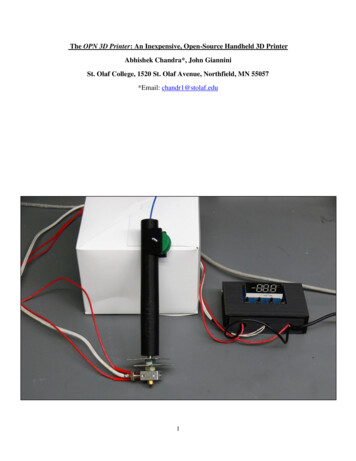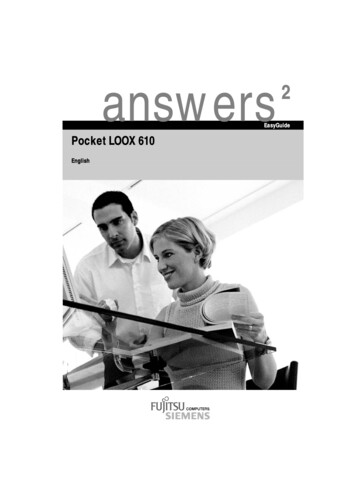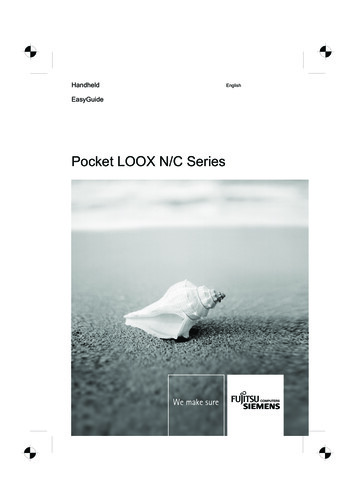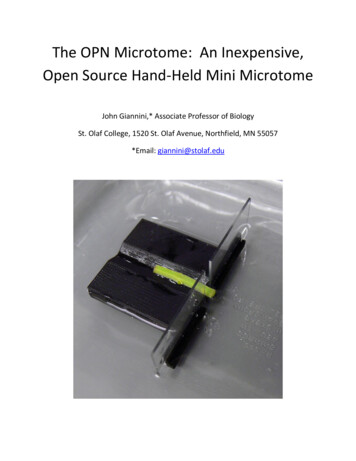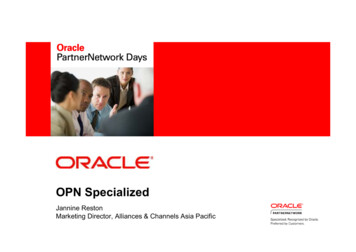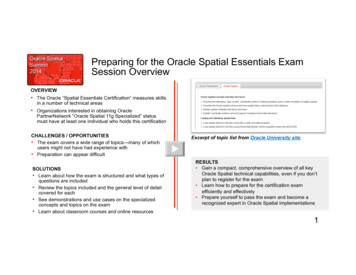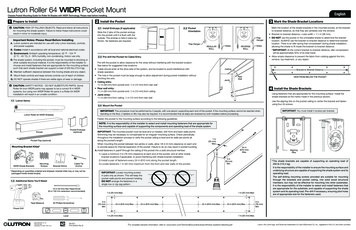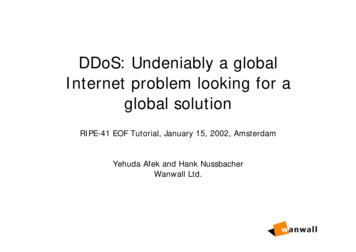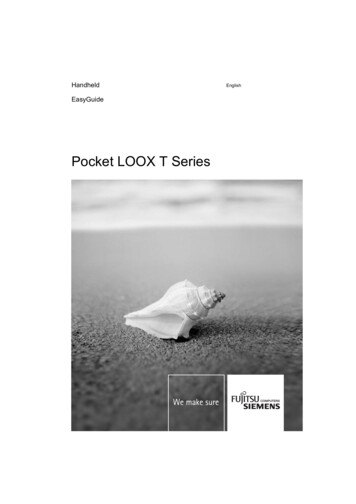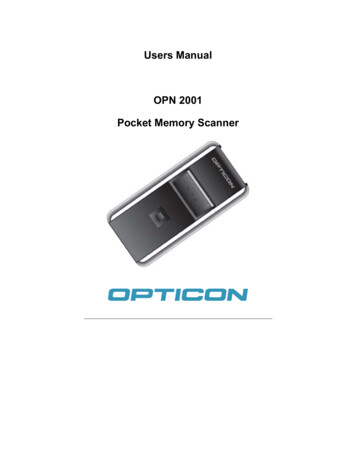
Transcription
Users ManualOPN 2001Pocket Memory Scanner
CAUTION: This user’s manual may be revised or withdrawn at any time without priornotice.Copyright 2006Opticon Sensors Europe B.V.All rights reserved.This manual may not, in whole or in part, be copied, photocopied, reproduced, translatedor converted to any electronic or machine readable form without prior written consent ofOpticon Sensors Europe B.V.BY OPENING THE PACKAGE OF THIS PRODUCT YOU AGREE TO BECOME BOUNDBY THE LIABILITY AND WARRANTY CONDITIONS.IN ALL CIRCUMSTANCES THIS MANUAL SHOULD BE READ ATTENTIVELY, BEFOREINSTALLING AND/OR USING THE PRODUCT.Serial numberA serial number appears on all Opticon products. This official registration number is strictlyrelated to the device purchased. Make sure that the serial number appearing on yourOpticon device has not been removed. Removing the serial number might affect thewarranty conditions and liability disadvantageously, so please be strict at maintaining thelabel with serial number on the Opticon product.Warranty / Warranty period / LiabilityUnless otherwise agreed in a contract, all Opticon products are warranted for a period oftwo years after purchase, covering defects in material and workmanship. Opticon willrepair or, at its opinion, replace products that prove to be defective in material orworkmanship under proper use during the warranty period. Opticon will not be liable incases where modifications are made by the customer. In such case the standard repaircharge will be applicable. The standard charge for repair will also be applicable in caseswhere no defect is found at all. These rules also apply for products that are still underwarranty. Under no circumstance Opticon Sensors Europe B.V. will be liable for any direct,indirect, consequential or incidental damages arising out of use or inability to use both thehardware and software, even if Opticon has been informed about the possibility of suchdamages.PackagingThe packing materials are not harmful for the environment. We recommend that you saveall packing materials, as it should be used whenever you need to transport your scanner(eg. for service). Damage caused by improper repacking is not covered by the warranty.TrademarkTrademarks used are property of their respective owners.Version 01-20062 - OPTICONOPN 2001
Table of contents11.11.2Introduction . 4Unpacking . 4Detailed view. 42Handling Instructions. 533.13.23.33.3.13.3.23.3.3Getting Started . 6Scan barcodes (Add items to memory) . 6Clear Barcodes (Remove items from memory) . 6Special functions . 7Clear all data (Remove all items from memory)7Toggle buzzer ON/OFF7Reset to default74Install the USB driver for Windows XP/2000 . 85Connect the Scanner to the PC. 86Charging the battery. 107Buzzer and LED indicators. 10OPN 2001OPTICON - 3
1IntroductionThe OPN 2001 pocket memory scanner makes barcode data collection simplefor anyone. Using this scanner is straightforward – scan a barcode and it will bestored automatically. When you make a mistake, the Clear button allows you tore-scan the barcode in order to remove the item from memory. For easy datatransfer to a computer, the device is equipped with a standard USB port, whichis also used to charge the internal battery.1.1UnpackingThe OPN 2001 is supplied with a hand strap and an USB cable.1.2Detailed viewLaser exitwindowLED indicatorScan buttonClear buttonUSB connector4 - OPTICONOPN 2001
2Handling InstructionsTemperature conditions! Do not use in freezing area’s.! Do not use in area’s with temperatures higher than 40 C! Do not expose the scanner for a long time to direct sunlight, or near directheat.! Avoid contact with water.Shock! Do not expose the scanner to strong impact, do not throw or drop the scannerfrom great heights.! Do not present mechanical shocks to the product.! Do not leave the bar code data collector in an area where static charge isaccumulated, or near devices where electromagnetic emission is generated.Cleaning! Clean the exterior of the scanner by wiping it with a soft, lightly moist cloth.! When cleaning the reading window gently wipe the window without causingscratches to maintain optimum reading performance.! Do not use a high pressure cleaning method. If a cleaning liquid is needed,only use one drop of a non-abrasive household liquid.Maintenance! There are no user-serviceable parts inside the scanner. So do not try to take itapart.! In case of serious malfunction, please consult your local dealer or Opticon.Recycling & Disposal instructionsThe icon on the product or package indicates that the product shouldnot be thrown in the home waste bin. The product must be recycled asan electronic product. For proper treatment of end-of-life productsconsult the section for Environmental care on www.opticon.com.OPN 2001OPTICON - 5
3Getting Started3.1Scan barcodes(Add items to memory)Point the scanner towards a barcode (such as the sample code asshown below) and press and hold the Scan button. Make sure thatthe laser beam covers the whole barcode including a fair whitemargin. When the barcode is not decoded immediately, then movethe scanner towards the barcode. Make sure that the scanner isheld at a slight angle.*1234*While the scanner is reading, the laser is visible, and the green LEDis flashing. After a few seconds, the laser is shut off, and the LEDstarts flashing orange, indicating that you should release the buttonand try again.Note: The OPM2001 is a Class I laser product conforming to the strictestlaser safety standards. However, we recommend you to avoid looking directlyinto the laser beam.3.2Clear Barcodes(Remove items from memory)Point the scanner towards a barcode and press and hold the smallClear button. When the barcode is not decoded immediately, thenmove the scanner towards the barcode and make sure that thescanner is held at a slight angle.While the scanner is reading, the laser is visible, and the orangeLED is flashing. When the barcode is decoded, the scannersearches in its memory for this barcode, and deletes the first match(if there are more of these barcodes, they are not deleted). If thebarcode was not found in memory, the scanner will issue a low errorbeep.6 - OPTICONOPN 2001
3.3Special functionsThe two buttons both have a special function, which is activated when the buttonis pressed for a longer time:3.3.1Clear all data(Remove all items from memory)When the Clear button is pressed and held pressed for at least 6 seconds, thescanner clears all scanned items from its memory.Note: Aim the scanner away from a barcode when performing this action.3.3.2Toggle buzzer ON/OFFWhen the Scan button is pressed and held pressed for at least 10 seconds, the“good read” buzzer is switched on when it was off; Otherwise it is switched off.The scanner sounds its buzzer when it is switched on, no sound is heard when itis switched off.3.3.3Reset to defaultWhen both the Scan button and the Clear button are pressed and held pressedfor at least 10 seconds, the scanner sets all configuration variables to factorydefault and clears all the data.OPN 2001OPTICON - 7
4Install the USB driver for WindowsXP/2000Please install the USB driver software before connecting the scanner to yourPC.You can obtain the USB driver for this product by downloading it from thesupport section of the Opticon website; alternatively contact your Opticonrepresentative. Once downloaded, start the setup program. It then shows thefollowing screen:After clicking the OK button, wait a few seconds while the installation iscompleted.5Connect the Scanner to the PC.Connect the supplied cable to the scanner. The scanner has a so called miniUSB connector, which is used for charging and for data communication. Themini USB connector only fits in one position, so when it does not easily slide intothe scanner, try to hold the connector upside down.Scanner sideComputer sideNow that the cable is connected to the scanner, connect the other side to yourcomputer. Refer to the manual of your PC on how to do this. An A-type USBconnector also fits in one position only, so when it does not easily slide into thePC, try to hold the connector upside down.8 - OPTICONOPN 2001
When the battery is completely empty, it can take a while before it is chargedenough to power the scanner and thus for Windows to notice that the scannerhas been connected.When the scanner is connected to the PC for the first time, Windows will showyou a dialog box, telling you that it has found new hardware - a barcode scanner- and that driver software is required:Keep the selection to “Install the software automatically” and click on the Nextbutton. The software will be installed and when the following screen is shown, aclick on the Finish button finalizes the installation:OPN 2001OPTICON - 9
6Charging the batteryThe scanner battery is charged via the USB interface, so connect the scanner tothe PC and switch the PC on. The charging process is completely controlled bythe scanner, and it will automatically switch off the charging current when thebattery is full.It takes about 2.5 hours to completely charge an empty battery. While thebattery is being charged, the LED indicator will be red. When the battery is fullycharged, the indicator becomes green.7Buzzer and LED indicatorsCharge indicatorsThe descriptions below are indicated when the product is connected to the PC.Red – Continuous:The battery is being charged.Green – Continuous:The battery is fully charged.Red / Green flashing:The battery may be defective. Return the scanner to the nearest Opticonservice centre.10 - OPTICONOPN 2001
Scan / Clear LED indicatorsGreen - flashing:The Scan button is pressed and the laser is on. When the laser is aimed ata barcode, the code will be read and stored in memory.Green - solid:A barcode was successfully read and stored in memory.Red - solid:While scanning: The barcode was read but the memory is full, so it canNOT be stored in memory.While clearing: The barcode was read but it could not be found in memoryso it can NOT be deleted.Orange - flashing:The Clear button is pressed. When the laser is aimed at a barcode, thecode will be read and deleted from memory.Orange - solid:The Clear button is pressed for more then 6 seconds. All data stored inmemory will now be cleared.Buzzer indicatorsMEDIUM, HIGH, MEDIUM:While scanning: The barcode is added to memory.While clearing: The “Clear all codes” sequence has been performed.While setting a function: The buzzer is ‘toggled on’.While the scanner is connected to the PC: The scanner is connected to thePC, and the connect (or disconnect) command has been received:MEDIUM, LOW, MEDIUM:While the scanner is connected to the PC: The scanner is disconnectedfrom the PC, while the application did not disconnect the scanner.2 x LOW, MEDIUM, LOW:“Set all default” sequence has been performed.LOW, MEDIUM:The barcode is deleted from memory:.A long LOW:The barcode was not previously scanned, so it is NOT deleted.HIGH, LOW:The memory is FULL, the barcode is NOT added.OPN 2001OPTICON - 11
Point the scanner towards a barcode (such as the sample code as shown below) and press and hold the Scan button. Make sure that the laser beam covers the whole barcode including a fair white margin. When the barcode is not decoded immediately, then move the scanner towards the barcode. Make sure that the scanner is held at a slight angle. *1234*