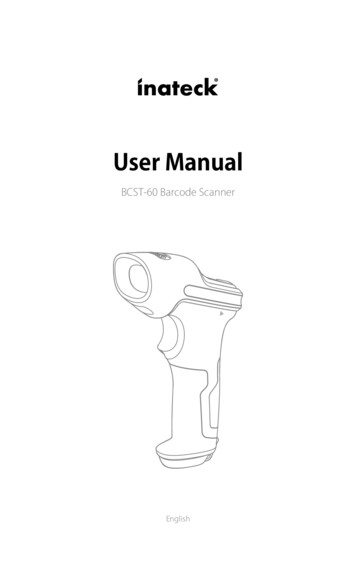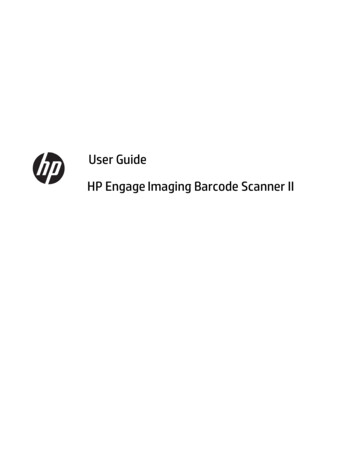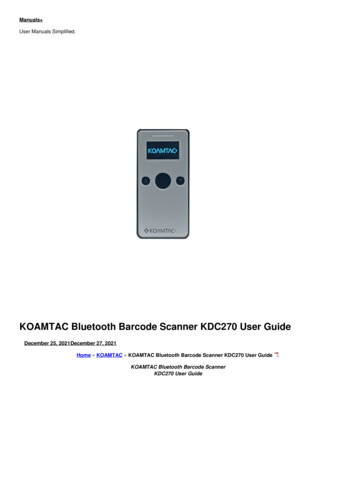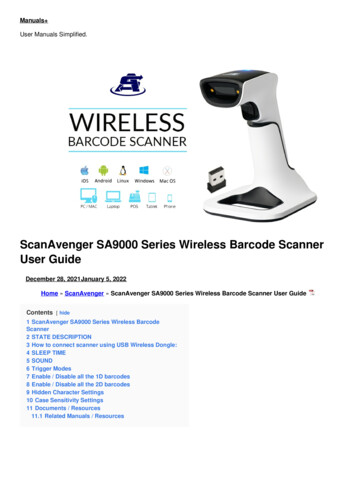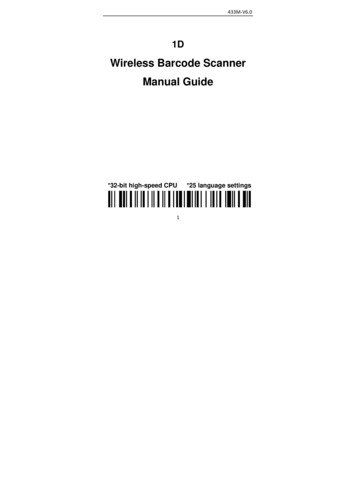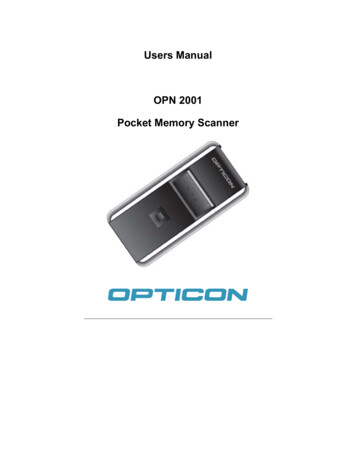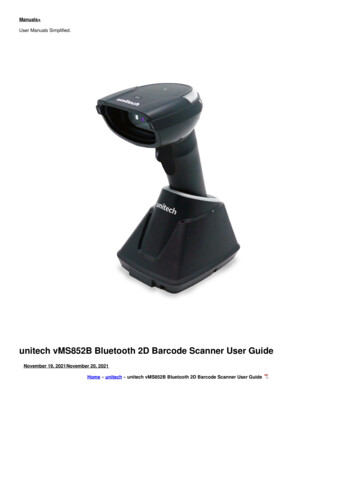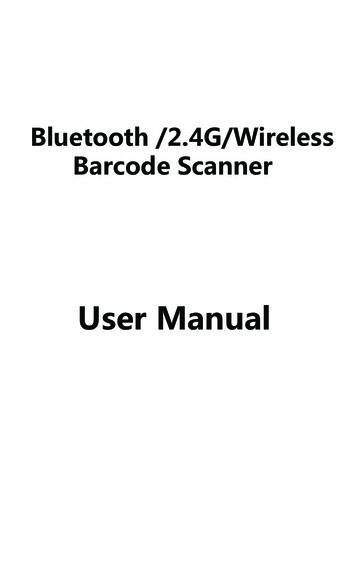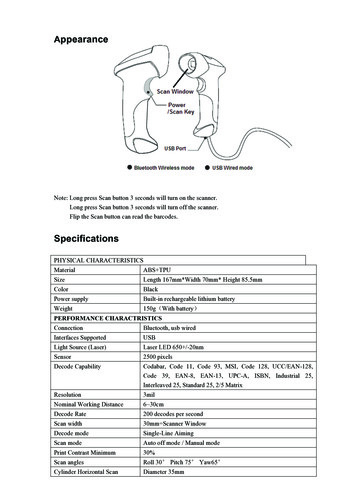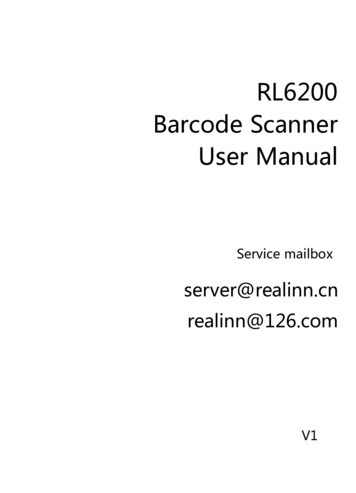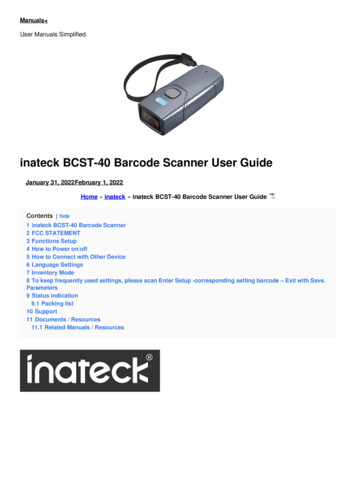
Transcription
Manuals User Manuals Simplified.inateck BCST-40 Barcode Scanner User GuideJanuary 31, 2022February 1, 2022Home » inateck » inateck BCST-40 Barcode Scanner User GuideContents [ hide1 inateck BCST-40 Barcode Scanner2 FCC STATEMENT3 Functions Setup4 How to Power on/off5 How to Connect with Other Device6 Language Settings7 Inventory Mode8 To keep frequently used settings, please scan Enter Setup -corresponding setting barcode – Exit with Save.Parameters9 Status indication9.1 Packing list10 Support11 Documents / Resources11.1 Related Manuals / Resources
inateck BCST-40 Barcode ScannerFCC STATEMENT1. This device complies with Part 15 of the FCC Rules. Operation is subject to the following two conditionsThis device may not cause harmful interference.This device must accept any interference received, including interference that may cause undesiredoperation.2. Changes or modifications not expressly approved by the party responsible for compliance could void the user’sauthority to operate the equipment.NOTE: This equipment has been tested and found to comply with the limits for a Class B digital device,pursuant to Part 15 of the FCC Rules. These limits are designed to provide reasonable protection againstharmful interference in a residential installation. This equipment generates uses and can radiate radio frequencyenergy and, if not installed and used in accordance with the instructions, may cause harmful interference toradio communications. However, there is no guarantee that interference will not occur in a particular installation.If this equipment does cause harmful interference to radio or television reception, which can be determined byturning the equipment off and on, the user is encouraged to try to correct the interference by one or more of thefollowing measures: Reorient or relocate the receiving antenna. Increase the separation between the equipmentand receiver. Connect the equipment into an outlet on a circuit different from that to which the receiver isconnected. Consult the dealer or an experienced radio/TV technician for help.FCC Radiation Exposure Statement This equipment complies with FCC radiation exposure limits set forth for anuncontrolled environment. This equipment should be installed and operated with a minimum distance of 5mmbetween the radiator & your bodyThis is a brief version of BCST-40 manual instruction. For more detailed function illustrations, please go towww.inateck.com to download the complete user manual or contact us via support@inateck.com. We’ll try our bestto solve your problem in time.Functions Setup(Note: the barcode”*” is the default setting of BCST-40)When using BSCT-40 to scan the barcode, please focus the red light on the barcode to scan. The red light is to helpthe user to aim at the bar code; The white light is to help the user to scan barcodes under the condition of insufficientlight.How to Power on/off1. To power on the barcode scanner, press the scanning button for 3 seconds, and wait until the scanner beepstwice and the indicator flashes green.2. the scanner beeps twice and the indicator flashes green. The scanner beeps twice.3. By default, the barcode scanner enters sleep mode after 10 minutes in idle status. This time setting can bealtered by scanning the corresponding barcode.
How to Connect with Other DeviceBluetooth HID ModeBluetooth HID mode is the default mode. If you want to use this mode, please scan the “Enter Setup”-“Bluetooth HIDMode”-“Save and Exit” barcode in turn.If you want to connect the BCST-40 with another phone or laptop, please scan the barcodes “Enter Setup”-“One toOne/ Many Pairing”. Open the Bluetooth on the phone/laptop, search BCST-40, and then have them paired.Note:Under Bluetooth HID mode, the virtual keyboard will be automatically hidden when connecting the BCST-40 with aphone.Select a language and input method. Follow the steps below according to the Android version you’re using. Android7.0 and Higher: Select physical keyboard – show the virtual keyboard, in turn, Android 6.0 and Lower: Select currentkeyboard-hardware (show input method) in turn.USBModeWhen connecting the barcode scanner to a computer via USB cable, the BCST-40 will prioritize using the USB datatransmission. The barcode scanner will let out two or more long high-pitched beeps to remind that the USB is underconfiguration. You can use the barcode scanner after the beep stops.
Language SettingsNote: BCST-40 should set up the language in accordance with the PC language, otherwise an error may occur.Inventory ModeUsers may use inventory mode to keep the scanned barcodes in the cache of lnateck BCST-40 and upload them to acomputer in batches. Under inventory mode users are not restricted to the time or location when uploading data. Ofcourse, history data can be cleared in the cache. More details about inventory mode are as below.Note:You don’t have to “enter setup” or “save and exit” when reading the 5 barcodes below. Simply scan thebarcodes to enjoy the functions.Scan the barcode to enter Inventory Mode
Scan the barcode to return to Common ModeScan the barcode to clear data in the cache (for Inventory Mode only).Scan the barcode to upload data from the cache (for Inventory Mode only)Scan the barcode to upload the number of scanned barcodes (for Inventory Mode only).To keep frequently used settings, please scan Enter Setup -corresponding setting barcode – Exit
with Save.Parameters
Status indicationLED indicateBuzzer indicates
Packing list1 X lnateck BCS 401 X USB Cable1 X Lanyard1 X User Guide1 X Function Settings CardSupportPlease feel free to email support@intech.com if you have any queries regarding lnateck BCST-40 barcode scanner.We will gladly assist you.Documents / Resourcesinateck BCST-40 Barcode Scanner [pdf] User GuideBCST40, 2AZLT-BCST40, 2AZLTBCST40, BCST-40 Barcode Scanner, Barcode Scanner, ScannerRelated Manuals / ResourcesNadamoo Bur3130 Desktop Barcode Scanner User ManualNadamoo Bur3130 Desktop Barcode Scanner User Manual ServiceMailbox Server@nadamoo.cn Nadamoo@126.com Getting Start Connectthe scanner to computer KOAMTAC KDC100 USB 10 Barcode Scanner User GuideKOAMTAC KDC100 USB 10 Barcode Scanner SDK The SoftwareDevelopment Kit (SDK) is the perfect solution for creating ULINE H-6542 Barcode Scanner InstructionsH-6542 BARCODE SCANNER INSTRUCTIONS Connect the cradle to thehost interface. (See Figure 1) Plug adapter into power TTELD 40 PT40 User Manual
TTELD 40 PT40 User Manual - Download [optimized]TTELD 40 PT40 User Manual - DownloadManuals ,homeprivacy
Nadamoo Bur3130 Desktop Barcode Scanner User Manual Service Mailbox Server@nadamoo.cn Nadamoo@126.com Getting Start Connect the scanner to computer KOAMTAC KDC100 USB 10 Barcode Scanner User Guide KOAMTAC KDC100 USB 10 Barcode Scanner SDK The Software Development Kit (SDK) is the perfect solution for creating ULINE H-6542 Barcode Scanner .