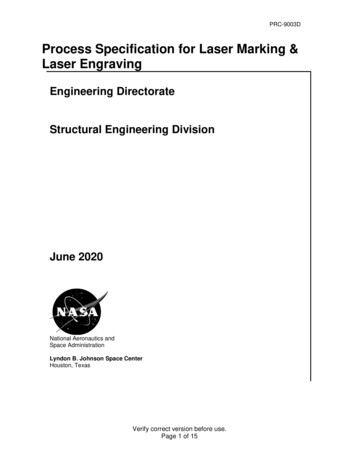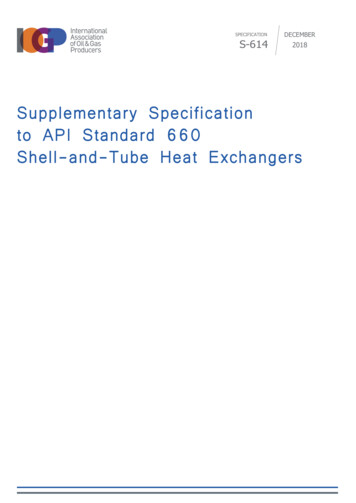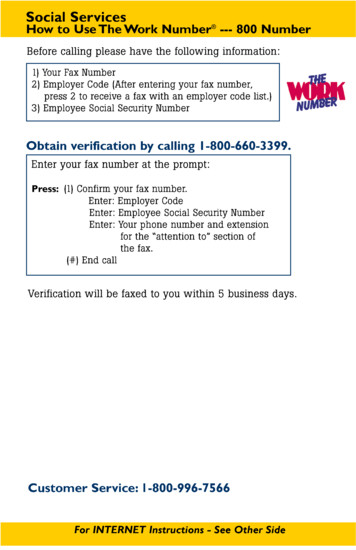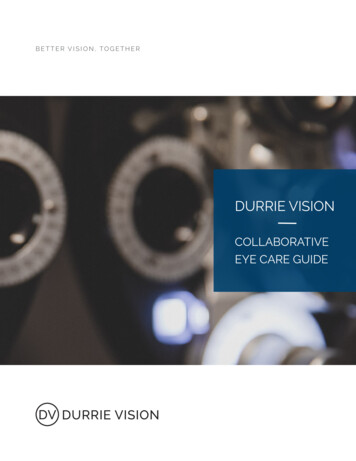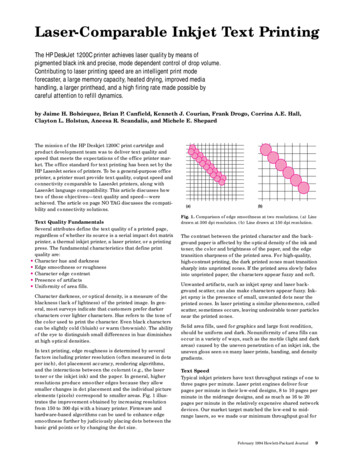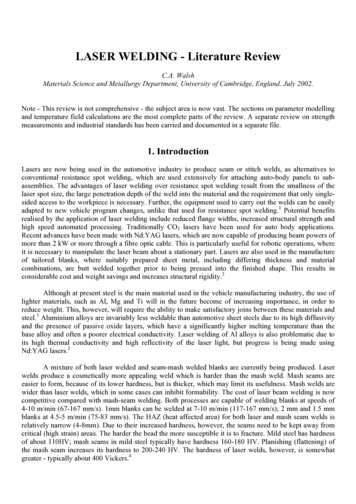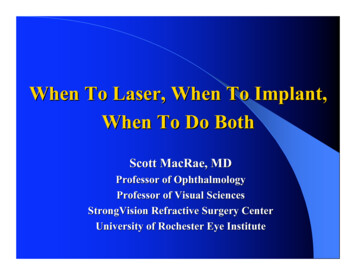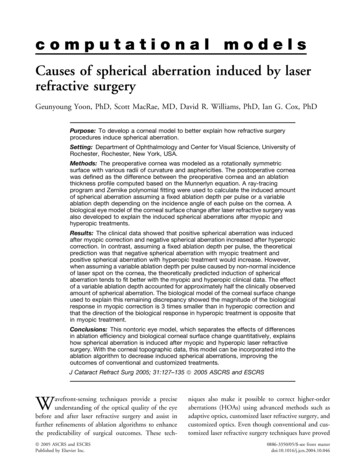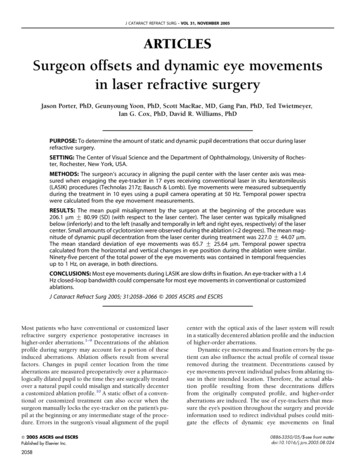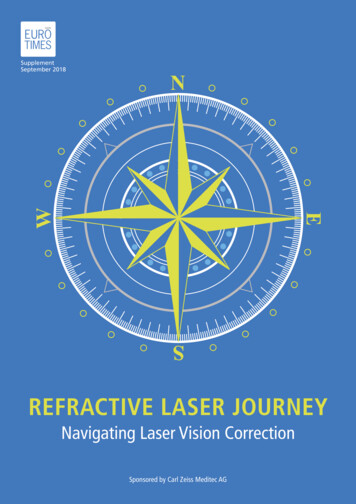Transcription
HIGHlite 660 3D / Laser 3D / 8000 SeriesLightning SeriesMercury 930 SeriesM-Vision 930 SeriesTitan LED / 330 / 660 / 800 / 930 / Quad Series4 PROTOCOL GUIDERev D February 2015115-482D
Digital Projection About This DocumentNotesPlease follow the instructions in this guide carefully to ensure safe and long-lasting use of the projector.Keep this guide handy for future reference.Note symbol used in this manualMost pages in this document have a dedicated area for notes. The information in that area is accompanied by the following symbol:NOTE: this symbol indicates that there is some important information that you should read.Product revisionBecause we at Digital Projection continually strive to improve our products, we may change specifications and designs, and add new featureswithout prior notice.Legal noticeTrademarks and trade names mentioned in this document remain the property of their respective owners.Digital Projection disclaims any proprietary interest in trademarks and trade names other than its own.Copyright 2015 Digital Projection Ltd. All rights reserved.Protocol GuideRev D February 2015page i
Digital Projection Which products are covered in this document?NotesThis document describes the control protocol that can be used with the following projectors:Products HIGHlite Series: HIGHlite 660 2D and 3D, HIGHlite 740 HIGHlite 8000 HIGHlite Laser 3DSectionBadgesAAB LightningA Mercury 930A M-Vision 930 3DB Titan LEDA Titan Pro Series 3:Titan 330 and Titan 660A Titan 800 and Titan 930A Titan Quad Series: Titan Quad Titan Super Quad / Quad 2000AAThe control protocol can be usedwith HIGHlite 660 2D and 740 2Dmodels only if the projector has hada manufacturer’s upgrade.All protocol commands are shown in the Command Guide section. To see if a particular command applies to a specific projector, check thelist of product badges at the beginning of the table.Protocol GuideRev D February 2015page ii
Digital Projection CONTENTSIntroduction. 1Virtual OSD. 29Network setup. 1Menu examples.29Serial Port setup. 1Using the Discovery Tool to view your network.31Protocol commands. 2Examples. 2Responses. 2SECTION A. 3HIGHlite 660 / 740, HIGHlite 8000, Lightning, Mercury 930, Titan LED, Titan 330 & 660, Titan 800 &930, Titan Quad / Super Quad / Quad 2000Inputs. 4Test Patterns. 6Lens. 8Image. 10Color. 12Geometry. 14Edge Blend. 16PIP. 183D. 19Lamps. 20SECTION B. 32HIGHlite Laser 3D, M-Vision 930 3DInputs. 33Test Patterns. 34Lens. 35Image. 36Color. 38Geometry. 39Edge Blend. 413D. 42Lamps. 43Laser. 45Setup. 47Information. 50Miscellaneous. 52Commands for single, dual and quad lamp projectors.20Commands for dual and quad lamp projectors.22Commands for quad lamp projectors.25Setup. 26Information. 28Protocol GuideRev D February 2015
Digital ProjectionINTRODUCTIONIntroductionThe projector can be controlled by using an external control system or a PC via an RS232 or LAN interface, using a terminal-emulationprogram.Network setup1.Connect the projector to a LAN network.2.Open the Setup Network menu and edit network settings. The default IP address is 192.168.0.100 and the TCP port number is 7000.Serial Port setup Baud rate 38,400 bps (Section A)9,600 bps (Section B)Data length 8 bitsStop bitsoneParitynoneNotesFor details on connecting theprojector to an RS232 or LANnetwork, or changing networksettings, see the user manual.Only one control path at a timeshould be used for protocol control.Attempts to send commands to bothserial and network ports at the sametime may result in unpredictablebehavior.To find out which projectors arecovered in Section A or Section B,see Which products are coveredin this document at the beginningof this guide.Flow control noneProtocol GuideRev D February 2015page 1
Digital ProjectionINTRODUCTIONProtocol commandsNotesCommands are used to simulate menu operations and determine the settings of the projector, and use the following format: All commands consist of ASCII text strings starting with an asterisk and ending with an ASCII Carriage Return character The command string determines which setting the command will affect.*command operator value (code 13):Spaces are required before the operator and before the value.The operator string can take one of the following formats:Command type operator DescriptionSet value ?Makes the setting take the value .GetExecuteAsks what the current value is.The value is returned as an ASCII text string.To set the default value of acommand, simply enter thecommand name and , withoutan operator. For example*orientation will set theorientation to 0 (Desktop Front).You must wait for the completeresponse to a command beforesending another command.Performs an action. No operator is entered for this type of command.Examples*orientation 3sets the orientation to Rear Ceiling (for a celing mounted projector positioned behind the screen)*aspect.ratio ?asks what the current aspect ratio is*zoom.incommands the projector to zoom in*orientation 3is an invalid instruction because of the missing spaces before the operator and the valueResponsesIf the command has been successful, the projector response begins with ACK or ack (“acknowledged”). For example, if the command is*aspect.ratio 1 , the projector will return ACK aspect.ratio 1 or ack aspect.ratio 1 , depending on themodel. In either case the projector will then will change the aspect ratio accordingly.If the command has not been acknowledged, due to a syntax error or another problem, the projector response will be NAK or nack, followedby a brief description of the problem.Protocol GuideRev D February 2015page 2
Digital ProjectionSECTION ACommand Guides for the following projectors:HIGHlite 660 / 740HIGHlite 8000LightningMercury 930Titan LEDTitan 330 & 660Titan 800 & 930Titan QuadTitan Super Quad & Quad 2000Protocol GuideRev D February 2015page 3
Digital ProjectionSECTION A, INPUTSInputsNotesThe input command can assign the values in the table below to the following projectors: command operator values input ?0 CVBS 11 CVBS 22 S-Video3 Component4 VGA5 3G-SDI6 DVI7 HDMI8 Test PatternProtocol GuideRev D February 2015page 4
Digital ProjectionSECTION A, INPUTSThe input command can assign additional values to the following projectors: command operator values input ?9 Main/DVI10 Sub/HDMI11 Dual PipeNotesThe input command can assign additional values to HIGHlite 660 3D projectors: command operator values input ?9 HDBaseT10 DVI 211 HDMI 212 HDMI 313 Dual PipeProtocol GuideRev D February 2015page 5
Digital ProjectionSECTION A, TEST PATTERNSTest PatternsNotesThe test.pattern command can be used with the following projectors: command operator value test.pattern ?0 Grey V Bars1 Grey H Bars2 Aspect Test3 Alignment Grid4 Warp Adjust5 SMPTE6 Checkerboard7 White Field8 Black Field9 Screen LayoutProtocol GuideThe test.pattern commandis only accessible if the inputcommand is set to 8 (Test Pattern):*input 8 .Rev D February 2015page 6
Digital ProjectionSECTION A, TEST PATTERNSThe formatter.pattern command can be used with the following projectors: command operator value formatter.pattern ?0 white1 black2 green3 red4 blue5 magenta6 cyan7 yellow8 checker9 align10 h-ramp11 v-ramp12 max lumens13 native white14 native black15 native green16 native red17 native blue18 native magenta19 native cyan20 native yellow21 offProtocol GuideNotesThe formatter.patterncommand is used to displayformatter test patterns. The patternsare shown as soon as they areselected, regardless of which inputthe projector may be set to. The offcommand must be sent in order toreturn to normal picture:*formatter.pattern 21.When formatter test patterns aredisplayed, the OSD is not available.Rev D February 2015page 7
Digital ProjectionSECTION A, LENSLensNotesThe commands in the table below can be used with all projectors: command operator dge.upnudge.downnudge.leftnudge.rightProtocol Guide value (execute)(execute)(execute)(execute) 0 - 3 (integer, movement speed: 0 slowest, 3 fastest)0 - 3 (integer, movement speed: 0 slowest, 3 fastest)0 - 3 (integer, movement speed: 0 slowest, 3 fastest)0 - 3 (integer, movement speed: 0 slowest, 3 fastest)(execute) 0 - 3 (integer, nudge time: 0 shortest, 3 longest) 0 - 3 (integer, nudge time: 0 shortest, 3 longest) 0 - 3 (integer, nudge time: 0 shortest, 3 longest) 0 - 3 (integer, nudge time: 0 shortest, 3 longest)When lens.up, lens.down,lens.left or lens.right issent, the movement will continueuntil either a lens.stopcommand is sent or the limit isreached. Use a nudge commandto produce a brief movement of thelens in the specified direction.Rev D February 2015page 8
Digital ProjectionSECTION A, LENSThe commands in the table below can be used with the following projectors: command operator avelensmemory.recallProtocol GuideNotes values (execute) 0 - 9 (integer)0 - 9 (integer)Rev D February 2015page 9
Digital ProjectionSECTION A, IMAGEImageNotesThe commands in the table below can be used with all projectors: command operator value brightness ?-50 to 50 (integer)contrastgammafreezeProtocol Guide ?-50 to 50 (integer) ?0 1.01 1.82 2.03 2.24 2.45 2.66 2.8 ?On, OffWhen freeze is switched on, theimage freezes and the projector willkeep displaying the frozen frameuntil *freeze off is sent.The frozen image will persist even ifyou disconnect the source.Rev D February 2015page 10
Digital ProjectionSECTION A, IMAGEThe commands in the table below can be used with the following projectors: command operator value hue ?-50 to 50 lluma.sharpness ? ? ? ?-50 to 50 (integer)0 0 IRE, 1 7.5 IRE-50 to 50 (integer)0 to 100 ?0 Off1 Low2 Highchroma.sharpness ?0 Off1 Low2 Highrecursive.nr ?0 Off1 Low2 Medium3 Highmosquito.nr ?0 Off1 Low2 Medium3 Highccs ?0 Off1 Onvga.phase ?-15 to 15 (integer)vga.samplesvga.autoProtocol Guide ?(execute)Notes0 to 1444 (integer)The ccs command is identicalto the Cross Color Suppressionsetting in the Image Video Filtersmenu.The vga.phase command isidentical to the Phase setting in theImage VGA Setup menu.The vga.samples command isidentical to the Total H Samplessetting in the Image VGA Setupmenu.The vga.auto command isidentical to the Auto Setupcommand in the Image VGASetup menu.Rev D February 2015page 11
Digital ProjectionSECTION A, COLORColorNotesThe commands in the table below can be used with all projectors: command operator values gamut ?0 Peak1 HDTV2 SDTV3 3200K4 5400K5 6500K6 8000K7 9000K8 User 19 User 2mcgd.data ?green-x, green-y,red-x ,red-y,blue-x, blue-y,white-x, white-ytcgd1.datatcgd2.dataProtocol Guide ?green-x, green-y,red-x ,red-y,blue-x, blue-y,white-x, white-ygamut sends a selection of factoryset target data or the two user tablesdefined by tcgd1.data andtcgd2.data.mcgd.data, tcgd1.data andtcgd2.data allow for MCGDdata or user TCGD data to besent as comma separated x and yco-ordinates in the specified order.Must be preceded by leading 0, e.g.0.663,0.332.Rev D February 2015page 12
Digital ProjectionSECTION A, COLOR command operator values red.lift ?-50 to 50 .gainred.dmdgreen.dmdblue.dmdProtocol Guide ? ? ? ? ? ? ? ?Notes-50 to 50 (integer)-50 to 50 (integer)-50 to 50 (integer)-50 to 50 (integer)-50 to 50 (integer)On, OffOn, OffOn, Offred.dmd enables and disables thered DMD . Likewise, the green.dmd and blue.dmd commandscontrol the other two DMDs.Rev D February 2015page 13
Digital ProjectionSECTION A, GEOMETRYGeometryNotesThe commands in the table below can be used with the following projectors: command operator values aspect.ratio ?0 Source1 Fill & Display2 Fill & Crop3 Anamorphic4 TheaterScopeoverscan ?0 0%1 2.5%2 5%3 7.5%sizepos.enable ?On, bottomblanking.leftblanking.rightProtocol Guide ? ? ? ? ? ? ? ? ? ? ?Global, Modal-50 to 50 (integer)-50 to 50 (integer)50 to 400 (integer)On, Off50 to 400 (integer)On, Off1 to 100 (integer)1 to 100 (integer)sizepos.enable is identicalto the Enable setting in theGeometry Size & Positionmenu.sizepos.setting is identicalto the Setting setting in theGeometry Size & Positionmenu.sizepos.aspect is identicalto the Aspect Lock setting in theGeometry Size & Positionmenu.1 to 255 (integer)1 to 255 (integer)Rev D February 2015page 14
Digital ProjectionSECTION A, GEOMETRY command operator values geometry.engine ?0 Off1 Keystone2 4 Corner3 Rotation4 Warph.keystone ?-40 to 40 er.lrx4corner.lryrotationwarp.map ? ? ? ? ?Notes-30 to 30 (integer)-20 to 20 (integer)-1000 to 1000-180 to 180 (integer)0 to 8 (integer)pin.barrel sets pincushion /barrel distortion when geometry.engine is set to 1 (keystone) or 3(rotation).The 4corner commands provideX and Y adjustment for each cornerof the image. They are identical tothe settings within the Geometry Cornerstone menu.warp.map is identical to the WarpMap setting in the Geometry menu.Set to 0 to switch this off.Protocol GuideRev D February 2015page 15
Digital ProjectionSECTION A, EDGE BLENDEdge BlendNotesThe commands in the table below can be used with the following projectors: command operator values array.width ?1 to 4 lueblendingsegmentationeb.top ? ? ? ?1 to 4 (integer)0 to 3 (integer)0 to 3 (integer)10 to 25 (integer, corresponding to real values of 1.0 to 2.5) ?0 Off1 On2 Alignment Pattern ?On, Off ?0 to a value of up to 720,depending on eb.bottom(integer, pixels)eb.bottom ?0 to a value of up to 720,depending on eb.top(integer, pixels)eb.left ?0 to a value of up to 1280,depending on eb.right(integer, pixels)eb.right ?0 to a value of up to 1280,depending on eb.left(integer, pixels)Protocol GuideThe array.width and array.height commands set the widthand height of the segmented arrayrespectively.array.hset and array.vsetset the horizontal and verticalposition of the projector within thesegmented array.scurve.value affects the shapeof the S-curve which is applied togradually reduce the brightness inthe overlapped regions.eb.top and eb.bottom areidentical to the Top Blend Regionand Bottom Blend Region settingsfrom the Edge Blend BlendWidth menu.The maximum value for one regionwill equal 720 minus the pixelsalready applied to the other region.eb.left and eb.right areidentical to Left Blend Region andRight Blend Region from the EdgeBlend Blend Width menu.The maximum value for one regionwill equal 1280 minus the pixelsalready applied to the other region.Rev D February 2015page 16
Digital ProjectionSECTION A, EDGE BLEND command operator values eb.blu.unblended ?0 to 63 b.blu.y3eb.blu.x4eb.blu.y4eb.resetProtocol Guide ? ? ? ? ? ? ? ? ? ? ? ? ? ? ? ? 0 to 63 (integer)0 to 63 (integer)0 to 63 (integer)0 to 63 (integer)0 to 63 (integer)0 to 63 (integer)0 to 63 (integer)0 to 63 (integer)0 to 100 (integer)0 to 100 (integer)-100 to 0 (integer)-100 to 0 (integer)0 to 100 (integer)0 to 100 (integer)-100 to 0 (integer)-100 to 0 (integer)1 reset width2 reset offset3 reset width and offset4 reset black level uplift5 reset width and black level uplift6 reset offset and black lev
The projector can be controlled by using an external control system or a PC via an RS232 or LAN interface, using a terminal-emulation program. Network setup 1. Connect the projector to a LAN network. 2. Open the Setup Network menu and edit network settings. The default IP address is 192.168