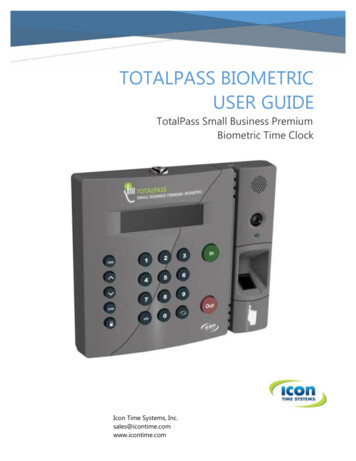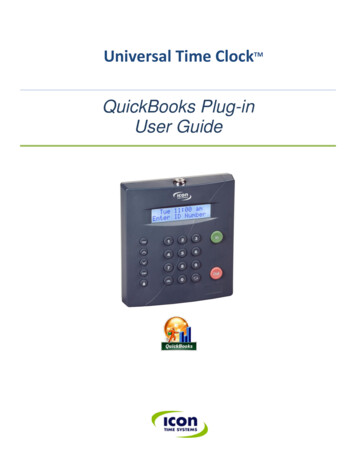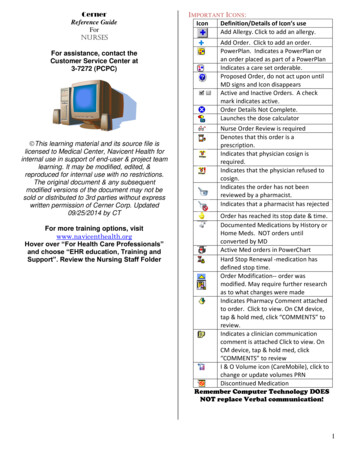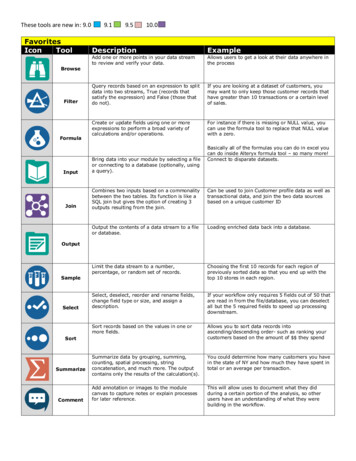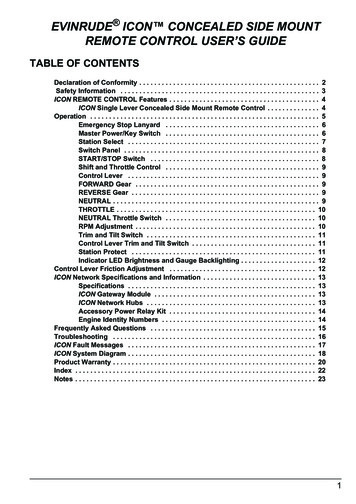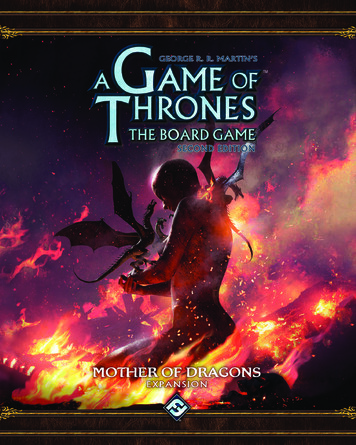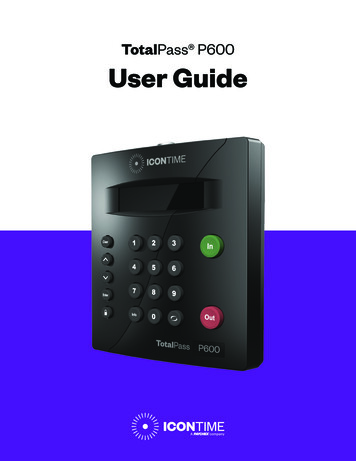
Transcription
TotalPass P600User Guide
Copyright 2020 IconTime. All rights reserved.Reproduction of this document in whole or in part is strictly prohibited. This document maycontain typographical or copy errors. TotalPass, IconTime, the IconTime logo, and all otherIconTime product names mentioned in this document are registered trademarks of IconTime.IconTime9000 SW Gemini Drive, Bldg. 8Beaverton, OR 97008Contact Support: 1-800-847-2232 #1Contact Sales: 1-800-847-2232 #3www.icontime.com
Table of ContentsChapter 1: Getting Familiar with Your Time Clock.9Everything you need to get your time clock up and running:.9System Requirements.10Features.10Available TotalPass Upgrades .11Connection / Setup .11Logging In.11Support and Troubleshooting .11Integration with Payroll .11Register your Time Clock.12Navigating the Time Clock Software.12Home Page.12Lists Menu. 13Reports Menu. 13Payroll Menu. 13Files Menu. 13Settings Menu. 13Help Menu. 13Chapter 2: Setting Your Time Clock Preferences.14Setting Your Pay Preferences. 14Setting Employee Input Preferences. 15Setting Your Overtime Preferences. 15Enhanced Overtime Preferences. 16Setting Your Punch Preferences.17Setting Employee Input Preferences. 18Setting Your Device Preferences. 19Email/Backup Settings.20What is an SMTP Server?.20Outgoing Email Settings (SMTP SERVER). 21Common SMTP Server Settings. 22Setting Your Alert Preferences. 23Alert Setup. 23Creating Custom Fields. 24Chapter 3: Setting Up Your Employees. 25Employee List. 25Make Employees Inactive. 25Customizing the Columns . 25 2020 IconTime. All rights reserved. Page 3
Time Remaining Before Overtime. 25Adding Employees.26Employee Information.26Employee Settings .26Entry Method. 27Lunch Time Deduction. 27Web Punch Time Clock Settings. 28Create Payroll Export File. 28Accrual Settings. 28Non-Work Hours and Benefit Time (Vacation, Sick, Personal).29Customizing Benefit Accrual Rules.29Using Accrued Benefit Hours (Vacation, Sick, Personal).29Delete Employee’s Punches.30Chapter 4: Clocking In and Out. 31Time Clock Keypad Functions . 31Punching In and Out. 31Keypad PIN Entry. 32Proximity Badge Entry. 32Web Punch Entry. 32Tracking Paid Breaks . 32To transfer into the break department:. 32To transfer out of the break department and back to work:. 32Department Change (Punch In and Out Transfer). 32To transfer into another department:. 32Entering Tips, Job Numbers, or Piece Counts. 33To collect employee input data on the IN punch:. 33To collect employee input data on the OUT punch:. 33Chapter 5: Department and Supervisors. 34Department.34Customize Your Department.34Customize Revision Zones.34Assigning/Changing Departments.35Removing a Department.35Chapter 6: Generating Reports. 36Supervisors.36Setting Supervisor Permissions.36Assigning Employees to a Supervisor.36Supervisor Login. 37Reports Overview. 37 2020 IconTime. All rights reserved. Page 4
Adding a Punch.38Adding Non-Work Hours (Holiday and Non-Worked).38Editing a Punch.39Using Batch Edits.39Viewing Additional Reporting Details.40Using the Attendance Report. 41Using the Timecard Report. 41Using the Individual Timecard Report.42Using the Department Report.42Using the Timecards By Department Report.43Create Custom Reports .43Generating Reports on Custom Field Values - Labor Distribution.43Chapter 7: Sending to Payroll. 45Create Payroll Export File.45QuickBooks Export Payroll process. 47Configuring Payroll.48QuickBooks Online Configuration.48Chapter 8: Alternate Employee Entry Options. 50Using Proximity Badges.50Assigning Proximity Badges to an Employee.50Punching In/Out Using Proximity Badges .50Using Web Punch Entry. 51Locking the Time Clock Terminal Keypad. 51Setting Up Your Employees for Web Punch. 51Punching In/Out Using Web Punch . 51Clocking In/Out using GPS Location Tracking. 52IP Address Restriction.
Integration with Payroll Built-in Exports Your time clock includes a Paychex Flex, Paychex Preview, SurePayroll, Paycom, Paylocity, ADP Workforce Now, QuickBooks Online, and QuickBooks (Pro, Pr