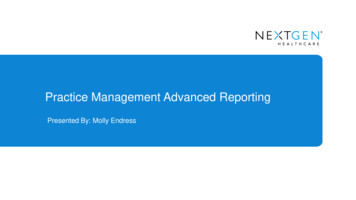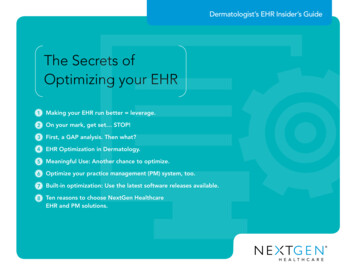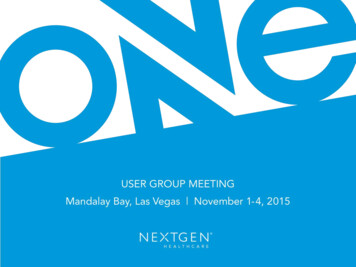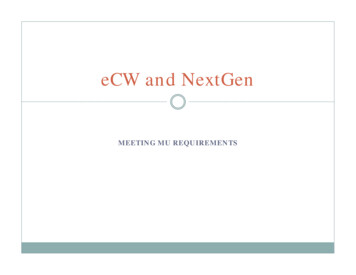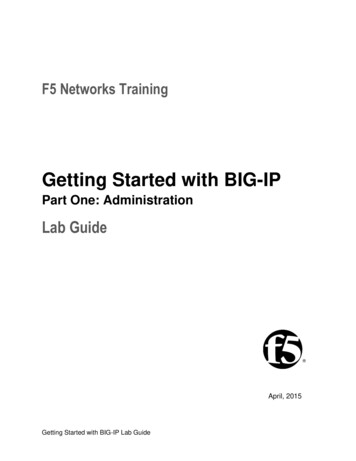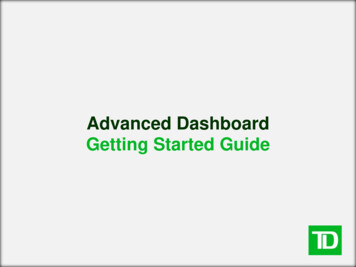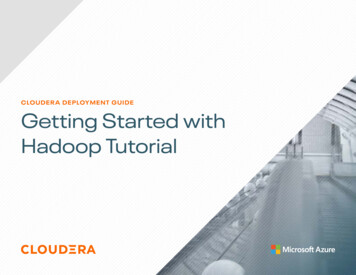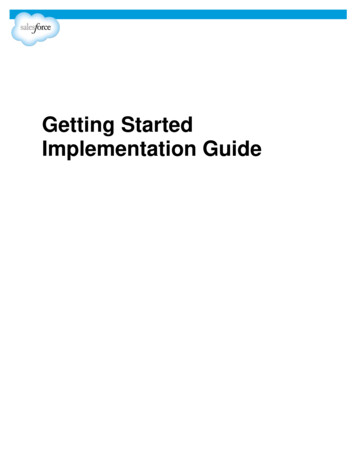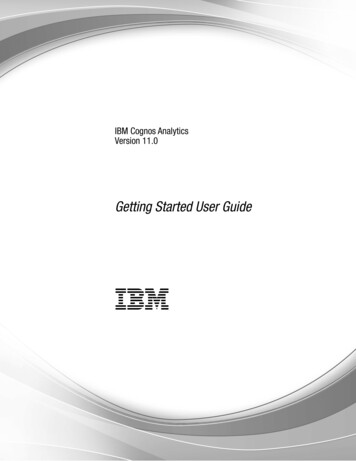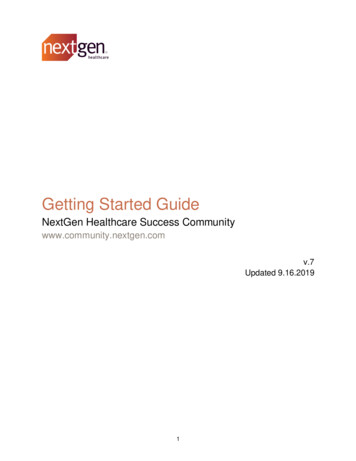
Transcription
Getting Started GuideNextGen Healthcare Success Communitywww.community.nextgen.comv.7Updated 9.16.20191
LOG INPREVIOUS LOGIN CREDENTIALSLOGGING IN FOR THE FIRST TIMESTEP 1: RECEIVING YOUR LOGIN CREDENTIALS VIA EMAILSTEP 2: SETTING YOUR PASSWORDPASSWORD RESETSCHOOSING YOUR EXPERIENCEINITIAL LOGIN ON, OR AFTER MAY 8, 20173333447777WHAT IS IN EACH EXPERIENCECHANGING YOUR EXPERIENCEUSER PROFILES, PERMISSIONS AND ACCESSUSER PROFILES AND PERMISSIONSADDING AND REMOVING MAIN CLIENT COMMUNITY USERS (MAIN CONTACTS)ADDING, REMOVING, AND MODIFYING USERSADD A NEW USERMODIFYING / REMOVING AN EXISTING USERINACTIVE USERSCONTACT ROLESACCESS TO APPLICATIONSCHILD ACCOUNTS99910101212131414TIPS ON ACCESSING THE SUCCESS COMMUNITYHOW TO WHITELIST EMAIL ADDRESSESOUTLOOK 2003 - 2007OUTLOOK 2010 - 2013SUPPORTED BROWSERSBANDWIDTH REQUIREMENTS FOR THE SUCCESS COMMUNITYSECURITY OVERVIEW FOR SUCCESS COMMUNITY AND SALESFORCESECURITY REQUIREMENTS FOR ACCESSING THE SUCCESS COMMUNITYMOBILE ACCESSUSE REMEMBER MESESSION TIME OUT1414141415151516161616GETTING STARTED - FREQUENTLY ASKED QUESTIONSHOW MANY SUCCESS COMMUNITY USERS CAN AN ACCOUNT HAVE?OUR MAIN CONTACT HAS LEFT . HOW DO I HAVE MYSELF PROMOTED?CAN WE ADD A USER TO ONLY RECEIVE SPECIFIC UPDATES?DO USERS NEED UNIQUE LOGIN CREDENTIALS TO ACCESS SUCCESS?I COMPLETED A RESET PASSWORD, BUT I DID NOT RECEIVE AN EMAIL.CAN A CHILD ACCOUNT VIEW PARENT ACCOUNT INFORMATION?CAN I CHANGE MY USERNAME ON THE SUCCESS COMMUNITY?HOW CAN I UPDATE OUR MAIN PHONE NUMBER?1717171717171718182
Log InThe following explains how to log in to the Success Community for the first time. This is also available inour Logging On for the First Time Simulation video.Previous Login CredentialsLogin credentials for previous support systems, or other platforms, will not work in the SuccessCommunity. A new username and a password reset email will be sent to clients for the SuccessCommunity.Logging in for the First TimeSTEP 1: RECEIVING YOUR LOGIN CREDENTIALS VIA EMAILYou will receive an email similar to the email below which will contain a hyperlink to help you set up yourSuccess Community password and will also include your new Success Community username.Your username will follow this format: email address plus .nextgen on the end. For example:Email Address: john.doe@example.comUsername: john.doe@example.com.nextgenThis email will come from Support-No-Reply@nextgen.com. Please be sure to “whitelist” this emailaddress so the email does not go to your spam folder. See how to whitelist here.3
STEP 2: SETTING YOUR PASSWORDWhen you click on the link, you will be taken to the Success Community reset password screen.Your password must have at least eight characters, consisting of at least 8 characters with one alpha,one numeric, and one special character. When your password fulfills each requirement, the circle next tothe requirement will turn green.Enter your password and then enter it again under confirm new password. When you’ve enteredmatching passwords that fulfill the requirements, select the change password button. You will now enterthe Success Community.If you do not receive the email and you have whitelisted @nextgen.com, emailSuccessCommunity@nextgen.com.Password ResetsThere are three ways to reset a password.1. If you know your current password, you can reset your password from your profile in the SuccessCommunity.From the Success Community homepage, click Profile.4
Click the dropdown arrow in the upper right corner of your profile and click My Settings.Click Security Settings.You will be prompted to enter your current password and your new password.Verify your new password and click Save.5
2. If you do not know your current password, you can use the forgot password option on the SuccessCommunity login screen.Click on Forgot Your Password.You will be prompted to enter your username. The system will not alert you if the username youentered is incorrect.Click Submit and you should receive an email to reset your password. What if I don’t receive anemail?3. A Main Client Community User (Main Contact) easily can reset passwords for users at their practicedirectly from the Success Community My Account Tab.6
Choosing Your ExperienceINITIAL LOGIN ONWhen you log into the Success Community for the first time, you will be greeted with the following ChooseYour Experience screen:Important Note: If you have only purchased NextGen Mobile, NextGen Connected Health, or NextGenPopulation Health, you will be redirected automatically to the Optimization experience.Click on the most relevant experience based on your purchased solutions. Once you have chosen, youwill no longer be greeted with this screen for future logins.The next time that you log in, you will be redirected automatically to the last experience you were in whenyou last logged in. For example, if you logged off from the Dental experience, the next time you log in,you will be automatically directed to the Dental experience.WHAT IS IN EACH EXPERIENCEEach experience is complete with information, articles and more specific to that experience. For example,if you choose the NextGen Office experience, the knowledge, ideas, chatter, known issues and serviceswill be specific to NextGen Office.Cases are the exception. You can manage all of your cases from any experience; however, if you need toopen a new case, you must do that from the appropriate experience to see the applicable casecategories, recommend knowledge articles, known issues and questions.CHANGING YOUR EXPERIENCEIf at any point, you need to change your experience, click on the Success Community experience dropdown list at the top left of the community and choose a different experience.7
You will be prompted to confirm your choice by the system. Regardless of where you are in thecommunity, you will be redirected to the home page of your new experience.8
User Profiles, Permissions and AccessUser Profiles and PermissionsUsers at your practice may choose from numerous Success Community profiles. Ensure that your usershave the Success Community Permissions they need to get the most out of the community. Use the chartbelow to determine which user profile to assign to the Success Community members at your practice.Optimization Only Clients1Success Community ProfilesSuccess Community TabsMain munityUserRead-OnlyCommunityUserMY ACCOUNTManage users, reset user passwords,and manage server information.OptimizationOptimizationOnly MainOnly CommunityCommunity UserUserXXCASESView cases and case history.XXSubmit and manage cases.XXX2X2X2View known issues.XXXLink to known issues.XXXXXXXXXMCS ASSETSView assets, the channel report tooland cases purchased.KNOWN arch and view educational articles.IDEASView, submit, and comment on ideas.TRAININGSearch, view, and register forcourses, focus groups, and webinars.CHATTERChat, collaborate, and get updates.Join or create chatter groups.1.2.Clients who have only purchased NextGen Mobile, NextGen Connected Health, or NextGen Population Healthproducts and solutions.Only available to clients who have purchased NextGen Connected Health products and solutions or are hosted byNextGen Managed Cloud Services (MCS).9
Adding and Removing Main Client Community Users (Main Contacts)Unlike other community user profiles, a person can only be granted the Main Client Community Userprofile (also referred to as Main Contact) by contacting our Support Team.To add or remove a main contact, an existing main contact can submit a case in the SuccessCommunity with the category “Community” or by calling our support line at 855-657-4373.Adding, Removing, and Modifying UsersDesignated Main Client Community Users at your organization can add, modify, or remove other users.1. A main client community user will log into the Success Community2. Click on the My Account tab3. Click on Manage UsersADD A NEW USERNextGen Office Important Note - To create a new Success Community user, you must create a userdirectly in the NextGen Office product. A Success Community profile will be automatically created for thatuser with the Knowledge Community User profile permission.10
All other clients, please follow these instructions.1. Click on the blue New User button.2. Complete the new user form and click Save.When you activate a user, he or she will receive a log in email.11
MODIFYING / REMOVING AN EXISTING USERApplicable to all clientsOn the Manage Users page, type the name of the user you are trying to modify in the search bar andpress enter on your keyboard. You can also select next on the screen until you locate the user you aretrying to modify. Once you have located the person of interest, you can take three actions.1. Click Edit to modify the user’s information.a. Important Note: NextGen Office users can only change profile permission and contactrole in the Success Community. All other changes must be made directly in the NextGenOffice application.2. Click Reset Password to trigger a password reset. The user will receive an email with a link toreset their password.3. Click Deactivate to completely revoke a user’s Success Community access. If you deactivate auser, they will move to the inactive list.a. Important Note: Deactivating a user only revokes their Success Community access. Itdoes not remove them from their product or our contact records.When you change the email of a user, he or she will receive an email confirmation.INACTIVE USERSInactive users are people who we have in our system as being associated with your account who do nothave access to the Success Community.Before creating a new user, confirm that the user isn’t already in the inactive users list.12
1. To activate an inactive user, locate the user by either typing their name in the search bar orclicking next until you locate the user.2. Click Edit to update the user’s name and email address.3. Click Activate to update the user’s name, email address, Success Community profile permissionand contact role. When you select save, this user will be granted Success Community access.When you activate a user, he or she will receive a log in email.Contact RolesWe welcome all members of your organization. You have the option to assign a contact role to the usersfrom your organization so that we can share the right information with the right people.Choose from: Accounting Receiver – Contact who would handle any billing queries and questions. Clinician Receiver – Medical professionals at your organization. IT Receiver – Contacts who are technical professionals at your organization. License Key Receiver – Contacts who would receive keys for any new product licenses. NG Product Admin (Front Office) Receiver –Non-clinical staff such as front office. Outage Notification Receiver – Contacts who should be notified if there is an outage specific toyour organization13
Purchasing Decision Maker – Contact who has authority to sign contracts for your organizationPurchasing Influencer – Contact who is part of the purchasing process for your organizationSecurity Reviewer – Contacts who should be notified if we need to discuss security informationfor your organization.Super User – Contacts who are very knowledgeable on a product (i.e. administrator) for yourorganization.Access to ApplicationsOnly Applicable to NextGen Enterprise clientsOnce a user has been added to the Success Community, they can be granted access to other NextGen applications including ICD-10 and NextGen Share.Once granted, links to these applications will appear on the home page of the Success Community. Thereis no additional login required. Access is provided by single sign-on.See how to add these applications to a user’s profile with our simulation video: Updating a SuccessCommunity User (HTML video, 0:48).Child AccountsOnly applicable to resellersTo add, remove, or modify access for users of child accounts, a main contact at the parent account mustopen a support case with the product category “Community.” (Not applicable to all clients.)Tips on Accessing the Success CommunityHow to Whitelist Email AddressesOUTLOOK 2003 - 20071.2.3.4.Open a message from the desired sender.Go to the Actions option in the top toolbar.Select Junk E-mail from the drop-down menu.Select the Add Sender to Safe Senders List optionOUTLOOK 2010 - 20131.2.3.4.5.6.Open Microsoft Outlook 2010 - 2013.In the home tab, click the Junk drop-down menu.Click Junk Email Option.Navigate to the Safe Recipients tab.Click the Add button.Type in the email address or domain you want to whitelist, then click Okay.14
Supported BrowsersThe Success Community supports the use of Google Chrome, Mozilla Firefox, and Apple Safari browsers.Using Internet Explorer is not recommended as there have been reported limitations with the use of thebrowser. You may need to change your compatibility settings, which may affect other programs andwebsites used at your organization.Bandwidth Requirements for the Success CommunityThe Success Community is part of the Salesforce Platform. Salesforce is designed to use as littlebandwidth as possible, so that the site performs adequately over high-speed, dial-up, and wirelessInternet connections. You can read more on specific requirements from Salesforce.Security Overview for Success Community and SalesforceNextGen Healthcare utilizes Service Cloud by Salesforce as the underlying platform for the SuccessCommunity. Service Cloud is a SAAS offering hosted by Salesforce within their colocation facility.Salesforce understands their clients' demands and steps are taken to protect the data entrusted to them.In order to meet increasingly stringent client requirements, Salesforce has taken the following steps tohelp ensure the protection of data within this service: All data within Salesforce is encrypted at rest using AES (Advanced Encryption Standard)Connections to Salesforce are made with SSLData stored within the application is only accessible to authorized NextGen personnel24-hour physical security including foot patrol and perimeter inspectionsBiometric scanning for physical accessVideo surveillanceN 1 power and cooling systemsIn addition to the controls Salesforce has in place, NextGen Healthcare follows a robust set of policiesand procedures when utilizing any cloud-based application: All vendors are thoroughly screened prior to useAccess to data housed within these services is granted based on job duties and responsibilitiesand must be approved by an appropriate managerAccess to cloud based services is reviewed at a minimum quarterly in addition to new hire,termination, and job change proceduresAll employees are required to sign a Code of Conduct and Acceptable Use Policy in addition tocompleting annual training for the handling of sensitive information, breach notification andHIPAA guidelinesPolicies and Procedures are reviewed annually as part of our SOC 2 Type II effort15
Security Requirements for Accessing the Success CommunityStarting on Saturday, March 10, 2018, to access the Success Community, users must leverage aTransport Layer Security (TLS) 1.1 security protocol. We are making this change to help maintain thehighest security standards and promote the safety of your data, as well as to align with industry-wide bestpractices.TLS ensures that a connection to a remote endpoint arrives at the intended destination after encryptionand endpoint identity verification. Salesforce, the underlying platform for the Success Community,employs TLS as a key component of security. Unless updated to TLS 1.1 or higher, any inboundconnections (e.g., your Internet browser) to these applications will receive an error message.Mobile AccessThe Success Community is mobile-friendly and can be accessed from smart phones or tablets throughyour mobile web browser.Use Remember MeUse the Remember Me button on the home page to reduce your login time*. The system will prepopulate your username. Just enter your password and go.*Note that IT security settings at some practices prohibit this functionality. Please confirm with your ITdepartment.Session Time OutBy default, you will be logged out of the system after four (4) hours of inactivity.16
Getting Started - Frequently Asked QuestionsHow many Success Community users can an account have?There is no maximum to the number of Success Community users that an account can have.Note that a main client community user has the ability to add, delete, and change the access for theSuccess Community and other NextGen applications (i.e. NextGen Share) for other users at youraccount. Please keep these capabilities in mind when selecting your main contacts.Our main contact has left. How do I have myself promoted?If you do not have a current main contact, please contact your Account Manager or open a case in theSuccess Community with Category: Community.Can we add a user to only receive specific updates?An example would be a user who only needs access to NextGen Enterprise Patient Portal updates.For these kinds of users, we recommend granting them access to the Knowledge Community Userprofile. They can search Knowledge for articles related to their interest (i.e. NextGen Enterprise PatientPortal) as well as join the chatter groups related to those subjects. They will not have access to view ormanage cases, view known issues, or manage other users.Do users need unique login credentials to access Success?We have only one general office email address that multiple users access.Yes. The Success Community profiles are tied to unique email addresses. There can only be one userprofile per email address.I completed a reset password, but I did not receive an email.There are two common reasons to not receive a password reset email:1. The password reset email was sent to a spam, clutter, or junk email folder. Please check thesefolders, as well as ensure that @nextgen.com is whitelisted.2. Your username was entered incorrectly. Ensure that your username was entered as your workemail followed by .nextgen. As a security feature, the system will not alert you to an incorrectusername.Can a child account view parent account information?No. Child account contacts cannot see any information related to the parent account. Note: parent andchild account relationships are not applicable to all clients.17
Can I change my username on the Success Community?Yes. However, we recommend not changing your username. This can cause errors in the event that youhave access to another instance of Salesforce.How can I update our main phone number?Account level changes must be made by your Success Community team directly. Please submit a casewith Category: Community.18
INITIAL LOGIN ON When you log into the Success Community for the first time, you will be greeted with the following Choose Your Experience screen: Important Note: If you have only purchased NextGen Mobile, NextGen Connected Health, or NextGen Population Health, you will be