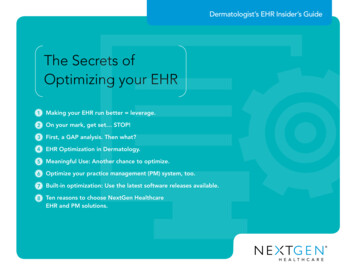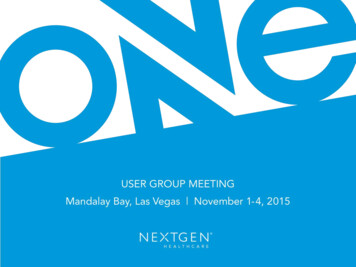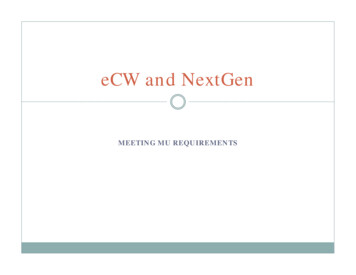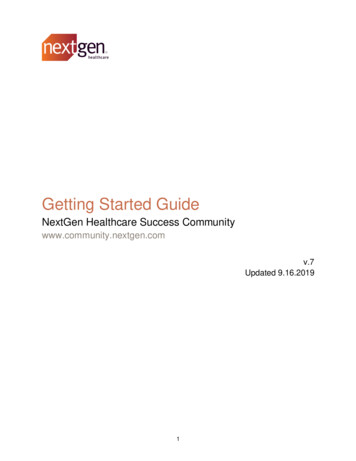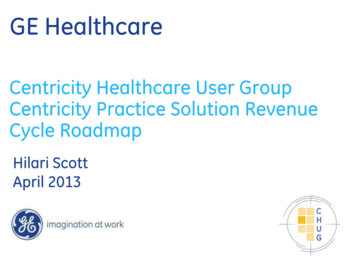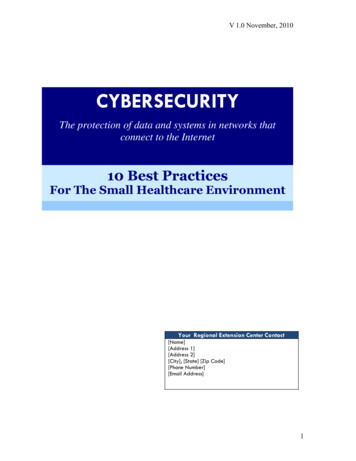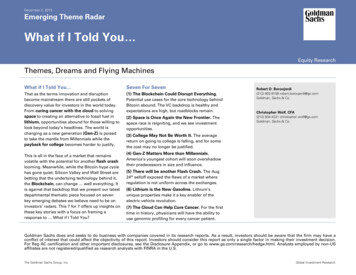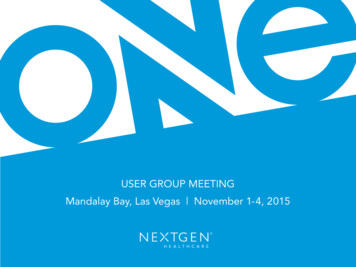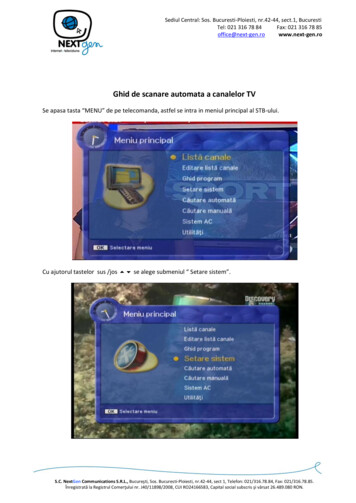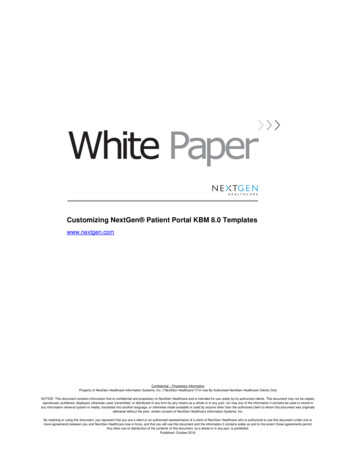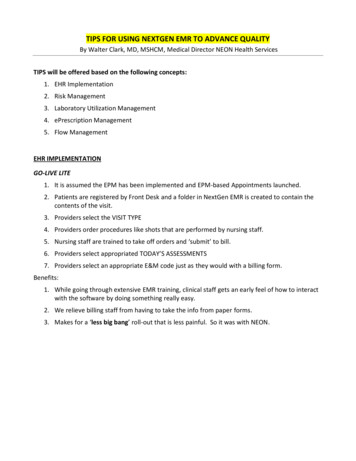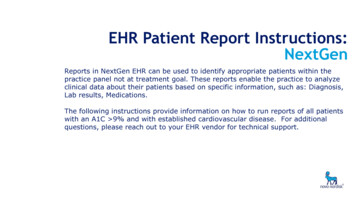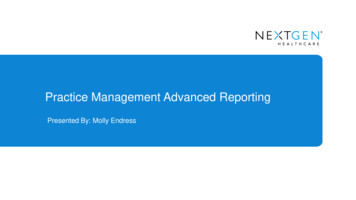
Transcription
Practice Management Advanced ReportingPresented By: Molly Endress
Session PinDon’t forget to collect your pin as you the leave the session.ClinicalFinancialValue BasedCare SuccessPatientEngagementTechnicalOnce you receive three pins from one track,stop by the ASSIST Desk to pick up your certificate of attendance.
Safe Harbor ProvisionsSAFE HARBOR PROVISIONS FOR FORWARD-LOOKING STATEMENTS:This presentation may contain forward-looking statements within the meaning of the federal securities laws. Statements regarding future events,developments, the Company's future performance, as well as management's expectations, beliefs, intentions, plans, estimates or projectionsrelating to the future (including, without limitation, statements concerning revenue and net income), are forward-looking statements within themeaning of these laws and involve a number of risks and uncertainties. Management believes that these forward looking statements arereasonable and are based on reasonable assumptions and forecasts, however, undue reliance should not be placed on such statements thatspeak only as of the date hereof. Moreover, these forward-looking statements are subject to a number of risks and uncertainties, some of whichare outlined below. As a result, actual results may vary materially from those anticipated by the forward-looking statements. Among theimportant factors that could cause actual results to differ materially from those indicated by such forward-looking statements are: the volumeand timing of systems sales and installations; length of sales cycles and the installation process; the possibility that products will not achieve orsustain market acceptance; seasonal patterns of sales and customer buying behavior; impact of incentive payments under The AmericanRecovery and Reinvestment Act on sales and the ability of the Company to meet continued certification requirements; the development bycompetitors of new or superior technologies; the timing, cost and success or failure of new product and service introductions, development andproduct upgrade releases; undetected errors or bugs in software; product liability; impact of internal and external privacy and security breaches;changing economic, political or regulatory influences in the health-care industry and changes to the regulatory framework applicable to ourbusiness; changes in product-pricing policies; availability of third-party products and components; competitive pressures including productofferings, pricing and promotional activities; the Company's ability or inability to attract and retain qualified personnel; uncertainties concerningthreatened, pending and new litigation against the Company including related professional services fees; uncertainties concerning the amountand timing of professional fees incurred by the Company generally; changes of accounting estimates and assumptions used to prepare the priorperiods' financial statements; general economic conditions; and the risk factors detailed from time to time in the Company’s periodic reports andregistration statements filed with the Securities and Exchange Commission.
Session SurveyPlease take a moment to complete a brief survey regarding this session.1. Open your ONE UGM Mobile App (please note: you must have already logged in andaccepted the “Terms of Use” to access this feature)2. Click the Navigation Button at the top left of the screen3. Select “Sessions”4.Search for and select this session5. From the sessions details screen, select “Rate this Session”6. Remember to hit “Submit” once you have answered the questions
Session Agenda Recent Additions to Report Functionality Capitalizing on Subgroups Getting Other Critical Information for Decision Support Using Excel Tools
Recent Reporting Additions
Report Preferences Limit size of reports Apply report type securityto reports menu only Prompt when report limitedby preferred locations
Report Security by Location Set Up by User inSystem Administrator
Snapshots Unlike memorized reports that save filters, Snapshots save DATA.
SnapshotsName given tothe Snapshotby the userNaow the resultsusing filtersName of the reportfrom which theSnapshot was taken
SnapshotsCtrl Click toselect multipleitemsRight click to selectall or deleteselected snapshots
Insurance Aging AnalysisOriginal COB Logic (legacy)COB assigned based onfirst bucket with a balancenot equal to zero
Insurance Aging Analysis - Responsible Balances COB assigned based a non-zero balance in ANY bucket If a charge has balances in both the insurance and patient buckets, this reportseparates them into separate lines
Insurance Aging Analysis - Responsible Balances Charge Amount and Line Item Amount values will not be accurate so they cannot besummed on the Totals filter.
Separating Bad DebtAdding the “Section” column and making it the Primary grouping option separates BadDebt A/R and Regular A/R
Search FunctionalityHighlights all thetext and providesadditional optionsfor finding textUD2
Bad Debt PreferencePreference allows encounters to remain in Bad Debt status when they are paid in full.UD2
Info ButtonProvides information on report logic, filtering, common uses, and balancing.UD3
Info ButtonUD3
Info ButtonUD3
Info ButtonAvailable on the following reports in UD3 with more added in upcoming versionsGeneral: Patient Chart DemographicsAccounts Receivable: Billed Encounters Unbilled Encounters Receivable Analysis reports (by Age, by Month, by Type) Collections Account Summary Collections Insurance Aging AnalysisScheduling: Appointment ListingMonthly: Service Item Summary – Extended Amount and Transactions Transactions by Encounter Transactions by Line ItemUD3
Unapplied Credit Handling on Aging ReportsPrior to 5.8 UD3UD3
Unapplied Credits on Aging ReportsAs of 5.8 UD3UD3
Percentage of CollectionsPercentage of collections added to the Receivable Analysis ReportsTotal Pmt:Total paymentsTotal Adj:Total adjustmentsTotal Ref:Total refunds% Pmts/Chgs:Gross payment percentage (payments divided by charges)% Adjs/Chgs:Gross adjustment percentage (adjustments divided by charges)% Refs/Pmts:Gross refund percentage (refunds divided by payments)Net Collections:Net collections (net payments divided by net charges)UD3
Percentage of CollectionsPercentage of collections added to the Receivable Analysis ReportsUD3
More Reports with Month, Year, Month/YearMonth, Year, and Month/Year combination added to Monthly Transaction reportsUD3
Exclude Voided ChargesAn option to include, exclude, or report on voided charges only has been added to theService Item Summary reportsUD3
Contractual Analysis ReportUD3New option to include payers without contractsSince Contract Allowed Amount, Contract Pay Amount, and Contract Adjustment Amount pull from the contract attached tothe payer, when no contract is linked the Contract Allowed Amount (Cont Alwd Amt) will default to the charge amount.Contract Pay Amount (Cont Pay Amt) and Contract Adjustment Amount (Cont Adj Amt) will default to zero.
Capitalizing on Sub-Groups
Capitalizing on Sub-GroupsDepartments and Modalities
Capitalizing on Sub-GroupsLocation Sub-Group OptionsClinicHospitalNursing HomeAmbulatory Surgery Centersand/orAlabamaTennesseeGeorgiaand/orPrimary CareSpecialtyDental
Capitalizing on Sub-GroupsProvider Sub-Group OptionsPrimary CareSurgeonsMid-LevelsBehavioral sociatesEmployeesand/orPart-TimeFull-Time
Capitalizing on Sub-GroupsPayer Sub-Group nmentHMOPPOFFS
Capitalizing on Sub-GroupsReason Code OptionsRegistration ErrorsEligibilityCoding ErrorsCharge Entry ErrorsContractualDocumentation NeededPatient Responsibility
Capitalizing on Sub-GroupsTask OptionsAppointmentBusiness Office/ClaimsInsurance DenialsPatient CollectionsFront Desk MiscellaneousPatient BalancesTransaction Approvalsand/orFront DeskRegistrationBusiness Office
Effective Uses for Sub-GroupsAccounts Receivable-A/R by Primary Care vs. Specialists-A/R by Clinic vs. Hospital ChargesFinancial Reports-Provider productivity by Part-Time vs. Full-time; or Physicians vs.Mid-levels-Average charges per Encounter by Location Type (Clinic vs.Hospital)
Effective Uses for Sub-GroupsDenial Tracking-Authorizations by Location Type (Clinic vs. Hospital)Provider Evaluation and Comparison-Average Charges Per Encounter by Location Sub-Group-Average Charges Per Encounter by Provider Sub-Group
Getting Critical Informationfor Decision Support
Calculating Averages-Totals tab can be used to perform average calculations.-Averages are only calculated for subtotals.-Average calculations will include all services returned in the report.--In some reports, you can obtain averages for only services that havebeen paid using a Filter 2 option (payment amount less than zero);otherwise the 0 payments will be calculated into the average.Rename the column to clarify value(s) reported.
Service Item Summary - Using AveragesAverage Charges, Payments and Adjustments Per CPT CodeNumber of line itemsreturned for thatitem - controlled bythe Count option onthe Totals tabNumber ofunits asentered incharge entry*This example includes services with no payments and therefore includes the zeros when performing the average calculations
Service Item Summary - Using AveragesThis example uses the Department filter to limit the results to E&M codes byFinancial Class.
Evaluating Charges with ModifiersEvaluating charges with modifiers may require separate reports be run for the types ofservices you are evaluating-Surgery Services: Use Filter 2 setting of Mod 1 Blank-Assistant Surgery or Secondary Surgery Services: Use Filter 2 setting of specificmodifiers (e.g. Mod 1 AS, -80, etc.)-Radiology Services: Varies depending on practice, but may need to evaluate -50, TC, and/or -26 separately-Office Visits: Filter 2 can be used to isolate office visits with -25 modifiers to see ifthey differ in reimbursement; or you can group by modifier in that Department to lookfor variances
Total Patients by Provider-Add the Rendering to evaluate Patient totals for each provider-Use Totals Only to compare providers
Total Patients by Payer-Change Rendering to Payer/Financial Class evaluate Patient totals for eachPayer/Financial Class
Patient Insurance Report-Looks at insurances actually used on Encounters, including COB
Identifying Highest Volume Codes-By charge amount-By units performed (count)-By paid amount-Break by provider-Break by location-Use departments and modalities for better comparisons
Multi-Period Reporting Columns for Month, Year, and Month/Year Fundamental Logic Differences:Monthly Changes in A/RAll activity processed in the specified time periodBy Encounter – Transactions track back to PRIMARY payerBy Line Item – Transactions track back to ACTUAL payer
Multi-Period Reporting Fundamental Logic Differences:Service Item SummaryAll financial activity tracked back to original charge and primarypayer (“Net Collections”)Receivable Analysis by MonthFinancial activity attributed to that specific charges, withtransactions tracked to actual payer
Monthly Changes in A/R Beginning A/R is determined by period used Ending A/R represents the total change in A/R for each month\ Changing the Sorting options allow you to compare months over multipleyears Use Filter 2 to limit years that return on the report Use Averages for evaluations
Service Item Summary Balance amount here represents the total amount of A/R left outstanding foreach month, WITHOUT unapplied credits Financial Class logic ties everything back to the primary payer
Receivable Analysis by Month Compare each Provider for each Month Compare Providers by Month
Average Financial Activity per Event
Maximizing the Contractual Analysis Report
Excel Pivot Tables
Formatting for Exporting to Excel Ensure all necessary columns are included Sorting doesn’t matter, but No Grouping Once Exported delete empty columns, header rows and total row Allows data to be sorted and Filtered Advanced Sort allows multiple levels of sorting
Pivot Tables – What’s the Value? Pivot tables provide the ability to slice, dice and display data in a millionways with a click of a button! They allow the user to analyze the data in multiple ways without having towait for the report to re-generate. Once extra rows and columns are removed, select Insert ribbon and create aPivot Table in a new worksheet
Adding GraphsUse the Insert ribbon toadd a graph
Session SurveyPlease take a moment to complete a brief survey regarding this session.1. Open your ONE UGM Mobile App (please note: you must have already logged in andaccepted the “Terms of Use” to access this feature)2. Click the Navigation Button at the top left of the screen3. Select “Sessions”4.Search for and select this session5. From the sessions details screen, select “Rate this Session”6. Remember to hit “Submit” once you have answered the questions
Thank You
Percentage of Collections Percentage of collections added to the Receivable Analysis Reports Total Pmt: Total payments Total Adj: Total adjustments Total Ref: Total refunds % Pmts/Chgs: Gross payment percentage (payments divided by charges) % Adjs/Chgs: Gross adjustment percentage (adjustments divided by charges) % Refs/Pm