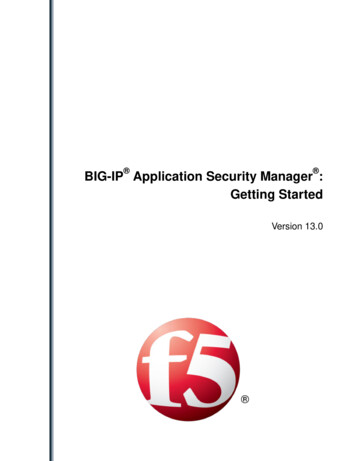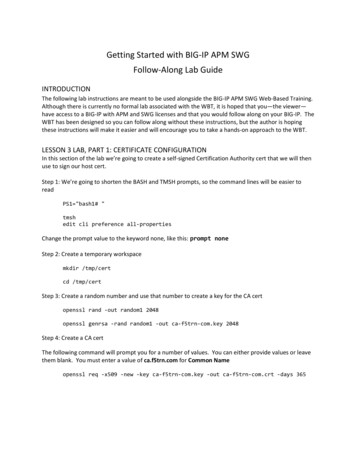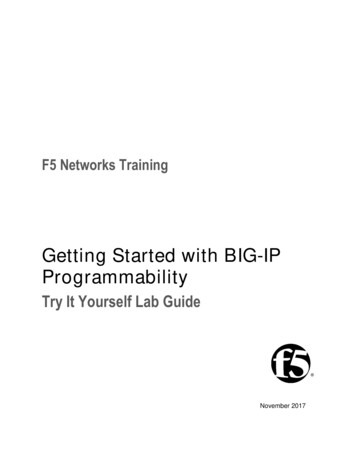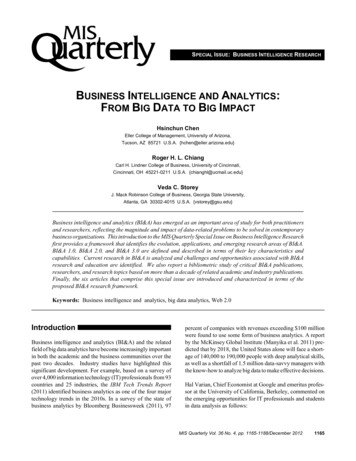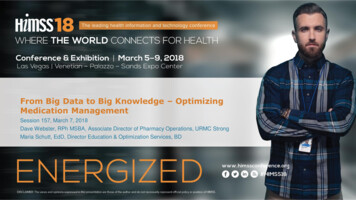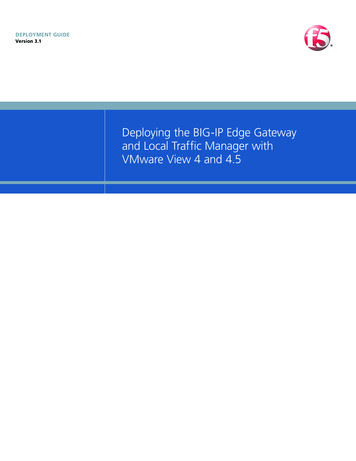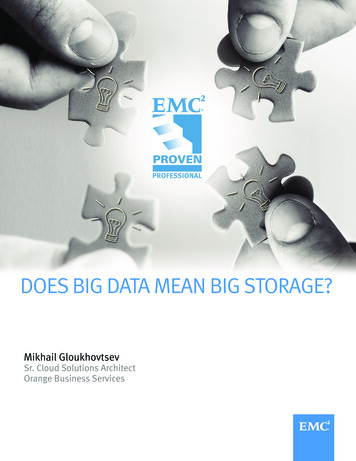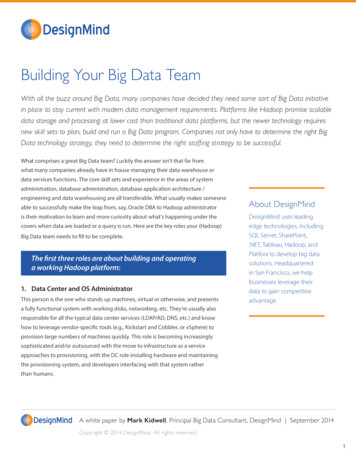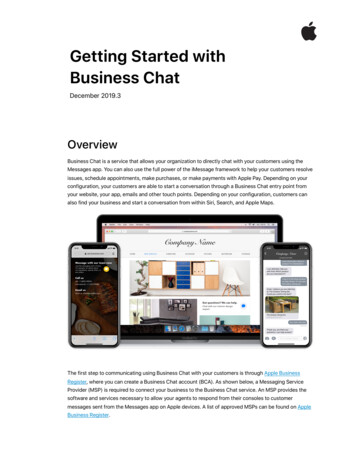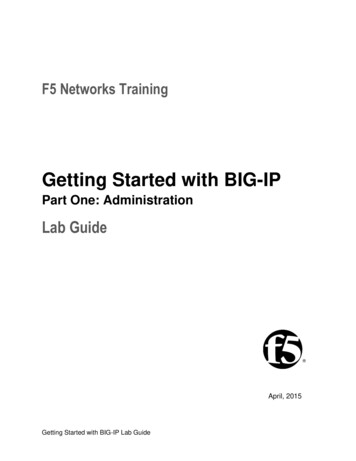
Transcription
F5 Networks TrainingGetting Started with BIG-IPPart One: AdministrationLab GuideApril, 2015Getting Started with BIG-IP Lab Guide
Getting Started with BIG-IP Lab GuidePart One: AdministrationLab GuideSecond Printing; April, 2015This manual was written for BIG-IP products version 11.6. 2015, F5 Networks, Inc. All rights reserved.Support and Contact InformationObtaining Technical SupportEmail lab supportWBTsupport@f5.comEmail F5 University supportf5University@f5.comEmail Partner supportpartners@f5.comEmail Professional CertificationF5Certification@f5.comContacting F5 NetworksWebwww.f5.comEmailsales@f5.com & info@f5.comF5 Networks, Inc.F5 Networks, Ltd.F5 Networks, Inc.F5 Networks, Inc.Corporate Office401 Elliott Avenue WestSeattle, Washington 98119United KingdomChertsey Gate WestChertsey Surrey KT16 8APAsia Pacific5 Temasek Boulevard#08-01/02 Suntec Tower 5JapanAkasaka Garden City 19F4-15-1 Akasaka, Minato-kuT (888) 88BIG-IPT (206) 272-5555United KingdomT (44) 0 1932 582-000Singapore, 038985T (65) 6533-6103Tokyo 107-0052 JapanT (81) 3 5114-3200F (206) 272-5557Training@f5.comF (44) 0 1932 582-001EMEATraining@f5.comF (65) 6533-6106APACTraining@f5.comF (81) 3 5114-3201JapanTraining@f5.comGetting Started with BIG-IP Lab Guide
Legal NoticesCopyrightCopyright 2015, F5 Networks, Inc. All rights reserved.F5 Networks, Inc. (F5) believes the information it furnishes to be accurate and reliable. However, F5assumes no responsibility for the use of this information, nor any infringement of patents or other rightsof third parties which may result from its use. No license is granted by implication or otherwise under anypatent, copyright, or other intellectual property right of F5 except as specifically described by applicableuser licenses. F5 reserves the right to change specifications at any time without notice.Trademarks3DNS, Access Policy Manager, Acopia, Acopia Networks, Advanced Client Authentication, AdvancedRouting, APM, Application Security Manager, ARX, AskF5, ASM, BIG-IP, Cloud Extender,CloudFucious, CMP, Data Manager, DevCentral, DevCentral [DESIGN], DSI, DNS Express, DSC, EdgeClient, Edge Gateway, Edge Portal, EM, Enterprise Manager, F5, F5 [DESIGN], F5 Management Pack,F5 Networks, F5 World, Fast Application Proxy, Fast Cache, FirePass, Global Traffic Manager, GTM,IBR, Intelligent Browser Referencing, Intelligent Compression, IPv6 Gateway, iApps, iControl, iHealth,iQuery, iRules, iRules OnDemand, iSession, IT agility. Your way., L7 Rate Shaping, LC, LinkController, Local Traffic Manager, LTM, Message Security Module, MSM, Netcelera, OneConnect,Packet Velocity, Protocol Security Module, PSM, Real Traffic Policy Builder, ScaleN, SSL Acceleration,StrongBox, SuperVIP, SYN Check, TCP Express, TDR, TMOS, Traffic Management Operating System,TrafficShield, Transparent Data Reduction, UNITY, VIPRION, vCMP, WA, WAN OptimizationManager, WANJet, WebAccelerator, WOM, and ZoneRunner, are trademarks or service marks of F5Networks, Inc., in the U.S. and other countries, and may not be used without F5's express written consent.All other product and company names herein may be trademarks of their respective owners.MaterialsThe material reproduced on this manual, including but not limited to graphics, text, pictures, photographs,layout and the like ("Content"), are protected by United States Copyright law. Absolutely no Contentfrom this manual may be copied, reproduced, exchanged, published, sold or distributed without the priorwritten consent of F5 Networks, Inc.PatentsThis product may be protected by U.S. Patents: 6,311,278; 6,327,242; 6,374,300; 6,405,219; 6,473,802;6,505,230; 6,640,240; 6,772,203; 6,970,933; 6,889,249; 7,047,301; 7,051,126; 7,102,996; 7,113,962;7,114,180; 7,126,955; 7,146,354; 7,197,661; 7,206,282; 7,286,476; 7,287,084; 7,296,145; 7,296,263;7,308,475; 7,343,413; 7,346,695; 7,349,391; 7,355,977; 7,376,967; 7,383,288; 7,395,349; 7,409,440;7,409,460; 7,430,755; 7,441,045; 7,461,290; 7,472,413; 7,487,253; 7,490,162; 7,493,383; 7,505,455;7,509,322; 7,512,673; 7,552,191; 7,558,848; 7,562,110; 7,567,573; 7,580,353; 7,590,625; 7,606,912;7,639,700; 7,640,347; 7,640,580; 7,650,392; 7,657,618; 7,676,828; 7,697,427; 7,702,809; 7,705,829;7,707,182; 7,707,287; 7,707,289; 7,710,867; 7,752,400; 7,768,823; 7,774,484; 7,774,835; 7,783,781;7,788,335; 7,822,839; 7,826,487; 7,831,712; 7,882,084; 7,916,728; 7,916,730; 7,921,282; 7,945,678;7,953,838; 7,958,222; 7,958,347; 7,975,025 7,996,886; 8,004,971; 8,005,953; 8,010,668; 8,015,314;8,024,443; 8,024,483; 8,103,746; 8,103,770; 8,103,809; 8,108,554; 8,112,491; 8,116,222; 8,117,244;8,121,117; 8,145,768; 8,150,957; 8,159,940; 8,176,164; 8,180,747; 8,185,617; 8,189,476; 8,195,760;8,195,769; 8,200,957; 8,203,949; 8,204,860; 8,204,930; 8.209,403; 8,239,354; 8,260,958; 8,261,351;8,275,909; 8,284,657; 8,301,837; 8,306,036; 8,306,038; 8,326,923; 8,326,984; 8,341,296; 8,345,701;Getting Started with BIG-IP Lab Guide
8,346,993; 8,347,100; 8,352,597; 8,352,785; 8,375,421; 8,379,515; 8,380,854; 8,392,372; 8,392,563;8,396,836; 8,396,895; 8,397,059; 8,400,919; 8,407,771; 8,412,582; 8,417,681; 8,417,746; 8,417,833;8,418,233; 8,429,783; 8,432,791; 8,432,799; 8,433,735; 8,438,253; 8,447,871; 8,447,883; 8,447,884;8,453,120; 8,463,850; 8,463,909; 8,477,609; 8,477,798; 8,484,361; 8,499,100; 8,516,113; 8,516,156;8,533,254; 8,533,308; 8,533,662; 8,537,825; 8,539,062; 8,548,953; 8,549,582; 8,554,999; 8,559,313;8,560,709; 8,565,088; 8,566,444; 8,566,452; 8,572,219; 8,611,222; 8,612,374; 8,613,045; 8,615,010;8,621,078; 8,627,467; 8,630,174; 8,645,556; 8,650,389; 8,670,304; 8,676,955; 8,681,610; 8,682,916;8,700,892; 8,711,689; 8,713,197; 8,738,700.Other patents may be pending. This patent list is complete as of 1 Oct 2014.DisclaimerF5 Networks, Inc. (F5) believes the information it furnishes to be accurate and reliable. However, F5assumes no responsibility for the use of this information, nor any infringement of patents or other rightsof third parties which may result from its use. No license is granted by implication or otherwise under anypatent, copyright, or other intellectual property right of F5 except as specifically described by applicableuser licenses. F5 reserves the right to change specifications at any time without notice.Getting Started with BIG-IP Lab Guide
Part One: AdministrationTable of ContentsLabs . 1Lab 1A: Set Up the BIG-IP .2Lab 1B: Create a UCS Archive of Your Configuration .7Lab 1C: Generate a qkview File .7Getting Started with BIG-IP Lab Guide
Part One: AdministrationGetting Started with BIG-IP Lab Guide
Part One: Administration1Getting Started with BIG-IP Lab GuideLab 1: BIG-IP AdministrationThis lab corresponds with the activities presented in Getting Started withBIG-IP: Part 1 – Administration.Lab Objectives Run the Setup utility and configure system access parameters Create a UCS archive of the BIG-IP system configuration. Create a qkview file, upload to BIG-IP iHealth for analysis, and review the diagnostics produced Estimated time for completion: 25 minutesLab RequirementsYou must have successfully completed the instructions entitled “Starting up the Lab Environment” in theGetting Started Lab Introduction document.Current BIG-IP SettingsAt this point, your BIG-IP system is licensed and provisioned for the LTM module. The managementaddress is already set to 192.168.1.31/16.Getting Started with BIG-IP Lab Guide1
2Part One: AdministrationLab 1A: Set up the BIG-IPRun the Setup utility1. Click the Firefox web browser icon in the toolbar to access your BIG-IP system. (The iconautomatically opens a browser session to the BIG-IP system at https://192.168.1.31.)2. When prompted, log in with a username of admin and with a password of admin.3. In the Welcome screen, click the Next link to access the Setup utility.4. On the subsequent Setup Utility » License page, review the features that have been licensed andthen click Next.Verify Provisioning5. On the Resource Provisioning page of the Setup utility, verify your provisioning settings matchthose listed in the table below. For these labs, the systems are already licensed and provisionedfor Local Traffic Manager.Setup Utility » Resource ProvisioningCurrent Resource Allocation sectionManagement (MGMT)SmallLocal Traffic (LTM)NominalWhen complete, click NextAccept the BIG-IP Self-Signed Device Certificate6. After provisioning is complete, the Device Certificates page in the Setup Utility is displayed. Wewill be using the BIG-IP system’s self-signed certificate in this lab. Note the expiration date forthe certificate. Click the Next button to continue.2Getting Started with BIG-IP Lab Guide
Part One: Administration3Verify Platform General Properties7. In the General Properties section of the next page, configure general properties andadministrative access usernames/passwords. Some fields may already contain the correct values.Leave the default values for the fields not mentioned in the table below.Setup Utility » PlatformGeneral Properties sectionManagement Port ConfigurationManualHost Namebigip1.f5trn.comHost IP addressUse Management Port IP addressTime ZoneAmerica/Los AngelesUser Administration sectionPassword: defaultConfirm: defaultPassword: adminConfirm: adminRoot AccountAdmin AccountWhen complete, clickNextAfter clicking the Next button in the previous step, you will be logged outof BIG-IP. A message prompting you to log back in will be displayed.Click OK to proceed.8. Log back in to BIG-IP as user admin with password admin. You should be taken directly to theSetup Utility » Network page.Configure the Network9. Continue the Setup utility by performing a Standard Network Configuration. Click the Nextbutton under the Standard Network Configuration heading.Configure Redundant Device Wizard options10. Use the default settings to configure the Redundant Device Wizard Options, then click Next.Getting Started with BIG-IP Lab Guide3
4Part One: AdministrationConfigure Self IPs, VLANs, and High Availability11. Configure the internal network and internal VLAN by entering the following settings:Setup Utility » VLANsInternal Network Configuration sectionSelf IPAddress: 172.16.1.31Netmask: 255.255.0.0Port Lockdown: Allow DefaultFloating IPAddress: 172.16.1.33Port Lockdown: Allow DefaultInternal VLAN Configuration sectionVLAN Tag IDautoInterfacesVLAN Interfaces: Select 1.2Tagging: Select UntaggedClick the Add buttonWhen complete, click 4NextGetting Started with BIG-IP Lab Guide
Part One: Administration512. Next, configure the external network and VLAN by entering the following settings:Setup Utility » VLANsExternal Network Configuration sectionExternal VLANCreate VLAN external radio button selectedSelf IPAddress: 10.10.1.31Netmask: 255.255.0.0Port Lockdown: Allow 443Floating IPAddress: 10.10.1.33Port Lockdown: Allow 443External VLAN Configuration sectionVLAN Tag IDautoInterfacesInterfaces: Select 1.1Tagging: Select UntaggedClick the Add buttonWhen complete, click Next13. Configure the high availability network to use the existing VLAN internal.Setup Utility » VLANsHigh Availability Network Configuration sectionHigh Availability VLANClick the Select existing VLAN radio buttonSelect VLANinternalWhen complete, click NextConfigure Network Time Protocol14. Leave this page with its default settings, and click the Next button to continue.Configure Domain Name Server15. Leave this page with its default settings, and click the Next button to continue.Getting Started with BIG-IP Lab Guide5
6Part One: AdministrationConfigure ConfigSync16. Use the default settings for ConfigSync configuration, as shown below:Setup Utility » ConfigSyncConfigSync Configuration section172.16.1.31 (internal)Local AddressWhen complete, click NextConfigure Unicast and Multicast Failover settings17. Use the default settings for Failover Unicast Configuration and Failover MulticastConfiguration, as shown below:Setup Utility » FailoverFailover Unicast Configuration sectionLocal Address Port VLAN172.16.1.31 1026 internal192.168.1.31 1026 Management AddressFailover Multicast Configuration sectionUse Failover Multicast AddressWhen complete, click Unchecked (Disabled)NextConfigure Mirroring18. Use the default primary and secondary local mirror address settings for MirroringConfiguration.Setup Utility » MirroringMirroring Configuration sectionPrimary Local Mirror Address172.16.1.31 (internal)Secondary Local Mirror AddressNoneWhen complete, click NextComplete the Setup utility19. You have now configured the network interfaces required to support a standard BIG-IPconfiguration.20. Click the Finished button under the Advanced Device Management Configuration heading.There should be a message at the top of the page indicating Setup Utility Complete.6Getting Started with BIG-IP Lab Guide
Part One: Administration7Lab 1B: Create a UCS Archive of Your Configuration1. Navigate to System » Archives to create a backup of your current configuration.Configuration UtilitySystem » Archives then click CreateGeneral Properties sectionlab baseFile NameWhen complete, click Finished, then click OK when the archive is complete2. Download your new UCS backup to your Ubuntu client.Configuration UtilitySystem » Archives then click lab base.ucsGeneral Properties sectionClick Download: lab base.ucs, then click OK tosave when prompted.Archive FileLab 1C: Generate a qkview FileIf you do not have an iHealth account, please register for one atiHealth.f5.com before beginning this lab. You will need a valid ema
F5 Networks, Inc. F5 Networks, Ltd. F5 Networks, Inc. F5 Networks, Inc. Corporate Office United Kingdom Asia Pacific Japan 401 Elliott Avenue West Chertsey Gate West 5 Temasek Boulevard Akasaka Garden City 19F Seattle, Washington 98119 Chertsey Surrey KT16 8AP #08-01/02 Suntec Tower 5 4-15-1 Akasaka, Minato-ku T (888) 88BIG-IP United Kingdom Singapore, 038985 Tokyo 107-0052 Japan T