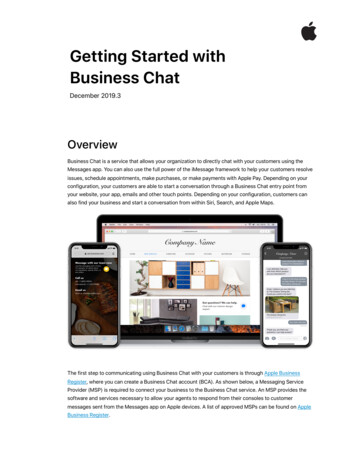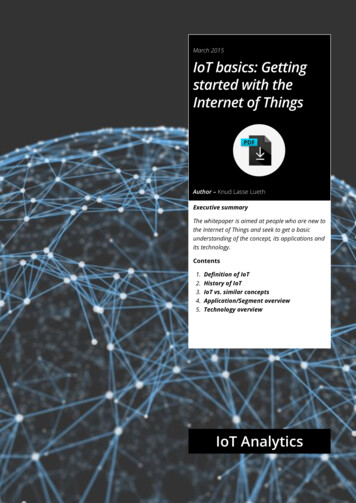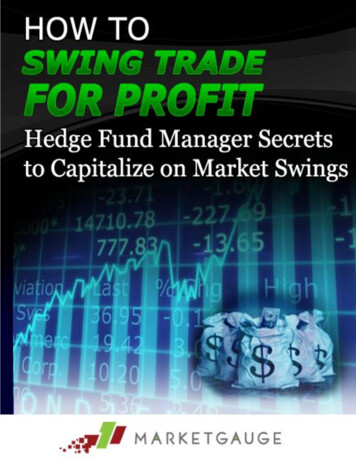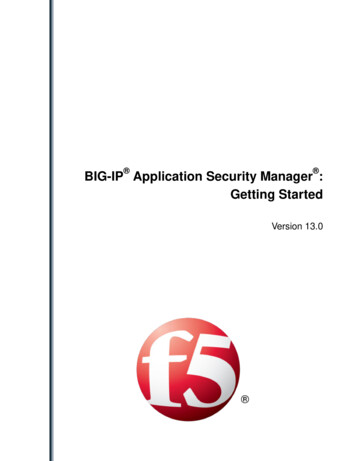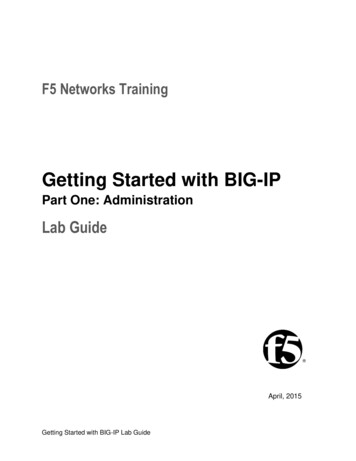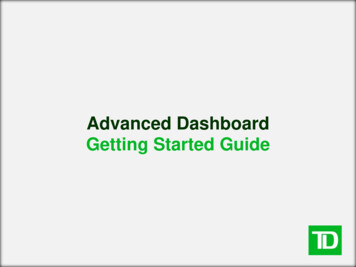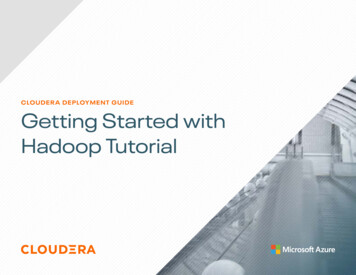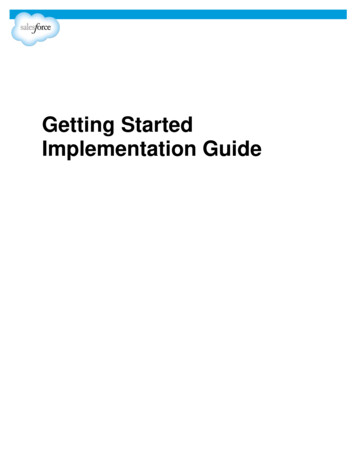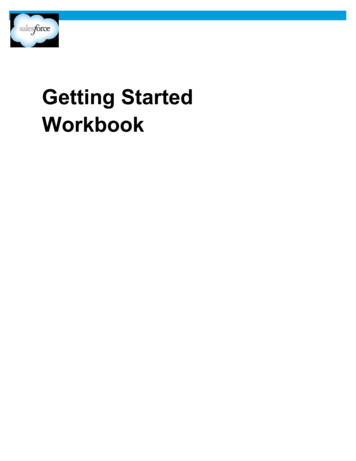Transcription
What’s your question?SearchGetting started with BB-8. User instructions.getting started bb-8 bb-8 instructionsModified on: Tue, Nov 22, 2016 at 11:45 AM1. Remove BB-8 from box.2. Place BB-8 on a flat surface. Placing BB-8 on a flat surface will make it easier to attach BB-8's head. Once BB-8's head isattached, place BB-8 In the charging cradle.3. You will now need to plug the BB-8 charging base into a USB charger. (Please note the BB-8 comes with a BB-8, Chargingbase and USB cable but will not have a wall charger. You can plug the USB cable into any standard USB wall charge port).4. BB-8 will flash red and then white once successfully connected to the charging base. This will also wake BB-8 from hisdeep sleep.5. You will need to install the Sphero BB-8 app on either your Android or IOS deviceAndroid - https://play.google.com/store/apps/details?id details?id com.sphero.bb8)iOS - roid-powered/id1032845453?mt -droid-powered/id1032845453?mt 8)Once you have successfully installed the Sphero BB-8 mobile apps, you should now be ready to connect to BB-8.6. Remove your BB-8 from the charging base and place the BB-8 unit on a flat surface.7. You should now be ready to connect with the BB-8 (Please make sure that "Bluetooth" is enabled on your device). Pleaseopen the BB-8 app on your device, it will immediately attempt to connect to the nearest Sphero BB-8 unit.Once you are successfully connected you will now be able to utilize your BB-8.For additional information please see the following video:https://www.youtube.com/watch?v yQwAeXms670&feature youtu.be (https://www.youtube.com/watch?v yQwAeXms670&feature youtu.be)
Get started with Dash & Dot!Turn Dash & Dot into a creatureto explore their wild side!Read about projects fromkids all over the world.Learn about how Dotcan guard your room.
In this issueWelcome tothe first issue ofWonder Magazine!We are excited to bring youplay ideas, projects from kidsaround the world, and Dash &Dot’s adventures. This issue is allabout getting to know them!Adventures of Dash & Dot3Getting Started with Dash & Dot5Crafty Creature Creator8Build a Bot11Dot the Watchbot13Wonderful Projects15Ask Dash17The Funny Corner18In the Classroom192
Adventures of Dash & DotOn an island far away To this day, one of the greatwonders of the world is themysterious island of robotshidden away in far off seas.On this island there are robots ofall types. Of these robots, Dashhas always been the most playful.Many of the other robots hadlong ago forgotten how to play.One day, at the busy factorywhere new robots were made,Dash met Dot. Dash could seethat Dot was a robot who alsoloved to play.3
Adventures of Dash & DotOn the beach, one windy day,Dash & Dot found a curiousthing swept in from the the sea.It was a tattered flyer stickingout of the island sands.Curious, Dash & Dot beganto read the flyer. It spoke of awonderful place where childrendiscovered new ways to play.Dash & Dot built a new bubbledomed raft to cross the seas.They packed up their favoritetoys and eagerly set off on theirnew adventure.To be continued .4
GettingStarted withDash & DotDash & Dot have traveled a long way tomeet you and are excited to play! Onceyou have set your new friends up andnamed them through the Go app, let’sexplore Path and Blockly!5
Getting StartedPathPlan out the path by using Dash as a measuring tool for thefloor of your room. Mark your starting point, and then useyour hand or a sheet of paper to mark the length of eachDash as you measure the size of your room.Plan a route for Dash to follow in your room!Unlock all the nodes by following the sequencesat the top of the app so that you can add someflair to your path. After you’re done, it’s time toforge your own path.Draw out Dash’s path using the Path app. ( Hint: in gridmode, each square on the screen is one Dash length! )When you are ready, press Dash’s top button or the roboton the screen, and watch as Dash helps you clean up yourroom! If one Path isn’t enough, add in a new path and thenrun the program again.Try out this project, or make up your own! We would loveto see what you do with Path. Submit your Idea here6
Getting StartedBlocklyTake on coding challenges and make your ownprojects for Dash & Dot. Each project startswith a When block, and you can add up to 2When blocks to each project. Grab them fromthe start menu!B. You might notice that Dash doesn’t see anything infront and keeps running into obstacles! Add another Whenblock for when Dash sees an obstacle in front. Thisproject makes Dash back up 10cm, say “huh?”, and thenturn left 90 degrees.C. Sometimes you’ll want Dash to keep moving forwardafter avoiding the obstacle. The Go To block makes Dashreturn to the program under the When Top Button blockonce Dash is done avoiding it.A.B.C.A. Most projects will start when you press Dash or Dot’sTop Button. This project makes Dash say hi, turn lightsblue, and move forward until Dash hears a clap.(Hint: activate the Top Button by pressing the topbutton on your robot or on the small robot in thebottom left corner of your screen.)Try out this project so Dash can run around your room,avoiding things in the way. We would love to see what elseyou are making with Blockly! Submit your project here!7
Dash & Dot like to dress upas creatures they’ve seenin the wild or heard aboutduring their travels. Help thembecome any creature youimagine using LEGO bricks,crafts, and programming!CraftyCreatureCreatorWhat you’llNeed: Dash or DotBuilding Brick ConnectorsLEGO bricksArts & crafts suppliesToys and props8
Crafty Creature CreatorSet up1Imagine a creature, alien, or animal. It canbe real or completely made up!2Use LEGO bricks and art supplies to make Dash& Dot look like the creature. Make sure you snapthe Building Brick Connectors onto Dash & Dot’sattachment points so you can build off of them.3Create your creature’s habitat. Does it live in aforest, in the sea, or in a desert? Use your othertoys to add other animals for Dash & Dot tointeract with.4Program Dash & Dot to act like the creature.Think about what your creature sounds like, how itmoves, and how it responds to obstacles in its way!Play OptionsBlockly : Transform Dash & Dot intoyour creature.Path : Show your creature’s journeyusing sounds and effects!9
Crafty Creature CreatorFrom the CommunityMr and Ms. FluffMonkey FortPandaSan Francisco, CASan Mateo, CASan Francisco, CALightning DotMiss PeacockMr.WhiskersMountain View, CASan Francisco, CAEugene, OR10
Build a BotIn each Dash box, we added a little surprise foryou. Building Brick Connectors allow you to addLEGO bricks to the mix and transform Dash’slook or utility. Simply snap on and start building!11
Build a Bot1Snap the Building BrickConnectors on one of6 connection points onDash or 3 connectionpoints on Dot.2Press firmly untilyou hear a click tosnap the extensioninto place3You can build towards the front, back, orup. To change the way your extensionis facing, just pull it straight out until it isdisconnected, rotate the extension, andthen snap it back in!In the Next Issuewe’ll show some special tricks with LEGO connectionsthat can help you build your own elaborate creations!We would love to see what you build!Submit your project here!12
Privacy, please! Whetheryou’re trying to keep out apesky younger sibling orjust need some quiet timefor reading or programming,your trusty robot friend, Dot,is ready to stand guard atyour door.Dot the NightWatchbotWhat you’llNeed: Dot Tow hook Shoelace, string, or elastic bandIn the Photo : Ned from Orem, Utah / Age 813
Dot the Night WatchbotSet up1234Before you set up your alarm, prepareyour space! Which room would youlike Dot to guard? Dot the Watchbotworks best when hanging off of adoor knob or handle. Prepare yourroom for ultimate security!Attach the tow hook onto Dot. Pressuntil you hear a click to make sureyou the hook is firmly connected. Dothangs well when the tow hook is linedup straight up and down.Using a shoelace or rubber band,hang Dot from your door knob onthe inside of your room.Play OptionsBlockly : Sound the alarm when the door isopenedRed alert! Scare off your intruders using sounds and lights! UseDot’s capabilities to turn the alarm on and off. Keep playing thealarm until your room is completely safe and sound.Use Blockly to program Dot to playa sound when the door is opened!Dot can respond to gestures andmovements, so use a When block totrigger the alarm.14
Wonder(ful) ProjectsIn each issue of Wonder Magazine, we feature wonderful projects created by our community.Check out what kids around the world are doing with Dash & Dot! Want to be featured in the next Wonder Magazine? Submit your project here!Dash DrawsSee the Video“For this project, we wanted to see what typesof drawings a robot might make. We exploredthe use of LEGO for the creation of a tool tohold a marker and the Go and Blocky apps togive instruction to Dash.”by Shawn, Elizabeth, and Isabelle from Bourne, MA /Age 7 and Dad15
Wonderful ProjectsDash the Blue NosedReindeer and the Dot Claus“We used a lot of our imagination and fantasy. We love to playwith LEGO , and we like to build our own ideas, not from thebooks. That’s why we love to combine Dash & Dot with LEGO .“by Max and Lieke Oudejans from The Netherlands / Ages 6 and 8Terminator DashSee the Video“We used an old LEGO missile launcher and some LEGO technics. The tricky bit was figuring out a way to trigger thelaunch. Originally we mounted in the head, and the problemwas any lever would throw the launcher’s aim off. So we wentfor it on the body and had head movement trigger.”by Ocelot from San Francisco, CA / Age 7 and Dad16
AskDash:Dash, How do you see Dot?Dot sends out a signal just like your remote control sends out a signal to turnon your TV. The signal is an infrared signal that turns on and off in a patternthat tells me that it’s Dot. Kind of like morse code! You can program me towatch for Dot’s signals from inside of my eye!Dot sends out aninfrared signalfrom 4 emittersMy eye has areceiver thatdetects Dot’ssignalBlockly Challenge:Can you figure out out howto make me say “hi” when I see Dot?Do you have a question for Dash or Dot? Submit it here!17
The FunnyCornerQ: Why couldn’t the boy robot find the girl robot?A: He couldn’t sensor.Q: What is a robot’s favorite snack?A: Microchips and SalsaQ: Why did the robot get into a fight?A: It had a chip on its shoulder.Want your joke to be featured in the next Wonder Magazine? Send it to ideas@makewonder.com!18
In the Classroom:Rolling forCode withDash & DotSusan, an elementary school technology teacher in Nebraska, has been using Dash & Dot inher classroom! In this issue of Wonder Magazine, she shares a lesson that teaches the basics ofsequencing and algorithms.19
In the Classroom“Today was my first full day of exploringDash & Dot, the Wonder Workshoprobots, with my students in grades K-5.It was a FABULOUS day full of ah-hamoments, smiles, cooperative learning,and critical thinking.”1.2.34.Set up1Put squares on the floor for each group.2Create printable dice with code blocksfrom the Blockly app.3Give Groups of two a Dash or Dot andinstructions to roll their code.4Once they became familiar with theblocks, they created new code of theirown design.Check out Susan’s blog, The Digital Scoop, formore detailed instructions and materials. This isa creative way to introduce students to Blocklyand inspire them to start remixing the blocks!Are you a teacher using Dash & Dot in your classroom?We are still in the beginning phases of providing resources for teachers. Email us at teachers@makewonder.com to introduceyourself, get updates on our curriculum, and join our teacher community!20
Hello everyone,We hope that you are having fun in your first few weeks of playing with Dash & Dot! We’re excited tobe launching the first issue of Wonder Magazine, the home of new play ideas, contributions from thecommunity, and Dash & Dot’s new adventures.This issue is all about getting to know Dash & Dot, starting with the story of where they came from.It’s an introduction to our applications with tips on how to get the most out of each one. We wantedeveryone to be able to build creative projects on top of the robots, so we included Building BrickExtensions that work with LEGO bricks in every Dash box as a special gift. Many of the featured playideas from our community were inspired by building with LEGO !Every two weeks, expect a new issue of Wonder Magazine in your inbox. We recommend that you print itout or share it with your kids as they play! Please also feel free to submit your projects in the WonderfulProjects section and questions in Ask Dash & Dot.This magazine is for you and all the other kids learning to program and play, so if you have any feedbackor ideas just email us at ideas@makewonder.com. We hope to bring you inspiration, learning, and fun.All my best,June from Wonder Workshop21
makewonder.com
Crafty Creature Creator Imagine a creature, alien, or animal. It can be real or completely made up! Use LEGO bricks and art supplies to make Dash & Dot look like the creature. Make sure you snap the Building Brick Connectors onto Dash & Dot’s attachment points so you can build o! of them. Create yo