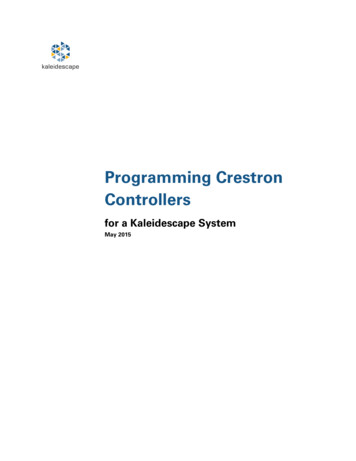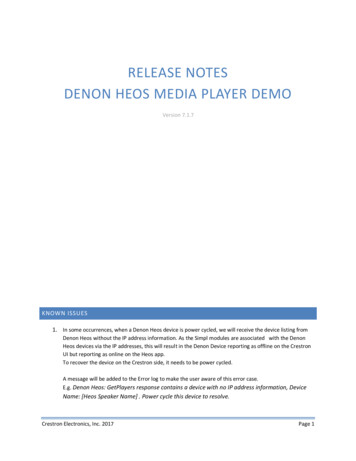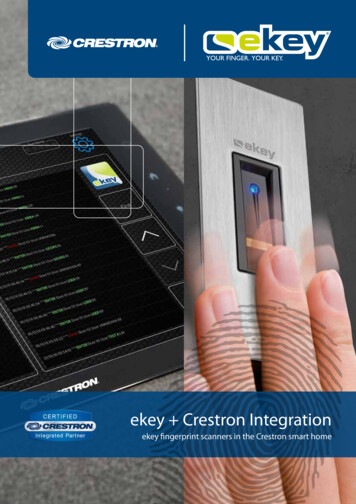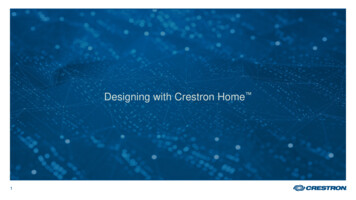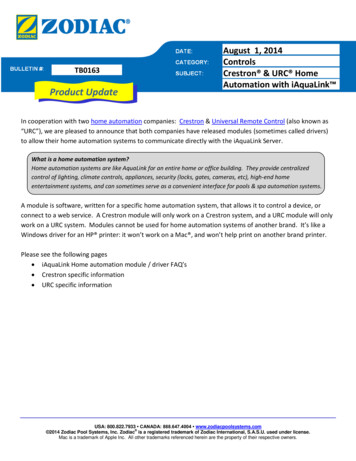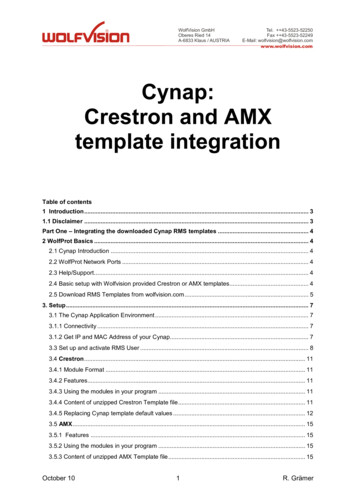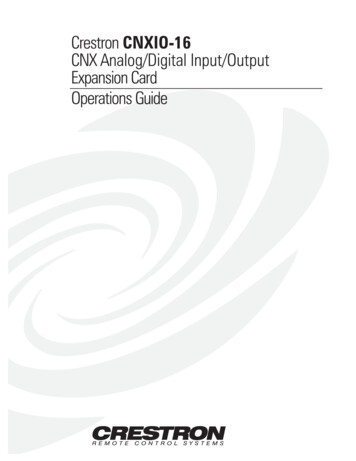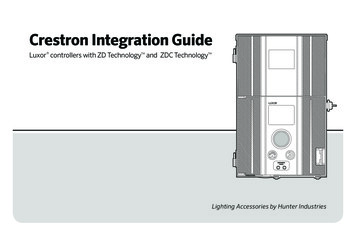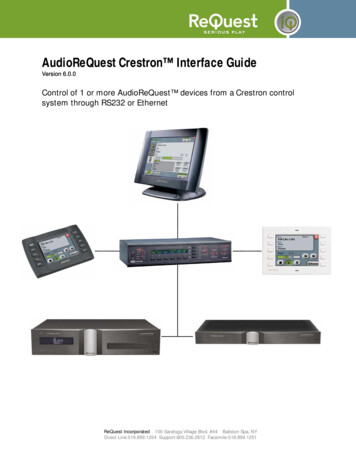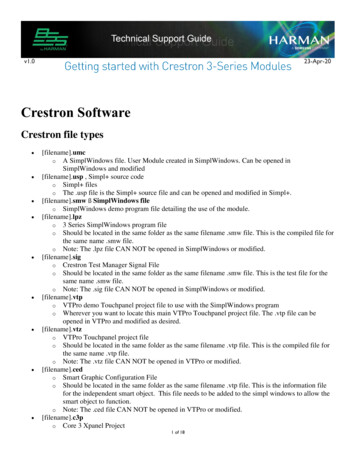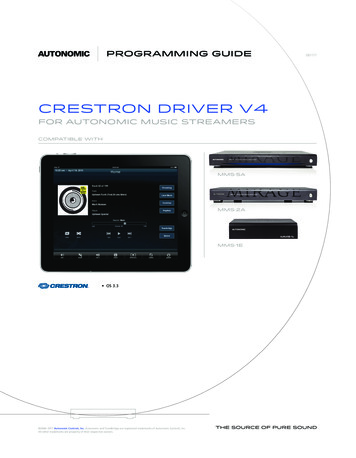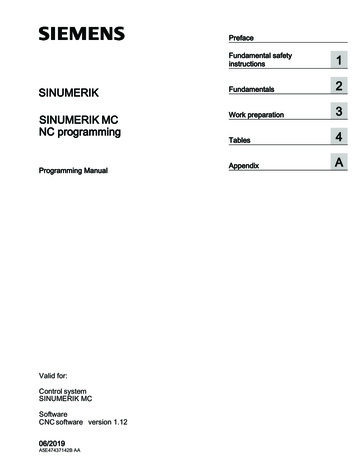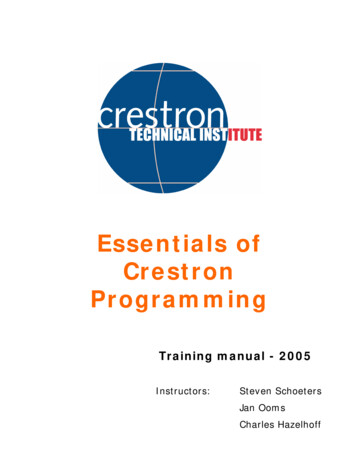
Transcription
Essentials ofCrestronProgrammingTraining manual - 2005Instructors:Steven SchoetersJan OomsCharles Hazelhoff
Program Overview1. Installation of all necessary software.2. Establishing communication with the control system.A. ViewportB. Toolbox3. What is SIMPL windows?4. Signals and symbols5. The Configuration and Programming screen – where to findeverything6. 5 exercises which will guide you into SIMPL windowsprogramming7. Touchpanel design with VTPRO-e and layout activation withSIMPL WindowsA. Clock/date activationB. SubpagesC. Serial indirect textD. Analog controlE. AnimationF. ModulesG. SerialH. TestmanagerI. Signal routing8. Assignment
1. Installing necessary software:Training CD contains: SIMPL Windows, VTPRO-e,database, manuals, datasheets, examples, - Crestron Software is officially compatible with Windows98SE/2000/NT and XP- What to install:SIMPL windowsVTPRO-eSIMPL windows library (containing all crestron products)Crestron databaseThe Crestron database is a collection of information that is accessed by variousCrestron software packages, including SIMPL Windows, VisionTools Pro,VisionTools for Windows, and DEAL for Windows.SIMPL Windows Cross compilerConverts the program into machine code language- Make sure you keep everything up to date!Check the following link for updates:http://www.crestron.com/downloads/software updates2.asp
2. Establishing communicationRequirements- Viewport software (included in SIMPL windows and VTPRO-e) orToolbox (separate installation)- Straight or crossed cable (depending on the control system)It is possible to connect in 2 different ways:RS-232 ConnectionFor RS-232, use a DB9 straight-through or crossed serial cable to connectthe COMPUTER port on the control system to one of the COM ports on thePC.Or 2seriesTCP/IP ConnectionFor a TCP/IP connection, use Ethernet straight cables to connect the PCand control system to the LAN.Or 2series
A. Viewport- Connect your serial cable to thecontrol system- Start Viewport- Setup communication: factory setfor RS232- Do the basic Diagnostics: F5, F4,F3, - For detailed info see the SWhelpfile.Diagnostics:F5, F4, F3,
B. ToolboxThe Crestron Toolbox is intended to fully replace the Crestron Viewport.Viewport's general architecture is to connect to a control system and then performfunctions from the command line. With the Toolbox, this has been replaced byeasy-to-read graphical interfaces and the ability to connect discretely to specificdevices from each tool.The Address Book allows you to maintain a list of devices that can communicatewith the PC. The addresses are saved in an .adr file, allowing you to easily shareaddress books with other programmers, edit or remove addresses, and importaddresses.You can establish a session with any device by selecting the address from theMRU (most recently used) address list in the status bar at the bottom of eachsystem tool.
The Crestron Toolbox provides the following tools:Text Console: Performs text-based (command-line) functions.SMW Program Tree: Lists devices in a SIMPL Windows program. Allows you toupdate firmware, verify devices, upload projects and link to the Network Device Tree.Network Device Tree: Lists devices detected on the network. Allows you identifydevices, manage device Network IDs and link to the SMW Program Tree.Script Manager: Runs scripts for automating system tasks.System Info: Displays general device information. Allows you to manage devicefunctions and capture debugging information.File Manager: Displays the file system. Allows you to manage control system files anddirectories.Network Analyzer: Samples voltages on the Cresnet Y and Z wires. Allows you totroubleshoot Cresnet network problems.Video Test Patterns: Generates test patterns for calibrating video.The Crestron Toolbox allows you to perform these functions using simple graphicalviews and click and drag methods.
3. What is SIMPL windows?SIMPL Windows is an abbrevation of:SymbolIntensiveMasterProgrammingLanguageSIMPL Windows combines the familiar drag-and-drop functionality ofMicrosoft Windows with programming power. It provides the linkbetween Crestron systems hardware, users interfaces, and the worldof equipment to be controlled.It is a tool that lets you configure, program, test and debug anintegrated control system application.
4. Signals and symbolsA symbol is an item with a certain logical function, it canmanipulate a “signal” in many different ways: pulse, stretch, delay,keep high, keep low, set value, change value, Symbols (hardware and software) are interconnected with “signals”:- Digital: High/Low – 1 or 0 Blue- Analog: Value between 0 and 100% (corresponds with analogchannel) Red- Serial: Data (text, ) BlackFunctions “with” [brackets] donot have to be used, they areoptional and can be used whenrequired“F1”Pressing “F1” on aselected symbol will giveyou a complete detaileddescription. (see also SWmanual on the Control CD)Functions “without” brackets have tobe used, otherwise you will get anerror message *!* IncompleteSymbol (required in or output ismissing) and the symbol willmalfunction or NOT at all.“Parameters have to be filled in,otherwise you will get an errormessage *!* Incomplete Symbol(required in or output is missing),and the symbol will NOT function
The first 5 exercises are done on this standardTraining screen. (VTPRO-e is only used the 2nd day.)The numbers on the buttons correspond with the “JOIN” numbers ofthe buttons.The Join number is a reference number of these buttons in SW, it“Joins” (connects) the button on the TP layout with the button/TPdefinition in the SW program.
5. Configuration view- To configure a system select items from the Device Library anddrop them in the card slots/network.- Difference between the CRESDB (Crestron Database) and theUSERDB (User database)
5. Programming view1- Windows folder structure – under Program View2- Symbol Library – where the building blocks (symbols, modules) arelocated3- Detail View: detail view of the main structure under program view4- Drag symbols/modules out of the Symbol Library and place them in theProgram View, then take the required symbols from the program view anddrag them in the detail view to make the required signal connections213
6. ExercisesDirect control:- Digital signal- Signal goes direct from TP to relay module, no logic symbols in between.- Connection is made by giving out- and input the same name- F2, F3 signal routing, “shortcuts”- CNX series: “Permanent Memory Image”. In case you are not sure of the newprogram do not do it untill you tested it. In case it is not good, you can get the oldprogram back by re-booting the system.- 2-Series: After an upload the “Permanent Memory Image” is done automatically,but you have the chance (splash screen) to make a backup of the running programon your PC before you upload. In case the new program is not OK you can than stillreload the old program so the user can continue working with the system.
Example 2Indirect control (via logic symbols):Insert the first logical symbolFunctionality of in and outputs – with and without ( )F1 – where to find info on symbolsUsed Logic Symbol(s): TOGGLE
Example 3More logicInsert more symbols to illustrate feedback and signal Pulsing: Interlockis used for the feedback, the MOS (MMV) is used to pulse the signalIR does not produce any feedback – so you need to do it via SW –Use an IR driver instead of the relays: where to find it in the database onthe configuration page.This is a logical example and it does not mean that you have to do it thisway. Ex 1 – direct control – can be perfectly used to work with IR.“ Speedkey Name”: insert symbols by typing the speedkey name, youdo not have to drag and drop (faster).Used Logic Symbol(s): INTERLOCK, MOS
Example 4More logic: Blocking signalsUse ex.3 as startpoint and add a BUFFER symbolUsed Logic Symbol(s): TOGGLE, INTERLOCK, BUFFER, MOS
Example 5Practical example: Screen up/down – Open/CloseLogicThis ex, Illustrates a practical - day to day - programmingissueThe purpose is not only to activate the relays, but also toimplement security to avoid two relays to be closed at thesame time and to provide different kinds of feedback to thebutton: move up/down and position up/downUsed Logic Symbol(s): BUFFER, NOR, MOS, INTERLOCK, OR, DELAY, OSC
7. Touchpanel design with VTPRO-eand layout activation with SimplWindows1)Make a new SW program2)Activate items on thepages one by one. Eachtime you finished one, letthem upload and test thisitem.3)Build up a clear structure(subsystems, )1)Make a script with the PDK2)Make screen per screenand explain all the VTPROe features when you goalong3)Upload the result in the TPand do the first test (pageflip)
Create a script with the “program design kit”.It is very important to use it.This is the onlystandard to start a program efficientlyInstructionsPanel design and functiondescription
First Page:Welcome screenInsert: Image, textwindow and a clockAdd a Transparentbutton with “Page Flip”functionSecond Page:Working screenAdd 3 buttons forsubpagesAdd EXIT buttonwith“Page Flip”functionCreate and addsubpages to thisscreen.Serial Indirect text:border with text fieldand 2 buttonsSubpages: Create 3identical subpages.Analog: slider,gauge, %. Up, Downand Preset buttonMisc: 9 buttons for macrocontrol and serial send/receive animation
SIMPL Windows Program ActivationProgramstructure:- Subsystems- Commentsymbols- BookmarksSubjects:A. ClockB. SubpagesC. SerialIndirect TextD. AnalogControlE. AnimationF. ModulesG. Serial- Worldview
A. Clock/date activation- DST format 4 for Europe (only with 2-series!, otherwise leave open)- Serialize date (7 formats) sends out text string to be displayed in a normal text field-Symbols: Clock driver, Serialize Date (Date )- The date “Text” string is only send at program startup or at midnight, updatepossibility via the [INIT] function on the date symbolB. SubpagesSubpages (4,5,6) are madevisible by a high digital signal.In this case the Interlocksymbol provides this highsignal and so keeps the“feedback” high.(*)Full pages can also begiven join numbers, but in thecontrary to subpages theyjust need a digital pulse to bemade visible and stay visible alternative page flip!
C. Serial Indirect TextDirect feedback: only possibilitySerial signals: mulitiple sources can go toone destination. Exception only valid forserial and analog signals.Text string: 80 characters max. If you wantto have the text displayed on multiple linesthen you need to use “\x0D”.Example: Hello\x0DCrestronAlternative: use a Serial I/O: you can havemultiple text messages/strings in 1 symbol
D. Analog controlAnalog signals: correspond with analogchannels that work with a value between 0and 100% (0-65535 or 0000h-FFFFh) – bidirectionalBasic Analog Symbols: RAMP, PRESET,INITAnalog signals: mulitiple sources can go toone destination. Exception only valid forserial and analog signals.Gauge and % display: analog signal comes inat the feedback side.Slider: analog activity and feedback signalnames need to be identical to make the sliderwork. (*)Direct feedback buttons: only possibility
E. Module implementation: AnimationCrestron Modules: (p64 of the SW manual CDRom)Crestron Macros are prepackaged logic programs. A Crestron macro is a set of pre-written and debuggedlogic used for controlling a particular device or performing a function. The use of macros savesprogramming and debugging time since a large portion of the symbol – signal functionality already existsinside the macro.Module implementation rules:All inputs, outputs and parameter fileds need to be filled in, even if you do not need all of the functions foryour program, otherwise:-Compilation errors: Signals without driving -source, signals with destination (!)-Malfuntioning of the macro-Non functioning of the macroSolution: use DUMMY signal names – explain how your can avoid the error messages and what thedisadvantages are from using the “0”For more info Press F1 (some older modules do not have a help FileF1
F. Creating ModulesCreating modules: Create one fromscratch or take a program for onedevice (best way to test) and(1) convert this into a modules. (ex5)(2) Hardware is stripped of(3) DEFARGS (Define Arguments) symbol is added: todefine inputs, outputs and parameters(4) Parameter: can be made variable: ex. DEFARGS:“Time” and the parameterfield of the MOS “#Time”. (Makesure to fill in the DEFARGS first!)(5) Create a “HELP” file: Select “project” and “ProgramHeader”(6) Save as a .UMC file in the User Macro database.
G. Serial communicationRS-232, RS-422, and RS-485 are all physical standards for serial communication:- The bi-directional data communication has the advantage that it can produce “lifefeedback”- The data format, or protocol, that a controlled device is expecting will be describedin the unit's manual – it is different for every manufacturer and sometimes even everymodel- Serials settings: Depending on the controlled device the data will have to be sendout following a certain way, more in particular the speed at which it communicates(baud rate), the error checking (parity), the number of data bits and the number of stopbits. In addition, a given device may require hardware (RTS/CTS) or software(XON/XOFF) handshaking, which controls the flow of data between two devices-Cables: every serial controlled device has to be connected to a CRESTRON systemwith a non-standard cable. This cable differs from unit to unit. The regular updatedCABLE DATABASE contains a lot of cable diagrams.Manual programmingComport fields accept the protocol in Hexadecimal, ASCII or a combination of the twoSerial setting are to beset in the configurationscreen
G. Serial communication (2)Using a serial module:Crestron offers logic modules (also known as macros) that have been written formany devices. Modules are self-contained SIMPL programs that look like symbolsand can be dropped into a larger program to generate all the proper control codesautomatically.Follow the “Module Implementation Rules”
H. Test manager:Pulse signals fromtestmanagerMonitor signalsInsert the signals youwant to monitor
I. Signal routingUse the F2 key to find out the signal routingSignal and symbol will automatically be opened and highlightedin detail view when you dubbelclick on the signalnameUse the F3 key to highlight signals with the same name
Appendix
What’s the best way to save a program?An ‘archive’ is a .zip file that contains all files used by the program(.smw, .umc, .usp, .ir).This means it will also save used macro’s and IR drivers (very usefullif you need to send your program to tech support)You can open the .zip file by using ‘import archived program’. Thiswill make sure all used drivers are placed in the correct folders.
SequencesIt is possible to trigger multiple actions with only one button press.Actions like this are used to start up or shut down a completeroom/installation: lights go to the right level, projector switches goeson, screen comes down, switcher changes to the rightinput/output, all activated by only one button press.Useful Symbols:The Stepper symbol drives its output signals high on the rising edge of trig after the corresponding delay expires. Each output then remains high for theperiod specified by its corresponding len parameter. Any subsequent changesin trig have no effect until all outputs are low again.The busy output goes high if any outputs are high, and low when all outputs arelow.The Delay symbol drives each output to the level of the trig input after thecorresponding delay expires. Note that all specified delays are independent ofone another; that is, there is no cumulative delay effect.The optional reset immediately drives all outputs to the level of trig (with nodelay) for as long as reset is high.By using an OR symbol you can trigger a function with multiple driving sources
Analog Values and the INIT symbolAnalog InitializeSpeed Key Name : initSignals/ParametersSingle Input Form One digital input: trig1 Any number of analog outputs: aout1 through aoutN For each output, one corresponding parameter: value1 through valueN (SeeNumeric Formats)Single Output Form Any number of digital inputs: trig1 through trigN One analog output: aout1 For each input, one single-precision parameter: value1 through valueN (SeeNumeric Formats)DescriptionIn the single input form the Analog Initialize symbol drives each output to the valuespecified by its corresponding value parameter, with each rising edge of the inputsignal.In the single output form the symbol initializes the value of the output on the risingedge of any of its inputs. The output will be set to the value parameter thatcorresponds to the input that last goes high.At startup all outputs have a value of 0, except in the single input form when the inputis given the signal name 1. In this case the outputs will have the value specified bytheir corresponding value parameters.Conversion tables for Hex, Binary and ASCII can be found in the SIMPL WindowsHelp File
Numeric ValuesNumeric values can be expressed in a number of formats, where the character inparentheses represents the format identifier: (d)ecimal (h)exadecimal (%) percentage (s)econds (t)icks (1 tick 1/112.5 seconds) (')character(') (single byte)The allowable range of analog values expressed in each format is as s0t65535tByte' ' (space, ASCII 20h)' ' (tilde, ASCII 7Eh)*Percentage and seconds formats can be expressed with precision of .01% or .01s.**Double precision time values range from 0.0 seconds to 19,088,743 seconds.Every parameter has a default format if none is specified when the symbol is defined.
Creating an Xpanel projectStep 1. Create a new project and select Xpanel as panel type.Step 2. Go to the project properties (web tab) and fill in the required IPadresses (gateway is in most cases the same as the IP adress of thecontrol system) and select an IPID.Step 3. Go to SIMPL windows and add an Xpanel on the ethernet.Make sure it has the same IPID as in VTPRO.Step 4. Fill in 127.0.0.1 as the default adress in the properties of thisXpanelStep 5. Upload the webpages and program to the control systemStep 6. Open explorer and fill in the IPadress of the control system.
Assignment***CH07012003***
3. What is SIMPL windows? SIMPL Windows is an abbrevation of: Symbol Intensive Master Programming Language SIMPL Windows combines the familiar drag-and-drop functionality of Microsoft Windows with programming power. It provides the link between Crestron systems hardware, users interfaces, and the world of equipment to be controlled.File Size: 1MB